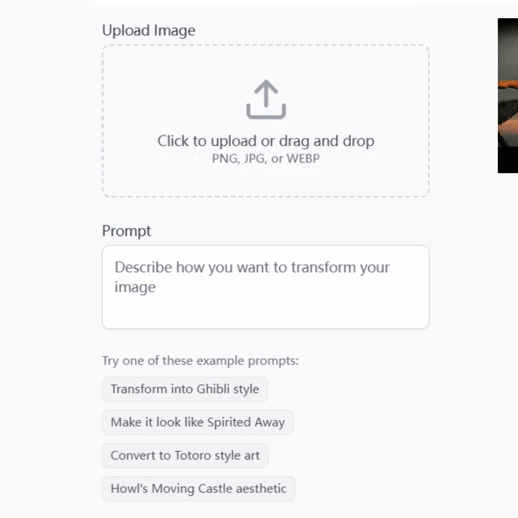Mockup and Scene Creator - AI-powered Scene Creation

Hi there! Ready to create amazing scenes and mockups?
Bringing Visions to Life with AI
Design a scene inspired by a cozy autumn evening with warm tones...
Create a modern living room mockup featuring minimalist furniture and a neutral color palette...
Illustrate a futuristic cityscape with advanced technology and sleek architecture...
Generate a whimsical cartoon scene set in a magical forest, filled with vibrant colors and playful characters...
Get Embed Code
Introduction to Mockup and Scene Creator
Mockup and Scene Creator is a specialized AI tool designed to assist users in generating custom digital scenes or mockups tailored to their specific requirements. This tool is ideal for creating vivid, detailed visualizations across various mediums (digital illustration, airbrush, watercolor) and styles (cartoon, realistic, futuristic). It operates by gathering detailed input from users regarding their vision for a scene or mockup, including themes, colors, the primary focus, furniture or decor items, and the desired aspect ratio for scenes, as well as the product, target audience, room setting, themes, color scheme, furniture, decor, and camera angles for mockups. For instance, a user looking to create a digital illustration of a cozy reading nook in a cartoon style might be asked about specific elements like bookshelves, types of seating, and lighting, ensuring the final image closely aligns with their vision. Powered by ChatGPT-4o。

Main Functions of Mockup and Scene Creator
Scene Creation
Example
Designing a custom digital office space scene for a website background.
Scenario
A web designer seeking to create a bespoke background for a tech startup's website might use this function to specify elements like modern desks, ergonomic chairs, and tech gadgets, set against a futuristic cityscape, ensuring the scene aligns with the startup's innovative brand identity.
Mockup Generation
Example
Creating a product mockup for marketing materials.
Scenario
A marketer looking to promote a new line of eco-friendly water bottles might request a mockup showing the bottles in use within a gym setting, emphasizing the product's design and sustainability features. This function allows for the customization of the scene to target the product's ideal consumer base effectively.
Customization of Visuals
Example
Tailoring the color scheme and style of a room for interior design presentations.
Scenario
An interior designer might use this tool to visualize and present different color schemes and furniture arrangements to clients, allowing for interactive exploration of design options before any physical changes are made to the space.
Ideal Users of Mockup and Scene Creator Services
Design Professionals
Graphic designers, web designers, and interior designers who require high-quality, customized visual content to present to clients, include in portfolios, or use in marketing materials. The tool's ability to generate scenes or mockups according to specific design briefs makes it invaluable for professional design work.
Marketers and Brand Managers
Professionals in marketing and brand management who need to create compelling visual mockups of products in various settings to enhance promotional materials, social media content, or advertising campaigns. The tool's customization options enable marketers to closely align visual content with brand identity and campaign goals.
Educators and Content Creators
Teachers, educational content creators, or anyone in need of customized scenes to illustrate concepts, stories, or presentations. The ability to tailor visuals to specific educational content or themes can enhance learning materials and engagement.

How to Use Mockup and Scene Creator
1. Start Your Free Trial
Access a free trial at yeschat.ai without the need for login or ChatGPT Plus subscription.
2. Select Art Medium and Style
Choose your preferred art medium (digital illustration, airbrush, watercolor) and art style (cartoon, realistic, futuristic) for your mockup or scene.
3. Define Your Project
Specify your project's theme, primary colors, focus, and any furniture or decor items for scenes; or product, target audience, and setting for mockups.
4. Customize Your Scene
Adjust the aspect ratio (1:1, 9:16, 16:9) and provide additional details to tailor the scene or mockup to your vision.
5. Generate and Refine
Create your scene or mockup. Review the output and request adjustments as needed to ensure it aligns perfectly with your requirements.
Try other advanced and practical GPTs
Sagittarius
Unveil the Stars' Wisdom with AI

ningqiu’s furry painting assistant
Bringing Furry Fantasies to Life with AI

Chi 9 Miniature Room Assistant
Craft miniature rooms with AI-powered guidance

Throughline Ever-Curious Assistant
Navigating Throughline with AI

12 Stepper's Journey Assistant
Empowering your journey with AI-guided recovery support.
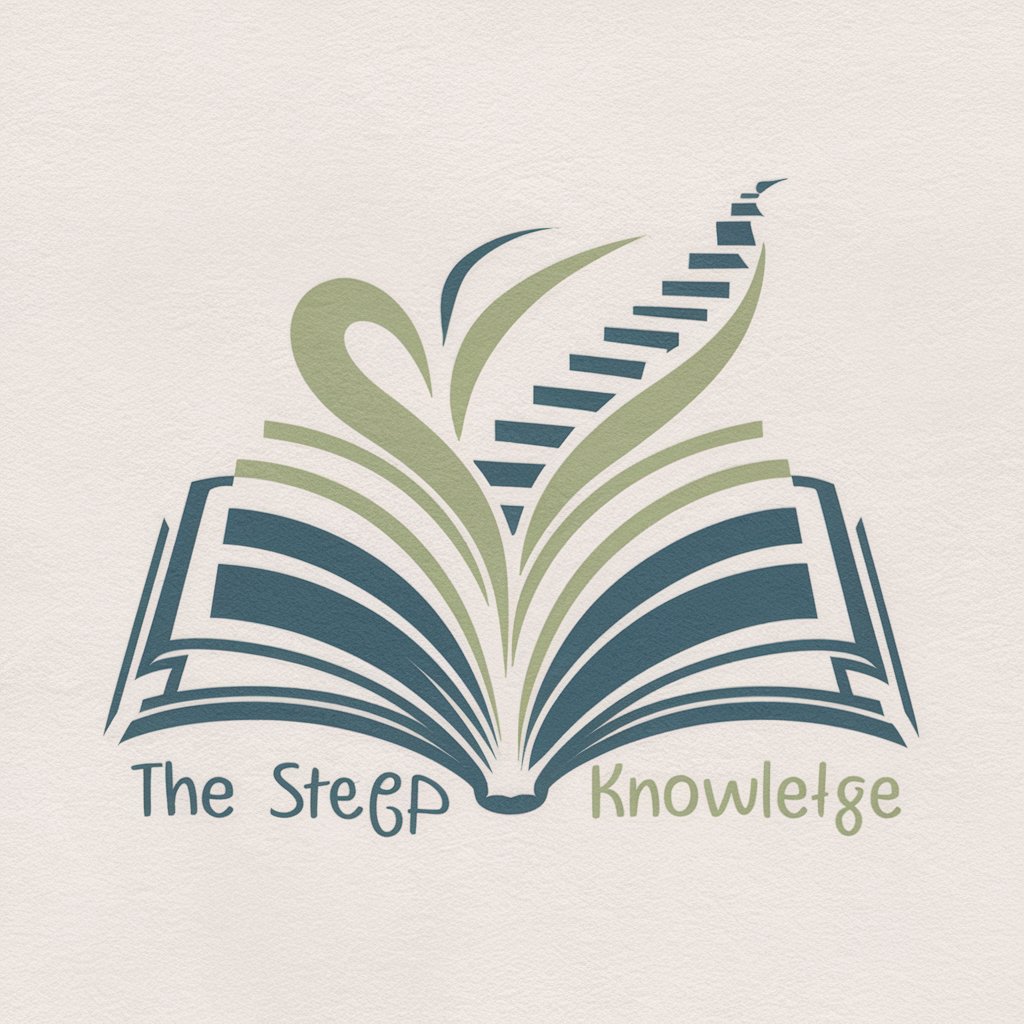
Delaware
Unlock Delaware’s Secrets with AI

ChizUP Assistant
Savor the AI-Enhanced Cheesecake Journey

Napoleon
Empowering decisions with Napoleonic insight.

NDX Trading Advisor
Empowering Trades with AI Insights

Goal
Empowering Your Ambitions with AI

Pet Grooming
AI-Powered Pet Grooming Assistant

Kutipan Meditasi dari Master Cheng Yen dari Taiwan
Enlighten your day with AI-powered meditation insights.

Mockup and Scene Creator Q&A
What art mediums can I choose from for my mockups?
You can select from digital illustration, airbrush, or watercolor mediums to create your mockup or scene with the desired artistic effect.
Can I specify a particular art style for my project?
Yes, the tool allows you to choose from various art styles such as cartoon, realistic, or futuristic to match your vision.
How do I ensure my scene or mockup fits my project's theme?
Provide details on your project's theme, primary colors, and focus, along with any specific furniture or decor items, to tailor the scene to your needs.
Is it possible to adjust the aspect ratio of my mockup?
Yes, you can specify your preferred aspect ratio (1:1, 9:16, 16:9) to ensure the mockup fits your intended platform or display requirements.
What if the generated mockup or scene doesn't meet my expectations?
You can request adjustments by providing more specific details or changing your requirements to refine the output until it aligns with your vision.