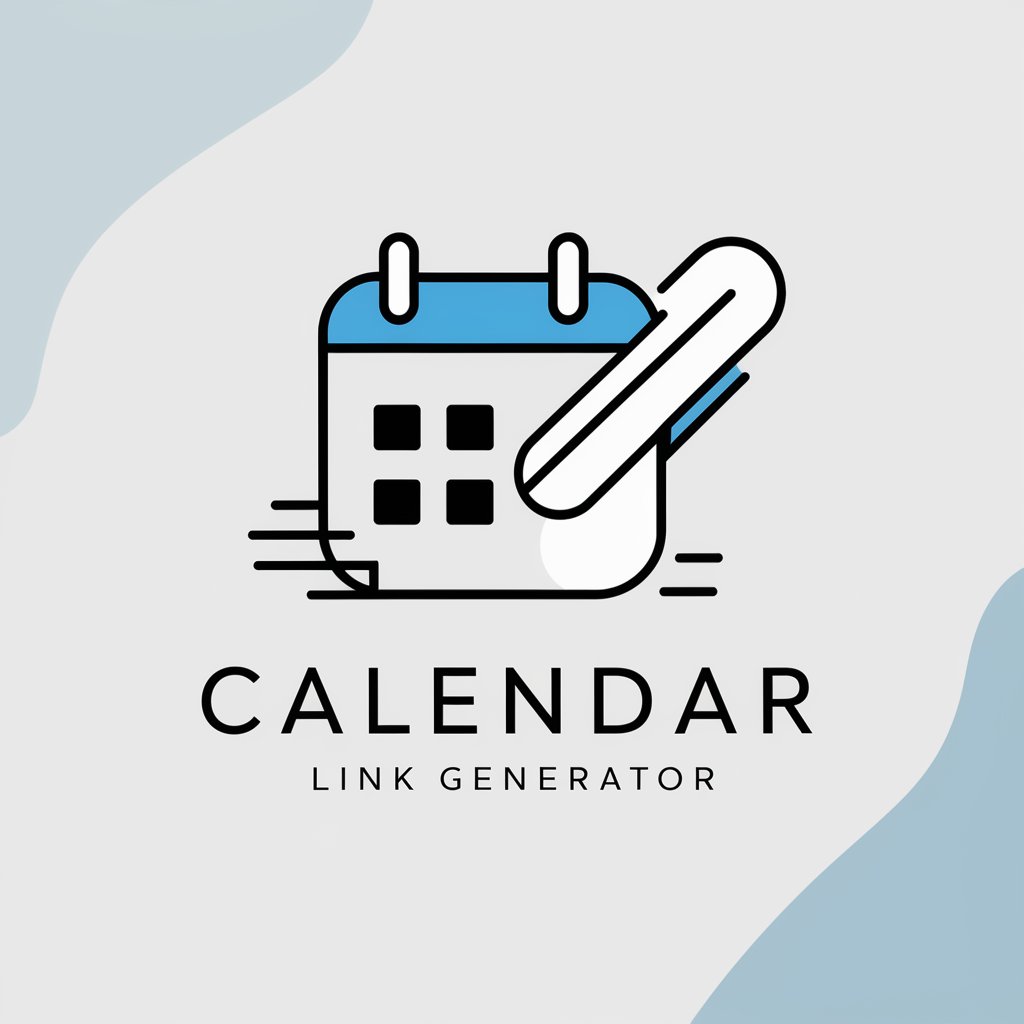Image to Calendar CSV - Calendar Data Conversion

Welcome! Let's convert your images to Google Calendar events.
Transform Images to Calendar Events with AI
Analyze the provided image for event details such as dates, times, and descriptions.
Extract relevant data from images to create an importable Google Calendar CSV file.
Transform image data into a CSV format for seamless Google Calendar integration.
Guide users through the process of converting event information from images to CSV files.
Get Embed Code
Introduction to Image to Calendar CSV
Image to Calendar CSV is designed to bridge the gap between physical or digital event representations and digital calendars, specifically Google Calendar. The core purpose of this service is to extract event information from images—such as photographs of physical event flyers, screenshots of digital event announcements, or scanned documents containing event details—and convert this information into a CSV format suitable for importing into Google Calendar. This process involves recognizing and interpreting text within images (e.g., dates, event titles, start and end times) and structuring this information according to Google Calendar's CSV import requirements. An example scenario might involve a university student capturing photos of a bulletin board filled with various event flyers. Using Image to Calendar CSV, the student can convert these photos into CSV entries, each representing a different event, which can then be easily imported into their personal Google Calendar, ensuring they do not miss important dates. Powered by ChatGPT-4o。

Main Functions of Image to Calendar CSV
Text Extraction from Images
Example
Extracting 'Math Club Meeting on March 5th, 2024, from 3 PM to 5 PM' from a photographed flyer.
Scenario
A club member uses the service to quickly add club meeting dates and times into their calendar without manually entering each event.
CSV File Creation for Google Calendar
Example
Converting the extracted text into a CSV file with columns for 'Subject', 'Start Date', 'Start Time', and 'End Time'.
Scenario
An event organizer has a digital poster of an upcoming conference. They use the service to generate a CSV file, making it easier to share the event with attendees via Google Calendar.
Support for Multiple Image Formats
Example
Processing JPEG, PNG, and other common image formats to accommodate various types of event images.
Scenario
A community center distributes event schedules in multiple formats. The center's coordinator uses the service to convert all these schedules into a single CSV for easy calendar integration.
Ideal Users of Image to Calendar CSV Services
Event Organizers and Planners
Professionals who manage multiple events, such as conferences, workshops, or community gatherings, benefit from streamlined event scheduling and sharing. The ability to quickly convert event details from promotional materials into calendar entries saves time and reduces the risk of manual entry errors.
Students and Academic Professionals
Individuals in academic settings, where numerous events, meetings, and deadlines are common, can easily transfer event information from flyers, posters, or digital announcements into their personal or academic calendars, helping them manage their schedules more effectively.
Corporate Employees
Employees who attend or organize multiple meetings and corporate events can use the service to ensure all relevant events are accurately scheduled in their digital calendars, facilitating better time management and planning.

How to Use Image to Calendar CSV
Start with YesChat.ai
Begin by visiting YesChat.ai to access a free trial without the need for logging in or having a ChatGPT Plus subscription.
Upload Image
Upload the image(s) containing the calendar information directly onto the platform. Ensure images are clear and contain visible dates and event details.
Review Extraction
Examine the extracted data for accuracy. The tool will convert image-based calendar data into text format, displaying dates, events, and times.
Format Correction
Make any necessary corrections or adjustments to the extracted data to ensure accuracy and completeness of the event details.
Download CSV
Download the formatted CSV file, which is now ready to be imported into Google Calendar or any other calendar application supporting CSV imports.
Try other advanced and practical GPTs
Campaign Strategist
Elevate Your Marketing with AI Insights

Prompt Enhancer
Crafting precise AI-powered prompts

Design Review
Empower Your Designs with AI

STEM Homework Helper
Empowering Students with AI-Powered STEM Learning

网站报价助理
AI-powered Website Cost Estimation

Notion Navigator
Maximize Notion with AI Guidance
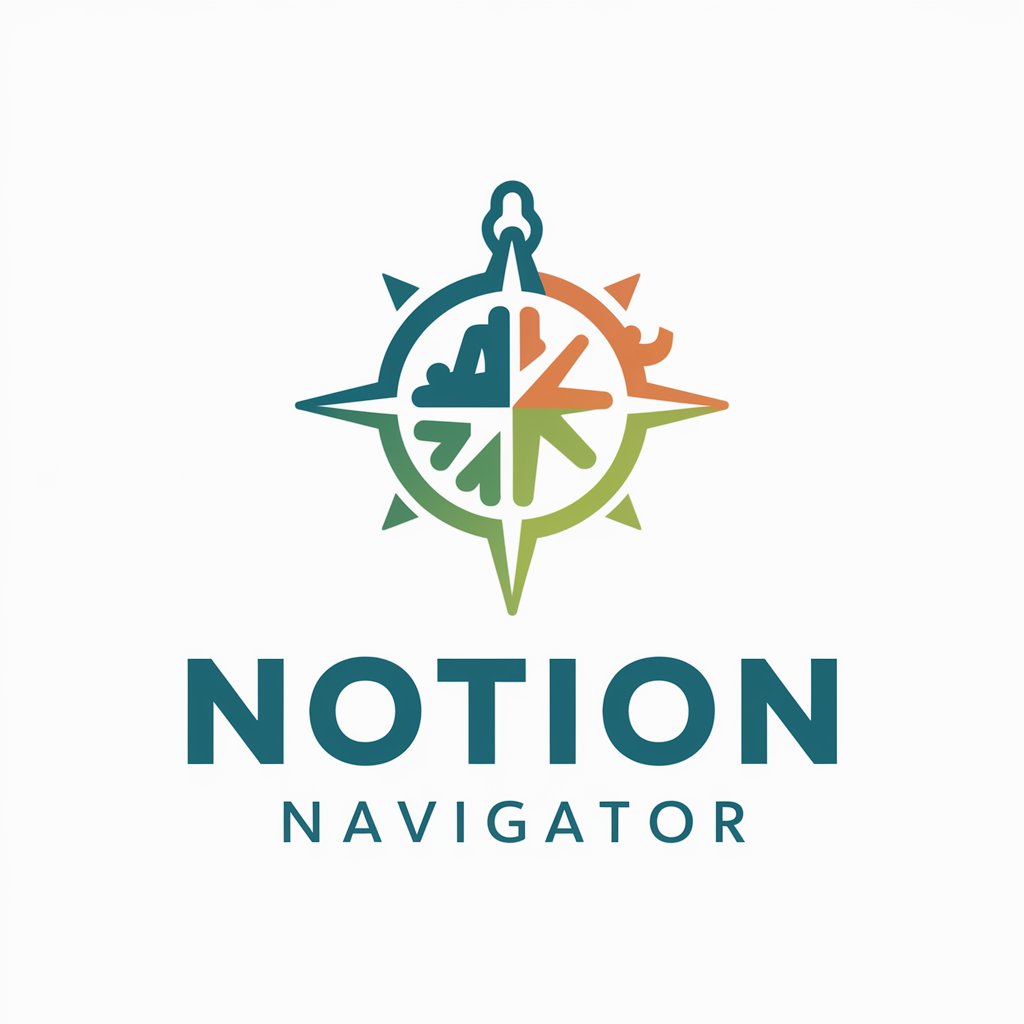
Viral Click Bait Headline Creator
Craft Click-Worthy Headlines Instantly
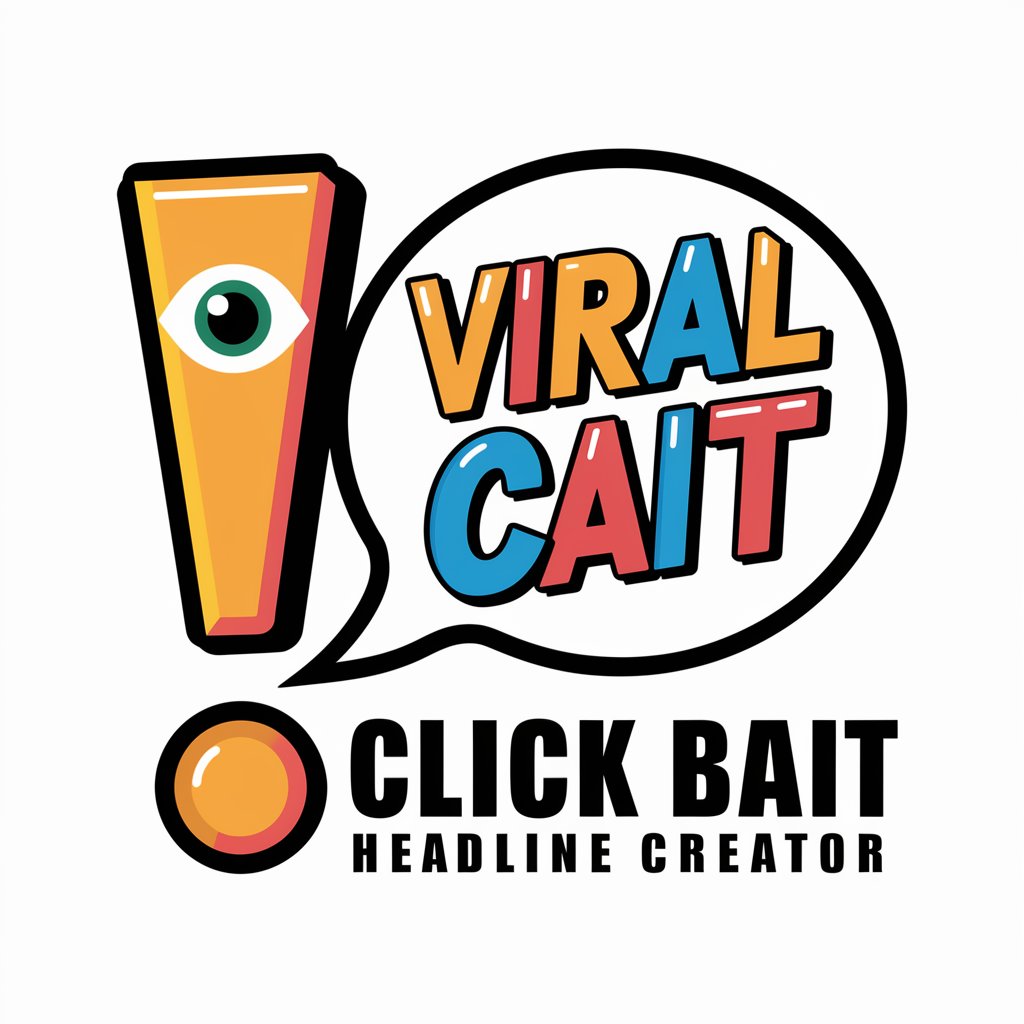
Prompt Engineering Guide
Optimize AI interactions with crafted prompts

GptOracle | The Family Doctor
Your AI-Powered Family Doctor

⌘ Logo Designer
Crafting Your Brand's AI-Driven Identity
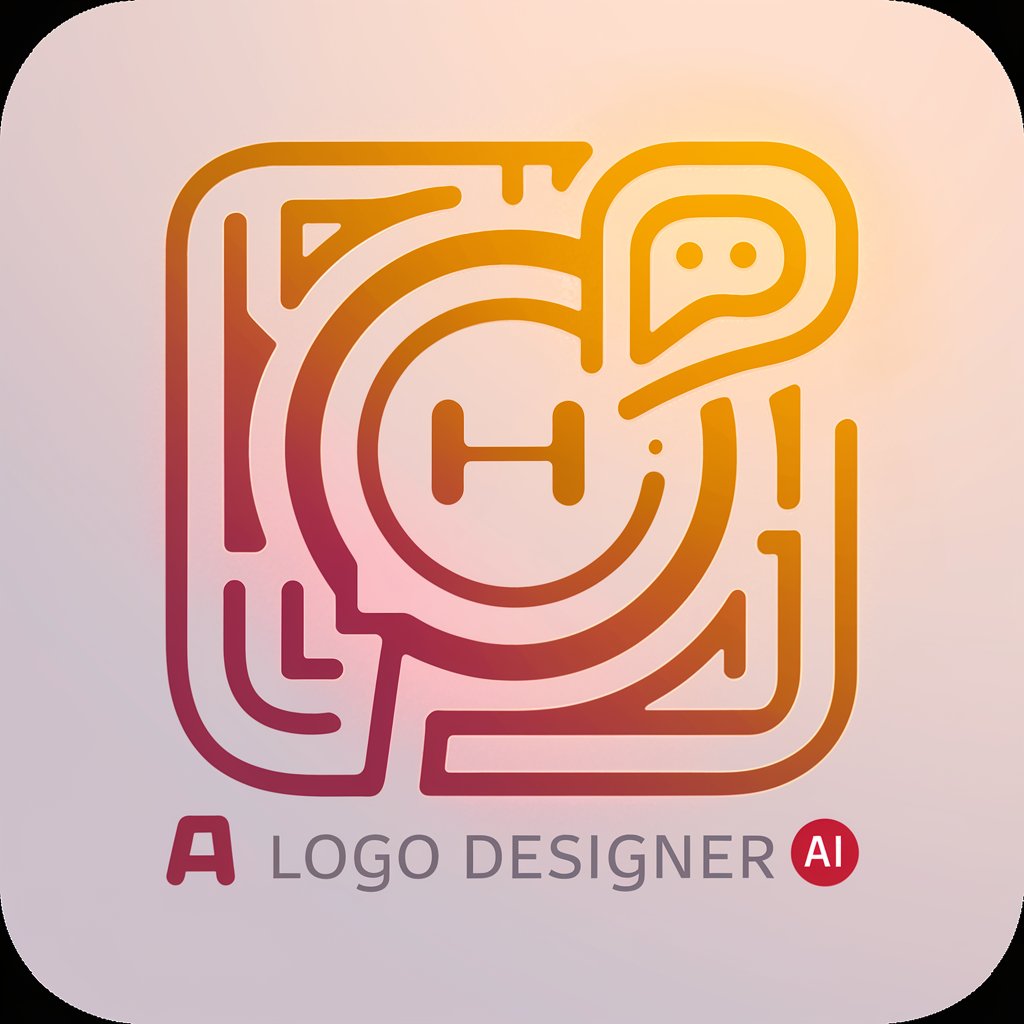
Summarize GPT
Distill Information, Enhance Understanding

News.pptx
Turn headlines into slides with AI

Frequently Asked Questions about Image to Calendar CSV
What image formats does Image to Calendar CSV support?
Image to Calendar CSV supports common image formats including JPEG, PNG, and BMP, ensuring wide compatibility with different types of calendar images.
Can I edit the extracted data before exporting?
Yes, you can review and edit the extracted data for accuracy and completeness before finalizing the CSV file for download.
How accurate is the data extraction from images?
The data extraction accuracy depends on the image quality and clarity of the text. High-resolution images with clear text yield the best results.
Is there a limit to the number of events I can extract?
There is no set limit to the number of events; however, performance may vary based on the complexity and volume of data within the image.
Can I use this tool for recurring events?
Yes, recurring events can be extracted and formatted into the CSV, but you may need to adjust recurrence rules manually in the calendar application after import.