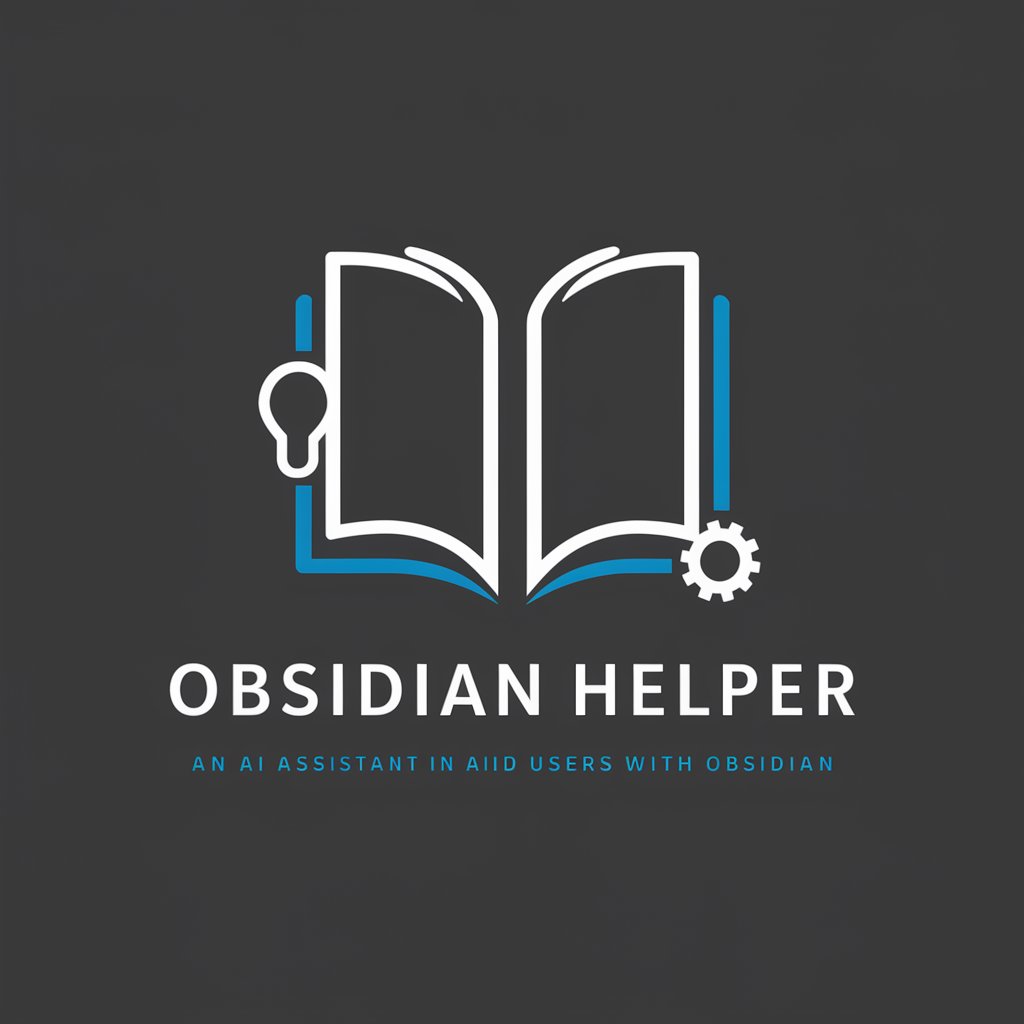Smart Connections for Obsidian - AI-Powered Note Management

Hello! I'm here to help you manage your markdown notes efficiently.
Enhance Your Notes with AI
Explain the benefits of using Smart Connections for Obsidian for note management.
Describe how to retrieve note names from a specific folder using Smart Connections for Obsidian.
How can Smart Connections for Obsidian help improve productivity in managing markdown notes?
Provide a step-by-step guide on how to access the contents of a note with Smart Connections for Obsidian.
Get Embed Code
Overview of Smart Connections for Obsidian
Smart Connections for Obsidian is designed to enhance the functionality of Obsidian, a powerful knowledge base that works on top of a local folder of plain text Markdown files. The primary goal of Smart Connections is to make it easier for users to access, organize, and connect their notes within the Obsidian environment. By leveraging advanced search and retrieval functions, it facilitates the discovery of relevant content and the creation of meaningful links between notes. This tool is particularly useful for users who manage large libraries of notes and seek to maximize the utility of their knowledge base through efficient navigation and organization. For example, Smart Connections can help a user quickly find all notes related to a specific project or topic, even if those notes are spread across different folders. It can also suggest potential connections between notes based on content similarity, enhancing the user's ability to build a densely interconnected knowledge network. Powered by ChatGPT-4o。

Key Functions of Smart Connections for Obsidian
Retrieving Names of Folders
Example
A user can retrieve a list of all folders within their Obsidian vault, aiding in the navigation and organization of their notes.
Scenario
When planning a new research project, a user can list all folders to decide where to store new notes or to find existing collections of research material.
Listing Notes in a Folder
Example
This function allows users to view all notes contained within a specific folder, making it easier to manage and access related content.
Scenario
A novelist could use this feature to list all notes in a 'Characters' folder, ensuring easy access to detailed information about each character in their story.
Retrieving Contents of a Note
Example
Users can access the full content of a specific note by specifying its exact name, facilitating the process of reviewing and editing notes.
Scenario
A researcher analyzing data could quickly access a note titled 'Data Analysis Results' to review findings and prepare for a presentation.
Smart Suggestions for Note Connections
Example
By analyzing note content, Smart Connections can suggest potential links between notes, helping users to discover relevant content and build a more interconnected knowledge base.
Scenario
While working on a paper, an academic might receive suggestions for connecting a new note on a study's methodology with existing notes on related research topics, thereby enhancing the paper's comprehensiveness.
Target User Groups for Smart Connections for Obsidian
Academic Researchers
Academics who manage extensive collections of notes on literature, research findings, and methodologies would benefit greatly from Smart Connections. It helps in efficiently organizing research material and drawing connections between different studies.
Writers and Novelists
Writers can utilize Smart Connections to manage character sketches, plot points, and research, ensuring that all relevant notes are easily accessible and interconnected, aiding in the development of complex narratives.
Students
Students compiling notes for various subjects can leverage Smart Connections to organize their study material more effectively, making it easier to review notes and prepare for exams.
Knowledge Workers
Professionals who rely on accumulating and synthesizing information from various sources will find Smart Connections invaluable for managing project notes, meeting minutes, and research, ensuring quick access to critical information.

How to Use Smart Connections for Obsidian
Start Your Experience
Begin by visiting yeschat.ai to access a free trial of Smart Connections for Obsidian, no login or ChatGPT Plus subscription required.
Install Plugin
Ensure Obsidian is installed on your device. Download and install the Smart Connections plugin from the Obsidian community plugins section.
Explore Plugin Features
Navigate through the plugin's features in Obsidian. Familiarize yourself with the interface and explore how to create, access, and manage your notes efficiently.
Utilize AI Capabilities
Leverage the AI-powered features for generating content, linking ideas, and finding connections between your notes. Use the tool to enhance research, brainstorming, and organization.
Optimize Your Workflow
Customize the tool according to your needs. Use tags, templates, and AI suggestions to streamline your note-taking process and enhance your productivity.
Try other advanced and practical GPTs
中文翻译家
Seamless translation into Chinese, powered by AI.

內容改寫大師
Revolutionize your writing with AI

Good Cop - Bad Cop
Unleash insights with AI-powered dialogues

Career Sidekick
Empowering Your Career Journey with AI

English Translator and Improver
Elevate Your English with AI-Powered Refinement

SovereignFool: RemoteWork Ranger
Empowering remote work with AI wisdom.

初中数学知识点大全
Uncover math concepts with AI

SovereignFool: Senior Serenity Sage
Empowering Seniors with AI-driven Guidance

Guide Carrière
Empowering Your Career Journey with AI

MilleRubis Amie
Empathetic AI for Emotional Support

SovereignFool: Women's Wisdom Weaver
Empowering Women Through AI Wisdom

SovereignFool: GarageGuru
AI-Powered Garage Makeovers

Frequently Asked Questions about Smart Connections for Obsidian
What is Smart Connections for Obsidian?
It's an AI-powered plugin for the Obsidian note-taking application, designed to enhance your note-taking experience by providing smart suggestions, content generation, and linking between your notes.
How does the AI feature work in Smart Connections?
The AI analyzes your notes, identifies patterns, and suggests connections between them. It can also generate content based on the context of your existing notes, helping to expand your ideas.
Can Smart Connections help with academic research?
Absolutely. It's ideal for academic writing, research, and organizing notes. The tool can suggest relevant articles, connect research ideas, and help in structuring your academic papers.
Is Smart Connections suitable for creative writing?
Yes, it supports creative processes by suggesting ideas, themes, and connections between characters or plots, making it a valuable tool for writers seeking inspiration and coherence in their stories.
How can I optimize my use of Smart Connections?
Make regular use of the plugin's AI features for content generation and note linking. Organize your notes with tags and templates, and don't hesitate to customize the AI settings to suit your specific needs.