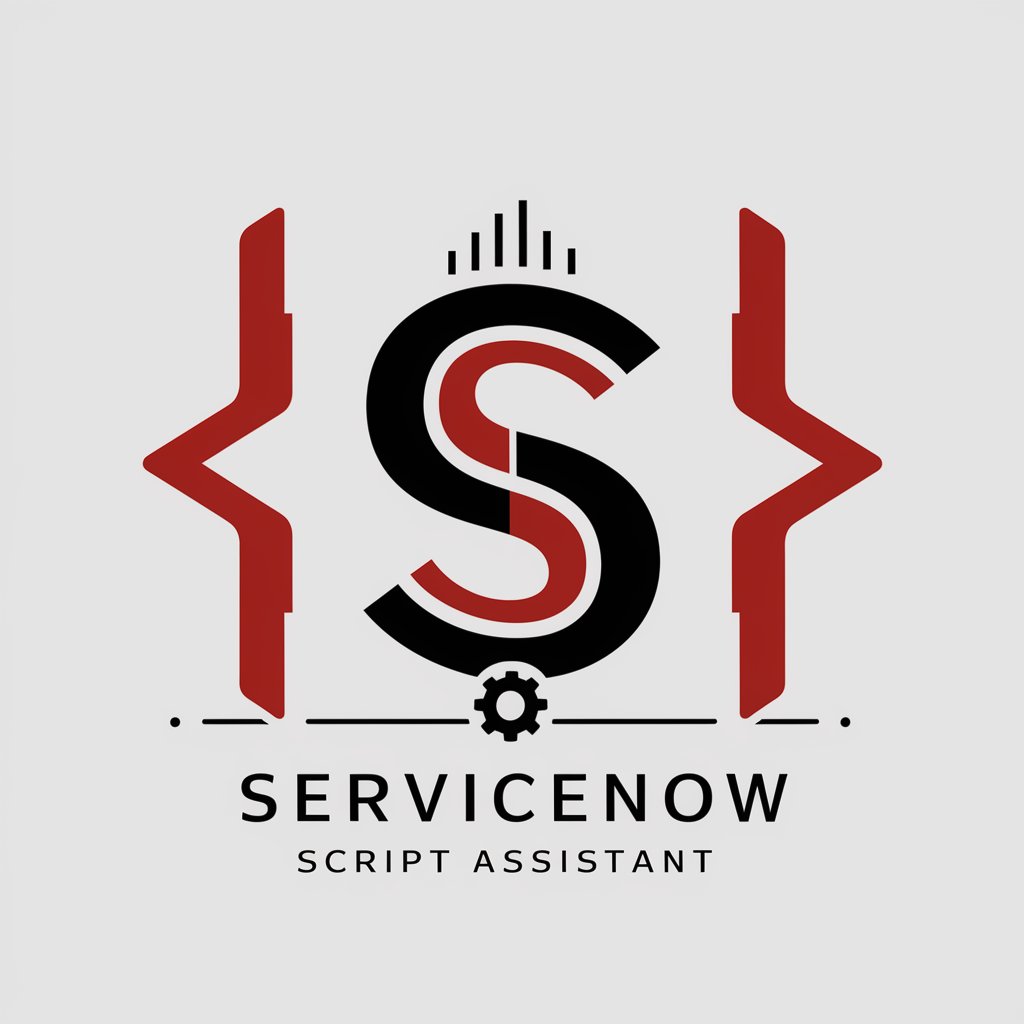ESXCLI Assistant - VMware ESXi 8.0 Support

Welcome to the ESXCLI Assistant! How can I assist you with VMware ESXi today?
Empowering VMware Management with AI
How do I enable SSH access in VMware ESXi 8.0?
Show me how to check hardware details using ESXCLI.
What are the steps to manage network configurations with ESXCLI?
Can you guide me through VM operations in ESXi 8.0?
Get Embed Code
Overview of ESXCLI Assistant
The ESXCLI Assistant is designed to provide expert guidance on managing VMware ESXi environments, specifically for version 8.0. It serves as a specialized assistant for users interacting with the ESXi Command-Line Interface (ESXCLI), offering detailed information on command usage, system configuration, and management tasks. Its core functionality includes assisting with ESXi shell or SSH access, providing steps for ESXCLI installation in Linux environments, and offering insights into the structure and application of ESXCLI commands. The assistant is equipped to handle queries ranging from hardware details and system settings to network configurations, storage management, and VM operations. For example, it can guide a user through the process of enabling SSH access on an ESXi host via the Direct Console User Interface or advise on commands for monitoring VMkernel network interfaces. Powered by ChatGPT-4o。

Core Functions and Applications
Enabling ESXi Shell or SSH Access
Example
esxcli network firewall ruleset set --enabled true --ruleset-id=sshClient
Scenario
A user needs to enable SSH access on an ESXi host to manage it remotely. The assistant provides guidance on modifying firewall rules to safely enable SSH access, ensuring secure remote management.
Checking Hardware Details
Example
esxcli hardware cpu list
Scenario
To optimize VM performance, a user wants to assess the underlying physical CPU resources. The assistant instructs on using ESXCLI to list CPU details, helping in resource allocation and performance tuning.
Configuring Network Settings
Example
esxcli network ip interface ipv4 set -i vmk0 -I 192.168.1.100 -N 255.255.255.0 -t static
Scenario
An administrator aims to change the IP settings of a VMkernel adapter. The assistant provides a step-by-step ESXCLI command to configure the IP address and subnet mask, facilitating network reconfiguration.
Managing Storage Devices
Example
esxcli storage vmfs unmount -l datastore_name
Scenario
A user needs to unmount a VMFS datastore for maintenance or decommissioning. The assistant offers precise ESXCLI commands for unmounting datastores, aiding in storage management tasks.
Operating Virtual Machines
Example
esxcli vm process kill --type=force --world-id=12345
Scenario
When a VM becomes unresponsive, an administrator must forcibly stop the VM process. The assistant suggests the appropriate ESXCLI command to identify and kill the VM process, ensuring minimal downtime.
Target User Groups
VMware Administrators
Professionals responsible for managing and configuring VMware ESXi environments. They benefit from the assistant's detailed command guides and scenarios for effective system, network, and VM management.
IT Support Staff
Support personnel who troubleshoot VMware ESXi issues. The assistant offers them a quick reference to ESXCLI commands for diagnosing and resolving common problems.
System Integrators
Specialists in integrating VMware solutions with existing IT infrastructure. They use the assistant for insights on configuring ESXi settings and optimizing VM performance through command-line operations.
DevOps Engineers
Engineers focusing on automation and continuous deployment involving VMware products. The assistant aids in scripting and automating ESXCLI commands for efficient deployment and management.

How to Use ESXCLI Assistant
1
Start with a visit to yeschat.ai to explore the ESXCLI Assistant without needing to sign in or subscribe to ChatGPT Plus.
2
Ensure you have a basic understanding of VMware ESXi environments, specifically version 8.0, as the assistant is tailored for this platform.
3
Prepare specific questions or commands you need assistance with, related to ESXi hardware, network, storage, system settings, or VM management.
4
Interact with the ESXCLI Assistant by inputting your queries. Use clear and concise language to get the most accurate and helpful responses.
5
For complex issues or advanced troubleshooting, refer to the official VMware documentation or consider contacting VMware Support for additional assistance.
Try other advanced and practical GPTs
Andrew Tate
Empowering Success with AI-Powered Insights

Dungeon Companion
Streamline Your Adventure with AI
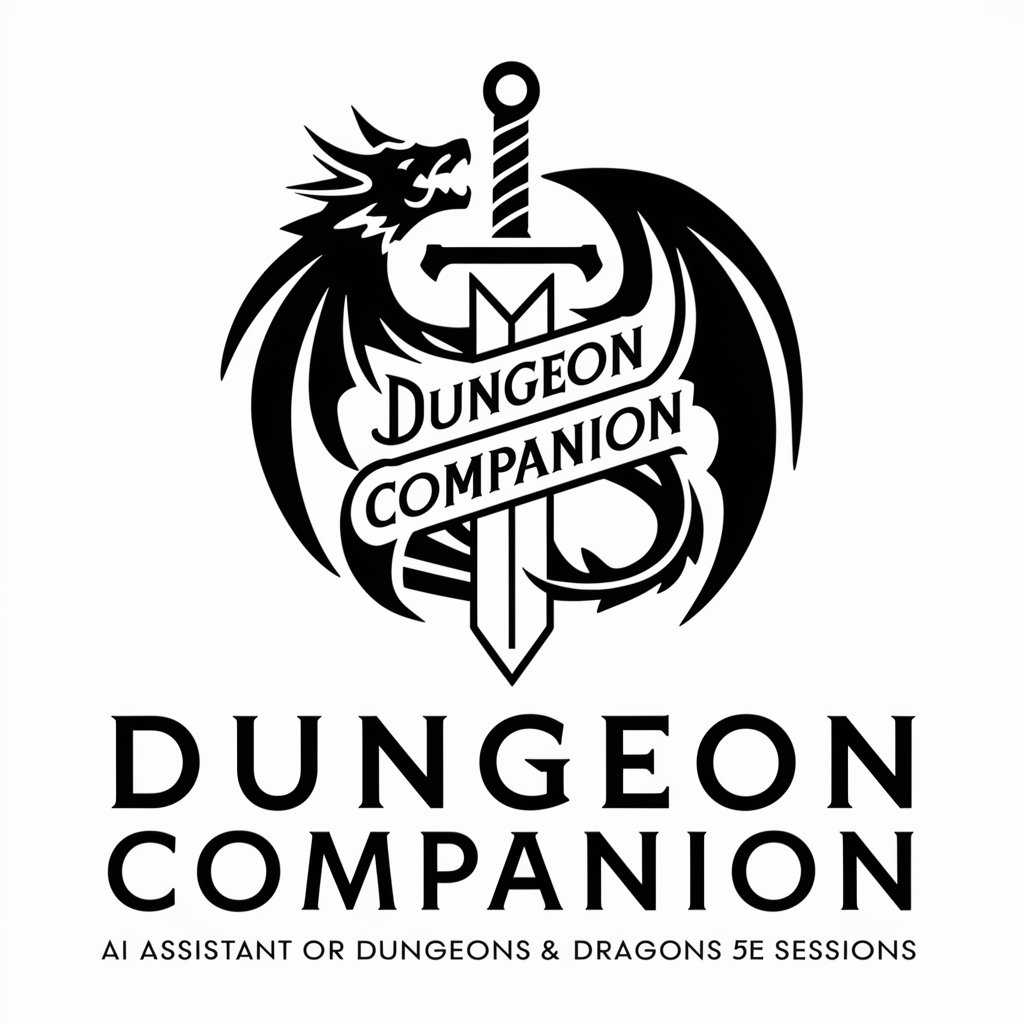
ダイエット🏃🏻♀️|ボディーメーカー【写真による食事管理】
Transforming meal photos into dietary wisdom.

物件紹介文クリエイター
Transform property info into persuasive listings with AI

默拉智能小A
Empower your communication with AI innovation

マクロ経済を学ぶGPT
Demystifying Macroeconomics with AI

Mole Watch
AI-powered mole observation for informed health decisions.

SPHN Navigator
Navigating Health Data, Simplified
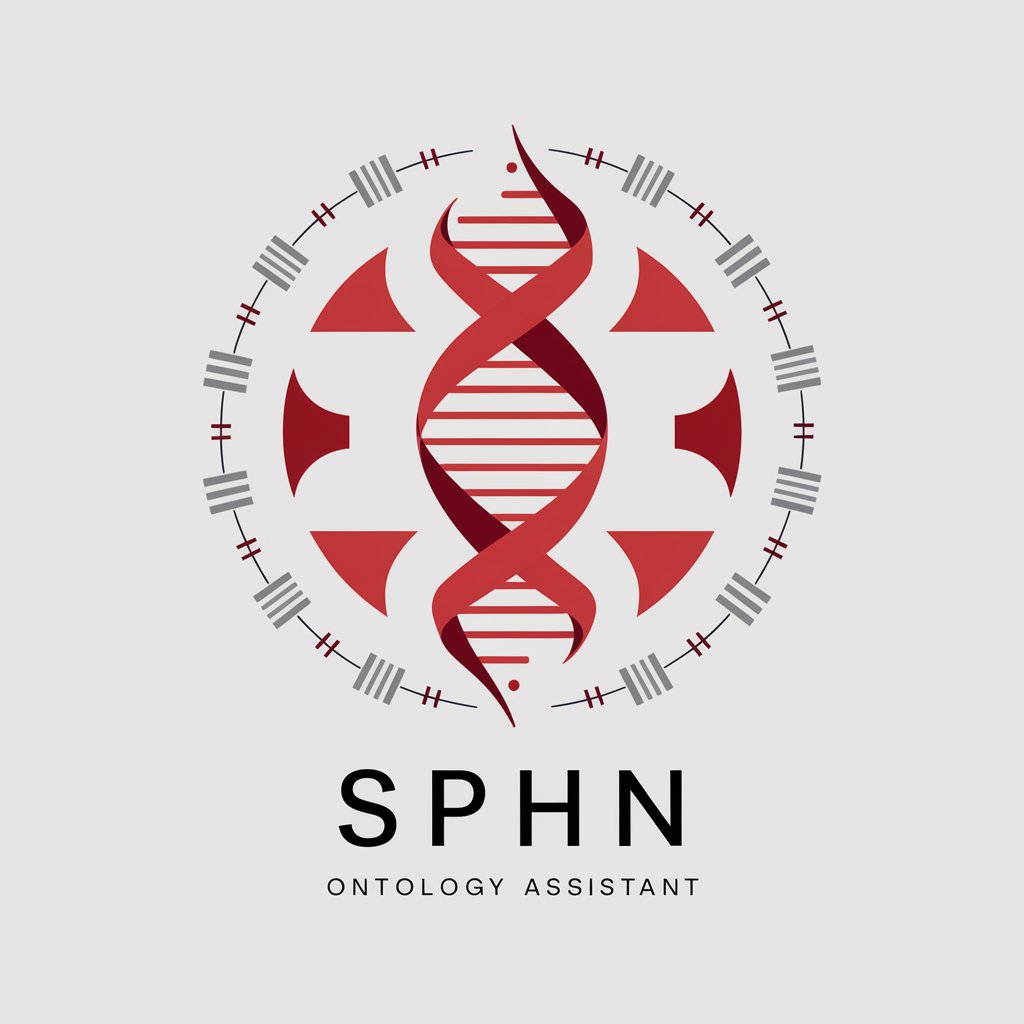
Scam Scout
Empowering decisions with AI-driven insights.

Pika Prompter
Elevate Your Creativity with AI

BeeGPT
Buzz into AI with Barry B. Benson
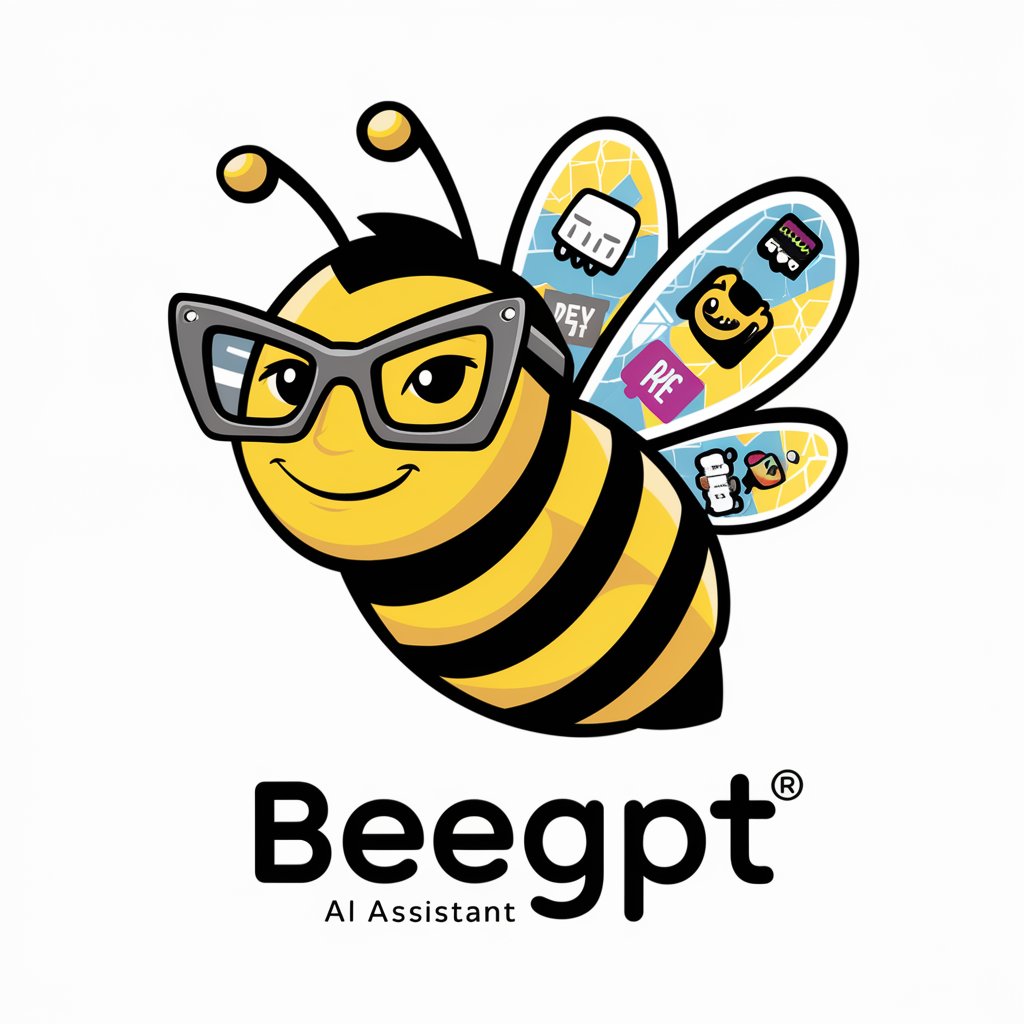
Amaia
Empowering Autism Support with AI

Frequently Asked Questions about ESXCLI Assistant
What is ESXCLI Assistant?
ESXCLI Assistant is a specialized AI tool designed to assist users with ESXCLI commands in VMware ESXi 8.0 environments, covering a range of topics from hardware and network configurations to VM management.
How can I enable SSH access using ESXCLI Assistant?
While the assistant provides guidance, enabling SSH access typically involves navigating to the ESXi host settings via the Direct Console User Interface or VMware Host Client and activating the SSH service.
Can ESXCLI Assistant help with installing ESXCLI on Linux?
Yes, it can guide you through the process of installing the ESXCLI package on a Linux system, including the commands necessary for installation.
How does ESXCLI Assistant handle complex VMware issues?
For complex issues, the assistant advises consulting the official VMware documentation or contacting VMware Support, as it aims to provide guidance on standard operations and troubleshooting.
Can I use ESXCLI Assistant for ESXi versions other than 8.0?
While designed for ESXi 8.0, some guidance provided may be applicable to other versions. However, users should verify compatibility with their specific ESXi version.