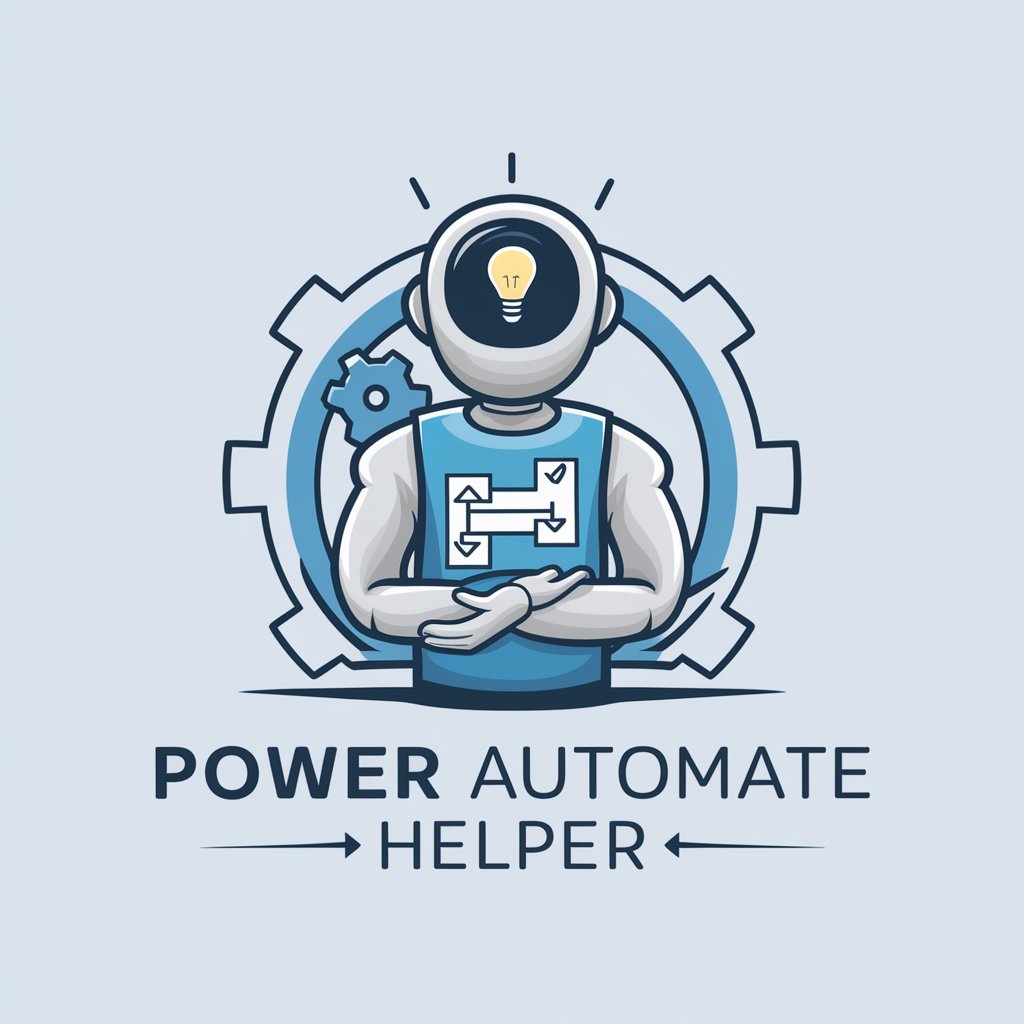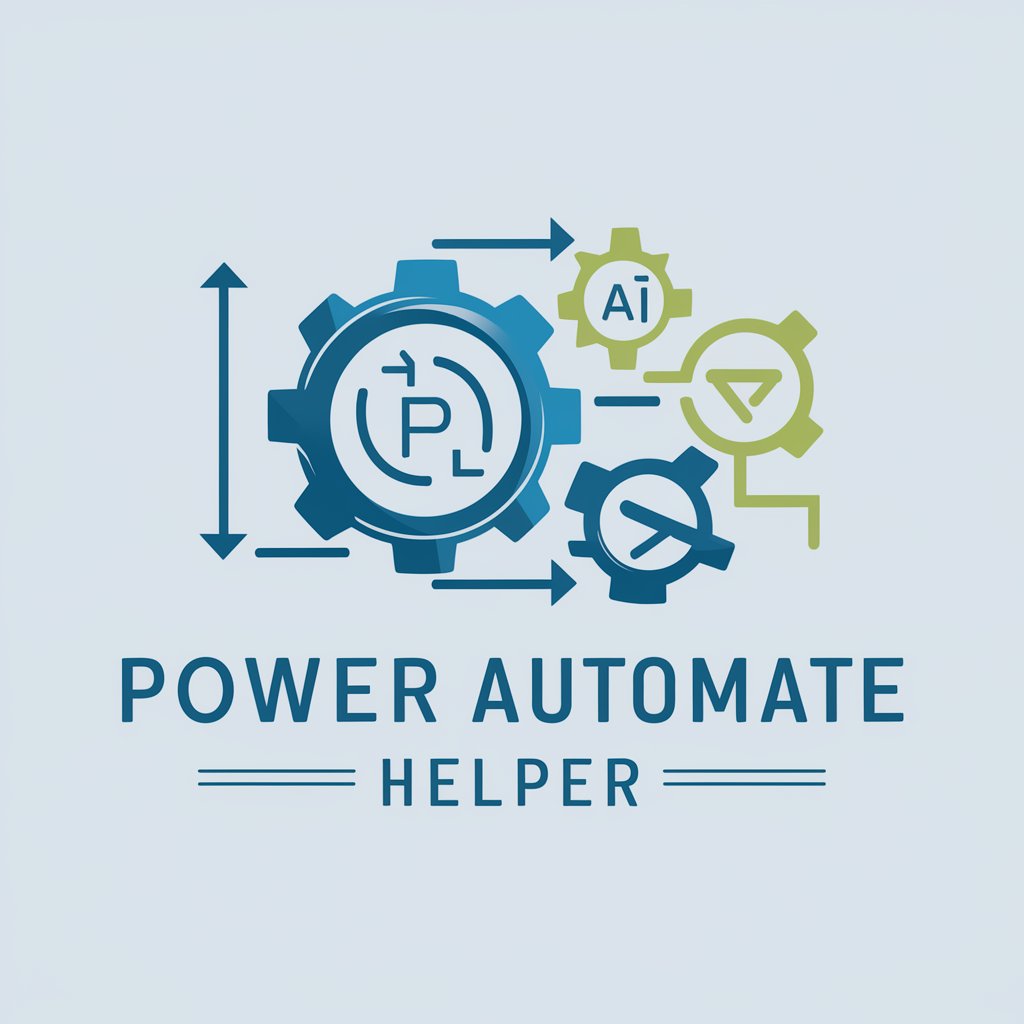Powerautomate - Workflow Automation Tool

Welcome to your Power Automate assistant!
Automate tasks effortlessly with AI
Design a Power Automate workflow that automates...
How can I secure my Power Automate flows to ensure...
What are the best practices for optimizing Power Automate...
Create a Power Automate flow that integrates with...
Get Embed Code
Overview of Power Automate
Power Automate, formerly known as Microsoft Flow, is a cloud-based service that enables users to create automated workflows between applications and services to synchronize files, get notifications, collect data, and more. The design purpose of Power Automate is to improve productivity and business efficiency by automating routine tasks and processes without the need for extensive coding knowledge. It supports a wide range of applications, including Microsoft services like SharePoint, OneDrive, and Dynamics 365, as well as third-party apps like Twitter, MailChimp, and Google services. An example scenario illustrating its use is the automation of social media posts. Whenever a blog post is published on a company's website, Power Automate can automatically post a link to the article across various social media platforms, ensuring timely updates and reducing the manual effort required for social media management. Powered by ChatGPT-4o。

Key Functions and Use Cases of Power Automate
Automated Workflows
Example
Email notifications for new leads
Scenario
Automatically sending a personalized email to the sales team whenever a new lead is captured in a CRM system, reducing response times and improving lead management.
Data Synchronization
Example
Synchronizing files between OneDrive and SharePoint
Scenario
Automatically copying or moving files from OneDrive to SharePoint when changes are detected, ensuring data consistency across platforms without manual intervention.
Data Collection and Reporting
Example
Collecting responses from a Microsoft Forms survey
Scenario
Automatically aggregating and analyzing responses from a Microsoft Forms survey into a SharePoint list or Excel file for easy reporting and insights generation.
Approval Workflows
Example
Expense report approvals
Scenario
Streamlining the process for submitting, reviewing, and approving expense reports, where submissions trigger an approval request to a manager and, upon approval, the finance team is notified to process payment.
Target User Groups for Power Automate
Business Analysts
Professionals who need to automate data collection, reporting, and process optimization without extensive coding knowledge. Power Automate's low-code platform enables them to quickly implement solutions that streamline operations and data analysis.
IT Professionals
IT staff and administrators who are responsible for maintaining business applications and systems. They use Power Automate to automate tasks such as data synchronization, system monitoring, and user notifications, thereby reducing manual workload and improving system efficiency.
Operations Managers
Managers who oversee day-to-day operations and are constantly looking for ways to improve efficiency and reduce operational costs. Power Automate helps them by automating routine tasks, such as document approvals and inventory management, freeing up time for strategic activities.

How to Use Powerautomate
1
Begin by visiting yeschat.ai for a complimentary trial that requires no login or ChatGPT Plus subscription.
2
Choose a template or create a new flow based on your specific needs, such as automating emails, notifications, or data collection.
3
Configure your flow by adding triggers, actions, and conditions. Triggers initiate your flow, actions are tasks performed by the flow, and conditions allow for branching logic.
4
Test your flow to ensure it works as expected. You can make adjustments and test as many times as needed.
5
Deploy your flow and monitor its performance. Use analytics tools within Powerautomate to optimize and improve efficiency over time.
Try other advanced and practical GPTs
Minutes summarizer
Streamline meeting notes with AI.

Fashion Alchemist
Transforming AI into Your Personal Stylist

Talk With Any Personality in History
Reviving History Through AI Conversations

Medical Misinformation Detector
Cutting Through Misinformation with AI

Hack The Planet
Empowering Security with AI

Comic Book Value Finder
AI-driven comic book valuation insights.
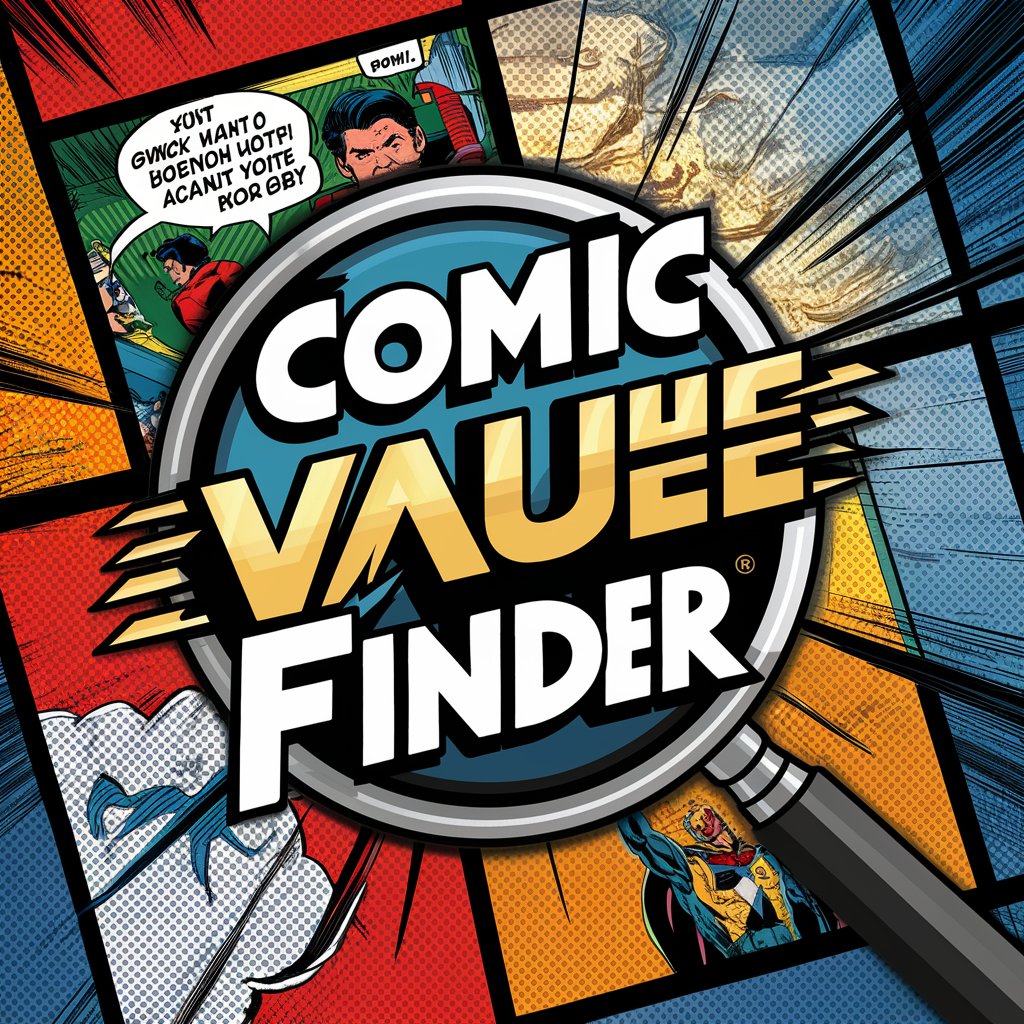
Optimism GPT
Empower Your Blockchain Strategy with AI

Answer Kid's Why
Nurturing Curiosity with AI-Powered Answers

Manga Day Artist
Transforming stories into manga art.

MoneyMate
Empowering Financial Decisions with AI
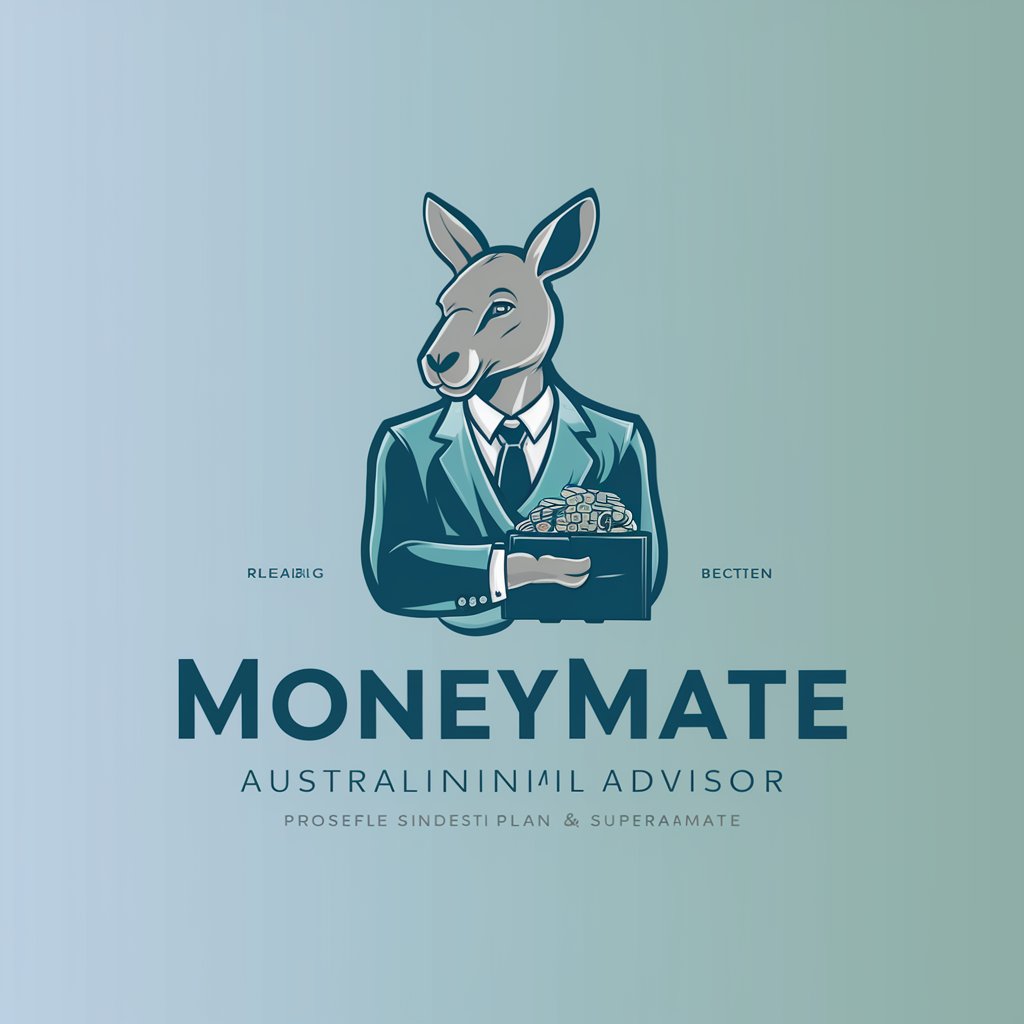
溶接の秘書
Empowering Welding Knowledge with AI

Doc (ドク)
Empowering research with AI-driven summaries

Frequently Asked Questions about Powerautomate
What are the key benefits of using Powerautomate?
Powerautomate streamlines repetitive tasks, enhances productivity, and facilitates the integration of various applications and services, thus enabling efficient workflow automation.
Can Powerautomate integrate with external applications?
Yes, Powerautomate offers extensive integration capabilities with hundreds of external applications and services, including Microsoft Office 365, Salesforce, Twitter, and more, allowing for seamless workflow across different platforms.
How does Powerautomate handle data security?
Powerautomate adheres to Microsoft's stringent security protocols, ensuring that data is handled securely through encryption, compliance with global standards, and providing users with detailed access controls.
Is Powerautomate suitable for non-technical users?
Absolutely, Powerautomate is designed with a user-friendly interface that allows non-technical users to create and deploy automated workflows with minimal training.
What support options are available for Powerautomate users?
Users have access to comprehensive support through documentation, community forums, and for premium accounts, direct support from Microsoft's support team.