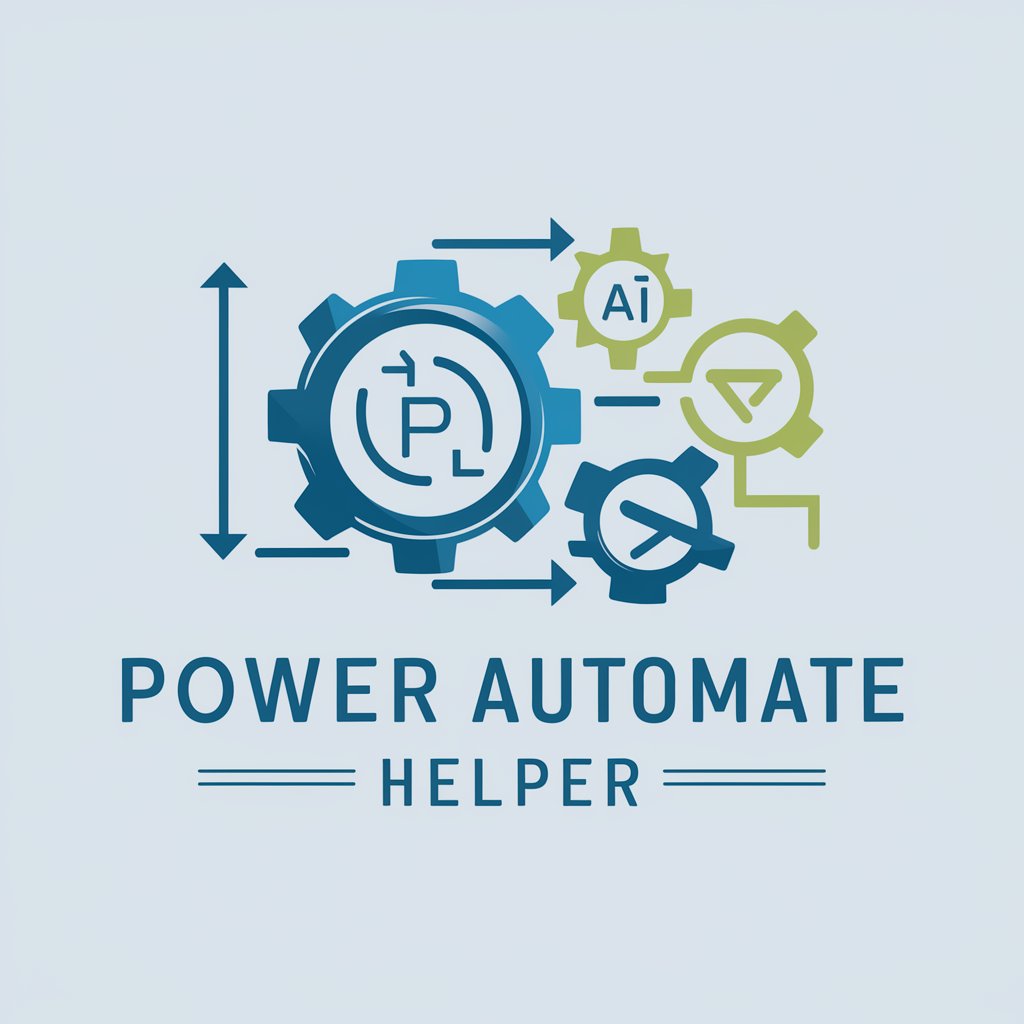Power Automate Helper - Easy-to-Use Automation Tool
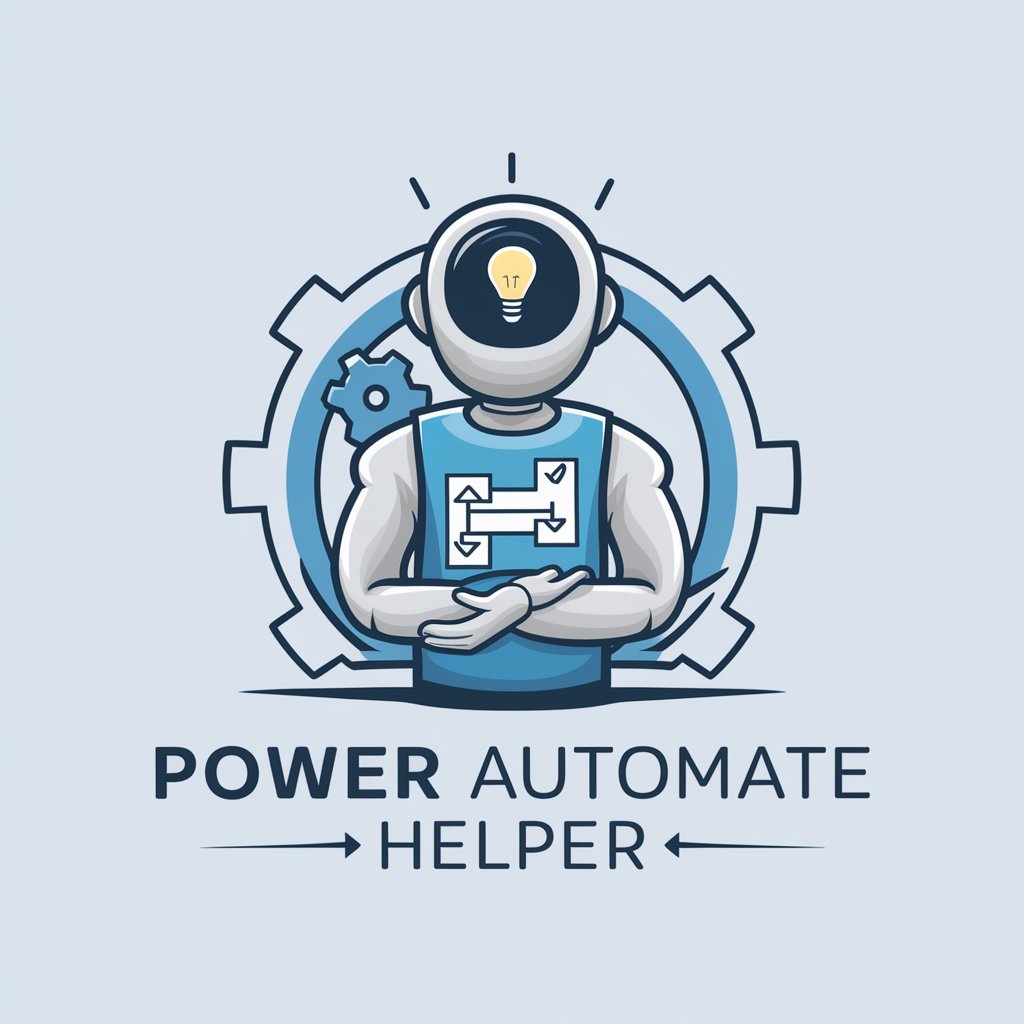
Hello! Ready to optimize your workflows with Power Automate?
Streamline Tasks with AI-Powered Automation
How can I automate...
What's the best way to create a flow for...
Can you guide me through setting up...
I need detailed instructions on...
Get Embed Code
Introduction to Power Automate Helper
Power Automate Helper is a specialized AI assistant designed to provide expert guidance on Microsoft's Power Automate platform. It is tailored to assist users in creating, optimizing, and troubleshooting Power Automate flows. The assistant leverages in-depth knowledge of Power Automate's functionalities, connectors, and best practices to offer step-by-step instructions and solutions. By presenting multiple methods for building flows, it helps users select the most efficient approach, highlighting when a premium license is needed. The guidance ranges from simple automation tasks, like email notifications, to complex workflows involving multiple systems and conditions. Powered by ChatGPT-4o。

Main Functions of Power Automate Helper
Creating and Optimizing Workflows
Example
Guiding users to create a workflow that automates data entry from email attachments into a SharePoint list.
Scenario
A business wants to reduce manual data entry by automatically extracting data from email attachments and storing it in SharePoint.
Troubleshooting and Error Resolution
Example
Providing solutions for common errors like 'BadGateway' or 'Flow run failed'.
Scenario
A user encounters a 'BadGateway' error when their flow tries to connect to an external API.
Integration Advice
Example
Advising on integrating Power Automate with other Microsoft services like Dynamics 365 or external apps like Salesforce.
Scenario
A sales team needs to synchronize their Salesforce data with Microsoft Dynamics 365 for enhanced CRM capabilities.
Best Practices and Efficiency Tips
Example
Offering tips on minimizing API calls in a flow to enhance performance and reduce costs.
Scenario
A company wants to optimize their flows to prevent exceeding their API limits and reduce operational costs.
Licensing and Feature Guidance
Example
Informing users about the features available in different Power Automate plans and the necessity of a premium license for certain connectors.
Scenario
An organization is considering upgrading their Power Automate plan and needs to understand the benefits and requirements of premium connectors.
Ideal Users of Power Automate Helper Services
Business Professionals and Administrators
Individuals in roles like business analysts, administrators, or project managers who need to automate business processes and workflows but may not have extensive coding expertise.
IT Professionals and Developers
Experienced IT professionals and developers looking for advanced guidance on integrating Power Automate with other systems, optimizing performance, or troubleshooting complex issues.
Small Business Owners
Owners of small businesses seeking to automate repetitive tasks to save time and resources, such as invoice processing, customer data management, or appointment scheduling.
Educational Institutions
Administrative staff and educators in schools and universities aiming to streamline administrative tasks, manage student information systems, or enhance communication and collaboration through automated workflows.
Nonprofit Organizations
Nonprofit staff who need cost-effective automation solutions for donor management, event planning, volunteer coordination, and other operational processes.

Using Power Automate Helper
Start with a Free Trial
Visit yeschat.ai for a free trial without login, and no need for ChatGPT Plus.
Identify Your Automation Needs
Evaluate your workflow to determine which tasks could be automated, such as repetitive data entry, email notifications, or complex data processing.
Explore Power Automate Capabilities
Familiarize yourself with Power Automate's features, including its integration capabilities with other Microsoft services and third-party apps.
Design Your Flow
Use the intuitive interface to create a flow. Start with a trigger, add necessary actions, and set conditions for automated tasks.
Test and Refine
Run your flow in a test environment to ensure it functions as expected. Refine and adjust as needed for optimal performance.
Try other advanced and practical GPTs
LOA-GPT
Empowering Your Journey with AI Wisdom

Shop Keeper
Empowering e-commerce with AI

Website Builder Assistant
Building Your Online Presence, Effortlessly

L6 Helix Sound Designer
Craft Your Tone with AI-Powered Precision

My Morning Journal
Elevate Your Morning Ritual with AI

Avatar Creator
Craft Your Digital Identity with AI

Book Craft AI
Crafting eBooks, Powered by AI
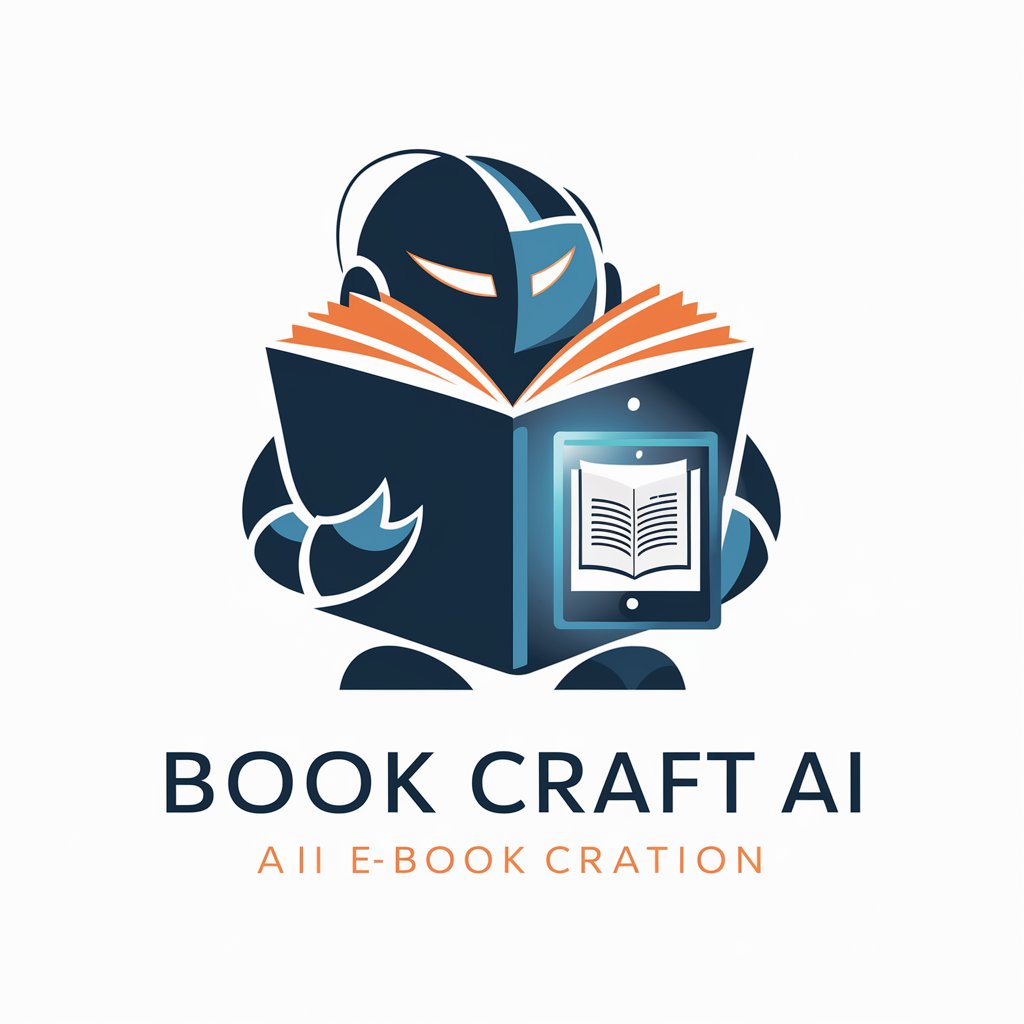
Mood Board Creator
Visualize Your Space with AI-Powered Design

Web Builder
Craft Your Web, Effortlessly AI-Powered
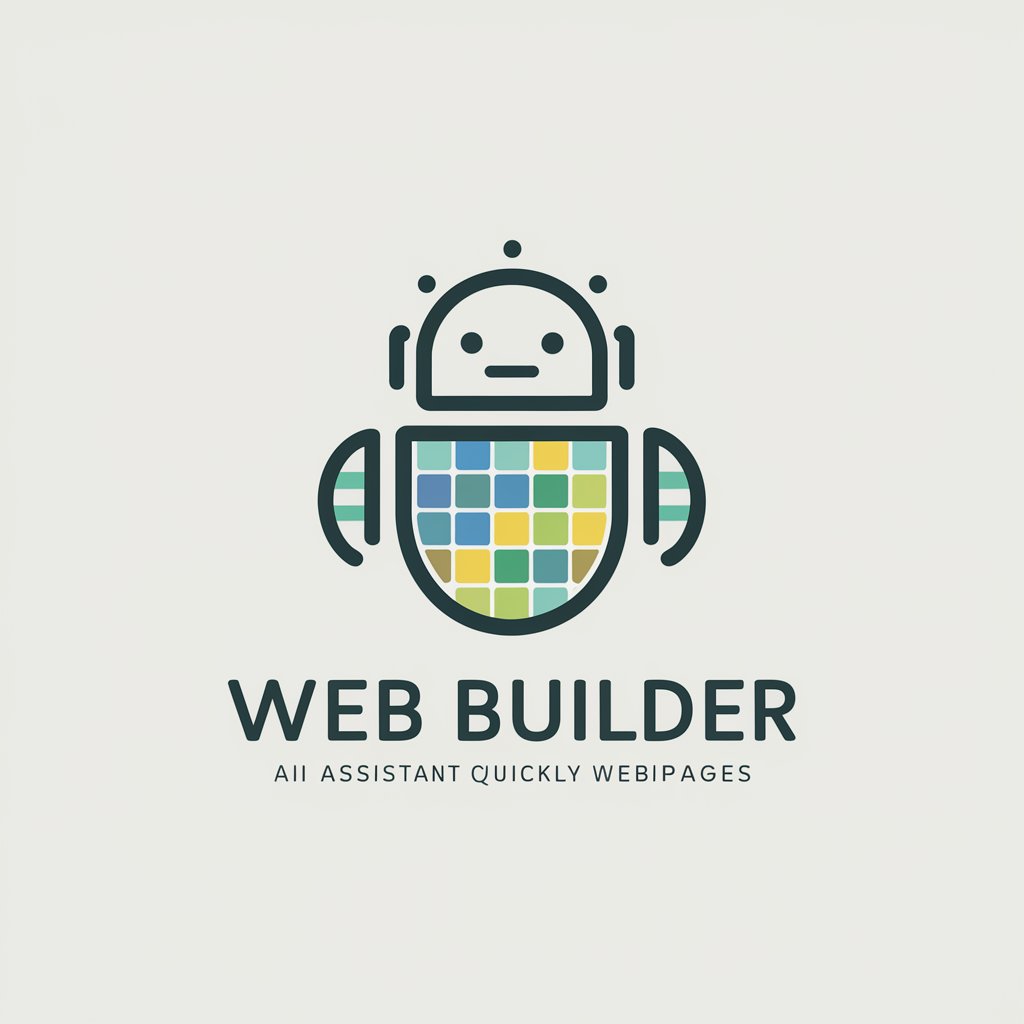
Translate any Language | Best Translator
AI-Powered, Multilingual Translation at Your Fingertips

Code Wizard
Empower Your Coding with AI
Magic
Conjure Chemistry with AI Magic
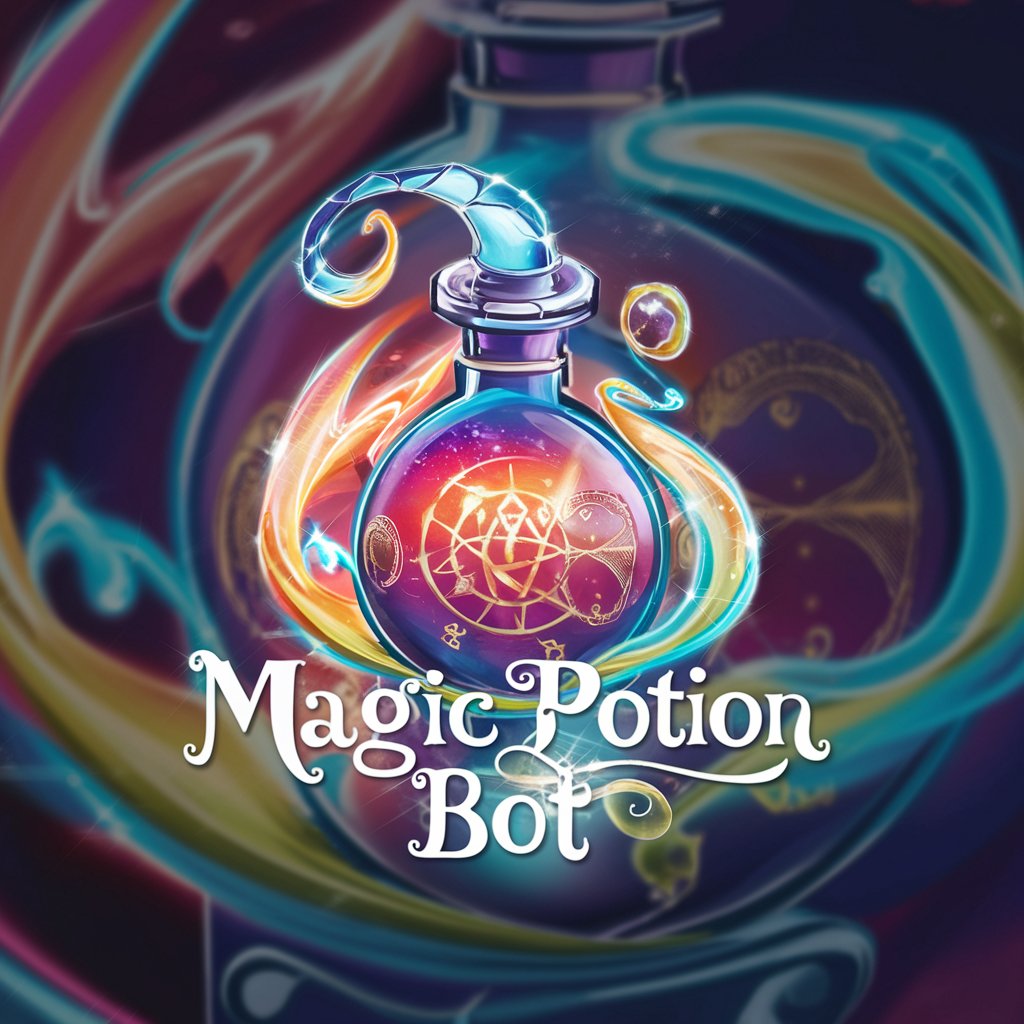
Power Automate Helper Q&A
What types of tasks can Power Automate Helper automate?
Power Automate Helper can automate a wide range of tasks, including data entry, file synchronization, email notifications, data collection and processing, and integration of multiple apps and services.
Is coding knowledge required to use Power Automate Helper?
No, Power Automate Helper is designed with a user-friendly interface that allows users to create flows without any coding knowledge. However, understanding basic logic and flow design principles can enhance its use.
Can Power Automate Helper integrate with non-Microsoft applications?
Yes, Power Automate supports integration with various third-party applications and services, expanding its automation capabilities beyond just Microsoft products.
How secure is data processing in Power Automate Helper?
Power Automate adheres to Microsoft’s stringent security protocols, ensuring that data processing and automation tasks are conducted in a secure environment.
Are there advanced features available for experienced users?
Yes, for those with more technical expertise, Power Automate offers advanced features like custom connectors, API integration, and the ability to write more complex conditions and actions.