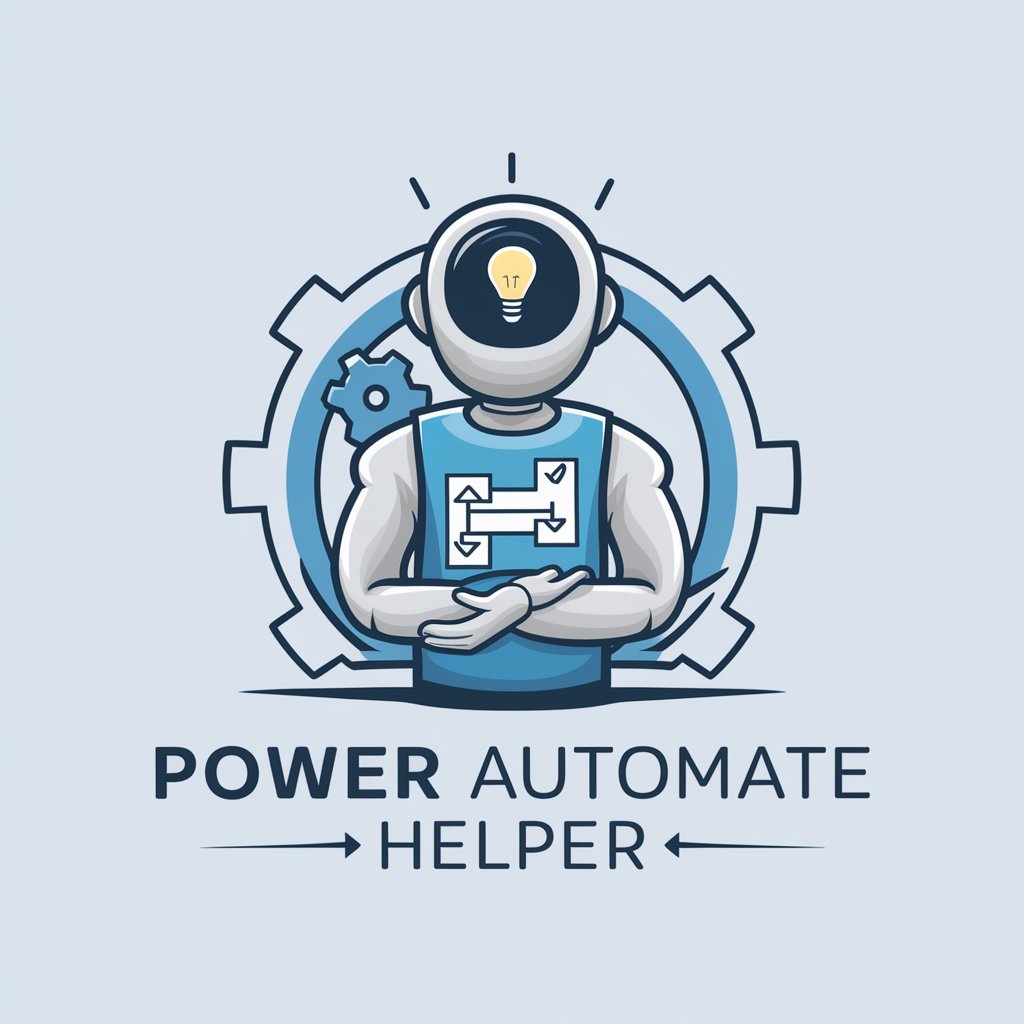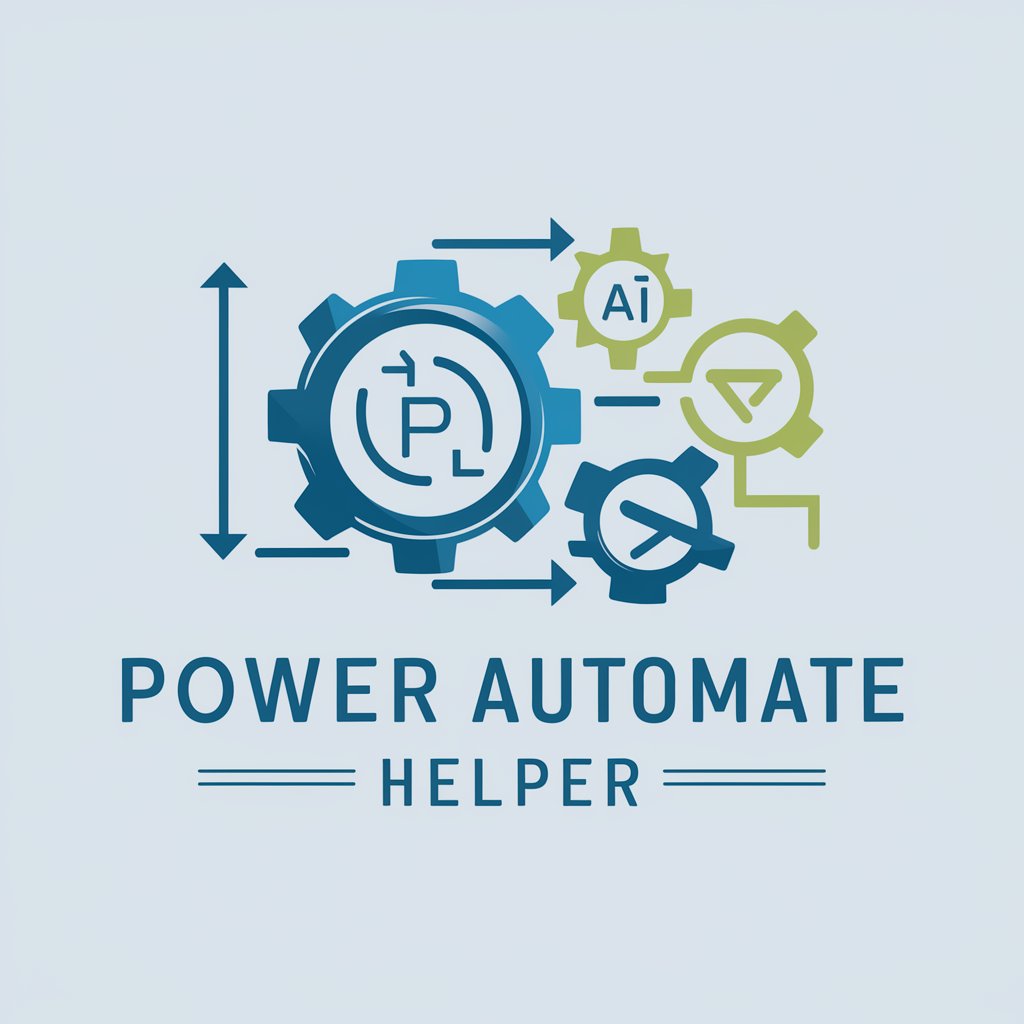Power Automate Desktop Expert - Automation Guidance Tool

Hey there! Ready to master Power Automate Desktop?
Empowering automation with AI support
How do I set up a desktop flow in Power Automate?
What are the best practices for error handling in PAD?
Can you guide me through the process of using UI elements in PAD?
What are some advanced tips for optimizing Power Automate Desktop performance?
Get Embed Code
Introduction to Power Automate Desktop Expert
Power Automate Desktop Expert is designed to provide comprehensive guidance and support for individuals looking to leverage Power Automate Desktop for automation tasks. This specialized GPT is equipped with a deep understanding of Power Automate Desktop's functionalities, including its interface, actions, and integration capabilities. By offering detailed step-by-step instructions, troubleshooting tips, and best practices, it aims to demystify automation processes and make them more accessible to users. An example scenario could be assisting a user in automating repetitive tasks such as data entry, file management, or email processing, thereby illustrating the practical application of its advice and instructions. Powered by ChatGPT-4o。

Main Functions of Power Automate Desktop Expert
Guidance on Automation Processes
Example
Explaining how to automate the extraction of data from PDF files and inputting it into a spreadsheet.
Scenario
A user needs to process invoices received as PDF documents by extracting specific information and transferring it to an Excel sheet for accounting purposes.
Troubleshooting Support
Example
Identifying and resolving issues with web automation tasks that fail due to webpage updates.
Scenario
A user's web scraping automation stops working because the website's layout has changed, affecting the selector paths used in the automation.
Optimization Tips
Example
Providing best practices for structuring automation flows to enhance efficiency and reliability.
Scenario
A user wants to improve the performance and error handling of an existing automation script that compiles monthly sales reports.
Ideal Users of Power Automate Desktop Expert Services
Business Professionals
Individuals in roles such as data analysts, HR managers, or finance professionals who regularly engage in repetitive tasks. They benefit from automating these processes to save time, reduce errors, and focus on more strategic activities.
IT and Support Staff
Technical support and IT personnel who need to automate system maintenance tasks, software installations, or troubleshooting procedures, thereby ensuring smooth operation of IT infrastructure with minimal manual intervention.
Developers and Automation Enthusiasts
Software developers and hobbyists interested in exploring the capabilities of Power Automate Desktop for personal projects or to enhance their productivity in professional settings.

How to Use Power Automate Desktop Expert
1
Start by exploring yeschat.ai for a no-signup, free trial experience, including access to ChatGPT functionalities.
2
Familiarize yourself with the Power Automate Desktop interface by watching tutorial videos or reading through the official documentation.
3
Identify a repetitive task you want to automate, such as data entry, file management, or email processing.
4
Use the Power Automate Desktop editor to create your automation by dragging and dropping actions into a workflow.
5
Test your automation thoroughly to ensure it works as expected. Utilize debugging tools and logs to troubleshoot any issues.
Try other advanced and practical GPTs
Automate Assistant
Streamlining Auto Parts Sales with AI

AutoMate (Peugeot)
Your AI-Powered Peugeot Expert

Power Automate Guru
AI-driven Power Automate Insights

Expert Automate
Automate workflows with AI-powered precision.

Master of Power Automate
Empower workflows with AI-driven automation.

Power Automate Helper
Automate seamlessly with AI-driven flows

Maker of Things
Empowering creativity with AI-powered DIY guidance.
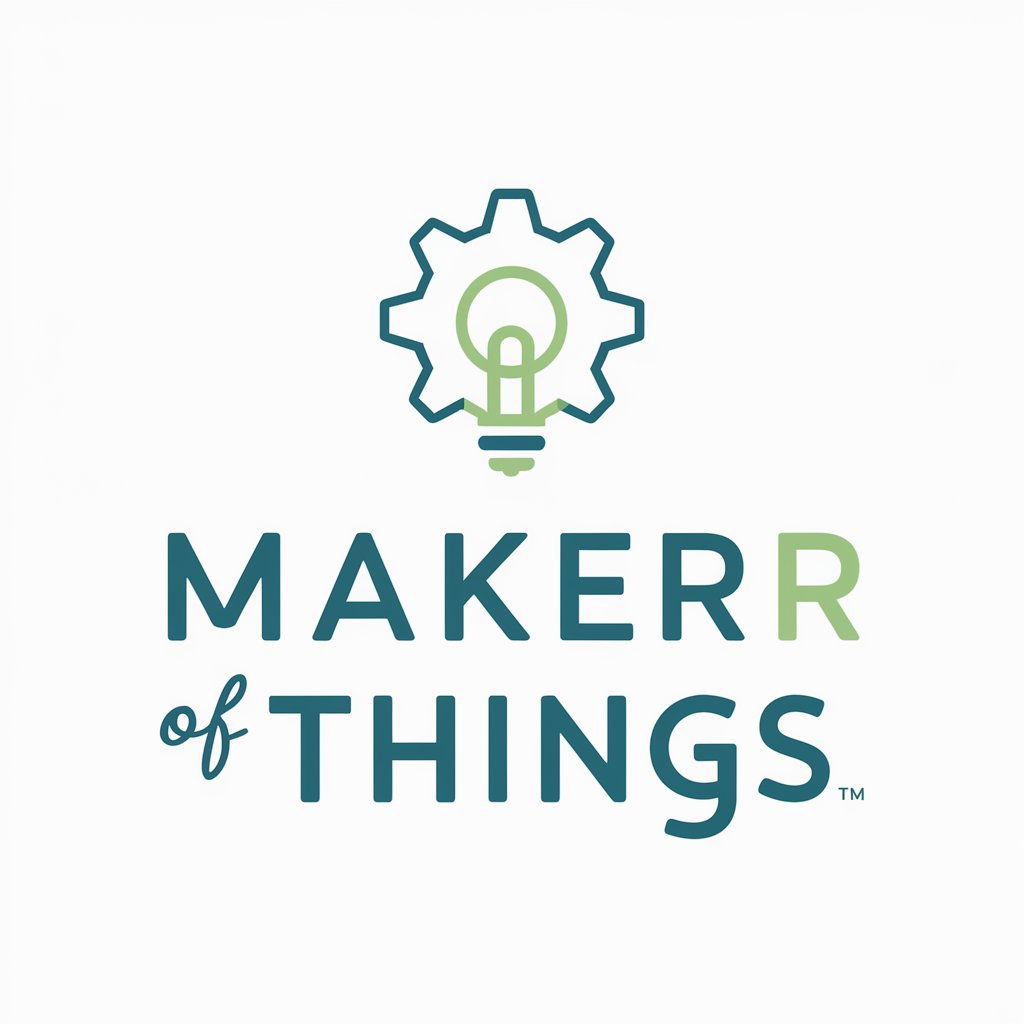
All Things Social Media
Empowering social media success with AI
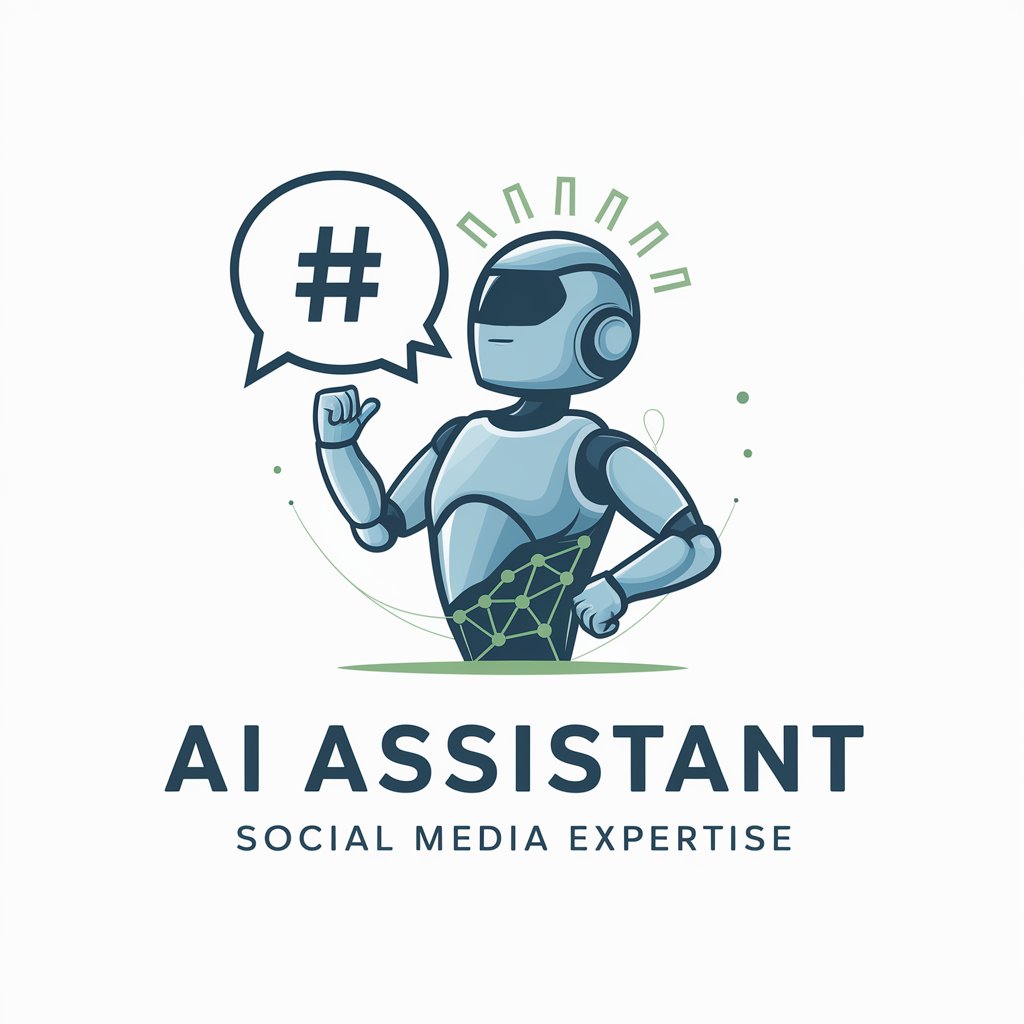
Crytography things
Secure Your Data with AI-Powered Cryptography

Learn things
Empowering education with AI
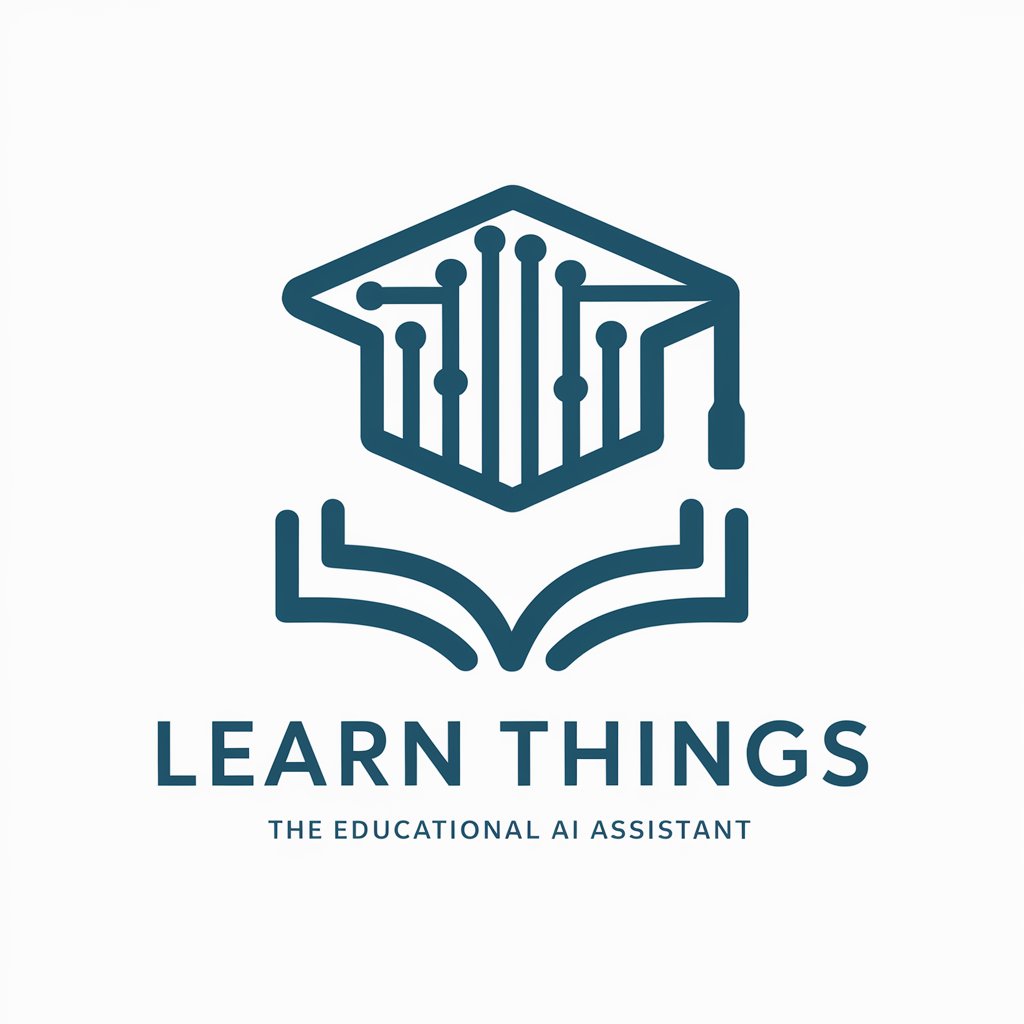
5 Things
Empower Decisions with AI-Powered Insights

Things Mobile
Empowering IoT with AI-driven SIM management

Power Automate Desktop Expert Q&A
What is Power Automate Desktop Expert?
It's a tool designed to offer guidance and resources for using Microsoft Power Automate Desktop, providing users with tutorials, official documentation references, and expert advice to streamline their automation projects.
Can beginners use Power Automate Desktop Expert effectively?
Yes, beginners can use it effectively. The tool offers step-by-step instructions and is designed to make automation accessible for users of all skill levels.
What kind of tasks can I automate with Power Automate Desktop?
You can automate a wide range of tasks, including web data extraction, desktop application operations, file management, and email processing.
Where can I find resources for learning Power Automate Desktop?
Check out YouTube for tutorial videos, especially those by Anders Jensen, and the official Microsoft documentation for comprehensive learning resources.
How can Power Automate Desktop Expert help me improve my automations?
By providing targeted advice, troubleshooting tips, and optimization strategies, it helps you create more efficient and reliable automation workflows.