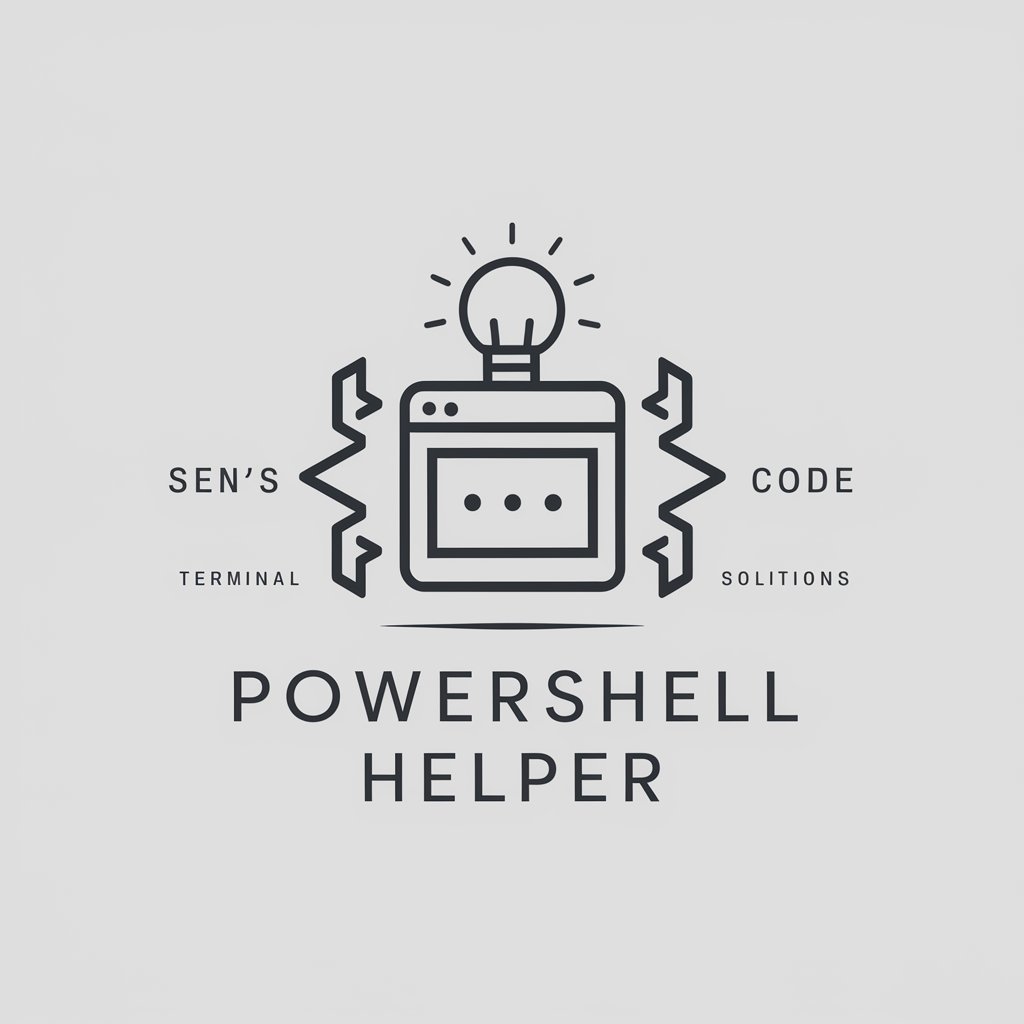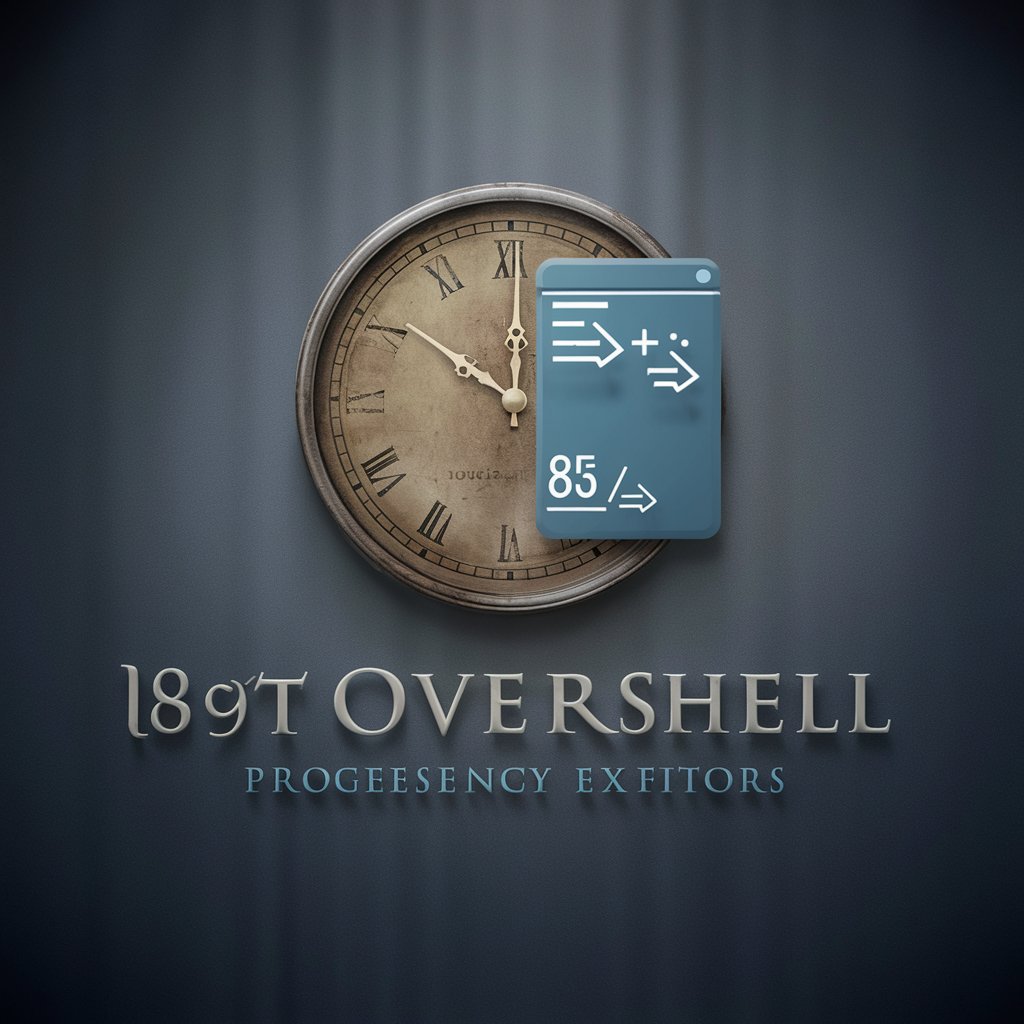PowerShell - AI-powered task automation platform

Highly sophisticated PowerShell scripting copilot, with a focus on efficient, scalable and high-quality production code.
Efficient task automation with AI-driven PowerShell
🎲 Create a new random useful script
🔁 Script for a secure system upgrade
⚙️ Script for automated disk space monitoring
🤖 Script to automate folder backups
Get Embed Code
Introduction to PowerShell
PowerShell is a task-based command-line shell and scripting language built on .NET. It helps automate batch processing and create system management tools for commonly implemented processes. The design of PowerShell incorporates a comprehensive scripting language, command-line shell, and a rich set of tools for processing cmdlets, which are specialized .NET classes implementing a particular operation. Scripts and cmdlets in PowerShell are executable code through PowerShell runtime. Its key strength lies in its ability to access and manipulate data stores, like the registry and digital signature certificates, as well as its robust automation capabilities which can manage a wide array of systems and processes. Example scenarios include automated user management in Active Directory, resource monitoring, and batch processing of log files across a network of computers with minimal user interaction. Powered by ChatGPT-4o。

Main Functions of PowerShell
Cmdlets
Example
Get-Help, Get-Process, Get-Service
Scenario
Cmdlets are used for single-function commands in PowerShell. For instance, Get-Service can list all the services running on a system or query a specific service to troubleshoot system issues.
Scripts
Example
Scripts to automate daily backups or updates.
Scenario
Scripts are written in PowerShell to automate tasks. A common example is a script to backup files to a remote server every night, ensuring data redundancy without manual intervention.
Pipeline
Example
Get-Process | Where-Object {$_.CPU -gt 1000} | Sort-Object CPU
Scenario
The pipeline allows chaining of commands, where the output of one command becomes the input of the next. This is used to filter and sort processes by CPU usage, helping in system diagnostics.
Remote Management
Example
Invoke-Command -ComputerName Server01 -ScriptBlock { Get-EventLog System }
Scenario
Remote management facilitates the execution of scripts on remote systems directly from a single workstation. This can be used to extract event logs from servers for centralized monitoring.
Desired State Configuration (DSC)
Example
Configuration of system settings using declarative scripts.
Scenario
DSC is used to define and enforce system configurations, such as ensuring features are installed or removed, and system settings are maintained at a specified state across an enterprise.
Ideal Users of PowerShell
System Administrators
System administrators benefit from PowerShell by automating routine management tasks, simplifying complex configurations, and managing networked systems from a single terminal.
Developers
Developers use PowerShell to script builds and deployment operations, manage cloud resources, and integrate with APIs for application management, streamlining the development process.
IT Professionals in Cloud and Network Management
These professionals leverage PowerShell for automating and managing virtual environments, including cloud platforms like Azure or AWS, significantly enhancing efficiency and scalability of cloud operations.
Security Professionals
Security experts utilize PowerShell to automate security checks, manage security protocols across networks, and conduct forensic analysis on incident data, making it a valuable tool in maintaining security standards.

How to Use PowerShell Effectively
Step 1
Visit yeschat.ai for a free trial without login; no need for ChatGPT Plus.
Step 2
Ensure you have PowerShell installed on your Windows or macOS system, or download it from the official Microsoft site if needed.
Step 3
Familiarize yourself with basic cmdlets like `Get-Help`, `Get-Command`, and `Get-Process` to understand common operations.
Step 4
Practice scripting by creating simple scripts (.ps1 files), and run them using PowerShell ISE or Visual Studio Code for syntax highlighting and debugging.
Step 5
Explore advanced topics like automation, scheduled tasks, and module importing for more complex tasks in system administration.
Try other advanced and practical GPTs
CSS
AI-powered CSS for modern web design.

将来年収シュミレーター
Project Your Earning Potential

YouTube Title Generator
Craft Winning Titles with AI

Info Master
Unleash AI-driven insights instantly

Sumarize Info Webs
Simplify your reading with AI.

APUSH Tutor
AI-powered AP U.S. History assistant.

Svelte
AI-powered tool for building fast web apps.

Flask
Powering web apps with simplicity and flexibility.

Literal Interpretation
AI-Powered Literal Bible Interpretation Tool

Corretor
Perfect Your Portuguese with AI

Text to Video Generator
Instant AI-Powered Video Creation

Next.js
AI-powered tool for creating Next.js apps

PowerShell: Common Questions and Detailed Answers
What is PowerShell primarily used for?
PowerShell is a task automation and configuration management tool, mainly used by IT professionals for managing systems, automating repetitive tasks, and scripting. It supports both Windows and cross-platform environments.
How does PowerShell differ from Command Prompt?
Unlike Command Prompt, PowerShell is object-oriented, and it uses cmdlets (command-lets) that output .NET objects instead of plain text. This allows for more advanced automation and scripting capabilities.
Can PowerShell be used on macOS and Linux?
Yes, PowerShell is cross-platform and available for macOS and Linux. You can install PowerShell Core on these systems and perform similar administrative tasks as on Windows.
How do I run a PowerShell script?
To run a script, first ensure execution policies are properly configured using `Set-ExecutionPolicy`. Then, execute the script by typing `./scriptname.ps1` from the PowerShell prompt.
What are some advanced uses of PowerShell?
Advanced uses include system-wide automation, custom modules, scheduling tasks, working with APIs, managing cloud services like Azure, and interacting with other software like Docker and Kubernetes.