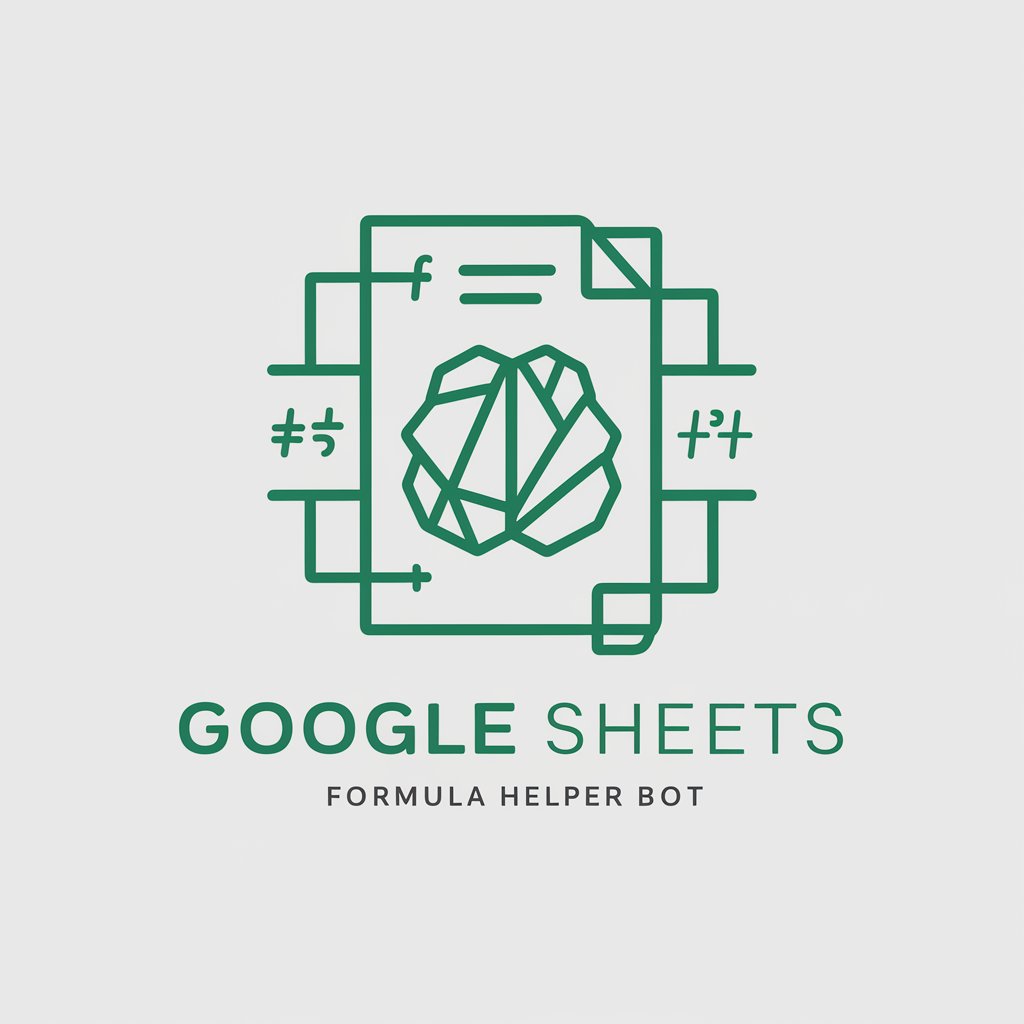Spreadsheet Formula Assist AI - Excel & Google Sheets Help

Welcome to your spreadsheet formula assistant!
Empowering spreadsheets with AI precision.
How can I use Excel formulas to
What Google Sheets function helps with
Explain how to create a formula for
What is the best way to automate
Get Embed Code
Introduction to Spreadsheet Formula Assist AI
Spreadsheet Formula Assist AI is designed as a highly specialized tool to support users in creating, understanding, and optimizing formulas for Excel and Google Sheets. Its primary objective is to simplify the process of working with spreadsheet formulas by providing expert advice, generating formulas based on user requirements, and offering explanations for how these formulas work. This AI tool is capable of understanding complex user queries and translating them into effective spreadsheet solutions, making it an invaluable resource for anyone looking to enhance their spreadsheet skills or solve specific problems. For example, a user might need to calculate the average sales from a list of numbers in Excel or Google Sheets. Spreadsheet Formula Assist AI could not only provide the correct formula, such as '=AVERAGE(A1:A10)', but also explain that this formula calculates the average value of the numbers in cells A1 through A10, illustrating the AI's ability to address user needs with precision and clarity. Powered by ChatGPT-4o。

Main Functions of Spreadsheet Formula Assist AI
Formula Generation
Example
=SUM(B2:B10)
Scenario
When a user needs to sum up a column of expenses in a budget spreadsheet, Spreadsheet Formula Assist AI can quickly provide the correct sum formula and explain its application, demonstrating how to sum values from B2 to B10.
Formula Explanation
Example
=VLOOKUP(A1, C1:F20, 4, FALSE)
Scenario
For users unfamiliar with the VLOOKUP function, the AI can explain that this formula searches for the value in cell A1 within the range C1:F20 and returns the value in the fourth column of the range where the match is found, with FALSE indicating an exact match is required.
Error Diagnosis and Solutions
Example
#DIV/0!
Scenario
If a user encounters a #DIV/0! error in their spreadsheet, Spreadsheet Formula Assist AI can diagnose the issue as an attempt to divide by zero and suggest solutions, such as checking for empty cells in the divisor range or using the IFERROR function to handle such errors gracefully.
Advanced Formula Support
Example
=INDEX(MATCH())
Scenario
When a user needs a more sophisticated solution to match and retrieve data from a dataset, the AI can guide them through creating an INDEX MATCH formula, combining both functions to perform a lookup that is more flexible than VLOOKUP.
Ideal Users of Spreadsheet Formula Assist AI Services
Business Professionals
Business professionals often deal with large datasets, financial reports, and data analysis tasks. Spreadsheet Formula Assist AI can help them create efficient formulas to analyze and manage their data effectively, saving time and increasing productivity.
Students and Educators
Students learning about data management and educators teaching spreadsheet skills will find the AI's ability to generate and explain formulas highly beneficial for educational purposes, making complex concepts more accessible.
Data Analysts
Data analysts require advanced spreadsheet functionalities to process and analyze data. Spreadsheet Formula Assist AI supports them with complex formula creation, optimization, and troubleshooting, enabling more sophisticated data analysis.
Casual Spreadsheet Users
Even casual users who manage personal budgets, schedules, or small projects can benefit from Spreadsheet Formula Assist AI by learning to use formulas more effectively, enhancing their ability to manage information in spreadsheets.

How to Use Spreadsheet Formula Assist AI
1
Start with a visit to yeschat.ai for an initial experience free of charge, bypassing the need for both registration and a ChatGPT Plus subscription.
2
Identify the specific spreadsheet problem you need assistance with, including formula creation, function explanations, or error troubleshooting.
3
Clearly articulate your question or requirement to ensure the AI understands the context and specifics of your spreadsheet task.
4
Review the generated formula or advice carefully, implementing it in your Excel or Google Sheets document as instructed.
5
Utilize the provided summary explanations to deepen your understanding of how the formula works and to learn spreadsheet best practices.
Try other advanced and practical GPTs
Excel Wizard
Elevate Your Excel Skills with AI

Fantasy Lore & World Builder V1.32
Craft immersive worlds with AI-powered innovation.
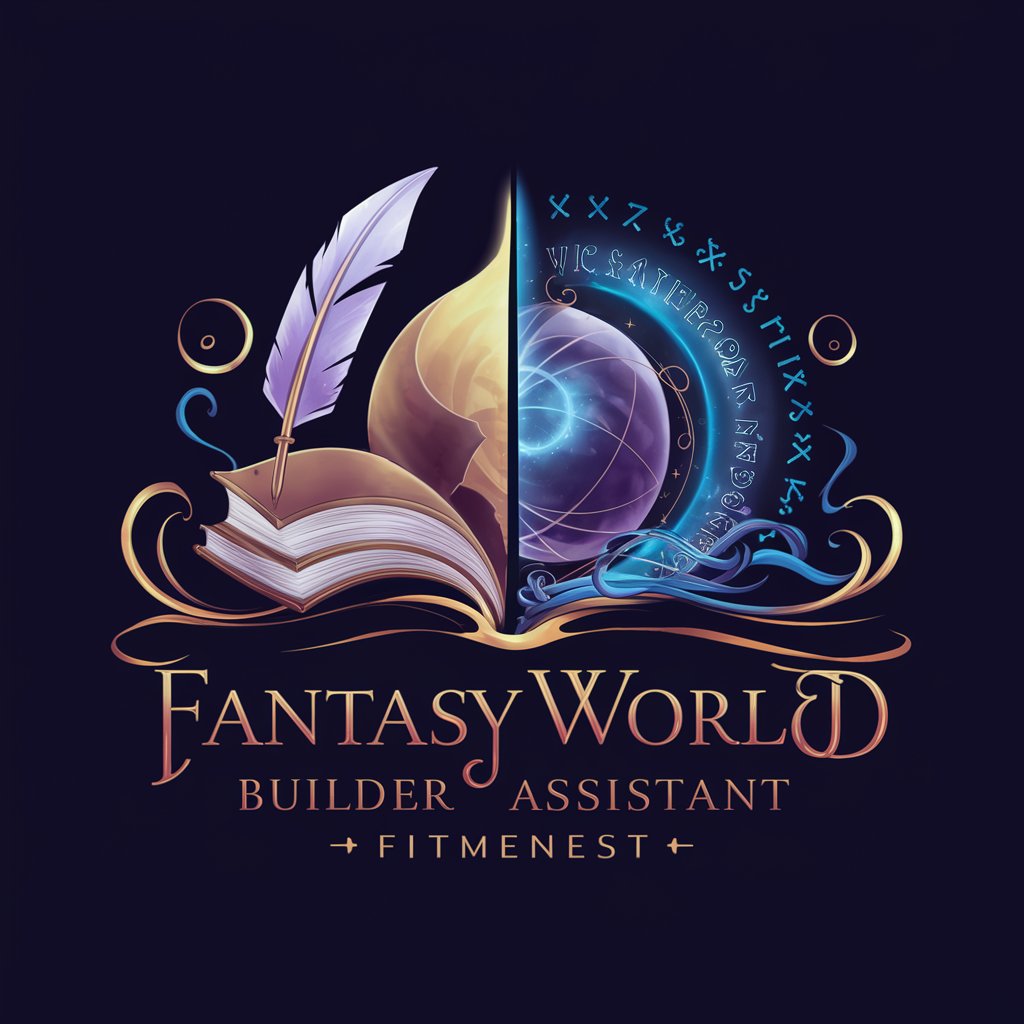
Create Sphere with Token Analysis
Transforming Text into Tranquil Imagery

Sustainability
Empowering Sustainable Development with AI

Value Scout - Keep, Sell, or Toss!
Discover, Evaluate, Decide with AI
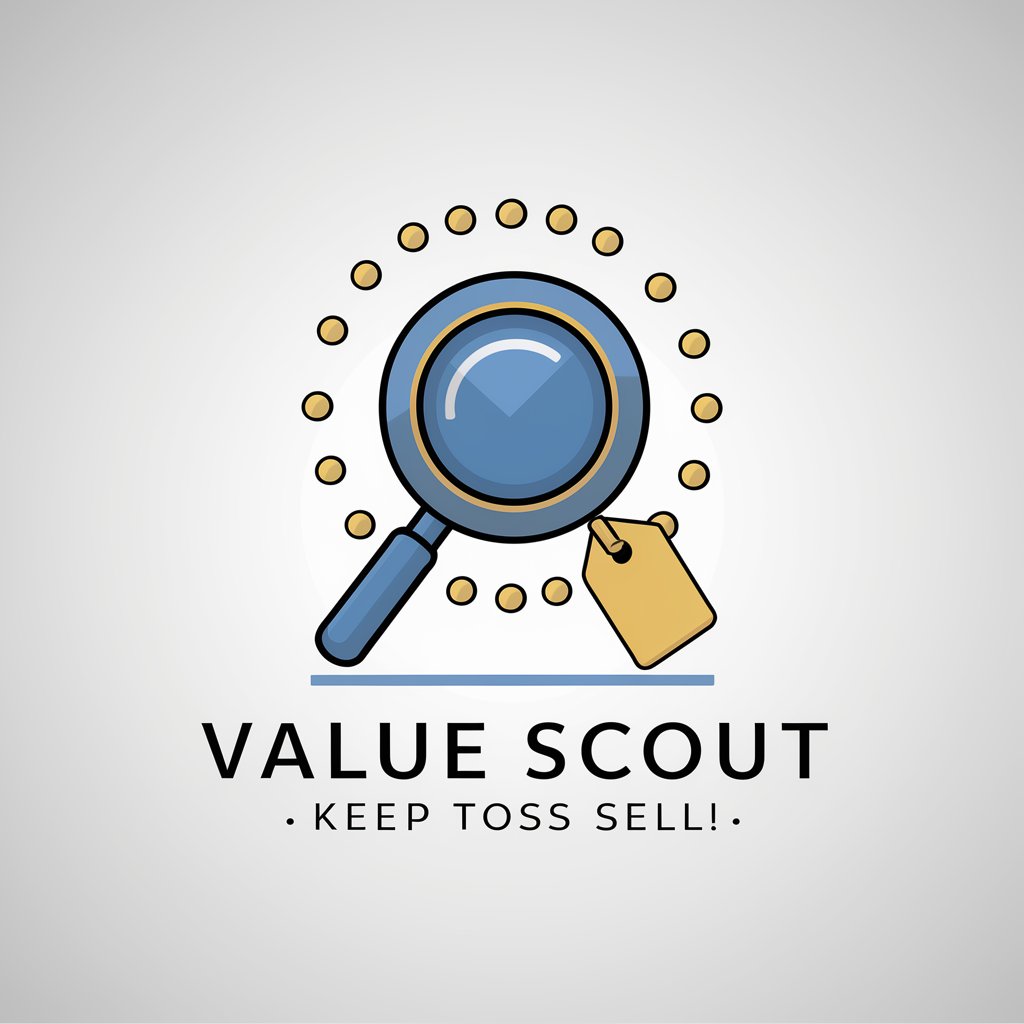
Animated characters
Bringing photos to life with AI-powered Pixar-style illustrations.

RPG Quest Crafter
Empowering Your Epic RPG Narratives
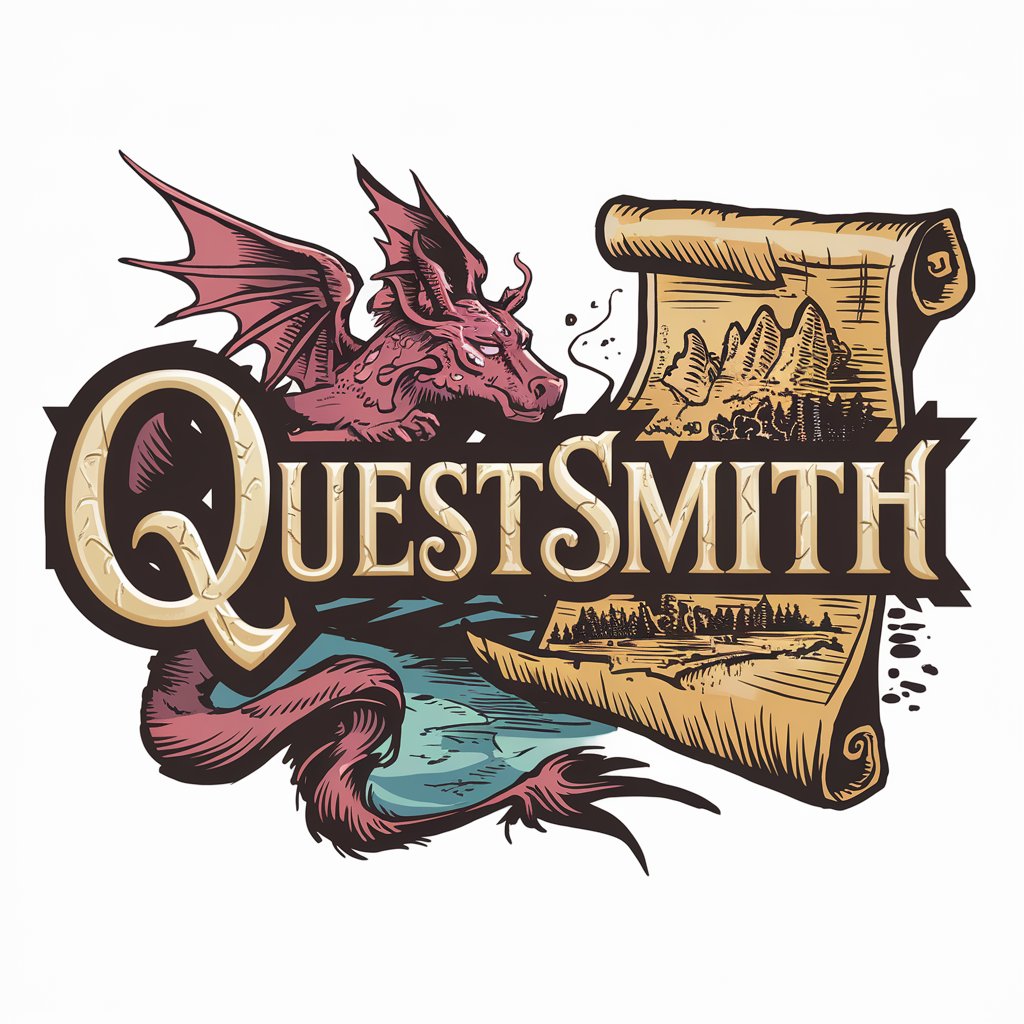
Tabletop RPG Adventure Creator
Empowering your storytelling with AI
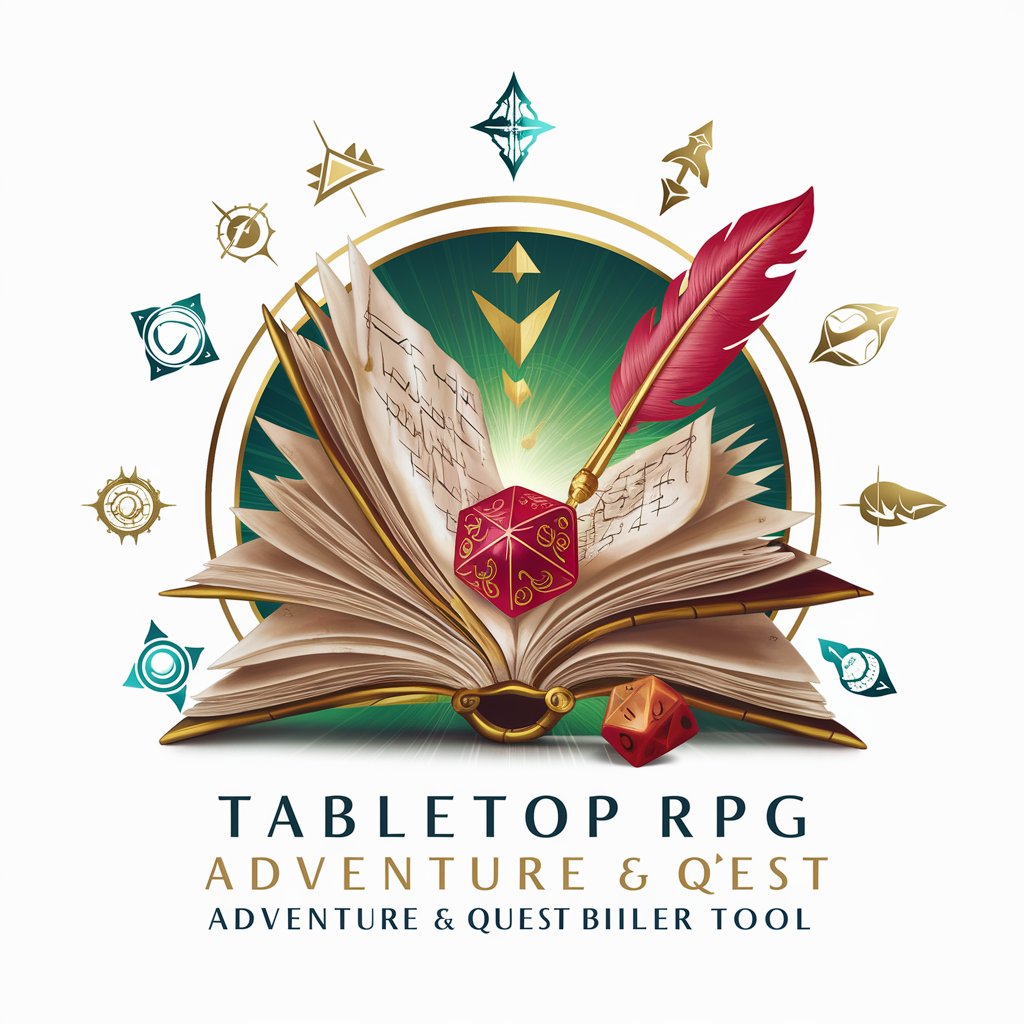
Game Master Help
Elevate Your RPGs with AI

Project Weekly Update Generator
Streamlining Weekly Project Updates with AI

Tax Examiners, Revenue Agents Assistant
AI-powered tax examination and advice
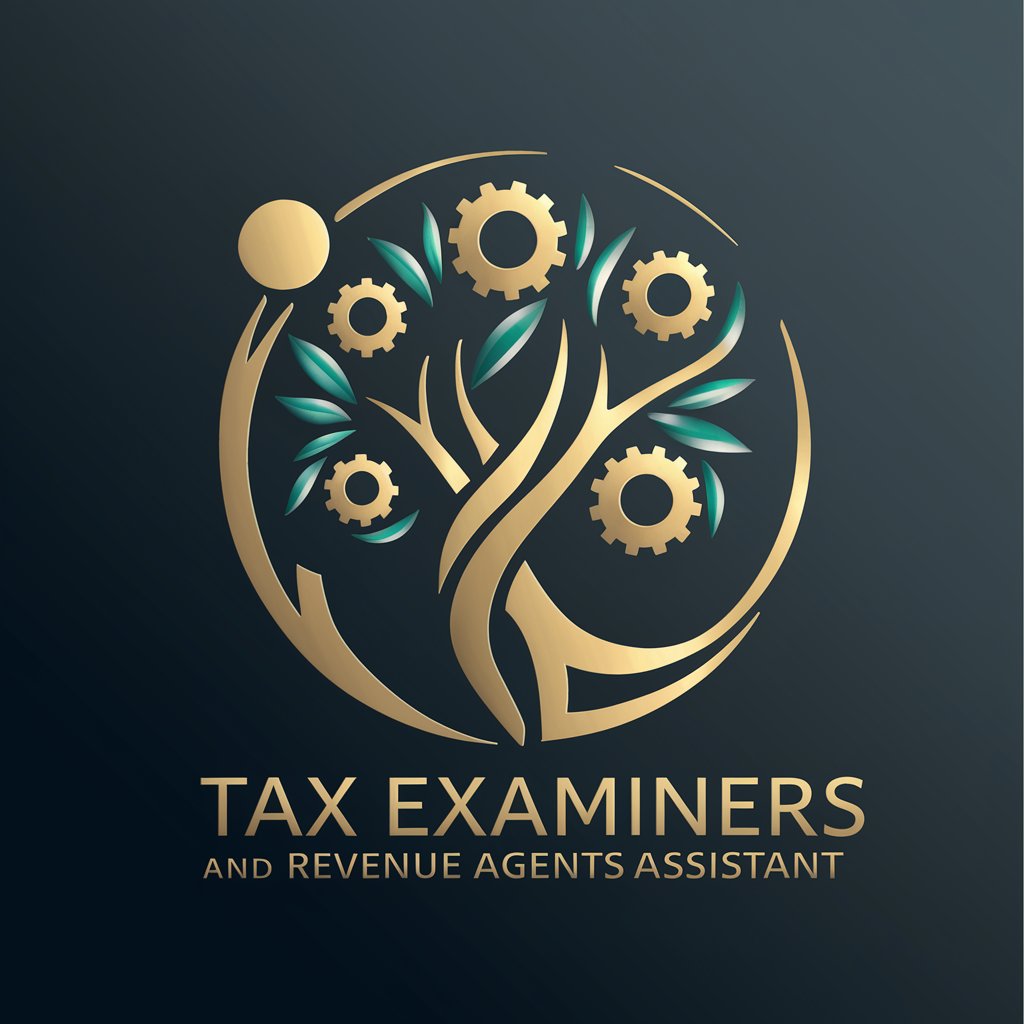
Truth Seeker GPT
Uncover the Truth with AI

Frequently Asked Questions about Spreadsheet Formula Assist AI
What types of spreadsheet formulas can Spreadsheet Formula Assist AI help with?
This AI can assist with a wide range of spreadsheet formulas, from basic arithmetic operations to more complex functions like VLOOKUP, INDEX(MATCH), and array formulas. It can also help with error diagnosis and optimization tips for your spreadsheets.
Can it provide assistance for both Excel and Google Sheets?
Yes, Spreadsheet Formula Assist AI is designed to support formula creation and troubleshooting in both Excel and Google Sheets, recognizing the slight differences in syntax and functionality between the two platforms.
How does the AI understand my spreadsheet problem?
The AI utilizes natural language processing to interpret your query. For the best results, be specific about your spreadsheet task, including any relevant cell references, the desired outcome, and the context of your data.
Is there a limit to the complexity of formulas Spreadsheet Formula Assist AI can generate?
While there's no strict limit, the AI's ability to assist is based on the clarity and specificity of your request. Extremely complex or niche tasks may require iterative clarification, but it's adept at handling a wide range of spreadsheet challenges.
Can Spreadsheet Formula Assist AI teach me how to use new spreadsheet functions?
Absolutely. Alongside generating formulas, it provides concise summaries explaining the function and purpose of each formula, helping you learn and understand how to apply new spreadsheet functions effectively.