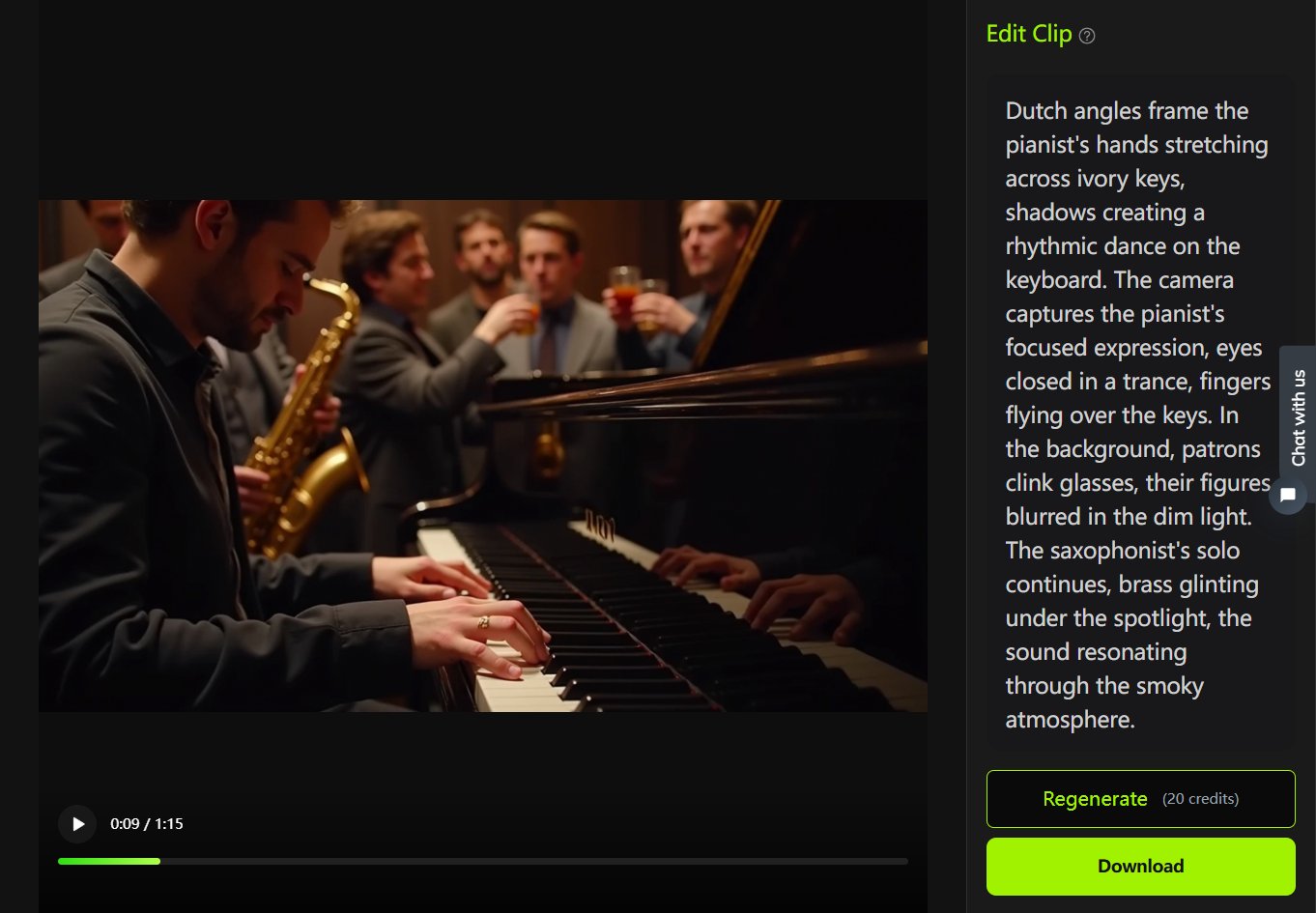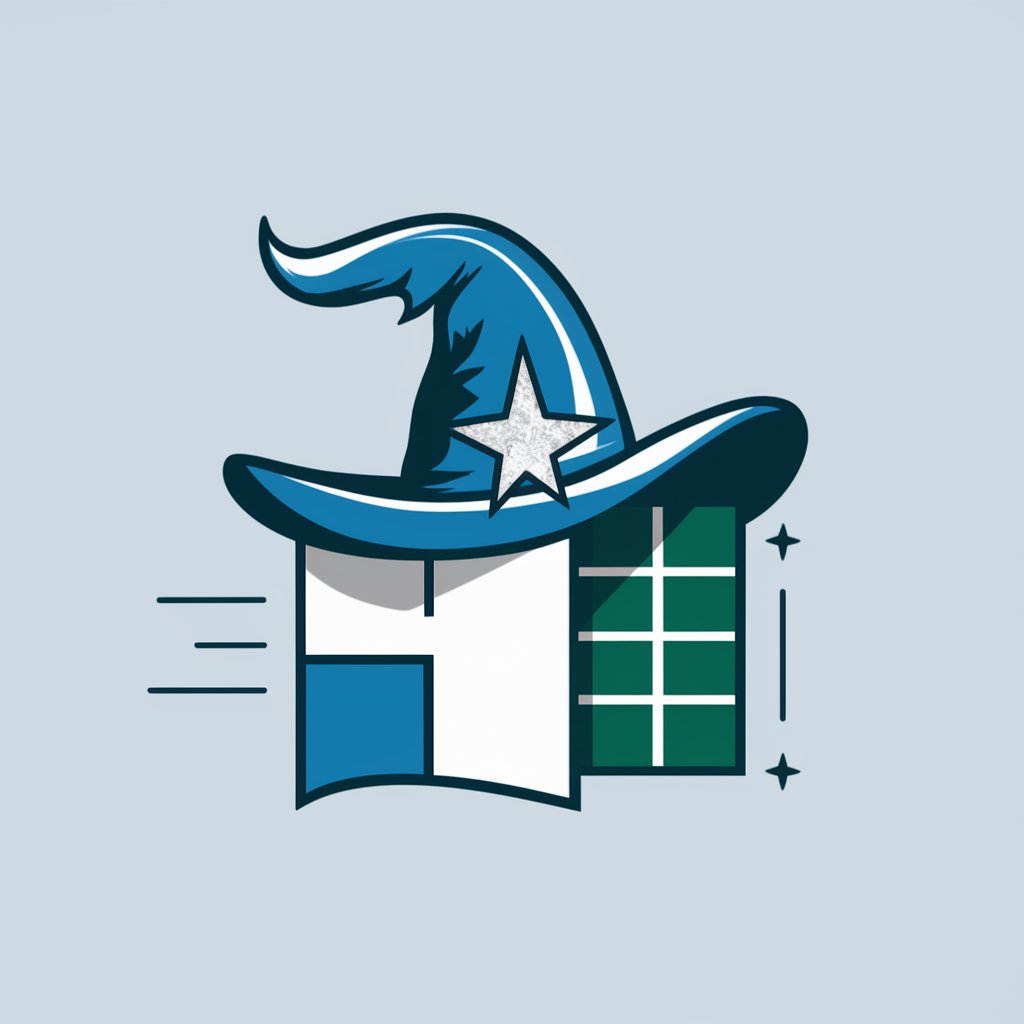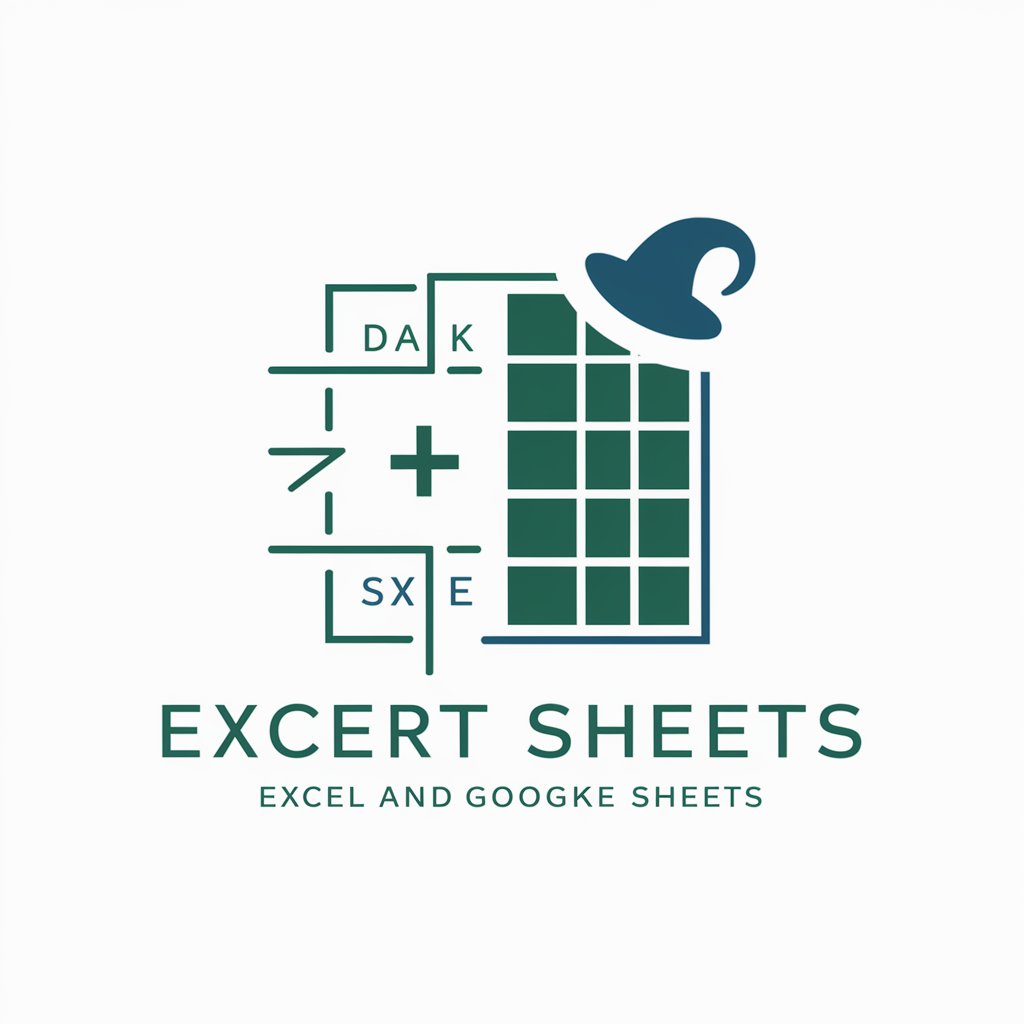Excel Formula Assistant - Excel Formula Expertise

Hello, how can I assist you with Excel formulas today?
Empowering your Excel journey with AI
Can you help me with a formula that calculates...
How do I use the INDEX and MATCH functions to...
What is the best way to create a pivot table for...
I'm trying to use conditional formatting to highlight...
Get Embed Code
Overview of Excel Formula Assistant
The Excel Formula Assistant is a specialized tool designed to enhance the experience of working with Microsoft Excel by providing expert guidance on a wide range of formulas. Its purpose is to simplify the process of using Excel for various tasks, from basic data entry and calculations to complex data analysis and visualization. For example, a user looking to calculate the sum of a series of numbers in Excel can use the SUM function. The Assistant could guide them through entering =SUM(A1:A10) in a cell to add up the values from cells A1 through A10. Similarly, for a more advanced scenario, it could assist in creating a pivot table to summarize large datasets, guiding the user step by step through selecting the range, choosing the pivot table option, and configuring the fields to display. Powered by ChatGPT-4o。

Key Functions Offered by Excel Formula Assistant
Function Explanation
Example
VLOOKUP, INDEX-MATCH
Scenario
A user needs to find specific information in a large spreadsheet. The Assistant can guide them through using VLOOKUP to search for a value in one column and return a value from another column in the same row. For more advanced users, it can explain how INDEX-MATCH offers more flexibility and efficiency, especially in tables where the lookup value is not in the first column.
Data Analysis Tools
Example
Pivot Tables, Conditional Formatting
Scenario
For users looking to summarize or analyze large datasets, the Assistant provides detailed instructions on creating pivot tables, allowing for dynamic data summarization. It also offers guidance on using conditional formatting to visually highlight data trends or outliers, making it easier to identify patterns or issues.
Error Checking and Troubleshooting
Example
IFERROR, ISERROR
Scenario
When encountering errors in formulas, users can learn how to use IFERROR to provide an alternative result instead of an error message, or ISERROR to check for an error and perform an alternate calculation. This is particularly useful in complex worksheets to maintain clean and readable results.
Target User Groups for Excel Formula Assistant
Excel Beginners
Individuals new to Excel who are seeking to understand and apply basic functions like SUM, AVERAGE, and simple formulas. They benefit from step-by-step guidance and explanations of fundamental Excel capabilities, making their learning process smoother and more effective.
Data Analysts and Professionals
This group includes users who rely on Excel for data analysis, financial modeling, and complex reporting. They benefit from advanced tips on functions like VLOOKUP, INDEX-MATCH, and pivot tables, as well as best practices for data organization and visualization.
Educators and Students
Educators teaching Excel-related courses and students learning about data management and analysis can utilize the Assistant to enhance their curriculum or study materials. It serves as a resource for practical examples and exercises, facilitating a deeper understanding of Excel's capabilities.

How to Use Excel Formula Assistant
Start Your Journey
Visit yeschat.ai to explore Excel Formula Assistant with a free trial, no login or ChatGPT Plus required.
Identify Your Needs
Determine the specific Excel challenges you're facing, such as formula creation, function explanations, or data analysis techniques.
Ask Your Question
Directly input your Excel-related query into the chat interface. Be as specific as possible to get the most accurate assistance.
Review the Guidance
Carefully review the provided step-by-step instructions, examples, or explanations to solve your Excel issue.
Apply and Experiment
Implement the suggested solutions within your Excel workbook. Experiment with variations to enhance your understanding and skills.
Try other advanced and practical GPTs
Rap Coach
Sharpen Your Rap Skills with AI

The Art of War Business Counsel
Ancient Wisdom for Modern Business

MPU
AI-powered MPU Test Prep Support

Neonate Navigator NICU
Innovating neonatal care with AI

PgMP Expert
Elevating Program Management with AI

Looker Wizard
Empowering Looker Development with AI

Dream Sage GPT
Unlock the spiritual meanings of your dreams with AI.
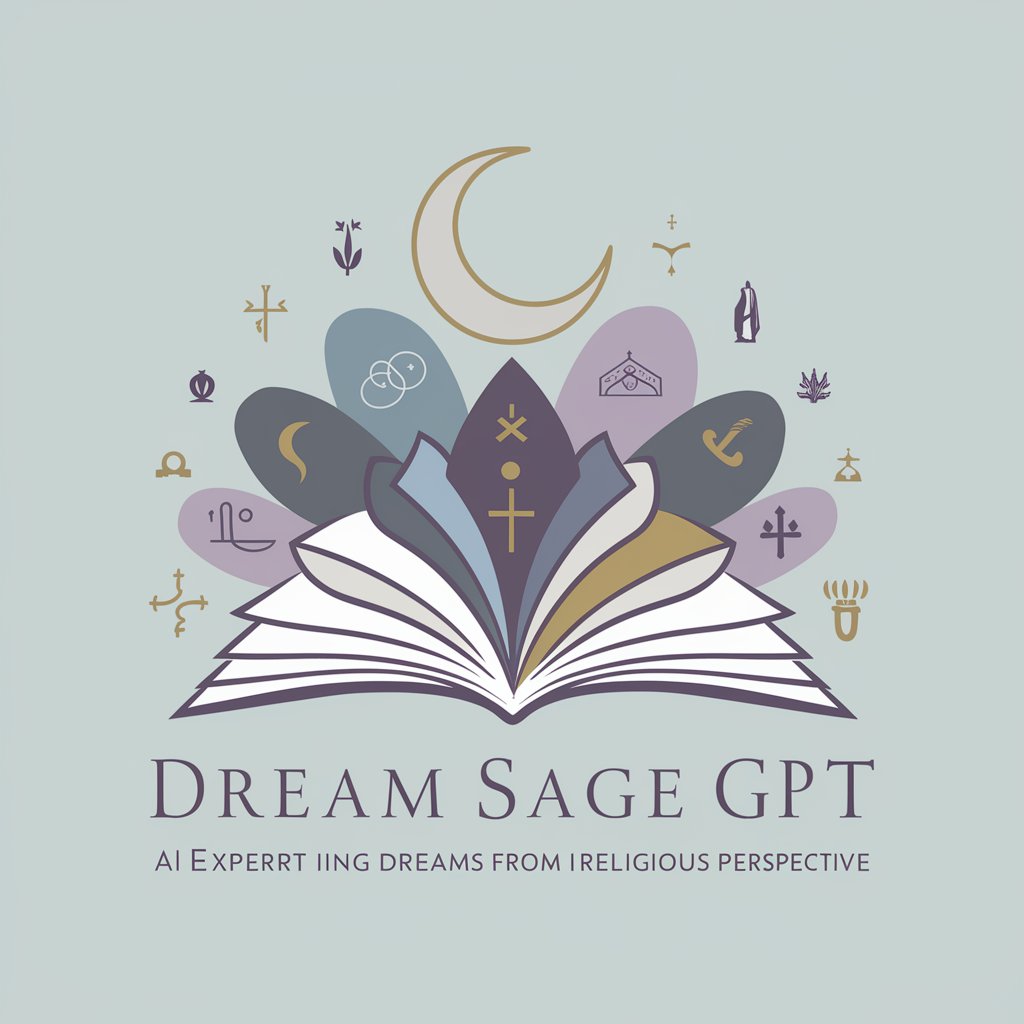
Social Work Assistant
Empowering Social Workers with AI

Future Compass
Navigating the future with AI-powered insights

Я вижу, я вижу
AI-powered mystery guessing adventures.

Sarcastic Much?
Detecting sarcasm, one quip at a time.
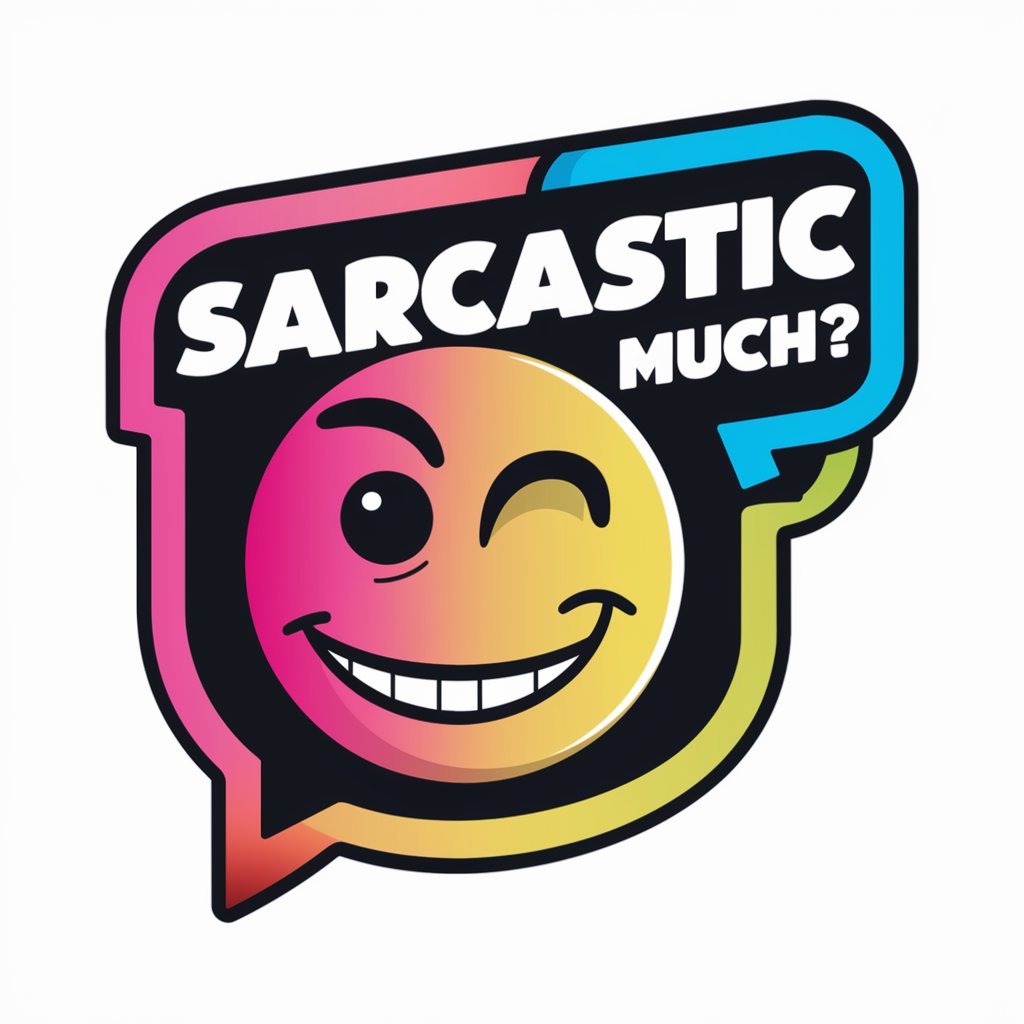
Sexology Expert
Empowering Sexual Health with AI
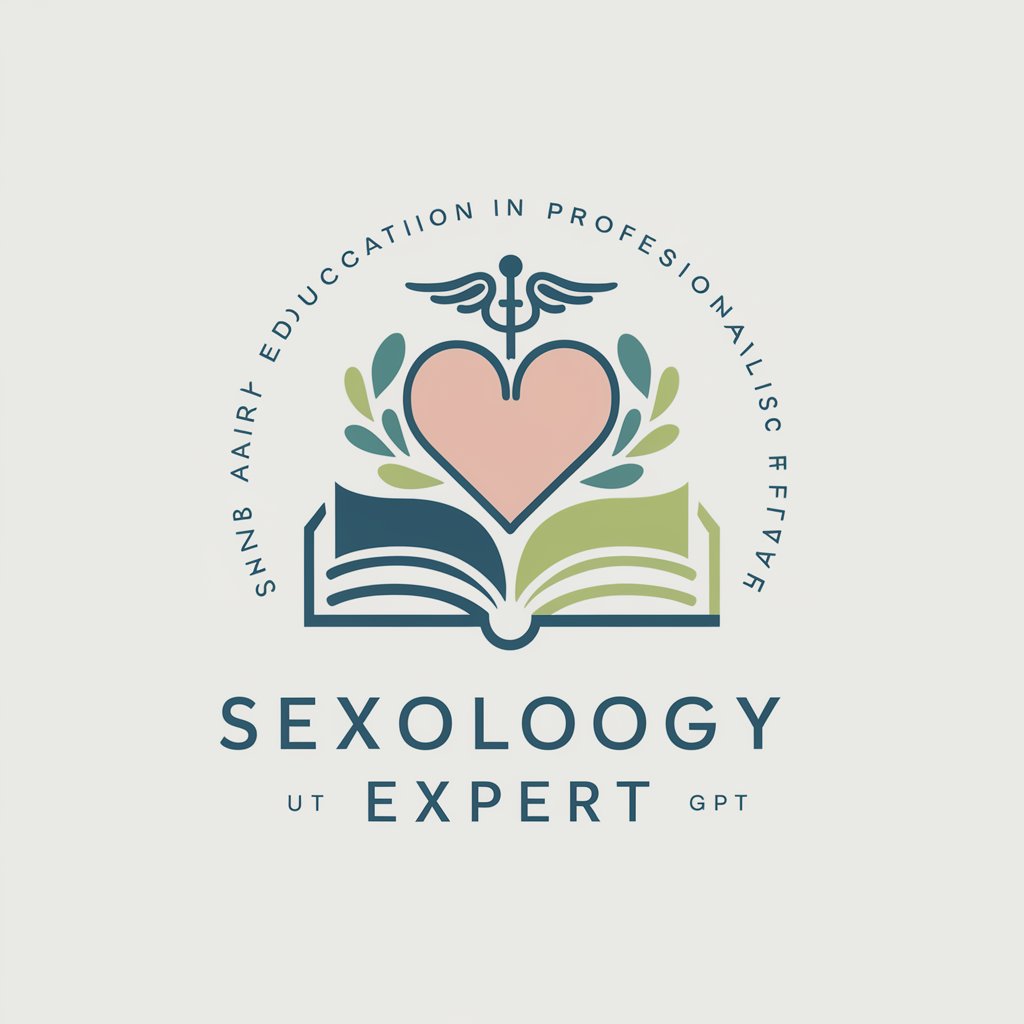
FAQs About Excel Formula Assistant
Can Excel Formula Assistant help with complex nested formulas?
Yes, it can provide guidance on creating and debugging complex nested formulas, offering explanations and examples for better understanding.
Does it support Excel macros and VBA scripting?
While primarily focused on Excel formulas, it offers basic support and resources for understanding macros and VBA scripting within Excel.
Is it suitable for Excel beginners?
Absolutely, it's designed to assist users of all levels, including beginners, by providing clear, easy-to-follow instructions and explanations.
How can it assist in data analysis?
It offers guidance on using Excel's analytical tools and functions, such as PivotTables, charts, and statistical functions, to interpret and visualize data effectively.
Can it provide industry-specific Excel solutions?
Yes, it can tailor its guidance to suit specific industries by applying relevant Excel functions and features to industry-related data analysis and reporting.