SVG Converter - Image to SVG Conversion

Welcome! Ready to convert your images to SVG format?
Transform images into SVG effortlessly with AI.
Create a simple SVG design of a...
Convert a basic shape like a circle into an SVG format with...
Generate an SVG file for an icon representing...
Transform this logo into a scalable SVG with...
Get Embed Code
Introduction to SVG Converter
SVG Converter is a specialized tool designed to transform raster images (JPEG, PNG, etc.) into SVG (Scalable Vector Graphics) format. Unlike raster images that store information as a grid of pixels, SVGs describe images in XML-based vector instructions, allowing them to scale without loss of quality. This conversion process is particularly useful for graphics that require scalability and smaller file sizes, such as logos, icons, and illustrations. For example, converting a company logo into SVG allows for its use on a business card or a billboard without pixelation. The design purpose of SVG Converter is to make this conversion process accessible and efficient, ensuring users can easily obtain high-quality vector versions of their images for various applications. Powered by ChatGPT-4o。

Main Functions of SVG Converter
Image Upload and Conversion
Example
A user uploads a PNG logo for conversion to SVG for use on their website.
Scenario
This function allows users to upload raster images directly into the converter tool, which then processes and outputs them in SVG format. The scenario exemplifies how web designers or business owners can maintain visual quality of their branding across multiple platforms.
Optimization for Basic Shapes and Designs
Example
Optimizing a simple geometric design for a mobile application icon.
Scenario
SVG Converter excels in converting images with basic shapes and designs into optimized SVGs. This is ideal for creating sharp and scalable icons for user interfaces, ensuring clarity and responsiveness across different screen resolutions.
Quality Adjustment and Simplification
Example
Adjusting the complexity of a detailed illustration to ensure a clean SVG output.
Scenario
The tool provides options to adjust the level of detail in the conversion process, making it suitable for illustrations that need to be simplified for better performance on web pages or digital platforms. This function is critical for artists and web developers looking to use detailed artworks in a scalable format without overloading the site's loading times.
Ideal Users of SVG Converter Services
Web Designers and Developers
These professionals frequently work with web graphics and require scalable, high-quality images that maintain visual integrity at any size. SVG Converter helps them easily convert and optimize logos, icons, and illustrations for websites and applications.
Graphic Designers and Illustrators
For those who create logos, branding materials, or digital illustrations, converting artwork to SVG can facilitate scalability and ease of use across various media. The converter supports their need for high-quality vector images in print and digital formats.
Marketing and Branding Professionals
These users need to ensure brand consistency across multiple platforms, from digital ads to large-scale banners. SVG Converter enables them to maintain the integrity of their visual assets across all marketing materials.

How to Use SVG Converter
1
Start by accessing yeschat.ai to engage with SVG Converter, which offers a free trial with no login or ChatGPT Plus requirement.
2
Upload the image you wish to convert by clicking the 'Upload Image' button. Ensure the image is clear and not overly complex for optimal results.
3
Specify any particular settings or preferences for the conversion, such as resolution or color palette, to tailor the output to your needs.
4
Initiate the conversion process by selecting the 'Convert to SVG' option. The tool will process the image and generate an SVG version.
5
Download the converted SVG file once the process is complete. Review the output for accuracy and make any necessary adjustments.
Try other advanced and practical GPTs
Image Converter
Effortless Image Transformation, AI-Enhanced

Handwriting Converter
Transforming handwriting with AI precision.

Geo Converter
Transforming Geographic Data, AI-Enhanced

Converter
Converting units with AI precision

Ai PDF
Transforming PDFs into actionable insights with AI.

PDF Killer
Transform PDFs with AI Power

Converter Pro
Transform files effortlessly with AI

SVG Island Historian
Revolutionizing SVG creation and historical research with AI.

SVG Maker
Simplify your design process with AI-powered SVG creation.
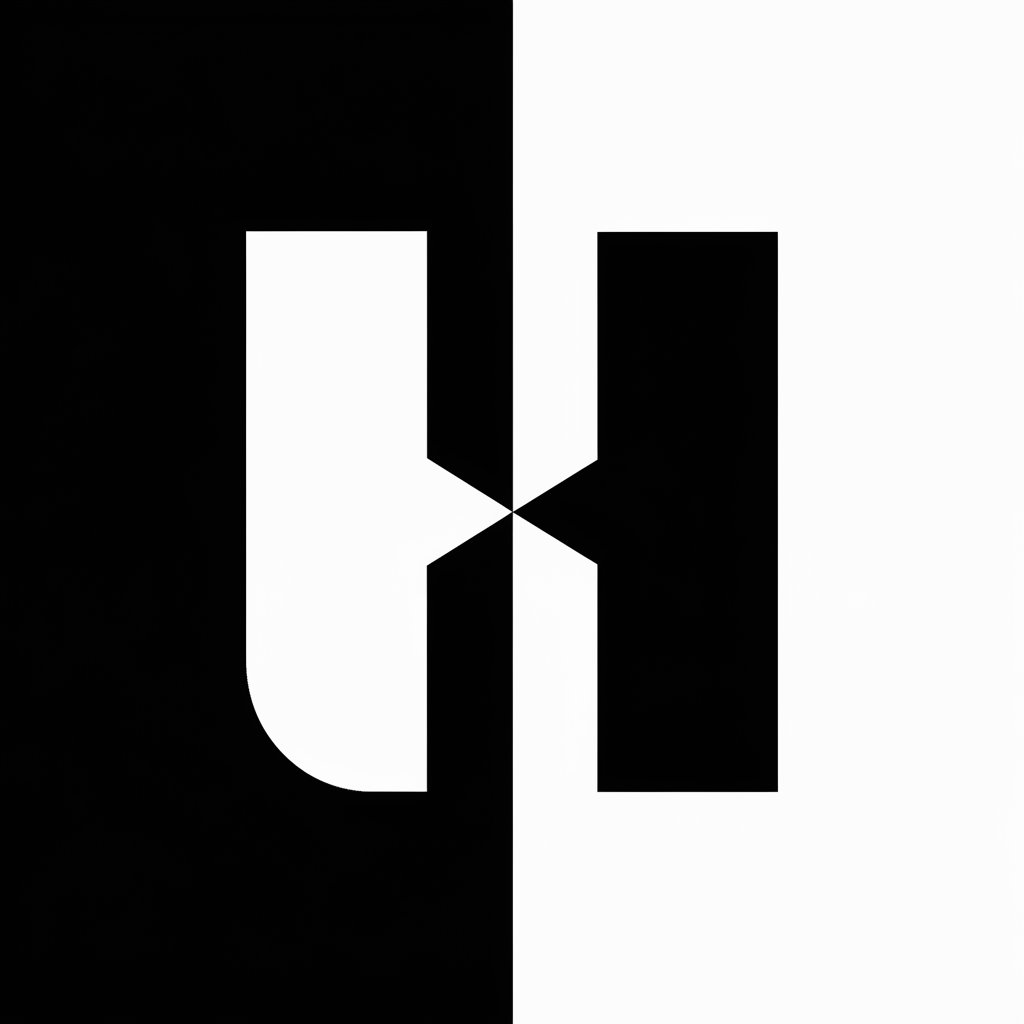
SVG Creator
Transform images into SVG with AI

SVG Magic
Crafting stark contrasts with AI
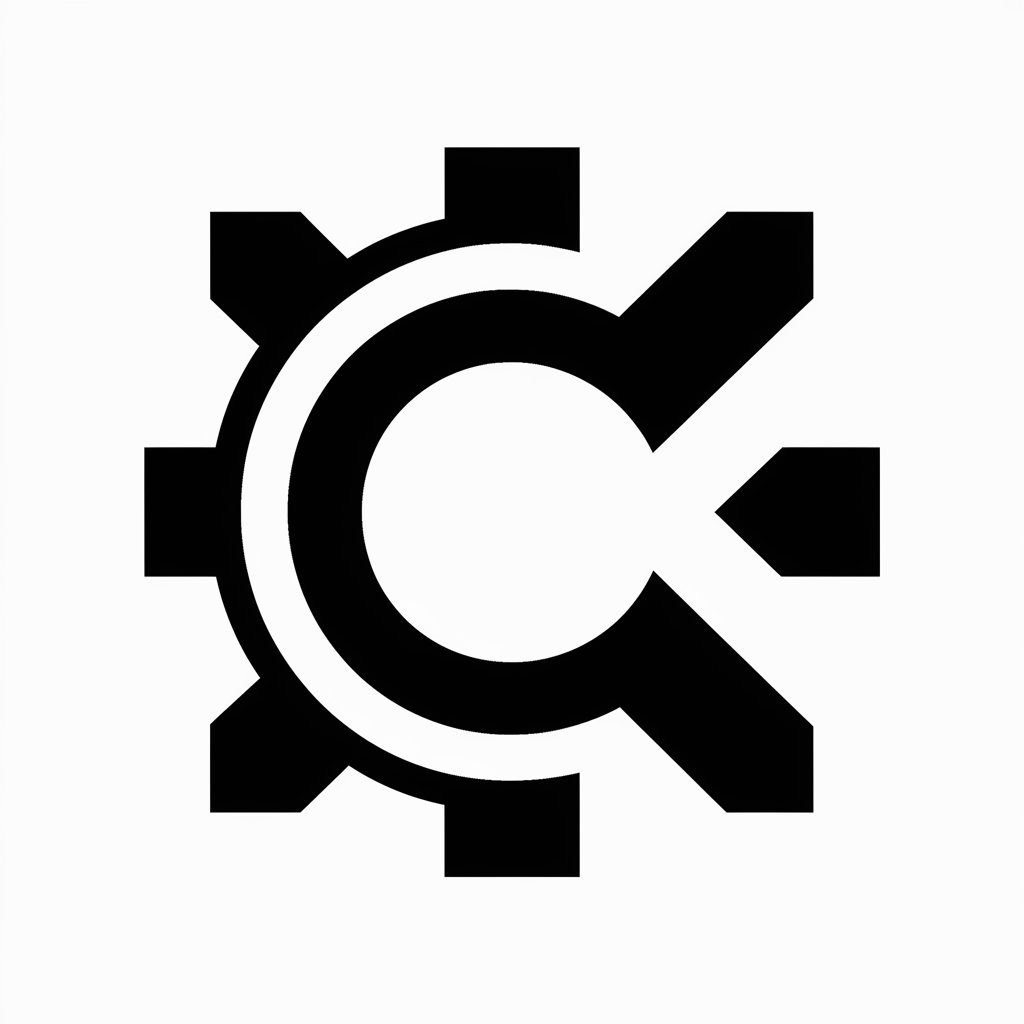
SVG Cricut Creator
Craft Your Imagination with AI

Frequently Asked Questions about SVG Converter
What image formats can I convert to SVG with this tool?
SVG Converter supports various image formats, including JPEG, PNG, and BMP, for conversion into SVG.
Can I convert complex images with detailed graphics?
While SVG Converter can process a range of images, it performs best with simpler graphics due to the limitations of SVG format in representing intricate details.
Is there a limit to the image size I can convert?
There may be practical limits based on processing power and memory, but generally, SVG Converter can handle standard image sizes efficiently.
How can I optimize my image for the best SVG conversion?
For optimal results, use images with clear outlines and solid colors. Avoid overly complex or detailed images to ensure a clean SVG output.
Can I use SVG Converter for commercial purposes?
Yes, you can use SVG Converter for commercial purposes, but ensure you have the rights to the images you are converting.
