Sheets Manager (via G API) - Google Sheets API Integration

Welcome to Sheets Manager GPT, your expert assistant for all things Google Sheets!
Streamline your spreadsheets with AI
Can you help me write a Google Sheets API request for...
How do I update a specific cell in a spreadsheet using...
What is the best way to format data in Google Sheets when...
Please guide me on how to list all documents in my Google Drive...
Get Embed Code
Introduction to Sheets Manager (via G API)
Sheets Manager (via G API) is a specialized tool designed for managing and manipulating data in Google Sheets through the Google Sheets API. Its primary purpose is to offer an interface that simplifies interactions with Google Sheets, enabling users to automate various tasks such as reading, writing, updating, and formatting data in spreadsheets. This tool is built with efficiency and productivity in mind, catering to users who need to manage large volumes of data or automate repetitive tasks. For example, a user can automate the process of importing sales data into a spreadsheet, generating reports, or even updating shared project management trackers, all through programmable interactions with the Google Sheets API. Powered by ChatGPT-4o。

Main Functions Offered by Sheets Manager (via G API)
Reading and Extracting Data
Example
Automatically compiling a weekly report by extracting data from multiple sheets.
Scenario
A finance team uses Sheets Manager to aggregate financial data from various departmental budget sheets into a consolidated weekly financial report.
Writing and Updating Data
Example
Batch updating inventory levels based on recent sales data.
Scenario
An e-commerce business uses Sheets Manager to update their inventory spreadsheet automatically after processing sales orders, ensuring that inventory levels are always accurate and up-to-date.
Formatting Spreadsheets
Example
Applying conditional formatting rules to highlight outstanding tasks in a project management tracker.
Scenario
A project manager uses Sheets Manager to automatically apply specific formatting rules to their project tracking spreadsheet, making it easier to identify tasks that are behind schedule or require immediate attention.
Creating and Managing Sheets
Example
Automatically creating a new sheet for each new month to track expenses.
Scenario
A small business owner uses Sheets Manager to automate the creation of a new expense tracking sheet at the beginning of each month, streamlining their financial management process.
Ideal Users of Sheets Manager (via G API) Services
Data Analysts and Scientists
Professionals who work with large datasets and require efficient ways to manipulate, analyze, and visualize data. They benefit from Sheets Manager's ability to automate data processing tasks, reducing manual effort and increasing accuracy.
Project Managers
Individuals responsible for overseeing projects who need to keep track of tasks, milestones, and team progress. Sheets Manager helps them automate updates to project tracking sheets, ensuring that project statuses are always current and visible.
Small Business Owners
Owners who manage their business operations, including sales, inventory, and finances, using spreadsheets. Sheets Manager enables them to automate routine data entry and reporting tasks, freeing up time to focus on core business activities.
Educators and Academic Researchers
Educators and researchers often deal with data collection, grading, and analysis. Sheets Manager facilitates the organization and analysis of this data, simplifying tasks such as tracking student performance and conducting research analysis.

How to Use Sheets Manager (via G API)
Start Your Journey
Initiate your exploration by visiting yeschat.ai for a complimentary trial, accessible without login or the necessity for a ChatGPT Plus subscription.
Set Up Google Cloud Project
Create a Google Cloud Project and enable the Google Sheets API. Obtain your API key or OAuth 2.0 credentials for authentication.
Familiarize with the API
Review the Sheets API documentation to understand the various endpoints available for creating, reading, updating, and deleting spreadsheet data.
Implement API Calls
Utilize your preferred programming language to make API calls. Start with simple tasks like reading a spreadsheet or appending data to familiarize yourself with the process.
Optimize and Troubleshoot
Leverage batch requests for efficiency, monitor your API usage to stay within limits, and use error messages to troubleshoot and refine your implementation.
Try other advanced and practical GPTs
Storybook Illustrator
Bringing stories to life with AI
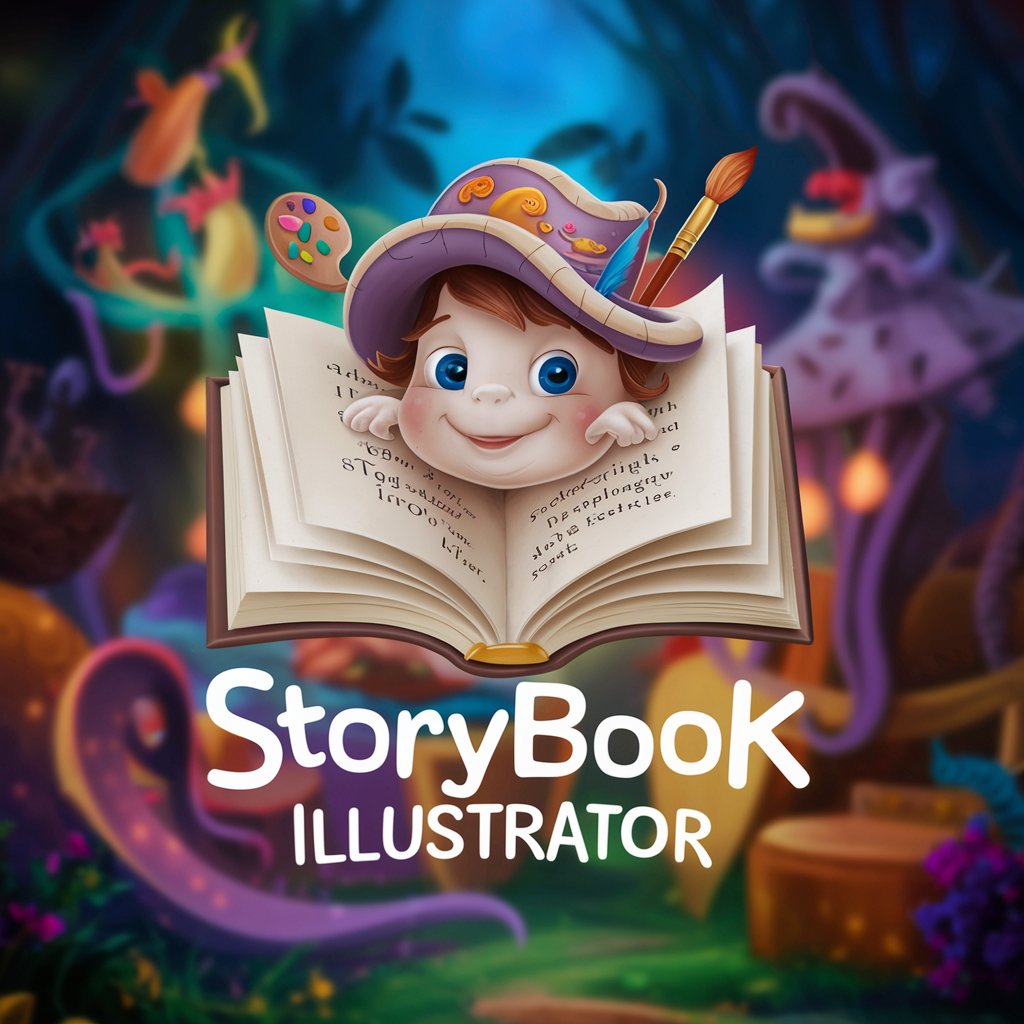
The Ill-Made Saintess: Orléans 1429
Live Joan's Epic in a Historical Simulation

Candidate Outreach Artisan
Transform recruitment with AI-driven personalization
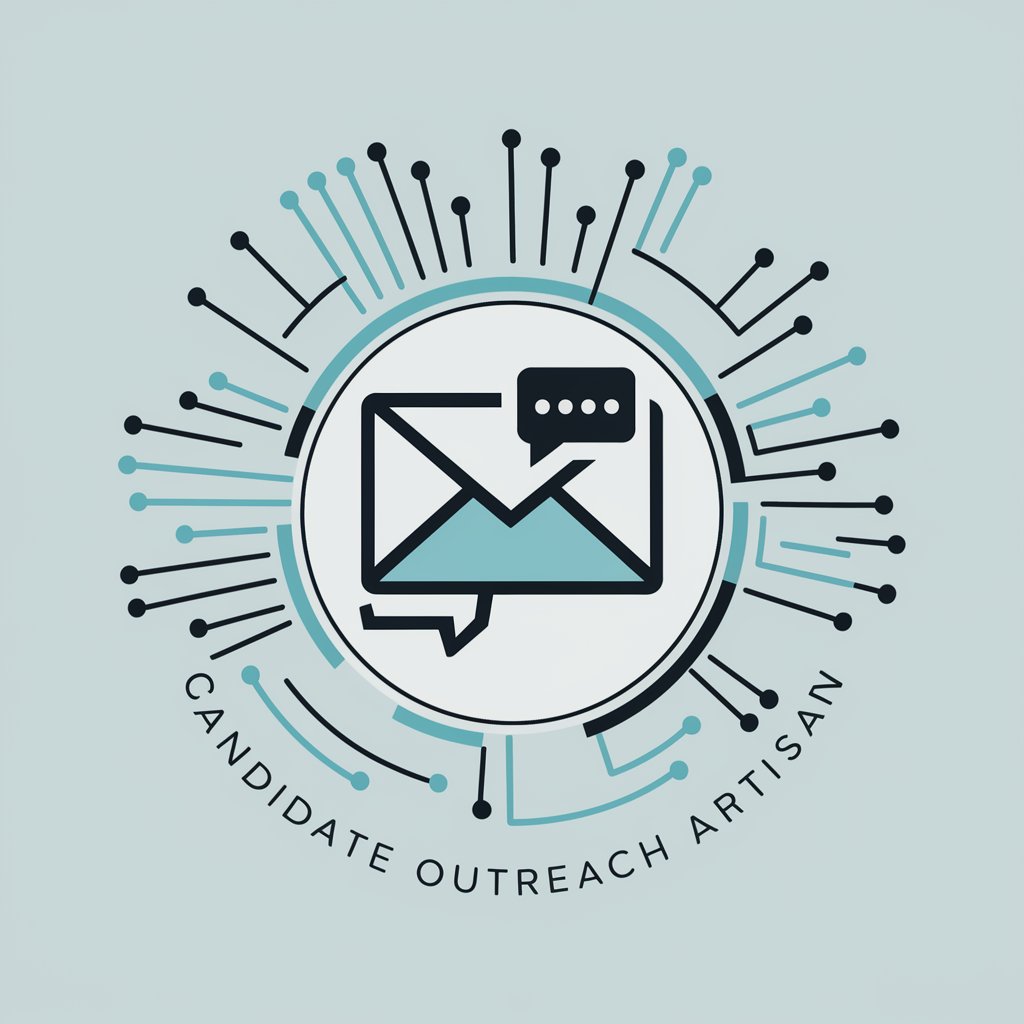
Brunch Like a Boss! 🥞
Elevate Your Brunch with AI-Crafted Recipes
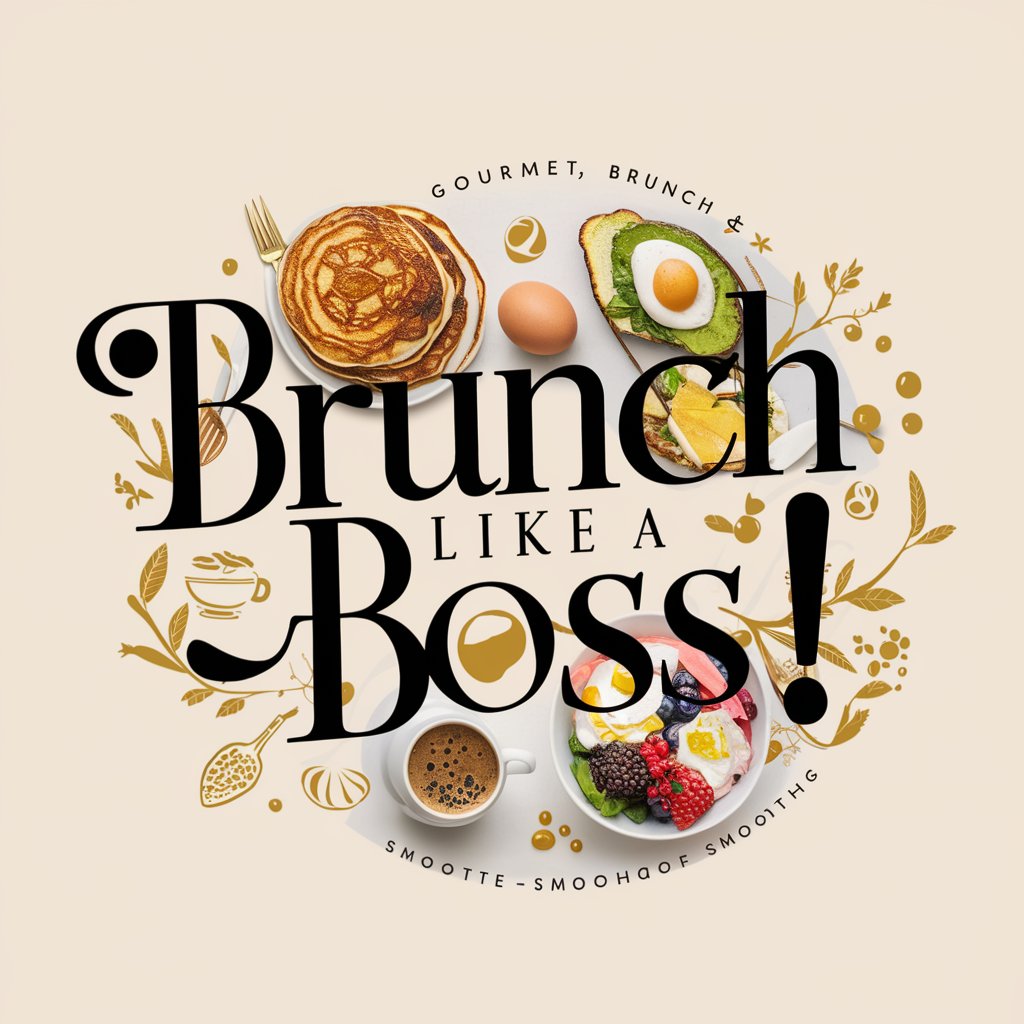
Branch of Pali
Unlocking Palestinian history and culture with AI.

Invention Master:[발명가]
Powering Innovation with AI
![Invention Master:[발명가]](https://r2.erweima.ai/i/2Zk7tIGWRN-E-3EvzD0nRQ.png)
English Tutor via Chat
AI-powered English learning assistant

✅ AmItheAsshole via GPT ✳️
Navigate moral dilemmas with AI-powered insight.

Como decide a CGU? Análise de recursos via LAI
AI-powered CGU decision summarization and analysis.

Food Analyzer via Photo
Simplify Your Diet with AI Insights

ポジティブ心理学コーチングbot (VIA強み理解)
Empower Your Strengths, Transform Your Life
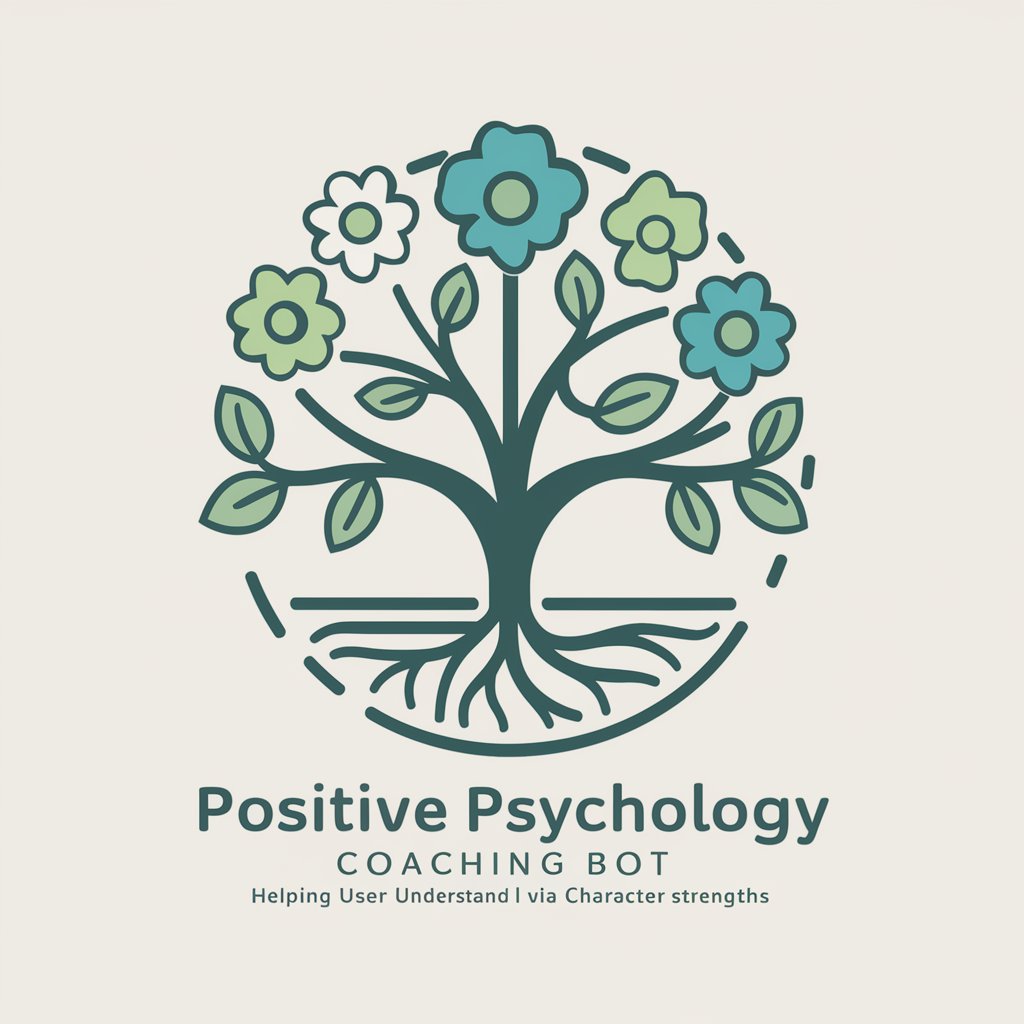
Few-shotGPT
Demystifying AI with Few-shot Expertise

FAQs on Sheets Manager (via G API)
Can I use Sheets Manager to automate data entry?
Yes, Sheets Manager can automate data entry by programmatically appending or updating data in your spreadsheets, reducing manual effort and error.
Is it possible to analyze spreadsheet data with this tool?
Absolutely. You can retrieve data from your spreadsheets using Sheets Manager, then apply analytical tools or custom algorithms to analyze the data according to your requirements.
How can I share spreadsheet data securely with Sheets Manager?
You can manage access levels using Google Sheets' sharing settings and control API key or OAuth 2.0 credential distribution to ensure data is shared securely and responsibly.
Does Sheets Manager support real-time updates to spreadsheets?
While Sheets Manager itself doesn't push real-time updates, it can be used within applications that poll spreadsheets at intervals to simulate near real-time data synchronization.
Can I use Sheets Manager for visualizing data?
Indirectly, yes. You can extract data using Sheets Manager and then use external libraries or tools to visualize the data. Sheets also has built-in charting capabilities that can be leveraged.
