
Pixel Perfect Editor - AI-Powered Image Editing

Hello! Need help perfecting your images? Let's get started!
Enhance Images Effortlessly with AI
How can I enhance the highlights in my landscape photo?
What's the best way to remove unwanted elements from a portrait?
Can you guide me on adjusting exposure for a night scene?
What steps should I take to improve the contrast in my graphic design?
Get Embed Code
Overview of Pixel Perfect Editor
Pixel Perfect Editor is a specialized tool designed to assist users in enhancing digital images through detailed, step-by-step guidance. It does not edit images directly; instead, it provides expert advice on how to manipulate images using various software tools. The editor is adept at explaining complex image editing concepts, such as adjusting exposure, enhancing highlights, balancing colors, and removing unwanted elements. It is designed to cater to a range of skill levels, from beginners to advanced users. For example, it can guide a novice through the basic steps of cropping and adjusting brightness, or assist a professional in advanced techniques like frequency separation for skin retouching. Powered by ChatGPT-4o。

Core Functions of Pixel Perfect Editor
Exposure Adjustment
Example
Guiding users to correct underexposed photos by increasing exposure, adjusting shadows, and ensuring highlights are not blown out.
Scenario
A photographer who took nighttime cityscape photos that turned out too dark and lacks visible details in shadowed areas.
Color Balancing
Example
Instructing on how to adjust color temperature and tint to achieve a natural color balance, making images look more realistic or fit a desired mood.
Scenario
An amateur photographer wants to correct a sunset photo that appears too cold, lacking the warm glow typical of the golden hour.
Object Removal
Example
Providing step-by-step advice on using tools like the clone stamp or healing brush in Photoshop to remove unwanted elements such as power lines or passersby.
Scenario
A real estate agent needs to enhance property photos by removing distracting elements that could detract from the attractiveness of the property.
Detail Enhancement
Example
Explaining techniques to sharpen image details or to enhance texture using high pass filters or selective sharpening methods.
Scenario
A wildlife photographer wants to enhance the fur details on a portrait of an animal to bring out its texture and depth.
Target Users of Pixel Perfect Editor
Amateur Photographers
These users often lack advanced editing skills and benefit from straightforward, easy-to-follow advice that can significantly improve the quality of their photos.
Professional Photographers
Professionals can refine their editing techniques or discover new methods to enhance their workflow, ensuring top-quality results for their clients.
Graphic Designers
Designers utilizing photography in their projects can achieve the precise look they need for commercial or artistic purposes, enhancing overall project quality.
Social Media Enthusiasts
Individuals looking to make their personal or business social media profiles stand out with eye-catching images that draw viewer engagement.

How to Use Pixel Perfect Editor
Step 1
Visit yeschat.ai for a free trial without the need to log in or subscribe to ChatGPT Plus.
Step 2
Choose the type of image editing you need help with, such as exposure correction, color enhancement, or element removal.
Step 3
Upload your image directly into the interface. Ensure your image is in a standard format like JPEG or PNG for best compatibility.
Step 4
Follow the detailed, step-by-step instructions provided by Pixel Perfect Editor to edit your image manually or seek specific advice for complex edits.
Step 5
Utilize the tips and best practices suggested by the editor to refine your edits and achieve the best results.
Try other advanced and practical GPTs
ファイナンシャル・プランナーポポ
Revolutionizing Financial Planning with AI

Immigrant Lawer AI USA Green Card EB1 EB-2 niw
Empowering your immigration journey with AI
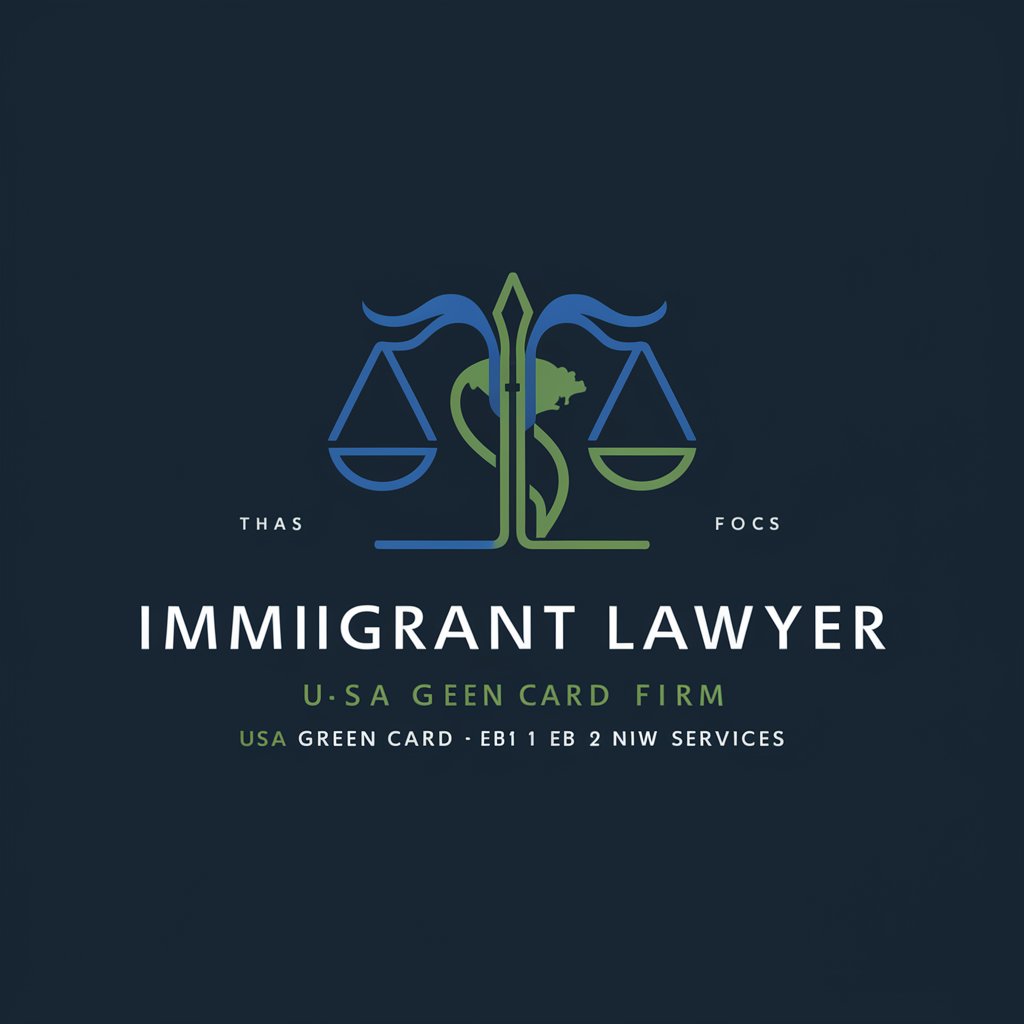
ImmigraNZ Manual
Expert NZ Immigration Policy Guide

Immigrant Aid Navigator
Empowering Immigrants with AI-driven Support

Dear Immigrant (UK and EU)
Navigating Immigration with AI-Powered Ease

Dear Immigrant (USA)
Your AI-Powered Immigration Guide
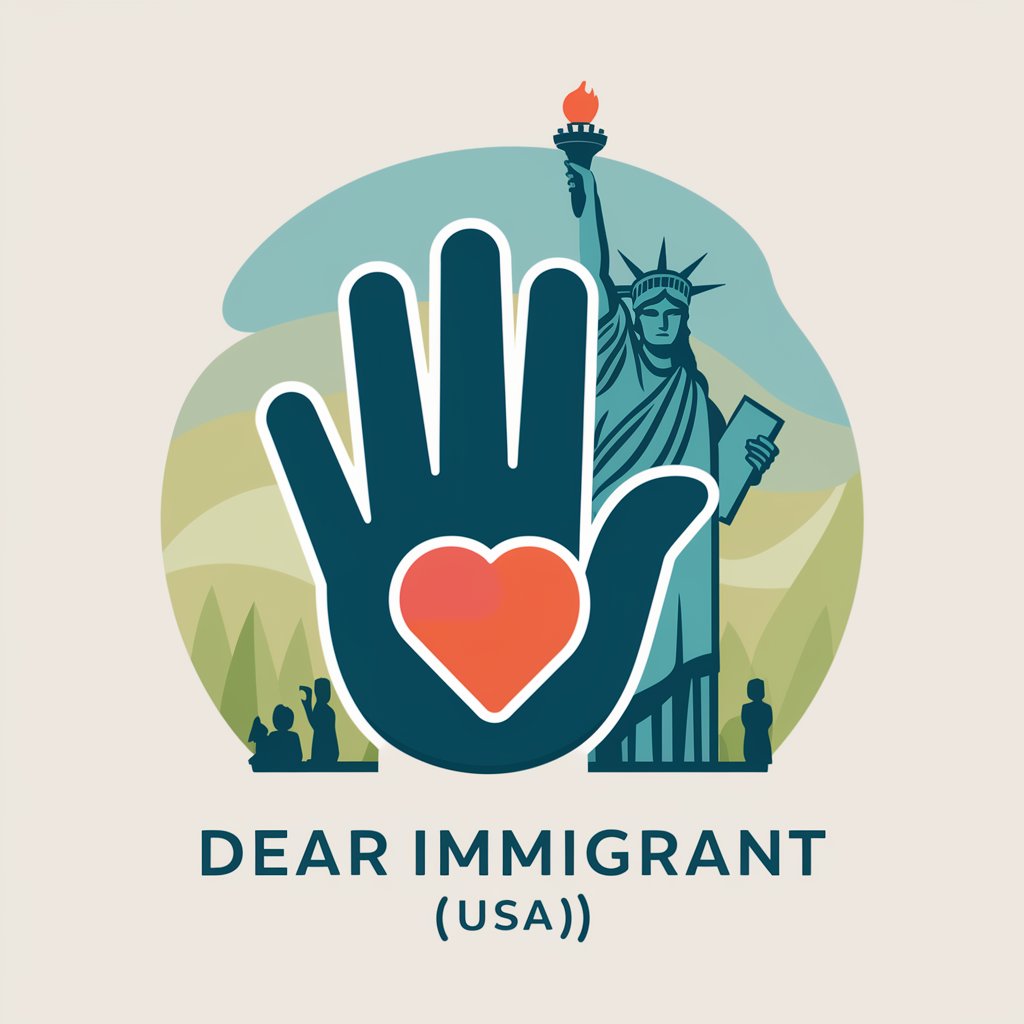
Cold Exposure Pro
Unlock nature's chill, feel the thrill

Long Exposure Photography
Capture Time with AI Precision

Social Stage Strategist
Amplify Events with AI Power

bravesteps.love - Exposure Therapy
Conquer Your Fears with AI

Labor Market Exposure to AI
Navigating Workforce Transformations with AI

Market Maven
Unravel market dynamics with AI

Frequently Asked Questions About Pixel Perfect Editor
What types of image edits can I perform with Pixel Perfect Editor?
Pixel Perfect Editor is versatile in handling various image edits including exposure adjustment, color correction, highlight enhancement, shadow detail recovery, and removing unwanted elements from images.
Can Pixel Perfect Editor help me with batch editing?
Yes, while Pixel Perfect Editor primarily provides guidance for editing images one at a time, it can offer strategies and methods for applying similar edits across multiple images efficiently.
Is Pixel Perfect Editor suitable for professional photographers?
Absolutely, it's designed to assist both amateur and professional photographers by providing advanced editing techniques and personalized advice tailored to each image's needs.
How does Pixel Perfect Editor handle privacy and data security?
All interactions with Pixel Perfect Editor are conducted over secure connections, and images are not stored after the editing session ends, ensuring your data and privacy are maintained.
What file formats are supported by Pixel Perfect Editor?
Pixel Perfect Editor supports most popular image formats including JPEG, PNG, TIFF, and GIF, providing flexibility in the types of images you can edit.





