
Video Editor - Video Editing Simplified

Hi there! How can I assist you with your video editing today?
AI-powered video editing at your fingertips.
How can I merge two videos seamlessly?
What are the steps to create short clips from a video?
Can you guide me through editing a video for social media?
What tools do you recommend for beginner video editors?
Get Embed Code
Introduction to Video Editor
Video Editor is designed as an interactive guide to assist users with video editing tasks through simple button interactions. Its primary purpose is to streamline the video editing process, making it more accessible and efficient for users of all skill levels. This GPT specializes in providing step-by-step guidance for specific video editing tasks, such as merging videos and creating short clips from longer footage. Through a user-friendly interface, Video Editor simplifies complex editing tasks, enabling users to achieve professional-looking results without needing extensive editing knowledge. Powered by ChatGPT-4o。

Main Functions of Video Editor
Merging Videos
Example
Combining two separate wedding ceremony and reception videos into a single, cohesive wedding video.
Scenario
A user has recorded a wedding ceremony and the following reception as two separate videos. Using Video Editor, they can merge these videos seamlessly into one, adding transitions if desired, to create a complete story of the day.
Creating Short Clips
Example
Extracting highlights from a soccer game to create a highlight reel.
Scenario
A user wants to capture the key moments of a soccer match they've recorded, such as goals, saves, and important plays. Video Editor guides them in scanning through the full match video, selecting moments, and compiling these into a short highlights video.
Ideal Users of Video Editor Services
Social Media Influencers
Influencers can benefit from Video Editor to quickly create engaging content for their audiences. Whether it's merging clips from different events or creating short highlights from longer videos, the tool helps maintain an active and appealing online presence.
Event Organizers
Event organizers often need to compile videos from events such as weddings, conferences, or concerts. Video Editor enables them to merge various footage into comprehensive videos or create promotional clips effortlessly.
Educators
Teachers and educators can use Video Editor to create educational content, such as tutorial videos or class summaries, by merging instructional videos or creating short clips from longer lectures to emphasize key points.

How to Use Video Editor
1
Begin by accessing a hassle-free trial at yeschat.ai, where you can explore Video Editor capabilities without the need for a ChatGPT Plus subscription or even creating an account.
2
Upload your video files directly to the platform. Ensure your videos are in a compatible format and of good quality for optimal editing results.
3
Select the editing task you wish to perform, whether merging videos or creating clips, and follow the on-screen instructions to customize your edits.
4
Review and adjust your edits using the interactive preview feature, allowing you to make real-time changes before finalizing your video.
5
Export your edited video in the desired format and resolution, ready for sharing or embedding in various digital platforms.
Try other advanced and practical GPTs
Video Editor Specialist
AI-driven, professional video editing

Video Editor Guru
AI-Driven Editing Made Simple

Video Editor
Simplify editing, enhance with AI

Twin Cities Mortgage Video Editor
Simplifying Mortgage Education with AI
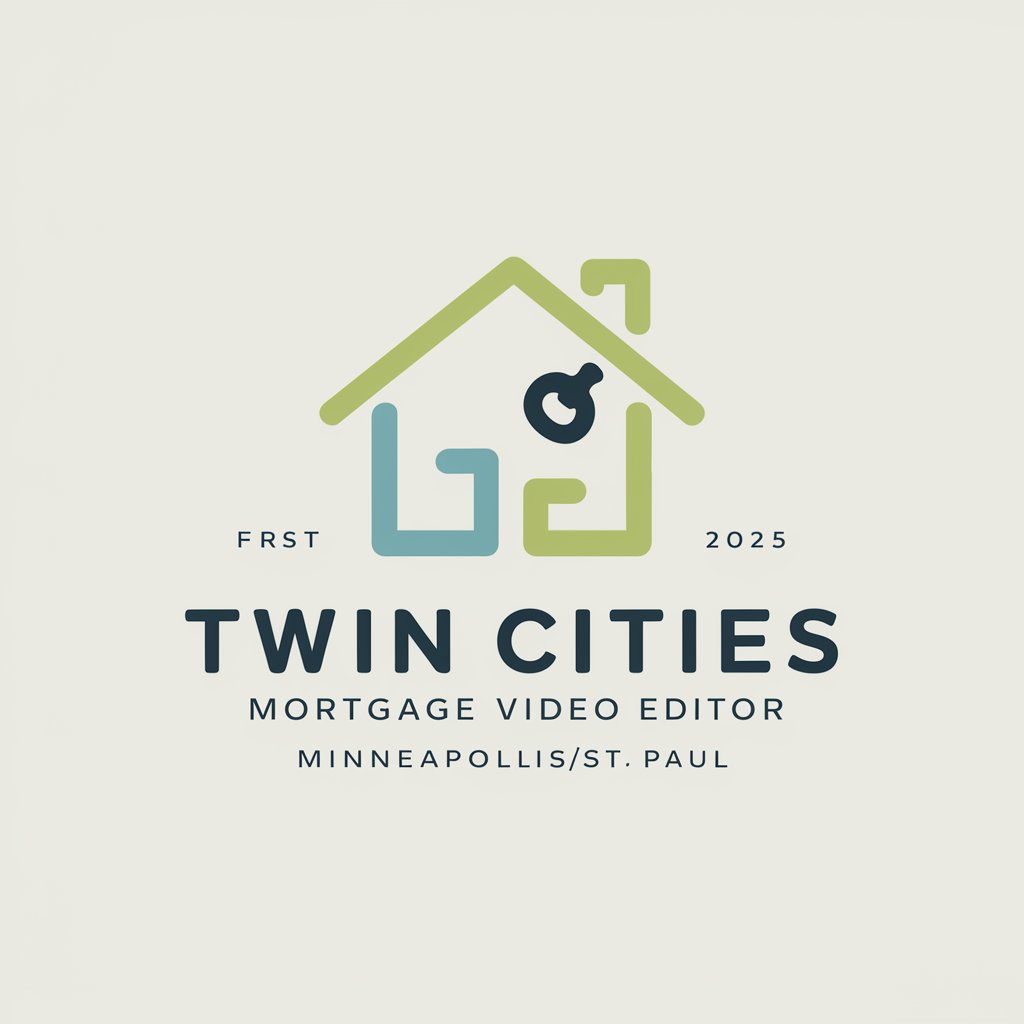
Home buy Helper
Empowering Real Estate Decisions with AI

Best Product to Buy
Empowering Your Purchases with AI
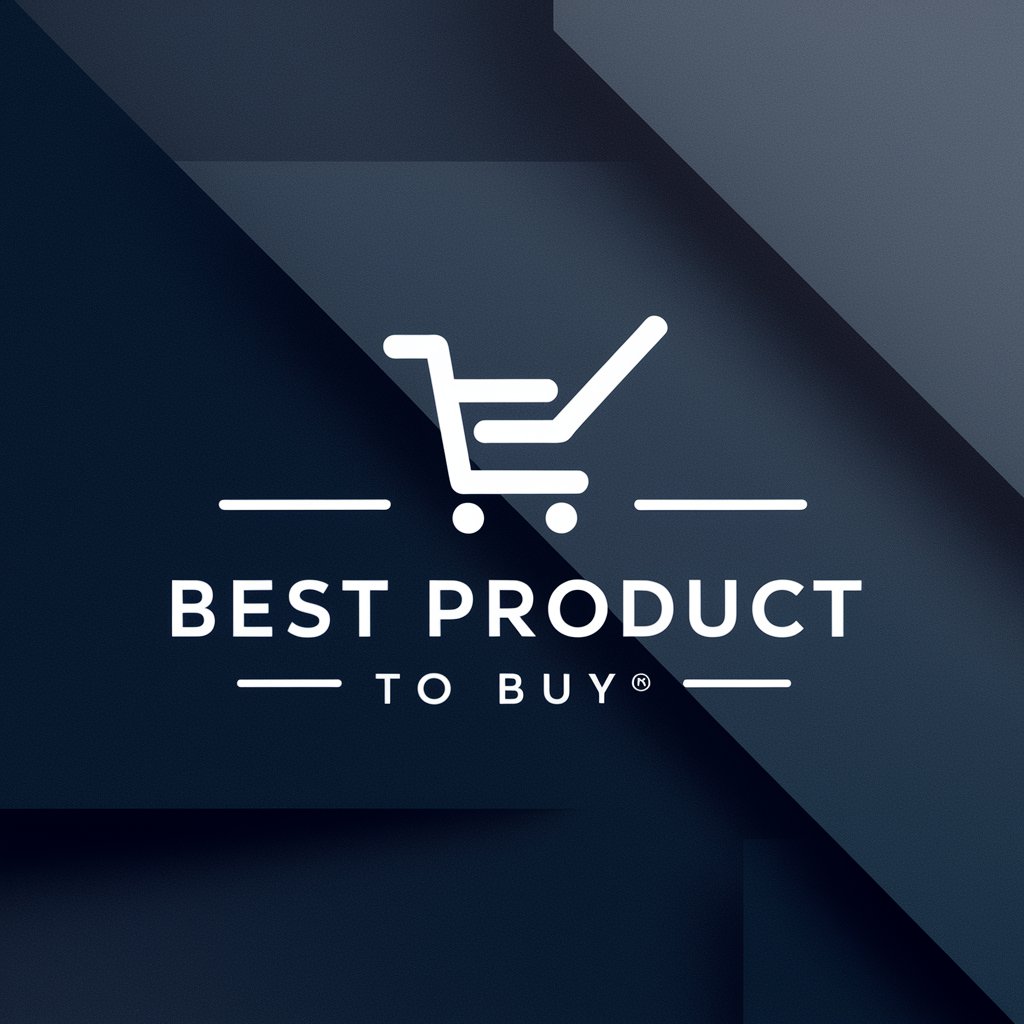
Video subtitle editor
AI-powered subtitle perfection

US Military Transition Guide
Empowering Veterans with AI

Military Captions - Multimedia
AI-Powered Military Captioning

Military Medical Policy Advisor
Navigating military medical policies with AI

Military to Career Transitioner
Translate military skills, power your career.

Military Advisor
Strategize, Simulate, Succeed

Frequently Asked Questions about Video Editor
Can Video Editor handle videos of any length?
Video Editor is optimized for a wide range of video lengths, but performance and processing time may vary based on the file size and the complexity of the editing tasks.
What video formats are supported by Video Editor?
The platform supports most popular video formats, including MP4, AVI, and MOV, among others, ensuring broad compatibility.
Is there a limit to the number of videos I can merge?
While there's no strict limit, performance might be impacted by the total duration and file sizes of the videos you're trying to merge.
Can I edit videos on my mobile device using Video Editor?
Video Editor is designed to be responsive and accessible on various devices, including smartphones, though the experience is optimized for larger screens.
Are there any advanced editing features available?
While Video Editor focuses on essential editing tasks like merging and clip creation, it includes options for customization, such as adjusting video speed, adding text, and selecting specific segments for clipping.





