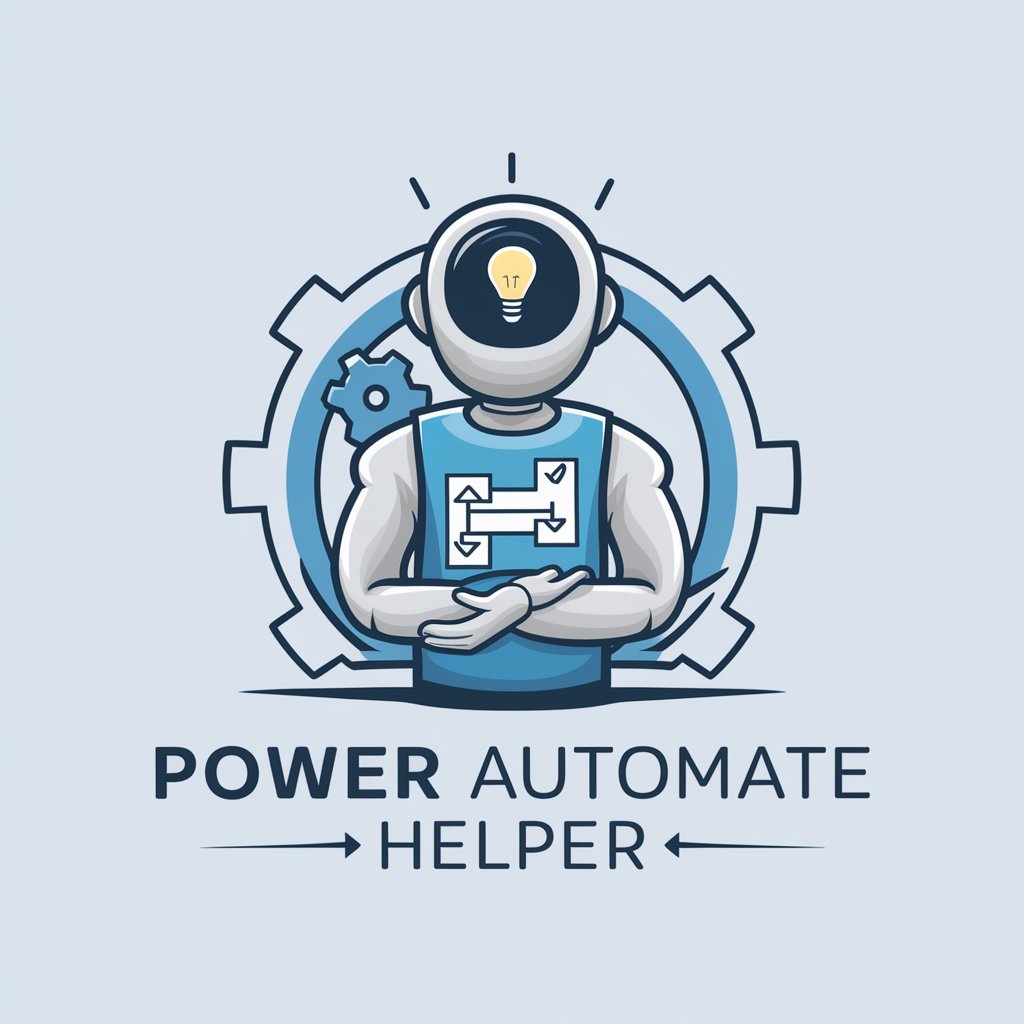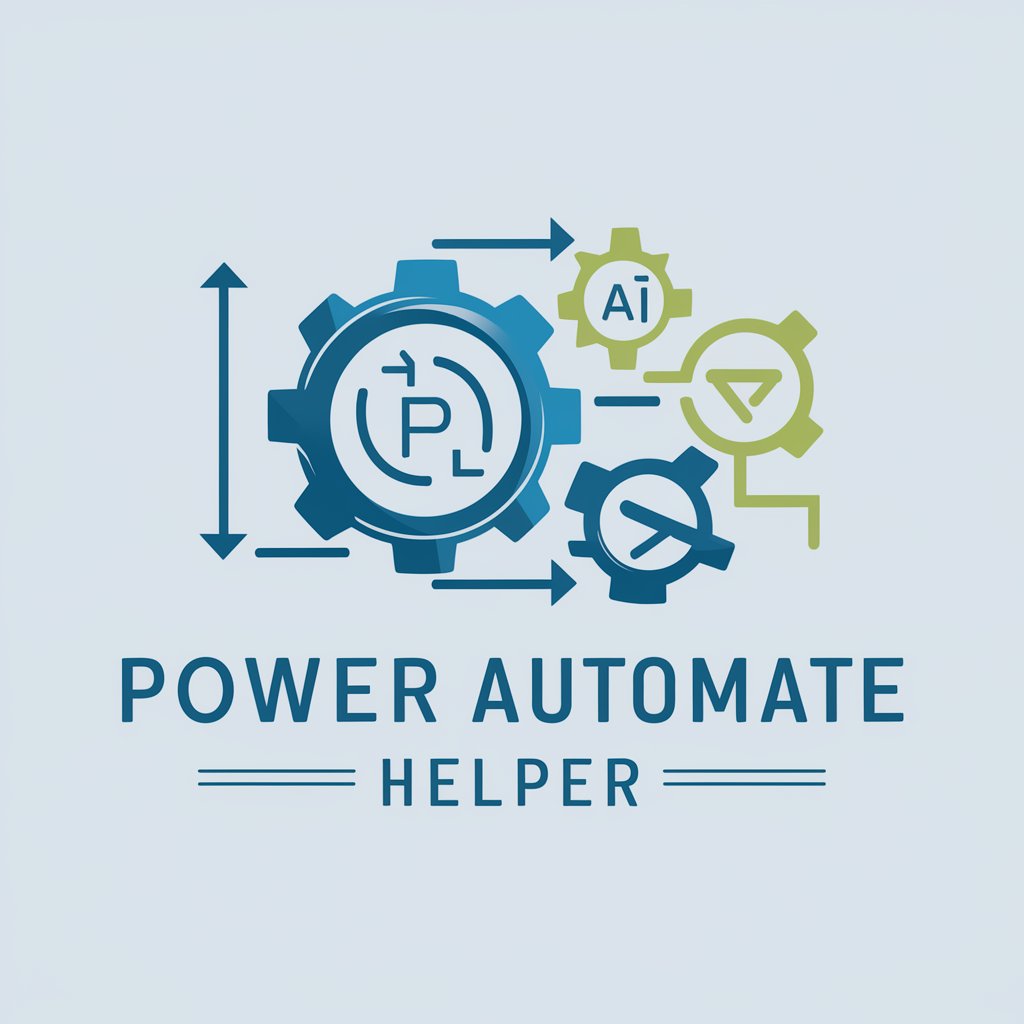Power Automate Assistent - Microsoft Integration Automation

Welcome! Let's simplify your automation tasks today.
Empower your workflow with AI-driven automation.
How do I automate data collection from Microsoft Forms to Excel?
What is the best way to connect OneDrive with Power BI for real-time data updates?
Can you guide me through setting up an automated workflow between Excel and Power BI?
What are the steps to create a seamless integration between Microsoft Forms and OneDrive?
Get Embed Code
Introduction to Power Automate Assistant
The Power Automate Assistant is designed to facilitate process automation between Microsoft Forms, OneDrive, Power BI, and Excel, aiming to streamline workflows and enhance efficiency. Its core purpose is to provide step-by-step guidance and best practices in a manner that's accessible even to beginners. This involves translating technical concepts into simple language, ensuring that users without a technical background can easily understand and apply the information. For example, it can guide a user through setting up a flow that automatically saves responses from a Microsoft Form into an Excel spreadsheet stored in OneDrive and then uses that data to update a Power BI dashboard. Powered by ChatGPT-4o。

Main Functions of Power Automate Assistant
Automation Between Microsoft Tools
Example
Automatically transferring Microsoft Forms responses to an Excel sheet.
Scenario
A university uses Microsoft Forms to collect feedback from students. The Power Automate Assistant can help set up a flow that automatically saves these responses into an Excel sheet on OneDrive, which is then used for analysis and report generation.
Data Analysis and Visualization
Example
Creating Power BI reports from Excel data.
Scenario
A small business tracks sales data in Excel. The assistant can guide in creating a flow that uploads this data to Power BI for creating interactive sales performance dashboards.
File Management and Organization
Example
Automating file organization in OneDrive.
Scenario
An NGO collects project reports via email attachments. The assistant can assist in setting up a flow where these attachments are automatically saved to specific folders in OneDrive, based on the project name or other criteria.
Ideal Users of Power Automate Assistant
Non-Technical Business Users
Individuals in roles such as project management, marketing, and HR who seek to automate repetitive tasks like data collection, report generation, and file management without needing deep technical knowledge.
Small Business Owners
Owners who need to streamline their operations efficiently. They benefit from automating processes like sales data collection, customer feedback analysis, and financial reporting to focus more on strategic tasks.
Educators and Academic Staff
Teachers and administrative staff can automate tasks such as collecting student feedback, managing assignment submissions, and analyzing data for insights into student performance or course satisfaction.

How to Use Power Automate Assistant
Begin with a Free Trial
Start by visiting yeschat.ai to access a free trial of Power Automate Assistant without the need for login or subscribing to ChatGPT Plus.
Explore Templates
Familiarize yourself with available templates and examples to jumpstart your automation projects. These resources can provide insight into common use cases and best practices.
Define Your Automation Flow
Use the simple drag-and-drop interface to define your automation flow, connecting Microsoft Forms, OneDrive, Power BI, and Excel seamlessly.
Customize and Test
Customize your flow by adding or modifying steps according to your specific needs. Test the flow to ensure it works as expected before full deployment.
Deploy and Monitor
Deploy your automation flow and monitor its performance. Utilize analytics tools to optimize the flow and achieve your automation goals more efficiently.
Try other advanced and practical GPTs
Automate My Business
Empowering Efficiency with AI

Nikola T.
Explore Tesla's world through AI

Mr. T
Empowering Creativity with AI

T-Shirtify
Empowering creativity with AI-powered design

Tracer T
Empowering Your Cybersecurity Journey with AI

NASTYSH!!T
Unleash the street's voice with AI.
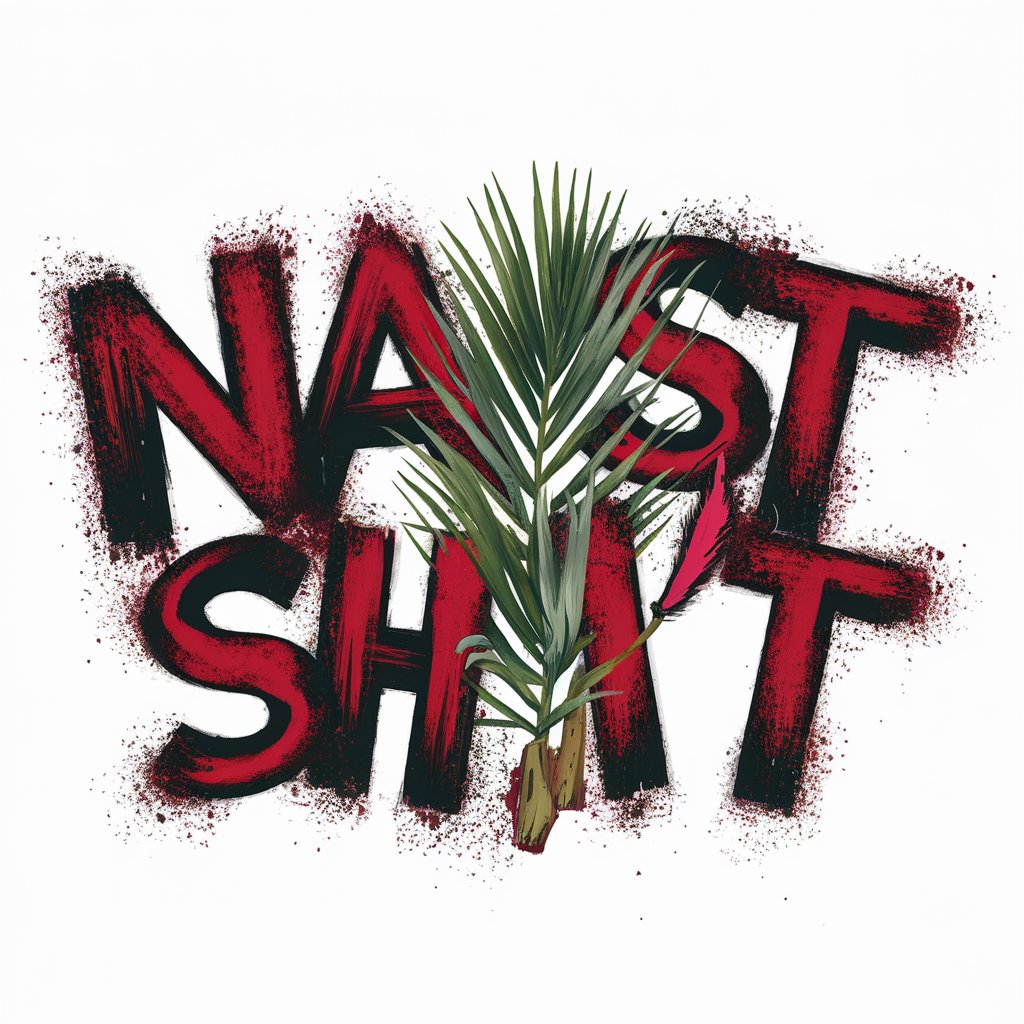
Power Automate Pal
Empowering automation with AI guidance.

Michael Faraday Automate
Illuminating the path of scientific discovery with AI.

AutoMate (MazdaOnly)
Your AI-powered Mazda guide

Power Automate Helper
Automate seamlessly with AI-driven flows

Master of Power Automate
Empower workflows with AI-driven automation.

Expert Automate
Automate workflows with AI-powered precision.

Power Automate Assistant FAQs
Can Power Automate Assistant integrate with other Microsoft services?
Yes, Power Automate Assistant seamlessly integrates with various Microsoft services including Forms, OneDrive, Power BI, and Excel, enabling comprehensive automation solutions across your Microsoft ecosystem.
Is coding knowledge required to use Power Automate Assistant?
No, Power Automate Assistant is designed for users of all skill levels, including those without coding experience. Its intuitive drag-and-drop interface makes creating automation flows straightforward.
How can I optimize my automation flows?
Optimizing automation flows involves regularly reviewing performance metrics, incorporating feedback, and staying updated on new features and best practices provided by Power Automate Assistant.
What are some common use cases for Power Automate Assistant?
Common use cases include automating data entry between Microsoft Forms and Excel, syncing files between OneDrive and other applications, and generating reports in Power BI based on Excel data.
Can I share my automation flows with others?
Yes, Power Automate Assistant allows you to share your automation flows with teammates or stakeholders, facilitating collaboration and efficiency across your organization.