
Photo Editing Guide: Image Enhancement Assistance - Photo Editing Assistance

Welcome! Let's enhance your photos together.
Transform your photos with AI-powered editing.
Assess the photo for noise and sharpness issues, then...
To improve the focal points in the image, consider...
For better composition, start by cropping the image to...
To adjust exposure and contrast effectively, begin by...
Get Embed Code
Overview of Photo Editing Guide: Image Enhancement Assistance
Photo Editing Guide: Image Enhancement Assistance is designed as a virtual guide and assistant tailored for photographers and photography enthusiasts looking to enhance their images. The primary purpose is to provide expert advice and step-by-step instructions for improving various aspects of digital photos, such as exposure, color balance, composition, and sharpness. This service is aimed at helping users transform their raw images into polished, professional-looking photographs. For example, it can assist a user in editing a landscape photo by suggesting adjustments for better sky color, enhancing the contrast between the land and sky, and cropping for a more compelling composition. Powered by ChatGPT-4o。

Key Functions and Applications
Composition Analysis and Adjustment
Example
Analyzing and suggesting improvements for a photo's composition, like cropping to follow the rule of thirds.
Scenario
A user uploads a photo of a beach sunset that is not well-centered. The service would recommend cropping the image to emphasize the horizon according to the rule of thirds, making the scene more balanced and engaging.
Exposure and Contrast Correction
Example
Adjusting parameters such as exposure, brightness, and contrast to enhance photo quality.
Scenario
A user presents an underexposed image of a family gathering. The service would suggest increasing exposure and adjusting shadows and highlights to make the subjects more visible and the image clearer.
Color Correction
Example
Modifying white balance, saturation, tint, and hue to achieve natural-looking colors.
Scenario
A photograph with incorrect white balance making it appear too blue. The assistant would guide the user to adjust the white balance and tint to warm up the photo, resulting in more natural skin tones.
Retouching and Cleanup
Example
Removing unwanted elements and blemishes from the photo.
Scenario
A portrait photo with a distracting pimple on the subject's face. The service can instruct on how to use healing and clone tools to remove the blemish without affecting the overall texture of the skin.
Target User Groups
Amateur Photographers
Individuals new to photography or those looking to improve their skills will benefit from guided editing processes, learning how to enhance their photographs technically and aesthetically.
Social Media Enthusiasts
Users aiming to elevate the quality of their social media content can use these services to ensure their photos stand out and attract more engagement.
Small Business Owners
Owners needing to create or improve their product images for online sales can apply these editing techniques to make their offerings more appealing.
Photography Students
Students can utilize the service to learn and apply professional editing techniques, enhancing their academic projects and portfolio pieces.

How to Use Photo Editing Guide: Image Enhancement Assistance
1
Start by visiting yeschat.ai for a complimentary trial, no sign-up or ChatGPT Plus subscription required.
2
Upload your photo directly to the platform. Ensure your image is clear and the focal point is easily identifiable for accurate assessment.
3
Describe your editing goals or issues you've noticed with your photo. Be as specific as possible to receive tailored advice.
4
Follow the step-by-step editing recommendations provided, adjusting settings such as exposure, contrast, and color balance as advised.
5
Use the feedback loop by re-uploading edited photos for further refinement, ensuring your final image meets your expectations.
Try other advanced and practical GPTs
Subtitle Editing Wizard
AI-powered Subtitle Refinement

Editing Bro
Empowering Your Words with AI

The Editing Room
AI-powered Video Editing Coach

Editing-kun
Perfect Your Writing with AI

Film Editing Fundamentals
Craft your narrative, AI-powered editing insights.

Multimedia Tech Editing Pro
Empowering creativity with AI-driven multimedia tools.

Smart Image Editing
Transform images with AI magic

Journal Manuscript Editing
AI-Powered Academic Manuscript Refinement

Photo editing expert
Elevate Your Professional Image with AI

Whimsical Oracle
Discover whimsical insights with AI-powered fortunes.

Whimsical Tales
Crafting Tales with Wit and Wisdom

Whimsical Bilbo
Crafting Tales, Unveiling Worlds
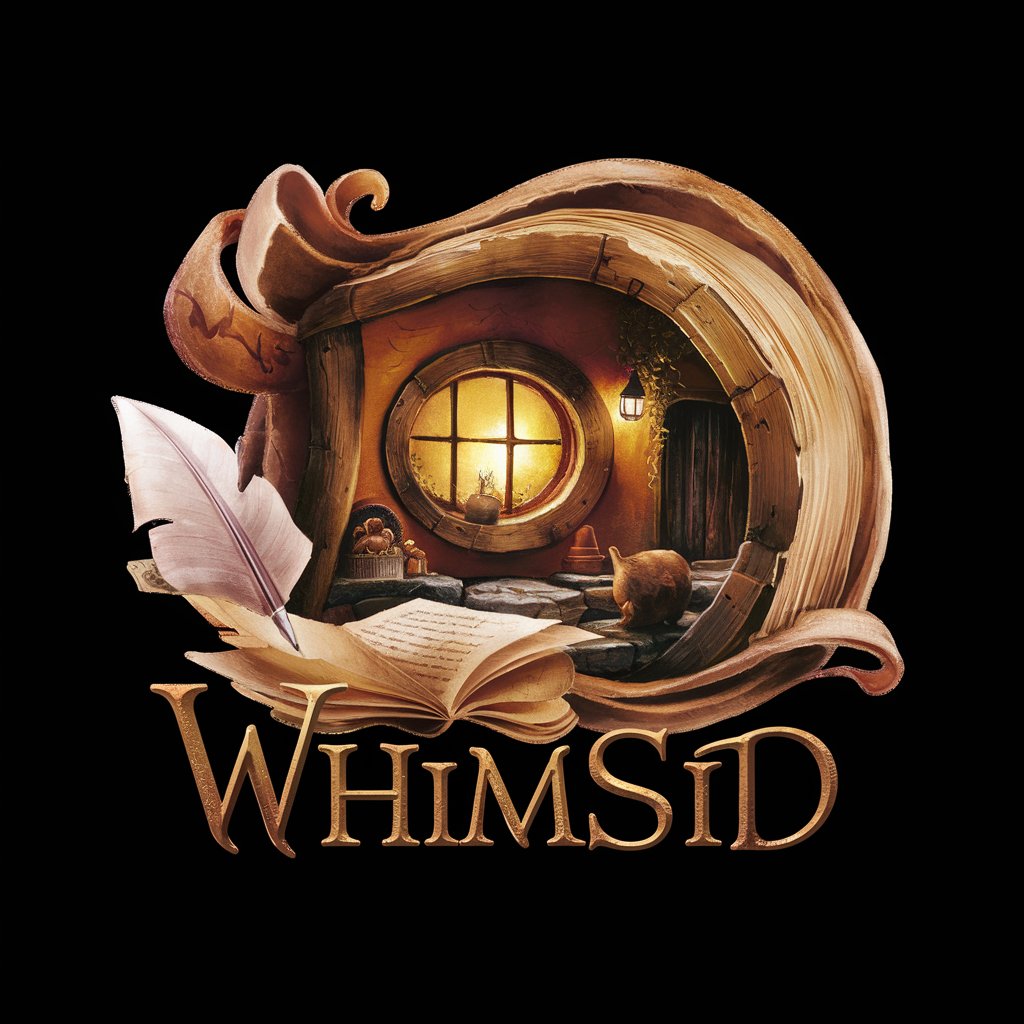
Frequently Asked Questions about Photo Editing Guide: Image Enhancement Assistance
What types of photos can I edit with this tool?
You can edit a wide range of photos, from portraits and landscapes to low-light and high-contrast scenes. The tool offers advice tailored to each photo's unique challenges.
Can this tool help me improve the composition of my photos?
Absolutely. It provides recommendations on cropping, aligning, and adjusting the photo to enhance its composition and focus on the main subject.
Is it suitable for beginners without any photo editing experience?
Yes, it's designed to guide users of all skill levels through the editing process, explaining each step and its impact on the photo.
How does the tool handle color correction?
It offers detailed advice on adjusting white balance, saturation, tint, and hue to achieve natural-looking colors that enhance the photo's overall mood.
What should I do if I'm not satisfied with the initial editing advice?
You can re-upload the edited photo for further advice. The tool can provide additional recommendations to refine your image further.





