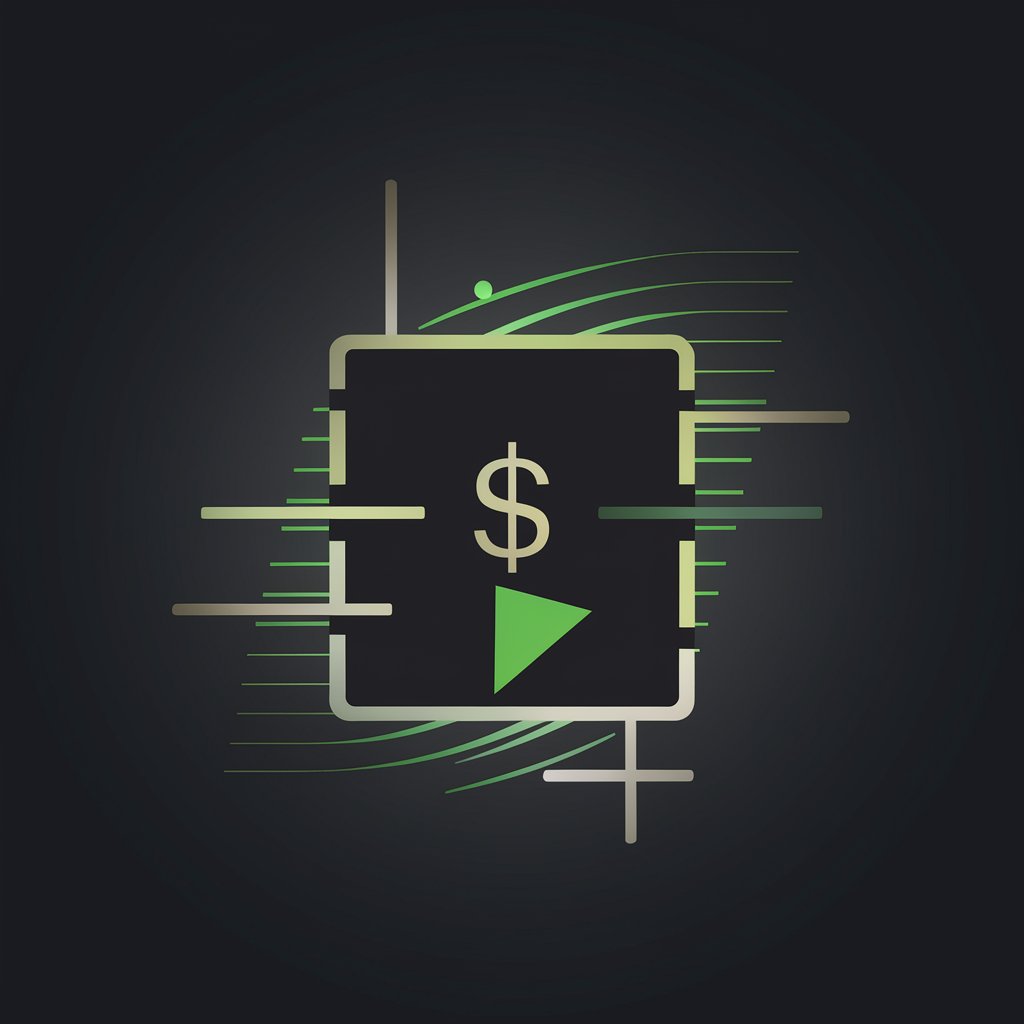Linux 终端 - Linux Command Simulation

Welcome to the Linux terminal emulator powered by AI.
Master Linux commands with AI.
ls -la
cd /home/user
echo 'Hello, World!'
sudo apt-get update
Get Embed Code
Understanding Linux 终端
Linux 终端, or Linux Terminal, is a command-line interface (CLI) used to interact with the underlying Linux operating system. Unlike graphical user interfaces (GUIs), the terminal allows users to execute commands by typing text input and receive text output in return. This interface enables direct communication with the operating system through a shell, such as bash or zsh, providing a powerful and flexible way to perform tasks ranging from basic file manipulation to complex system administration. For example, using the 'ls' command lists directory contents, illustrating the terminal's ability to interact with the file system directly. Powered by ChatGPT-4o。

Main Functions of Linux 终端
File Management
Example
Using 'cp' to copy files, 'mv' to move files, and 'rm' to delete files.
Scenario
A system administrator managing log files: copying critical logs for backup, moving outdated logs to an archive directory, and deleting logs older than a year to free up space.
System Monitoring and Management
Example
Commands like 'top' for real-time system monitoring and 'chmod' for changing file permissions.
Scenario
An IT specialist monitoring resource usage to identify bottlenecks and adjusting file permissions to secure sensitive data.
Networking
Example
Utilizing 'ping' to check network connectivity and 'ssh' for secure remote system access.
Scenario
A remote developer troubleshooting a server issue by first ensuring network connectivity using 'ping', then logging into the remote server via 'ssh' to inspect and resolve the problem.
Software Installation and Management
Example
Employing package managers like 'apt' for Debian-based systems or 'yum' for Red Hat-based systems.
Scenario
A software developer installing dependencies for a new project or updating existing software packages to the latest versions for added features and security patches.
Scripting and Automation
Example
Writing shell scripts to automate repetitive tasks.
Scenario
An operations engineer automating the deployment process: writing scripts to automate the download, installation, and configuration of server software, reducing manual errors and saving time.
Ideal Users of Linux 终端 Services
System Administrators
Professionals responsible for managing and maintaining computer systems. They benefit from the terminal's efficiency in system monitoring, user management, and network configuration.
Developers and Programmers
Individuals who write, debug, or maintain software. The terminal provides them with powerful tools for software development, including version control, text editing, and environment management.
IT Specialists and Support Staff
Tech support personnel who troubleshoot and resolve hardware and software issues. The terminal enables them to quickly assess and rectify system and network problems, often more efficiently than through GUI-based tools.
Data Scientists and Analysts
Professionals who analyze data sets to extract valuable insights. They use the terminal to manage data processing tasks, run analysis software, and script automation for repetitive data manipulation tasks.
Tech-savvy Enthusiasts
Individuals with a keen interest in technology and a desire to explore and understand the workings of Linux systems. They benefit from the hands-on learning experience and the powerful, flexible tools offered by the terminal.

How to Use Linux 终端
Start without Login
Visit yeschat.ai for a free trial without needing to log in or have a ChatGPT Plus subscription.
Open Terminal Emulator
Use a terminal emulator on your device or access an online Linux environment to start.
Learn Basic Commands
Familiarize yourself with basic Linux commands such as 'ls', 'cd', 'pwd', and 'man' to navigate and manage files.
Experiment with Commands
Try different commands to understand their functions. Use 'man <command>' to get a manual for each command.
Practice Regularly
Enhance your skills by practicing regularly. Join Linux forums and communities for tips and troubleshooting.
Try other advanced and practical GPTs
Linux 终端
Empower your command line experience with AI.

智慧养老规划
Empowering Retirement with AI

健身规划教练
AI-powered Custom Fitness Plans

产品规划师
Streamlining Product Development with AI

旅行规划助手
Tailoring Your Journey with AI

养老规划师
AI-driven retirement planning made easy.

终端
Bringing Linux commands to your fingertips.
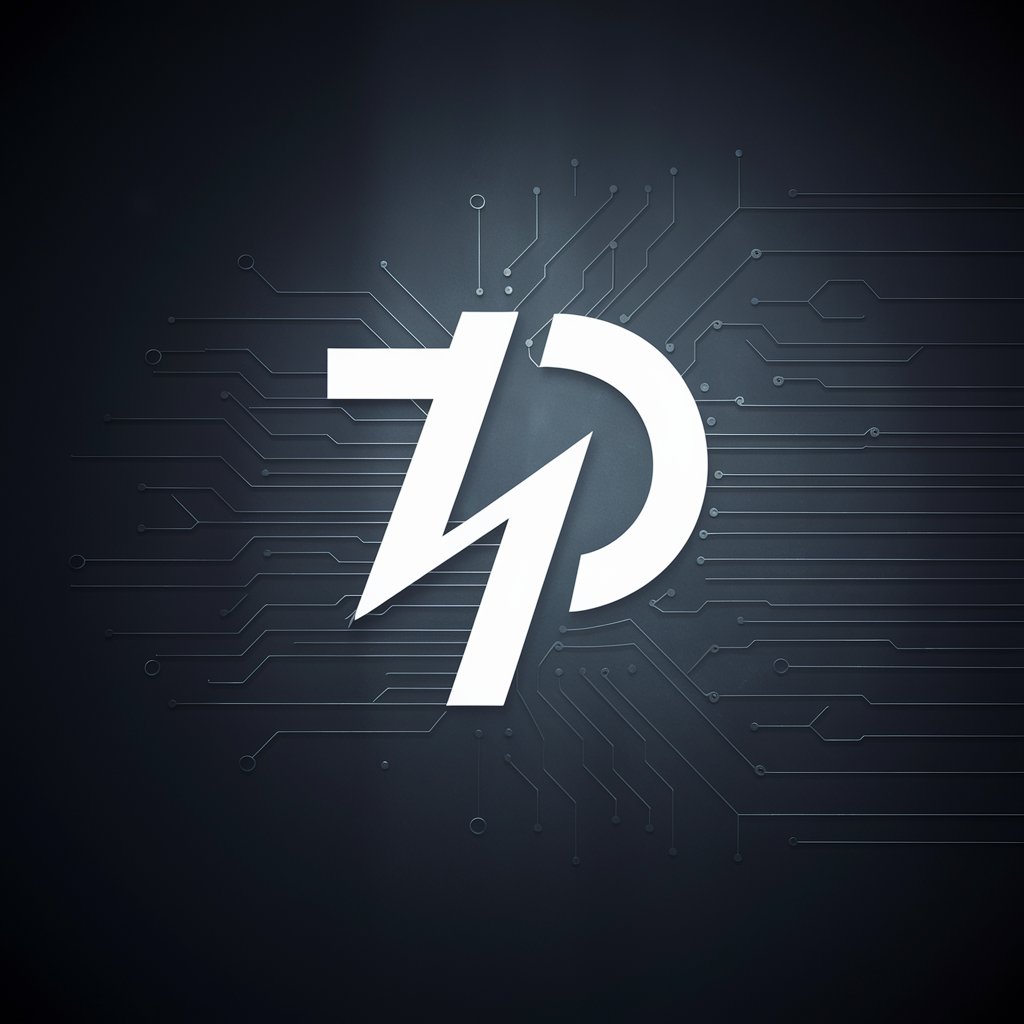
端的なAI
Simplifying Complexity with AI

NANXIN MIN BOOK LIBRARY
Empowering Your Reading and Learning Journey with AI

您的健康管家(老人舒心版)
AI-powered Elderly Health Management

好鄰居
Empower Your Projects with AI

铂睿思五恒系统管家
Optimize Your Living with AI

Linux 终端 FAQ
What is Linux 终端?
Linux 终端 is a simulated environment that mimics the Linux terminal, allowing users to execute Linux commands and scripts.
Can I run all Linux commands in Linux 终端?
Most common Linux commands are supported, but some commands requiring administrative privileges or specific hardware access might not work as expected.
Is Linux 终端 suitable for beginners?
Yes, it's designed for users of all levels. Beginners can learn Linux basics, while advanced users can practice and test scripts.
How can I save my work in Linux 终端?
Due to its simulated nature, Linux 终端 might not support persistent storage. It's recommended to copy important work to your local system.
Does Linux 终端 require an internet connection?
Yes, since it operates in an online environment, an internet connection is necessary to access and use it.