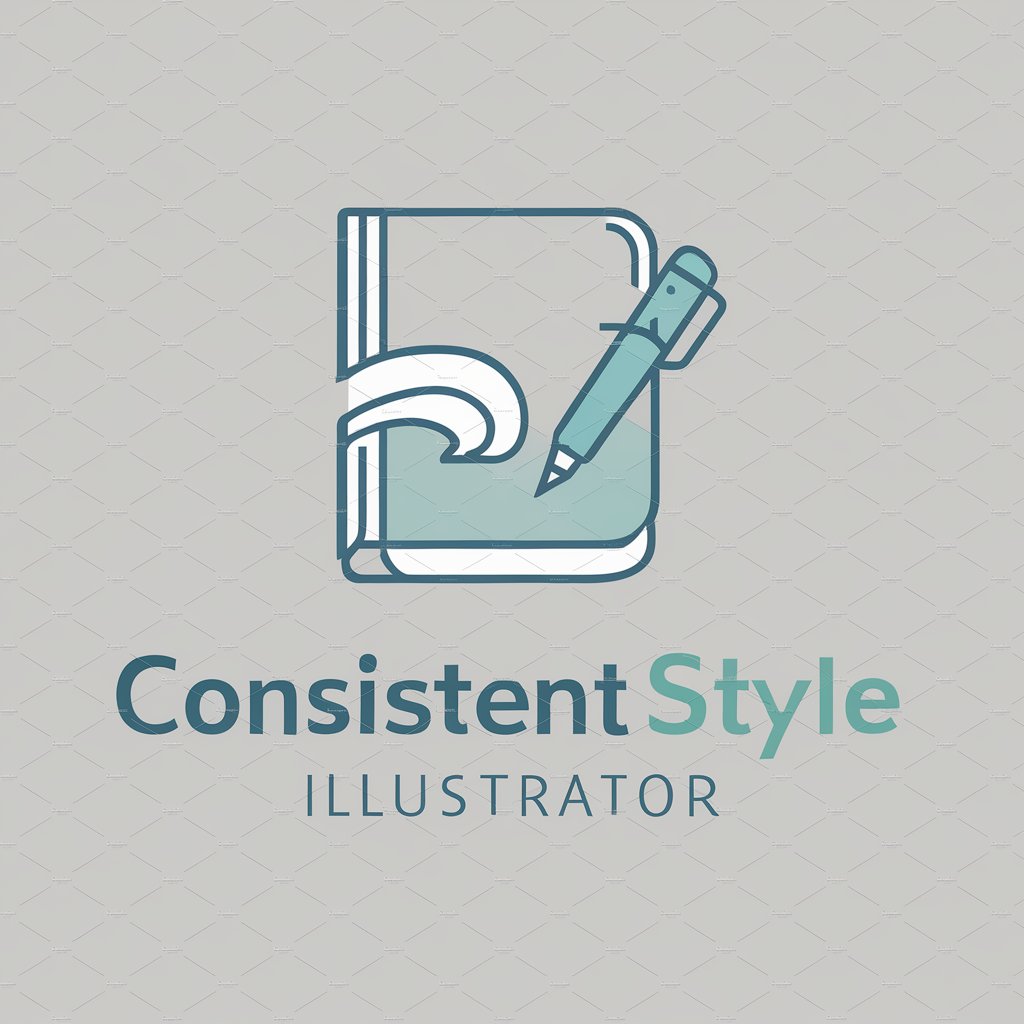InDesign - powerful InDesign content creation.

How can I assist you with Adobe InDesign today?
AI-driven InDesign for smart layouts.
Walk me through advanced text wrapping, please.
How do I use GREP styles to automate text formatting?
I want to make my PDF interactive. How can I do that?
Help me understand complex pathfinder operations.
How can I better manage layers in big projects?
I need to automate tasks. Can you show me how to create scripts?
Get Embed Code
Introduction to Adobe InDesign
Adobe InDesign is a desktop publishing and typesetting software application, primarily used for creating and designing professional layouts for print and digital media. As part of Adobe's Creative Cloud suite, it is widely regarded for its versatility in handling complex projects, such as brochures, magazines, books, and interactive PDFs. InDesign's strength lies in its precision and flexibility, allowing designers to manage typography, image placement, and layout structure efficiently. One common scenario involves using InDesign to produce a multi-page magazine. Designers can create master pages for recurring elements (like headers or footers), set up columns, and adjust text flow, ensuring a consistent, professional look throughout the publication. It also integrates seamlessly with other Adobe tools like Photoshop and Illustrator, enabling users to import and refine images or illustrations as part of their layout work. Powered by ChatGPT-4o。

Core Functions of InDesign
Page Layout and Design
Example
A graphic designer creating a print catalog for a fashion brand.
Scenario
InDesign's layout tools help set up grids, margins, and columns to organize content. The designer can place high-resolution product images and detailed descriptions within the structured layout, ensuring consistency across all pages. Master pages can be used to apply uniform styles, such as branding or navigation elements, across multiple pages.
Typography Control
Example
A book designer working on the interior layout of a novel.
Scenario
With precise control over typography, the designer can adjust kerning, tracking, leading, and typeface properties to create a visually appealing text layout. InDesign's text styles allow the designer to apply predefined formats to headings, body text, and captions, ensuring consistency. Features like 'Text Frame Options' enable flexible handling of text within the layout.
Interactive PDF Creation
Example
A marketing team creating a digital report for clients with embedded links and videos.
Scenario
InDesign allows users to create interactive PDFs that include hyperlinks, embedded multimedia, and buttons for navigation. This function is especially useful for digital brochures or presentations where multimedia elements enhance the user experience.
Preflight and Print Preparation
Example
A print production specialist preparing a high-quality brochure for offset printing.
Scenario
Before sending a document to print, the specialist uses InDesign’s Preflight feature to identify and fix potential issues like missing fonts, low-resolution images, or incorrect color settings. InDesign also supports the generation of print-ready PDFs with CMYK color profiles, ensuring accurate color reproduction in print.
Graphic and Image Placement
Example
A magazine editor integrating photos into an article layout.
Scenario
InDesign allows for seamless placement and adjustment of images. Designers can import photos and adjust them within frames, applying scaling or cropping as necessary. With linked files, any external updates to images can be reflected automatically in the InDesign layout, which is particularly useful for managing high volumes of images across multiple projects.
Styles and Templates
Example
A corporate team creating branded proposal templates.
Scenario
InDesign allows users to define styles for text, objects, and even entire pages, helping create consistent, reusable templates. A proposal template can have pre-defined fonts, colors, and layout elements that align with the company’s branding. Users can quickly populate new content while maintaining a consistent look.
Book and Long Document Creation
Example
A publishing house laying out a 200-page textbook with multiple chapters, sections, and an index.
Scenario
InDesign’s 'Book' feature allows the designer to manage a large multi-chapter document by splitting it into separate files for each chapter. This feature simplifies handling long texts while maintaining a unified style through synchronized styles and master pages. Automatic generation of contents, indexes, and cross-references is also supported.
Ideal Users of Adobe InDesign
Graphic Designers
Graphic designers who work on creating brochures, posters, business cards, and advertisements benefit from InDesign’s layout and design precision. They often need advanced control over typography and visual elements, and InDesign provides the necessary tools for pixel-perfect layouts.
Marketing Professionals
Marketing teams use InDesign for creating promotional materials, such as digital presentations, reports, and email newsletters. The ability to integrate multimedia elements into interactive PDFs makes it ideal for marketing campaigns that need to engage clients with compelling, branded content.
Publishers and Editors
Publishing houses, magazine editors, and book designers rely on InDesign for multi-page layouts. The software excels at managing long documents and providing tools for creating tables of contents, indexes, and chapter navigation. The Preflight feature ensures that files are print-ready, a critical function in publishing.
Corporate Teams
Corporate teams and administrative staff often use InDesign to create branded internal documents, such as proposals, reports, and presentations. InDesign’s template creation and styles system allows non-designers to work with pre-defined layouts, ensuring brand consistency across all corporate materials.
Freelance Designers and Creatives
Freelancers involved in a range of creative projects—from print ads to ebooks—value InDesign’s flexibility. It offers them a single platform for managing different types of design work and ensures that their outputs are of professional quality, whether for web or print.
Educational Institutions and Students
Educational institutions and students in design or media programs often use InDesign to learn professional layout skills. The software is widely regarded as an industry standard, making it a key part of curricula in graphic design, communication, and digital media courses.
Print Production Specialists
Print professionals use InDesign to prepare documents for offset printing, ensuring proper color profiles, bleed, and resolution settings. The Preflight and print preparation tools help manage complex files, making the software essential for those responsible for delivering high-quality print output.

How to Use InDesign: A Step-by-Step Guide
Step 1
Visit yeschat.ai for a free trial without login, no need for ChatGPT Plus.
Step 2
Install Adobe InDesign and familiarize yourself with the interface, including the Tools panel, Control panel, and Properties panel.
Step 3
Create a new document by selecting 'File' > 'New' > 'Document'. Set up your page size, margins, and columns as per your project requirements.
Step 4
Utilize InDesign tools such as the Type Tool for adding text, the Rectangle Frame Tool for placing images, and the Color panel for design aesthetics.
Step 5
Save and export your project using 'File' > 'Export'. Choose the appropriate file format (PDF, EPUB, etc.) for your intended use.
Try other advanced and practical GPTs
WarGames
Experience Classic Cinema through AI

Thessaloniki Guide
Explore Thessaloniki's past, powered by AI

Fit Planner
Your AI-powered Fitness Coach
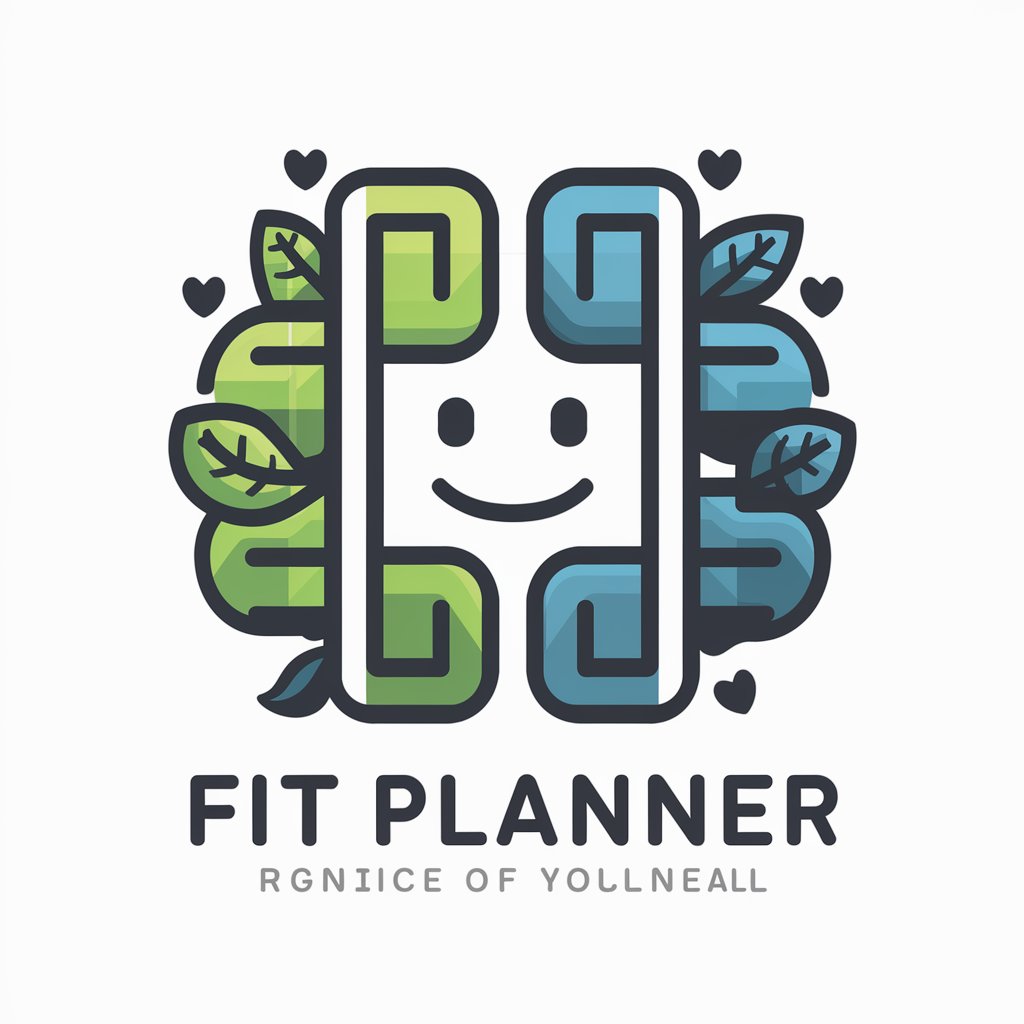
Coinmarcetcap Crypto Analysis
AI-powered crypto market insights.

SNS
Enhance your social media with AI

국내1호 챗GPT e커머스 전문가
Empowering eCommerce with AI Expertise

CTA
AI-powered solutions for smart content

法律起草助理
Streamline Legal Drafting with AI

日本法律ガイド
AI-powered Japanese legal guide

心理导师
Empower your mind, enhance your career

최하은 타로마스터 - 펫타로
Insightful Guidance with AI-Powered Tarot

NetScript Assistant
Streamlining Network Management with AI

Comprehensive Q&A about InDesign
How do I import text and images into InDesign?
To import text, use 'File' > 'Place' or simply drag and drop the text file into the document. For images, use the same method or the Rectangle Frame Tool to create a placeholder, then place the image inside.
What is the best way to create a multi-page document in InDesign?
Start by creating a new document and set the number of pages and master pages. Use 'Layout' > 'Pages' to add or manage pages and apply consistent elements with master pages for a unified design.
How can I ensure my InDesign document is print-ready?
Set the document's color mode to CMYK, ensure all images are at least 300 DPI, and use 'File' > 'Preflight' to check for any errors. Export the document as a high-quality PDF, using settings provided by your printer.
Can I create interactive documents in InDesign?
Yes, InDesign supports interactive elements like buttons, hyperlinks, slideshows, and animations. Use the 'Interactive' panel to add these features and export the file as an interactive PDF or EPUB.
What are master pages in InDesign?
Master pages act as templates for your document, allowing you to maintain consistent layouts, headers, footers, and other repeating elements across multiple pages. Apply master pages to individual or multiple pages through the Pages panel.