
Audio to Video - audio to MP4 conversion

Welcome to Audio to Video Wizard. Let's start converting your audio files.
Transform audio into engaging videos
Guide me through converting an audio file to an MP4 video.
How do I upload a video to YouTube using the YouTube API?
What are the steps for authenticating with the YouTube API?
Can you help me with setting video details for a YouTube upload?
Get Embed Code
Overview of Audio to Video
Audio to Video is a specialized tool designed to convert audio files into MP4 video formats, primarily for users who wish to share audio content visually on platforms like YouTube. The tool integrates audio with a static image or simple video animation to create a more engaging multimedia presentation. This process is particularly useful for podcasters, musicians, or educators who want to distribute audio-only content in video-dominated spaces. For example, a podcaster can convert their latest episode into a video with a branded background and subtitles, making it accessible on YouTube where it can reach a broader audience. Powered by ChatGPT-4o。

Core Functions of Audio to Video
Audio to MP4 Conversion
Example
Converting a WAV file to MP4 by overlaying the audio onto a static image of the podcast's logo.
Scenario
A podcaster wants to upload their audio-only content to a video platform. Using Audio to Video, they select a representative image, and the tool converts and merges the audio file with the image into a ready-to-publish MP4 file.
Customization of Visuals
Example
Adding custom text and branding elements like logos to the video that accompanies the audio.
Scenario
An indie musician has a new song they'd like to promote on social media. They use Audio to Video to create a video with the audio track, incorporating their album artwork and promotional text about upcoming tour dates into the video.
YouTube API Integration
Example
Automating the upload process of the created MP4 file to YouTube, including setting titles, descriptions, and tags.
Scenario
A lecturer has recorded a series of educational talks as audio files. Using Audio to Video, they convert these files into videos and use the integrated YouTube API to upload them systematically to their channel, optimizing each video's metadata for better searchability.
Target User Groups for Audio to Video
Content Creators
This includes podcasters, vloggers, and educators who regularly produce audio content and are looking to expand their reach by entering video platforms. Audio to Video facilitates this by simplifying the conversion of audio files into video format, allowing them to maintain presence on platforms like YouTube without requiring significant video production resources.
Marketing Professionals
Marketing teams can use Audio to Video to create visually appealing promotional videos from audio clips. This tool helps them quickly generate video content that can be used in campaigns across social media platforms, enhancing engagement through visually enriched audio presentations.
Musicians and Bands
Independent artists and bands looking to publish their music on YouTube can utilize Audio to Video to convert their songs into music videos by adding static or dynamic backgrounds. This makes their music accessible on YouTube, where visual elements can complement their audio releases and attract a wider audience.

Steps for Using Audio to Video
1
Visit yeschat.ai to start using Audio to Video with a free trial, no sign-up or ChatGPT Plus subscription required.
2
Upload your audio file directly to the platform, ensuring it's in a compatible format like MP3 or WAV.
3
Customize the visual component by selecting a background image or color to accompany your audio in the video.
4
Use the available tools to adjust audio levels, add subtitles, or incorporate additional sound effects as needed.
5
Preview the video, make any final adjustments, and export the completed video in MP4 format.
Try other advanced and practical GPTs
Audio Book Generator
Your Text, Spoken Aloud by AI
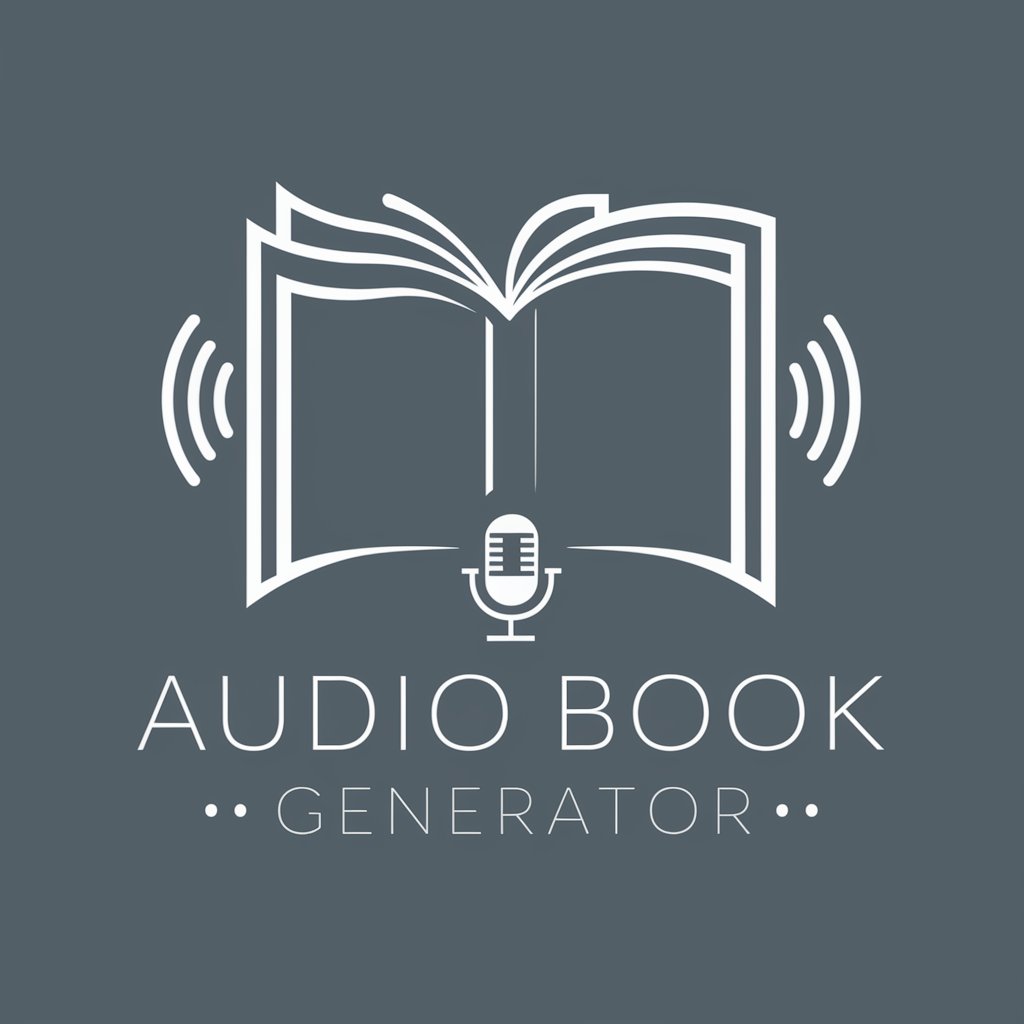
照片头像
Transform Photos into Digital Art

ARMA 3 Script GPT
Elevate Your ARMA 3 Missions with AI
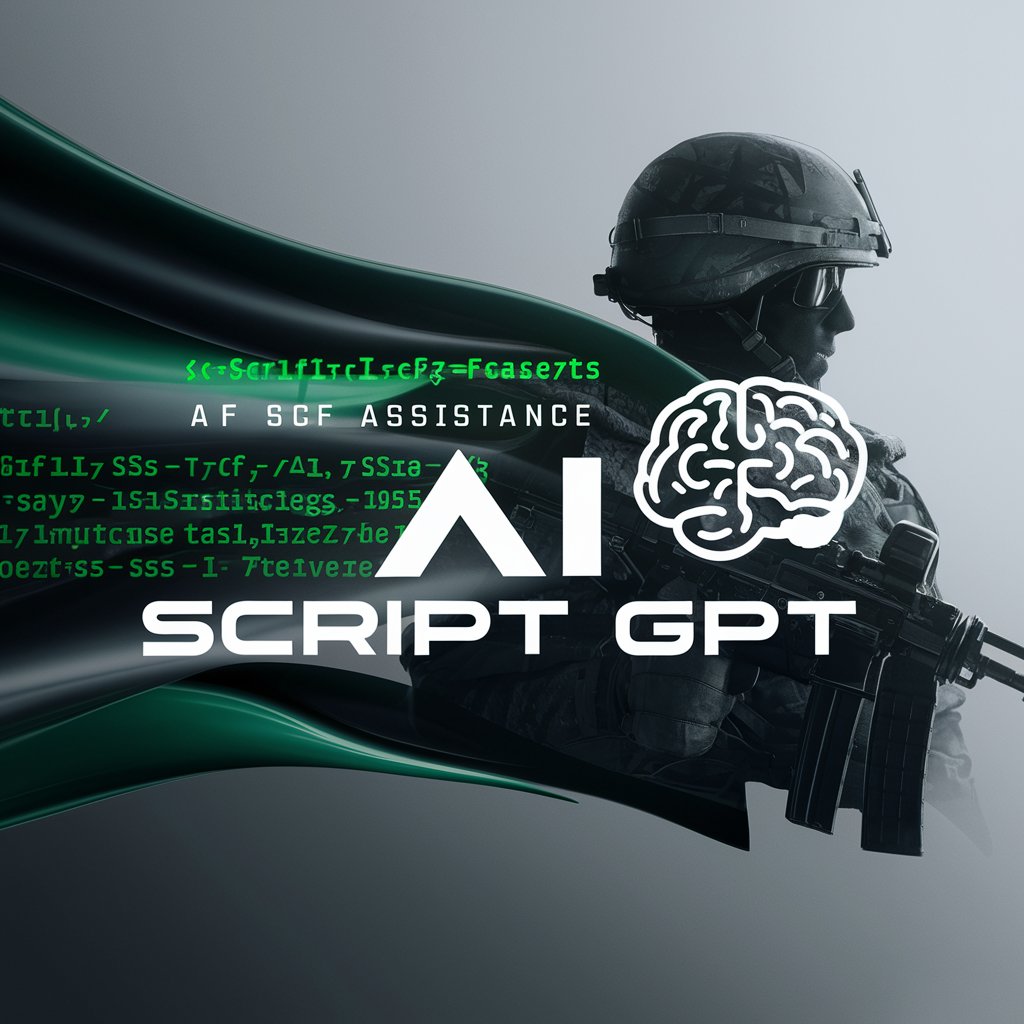
Used Car Advisor
AI-powered guidance for smart car purchases

论文分析器
AI-Powered Research Paper Analyzer

Image Creation
AI-generated images made simple

文献润色降重
Enhance Texts with AI-powered Precision
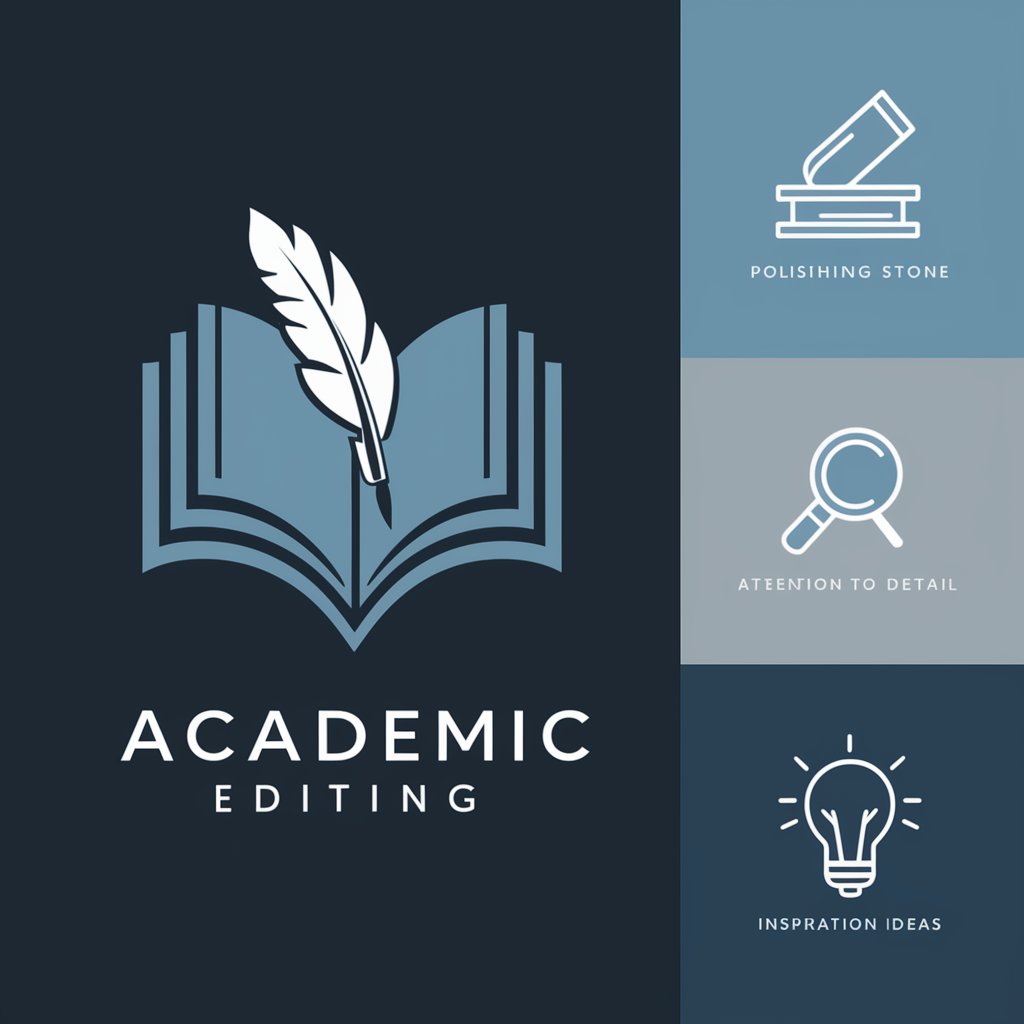
Email Signature
AI-powered personalized email signatures
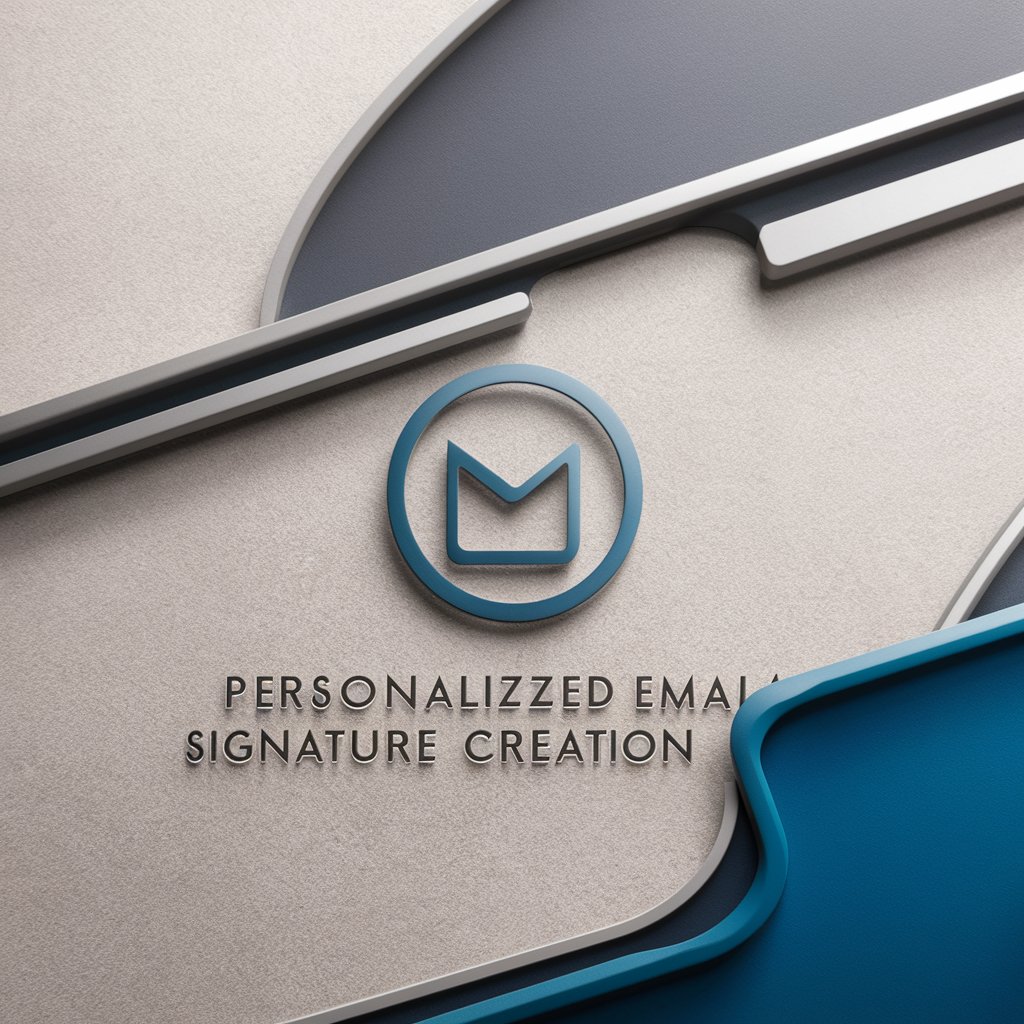
novelai
Power Your Creativity with AI

NovelAI Guide
Enhance Your Writing with AI
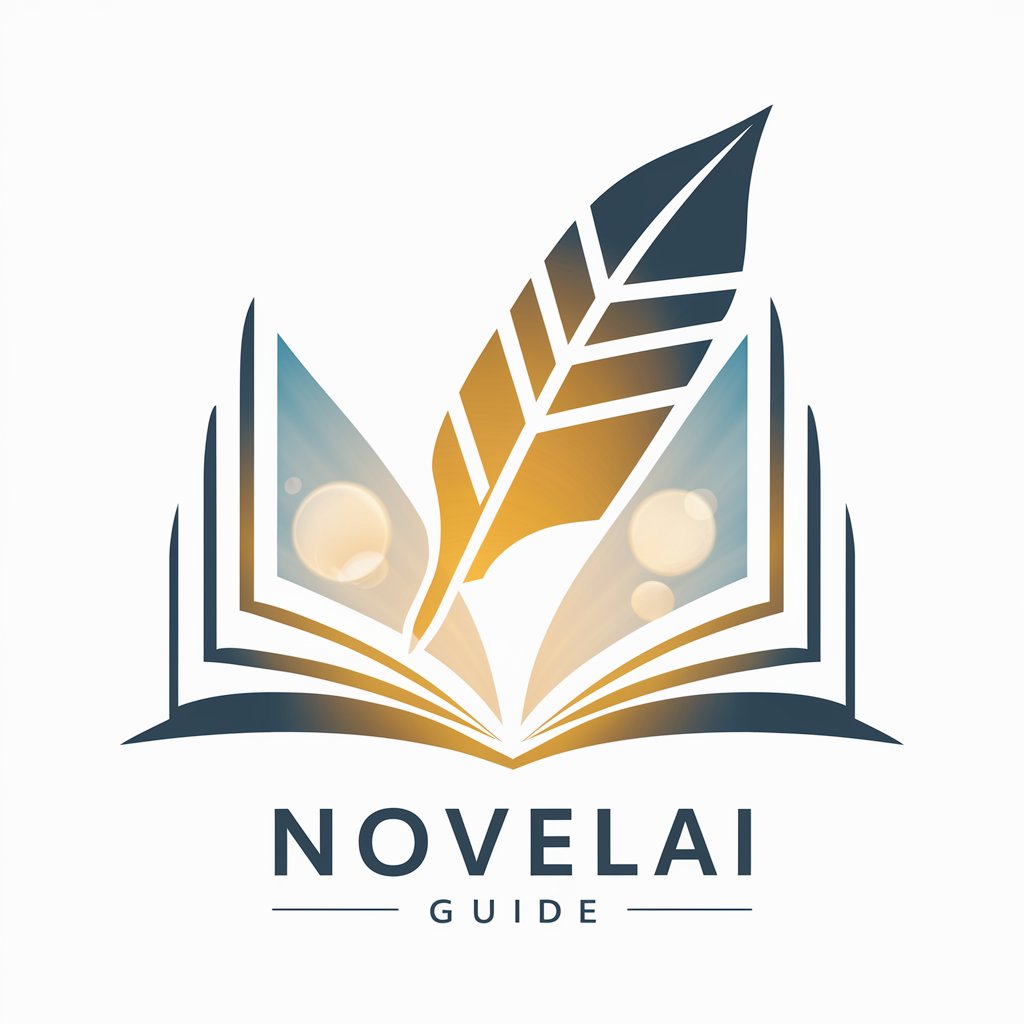
IELTS Writing
Master Writing with AI Feedback

Rstudio
AI-Enhanced Statistical Programming

Detailed Q&A on Audio to Video
What audio formats are supported by Audio to Video?
Audio to Video supports common audio formats, including MP3, WAV, and AAC. This ensures compatibility with most audio files you may need to convert.
Can I add my own images to the video?
Yes, you can upload custom images to use as the video background, providing a personalized visual experience to accompany your audio.
Is it possible to adjust the audio quality in the created video?
Absolutely. The tool allows for adjustment of various audio settings like volume, balance, and even the addition of effects to enhance the audio quality in the video.
How can I add subtitles to my video?
Subtitles can be added by uploading a text file or manually typing them in the platform. The tool synchronizes the text with the audio in your video.
What is the maximum video length I can create with this tool?
There is no set maximum length; however, longer videos might require more processing time. It's ideal for creating videos of typical lengths ranging from a few minutes to several hours.





