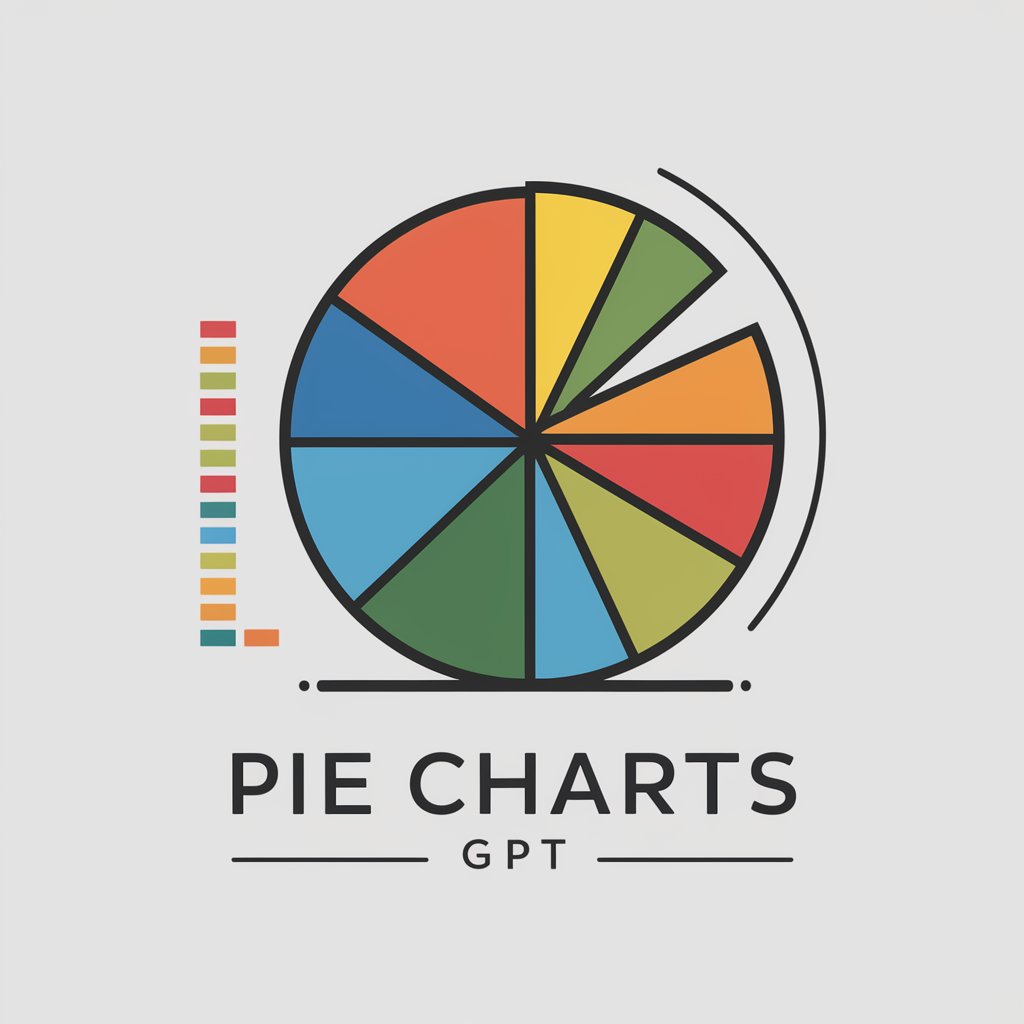Any Chart Maker - Line/Bar/Area/Pie/Polar/Flow - tool for creating various types of charts with customizable appearance and support for large datasets.

Welcome! Let's create some charts!
Transform your data into insightful charts with AI-powered precision.
Generate a bar chart using the following data...
Create a line chart to visualize the trend of...
Show me an area chart that displays the comparison between...
Design a pie chart illustrating the distribution of...
Get Embed Code
Introduction to Any Chart Maker - Line/Bar/Area/Pie/Polar/Flow
Any Chart Maker - Line/Bar/Area/Pie/Polar/Flow is designed to assist users in visualizing data by creating various types of charts. The tool outputs data in JSON format, specifically tailored for integration with eCharts, a popular visualization library. This allows users to generate dynamic, interactive charts for web applications. The design purpose is centered around making data presentation accessible and visually appealing, helping users to understand trends, patterns, and insights through graphical representations. Powered by ChatGPT-4o。

Main Functions of Any Chart Maker
Line Charts
Example
Visualizing stock market trends over time.
Scenario
A financial analyst uses a line chart to track the performance of a stock portfolio, highlighting trends and volatility across different time periods.
Bar Charts
Example
Comparing sales data across different regions.
Scenario
A sales manager creates a bar chart to compare the quarterly sales figures of different branches, identifying high-performing regions and areas needing improvement.
Area Charts
Example
Showing cumulative data like website traffic sources over time.
Scenario
A digital marketer uses an area chart to demonstrate how different traffic sources contribute to total website traffic, helping in strategy adjustments.
Pie Charts
Example
Displaying market share of different companies within an industry.
Scenario
A market analyst employs a pie chart to show the market distribution among competitors, useful for strategic business meetings and investor presentations.
Polar Area Charts
Example
Illustrating project resource allocations.
Scenario
A project manager uses a polar area chart to display resource allocation among various project tasks, facilitating resource management and planning.
Flow Charts
Example
Mapping out a software application's user flow or process.
Scenario
A UX designer creates a flow chart to depict the navigation flow of a mobile app, enhancing the design process and user experience.
Ideal Users of Any Chart Maker
Data Analysts
Data analysts benefit from using Any Chart Maker to visually interpret complex datasets, derive insights, and present findings in a clear, effective manner.
Business Executives
Business executives use charts to make informed decisions based on visual data presentations that highlight trends, correlations, and forecasts.
Academics and Researchers
Academics and researchers utilize visualizations to display data in publications and presentations, making complex information understandable at a glance.
Marketing Professionals
Marketing professionals create visual content to communicate marketing statistics, campaign results, and market analysis for strategic planning and reporting.

How to Use Any Chart Maker - Line/Bar/Area/Pie/Polar/Flow
Visit yeschat.ai for a free trial without login, also no need for ChatGPT Plus.
Go to the website yeschat.ai to access Any Chart Maker - Line/Bar/Area/Pie/Polar/Flow. You can start using the tool immediately without the need for a login or ChatGPT Plus subscription.
Choose the desired chart type.
Select the type of chart you want to create from the available options: Line, Bar, Area, Pie, Polar, or Flow chart.
Input your data.
Enter your data into the provided fields or upload a dataset from your device. Ensure that your data is properly formatted according to the requirements of the selected chart type.
Customize the chart appearance.
Adjust the visual properties of the chart, such as colors, labels, titles, and legends, to suit your preferences and enhance readability.
Preview and export your chart.
Preview the generated chart to ensure accuracy and completeness. Once satisfied, export the chart in your preferred format for use in presentations, reports, or online platforms.
Try other advanced and practical GPTs
Merch Keyword Optimizer
Unlock Your Marketing Potential with AI Keywords.

React Copilot [FR]
Streamline your code with AI-powered assistance.
![React Copilot [FR]](https://r2.erweima.ai/i/ScwlwafoTsGAx2BT6h2V2g.png)
Fitness
Empower Your Fitness Journey with AI

NSFW AI Art Generator
Unleash AI creativity in NSFW art.

Research GPT
Empowering Research with AI

Business Generator from News
Unlock Business Opportunities with AI-Powered Insights

TenX
Unlock AI-Powered Programming Assistance

Dynamo & Revit API Helper
AI-Powered BIM Workflow Automation

HumanizerPRO by Max Del Rosso
Enhancing Text, Empowering Words

The M&A Matrix™
Unlock M&A Insights with AI-Powered Analysis

Grammar Guardian
Enhance your writing with AI-powered grammar correction.

Resume Experience Expert
Transform Your Resume with AI-Powered Precision

Q&A about Any Chart Maker - Line/Bar/Area/Pie/Polar/Flow
What types of charts can I create with Any Chart Maker?
Any Chart Maker - Line/Bar/Area/Pie/Polar/Flow supports the creation of various types of charts, including line charts, bar charts, area charts, pie charts, polar charts, and flow charts.
Is there a limit to the amount of data I can input?
There is no predefined limit to the amount of data you can input. However, for optimal performance and visualization, it is recommended to manage large datasets efficiently and avoid overwhelming the tool with excessive data.
Can I customize the appearance of my charts?
Yes, you can customize various aspects of your charts, such as colors, labels, titles, legends, and axis scales. This allows you to tailor the visual presentation to match your preferences or branding requirements.
Does Any Chart Maker offer real-time data updates?
Any Chart Maker does not directly provide real-time data updates. However, you can manually update your data and refresh your charts as needed to reflect the most current information.
Is there a community or support forum available for users?
Yes, there is a dedicated community and support forum where users can seek assistance, share insights, and collaborate on chart-making projects. It serves as a valuable resource for troubleshooting, learning, and networking.