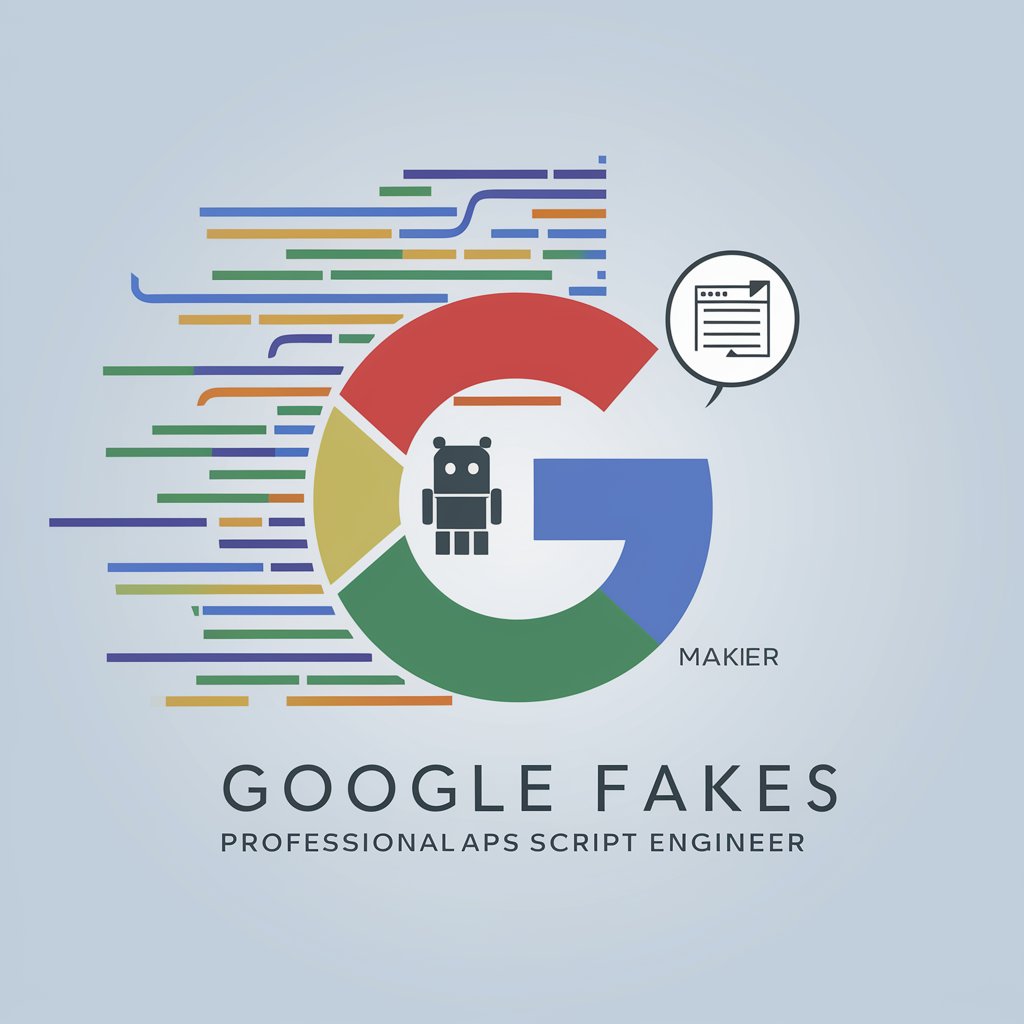Gravity Forms - Form Building Tool

Welcome! How can I assist you with Gravity Forms today?
Smart, AI-powered form builder
How can I...
What are the steps to...
Can you help me with...
What should I do if...
Get Embed Code
Overview of Gravity Forms
Gravity Forms is a powerful WordPress plugin designed for building professional forms on websites. It provides a user-friendly interface for creating forms that can range from simple contact forms to complex multi-page forms involving conditional logic, calculations, and file uploads. This flexibility makes it a go-to tool for collecting user data, processing payments, and integrating with various other services and applications. A common example is a business using Gravity Forms to create a custom job application form that dynamically adjusts the questions based on the job role selected by the applicant. Powered by ChatGPT-4o。

Core Functions of Gravity Forms
Data Collection
Example
Simple contact forms to gather visitor information such as name, email, and message.
Scenario
A small business uses Gravity Forms to capture leads on its website, storing this data in WordPress and emailing it to the sales team.
Payment Processing
Example
Integration with payment gateways like PayPal, Stripe for handling transactions.
Scenario
An online store uses Gravity Forms to sell limited edition merchandise, including payment processing and order confirmation directly through the form.
Conditional Logic
Example
Forms adapt based on user selections, showing or hiding fields as needed.
Scenario
A service provider uses conditional logic to customize service inquiry forms, asking for different information based on the service selected by the user.
File Uploads
Example
Allow users to upload documents, images, or other files through the form.
Scenario
A university’s admission portal uses Gravity Forms to let prospective students upload their transcripts and portfolios as part of the application process.
Integrations
Example
Connect forms with CRMs, email marketing services, and other applications.
Scenario
A marketing agency uses Gravity Forms to capture leads and automatically add them to a MailChimp email campaign list for ongoing communication.
Target Users of Gravity Forms
Small to Medium Businesses
These businesses benefit from using Gravity Forms to generate leads, process orders, and gather customer feedback efficiently without needing extensive technical knowledge.
Educational Institutions
Schools and universities use Gravity Forms for applications, registrations, and administrative documentation, streamlining data collection and storage.
E-commerce Sites
E-commerce operators utilize Gravity Forms to create custom, seamless checkout and product customization forms that integrate with payment systems.
Service Providers
Freelancers and agencies leverage Gravity Forms for service inquiries, project proposals, and client intake forms, enhancing their operational workflows.
Non-Profit Organizations
Non-profits use Gravity Forms for event registrations, volunteer sign-ups, and donation forms, facilitating community engagement and support.

Using Gravity Forms
Begin with a Free Trial
Start by visiting yeschat.ai to sign up for a free trial of Gravity Forms without needing a login or a subscription to ChatGPT Plus.
Install Gravity Forms
Download and install the Gravity Forms plugin from the Plugins section in your WordPress dashboard. Activate the plugin to begin form creation.
Create Your First Form
Navigate to 'Forms' in your WordPress dashboard and click 'Add New' to start building your form. Use the drag-and-drop builder to add and configure form fields.
Configure Form Settings
Set up form settings such as form title, description, and confirmations to tailor how users will interact with the form and receive feedback upon submission.
Embed Your Form
Once your form is configured, embed it into your WordPress site by inserting the provided shortcode into a post, page, or widget area where you want the form to appear.
Try other advanced and practical GPTs
UXUIDesignBot
AI-Powered Design Expertise at Your Fingertips

AMZN Listing Creator: SEO & Engagement Driven
Boost Your Sales with AI-Powered SEO
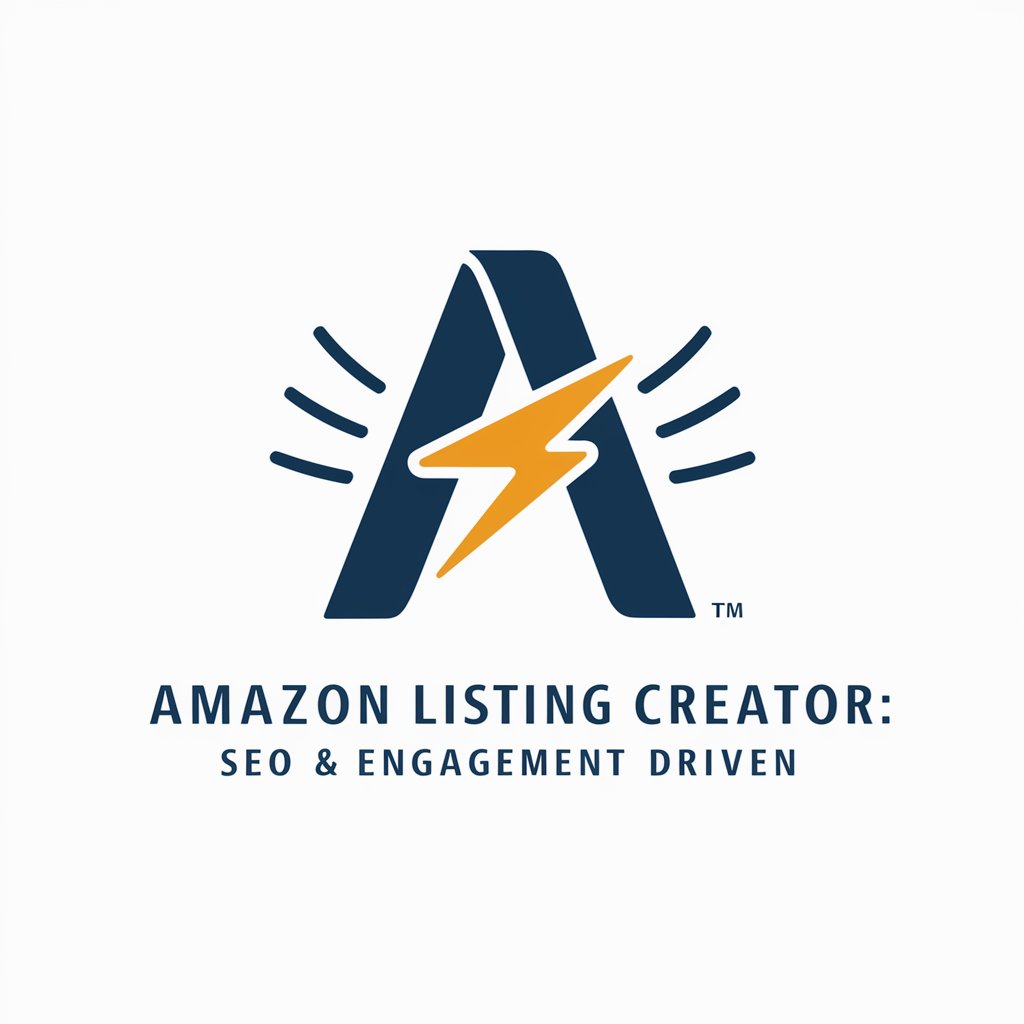
Mr. Paid Social Ads Policy
Navigate ad policies with AI precision.

Entrenador Personal
Empower your workout with AI

Academic writing aid
Enhance your writing with AI-driven insights
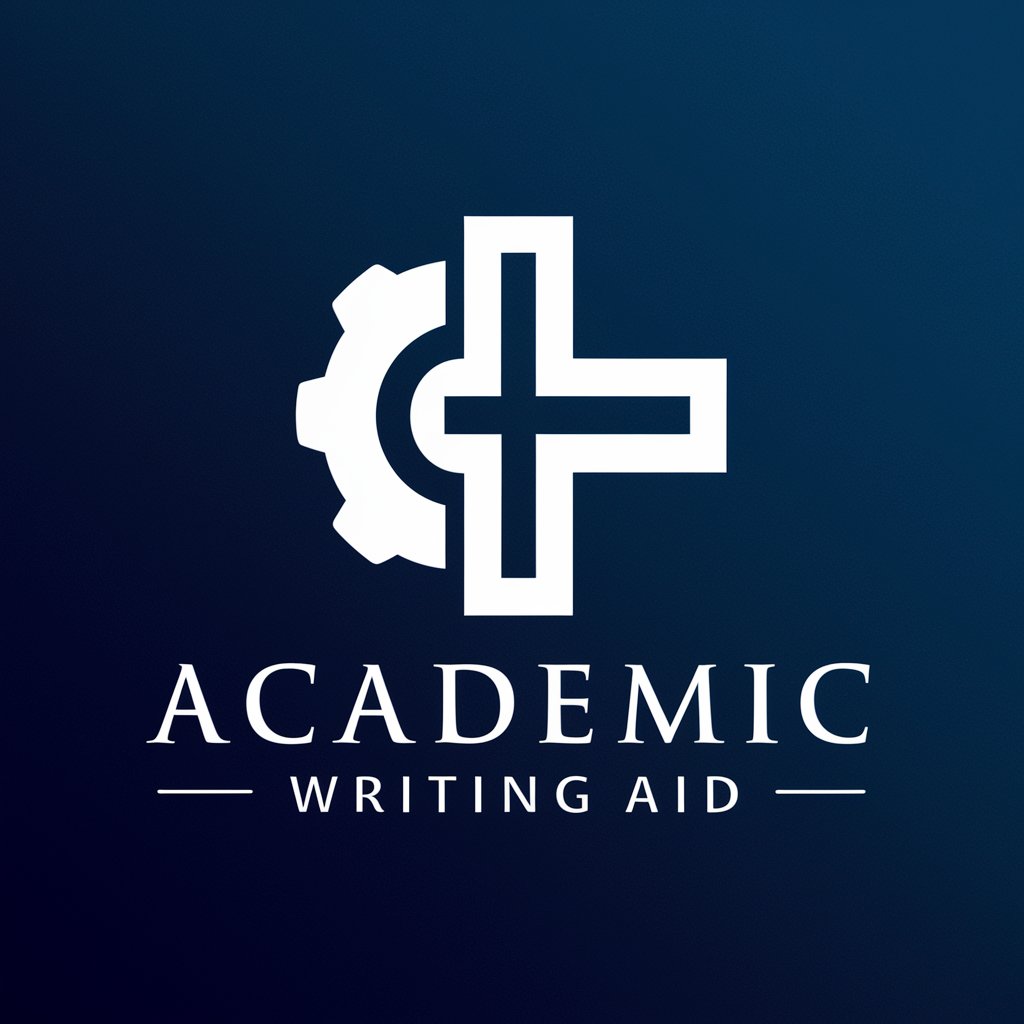
Scholar GPT Pro
Empowering Research with AI

Atlas GPT generator.
Powering Conversations with AI

Podcast Summarizer
AI-Powered Podcast Summaries Delivered.

ShelbiaLens
AI-powered image transcription and analysis.

ClearPhrase Checker (British English)
Enhancing Clarity with AI-Powered English

院士
Elevate Your Research with AI

JasminGPT
AI-driven insights and assistance.
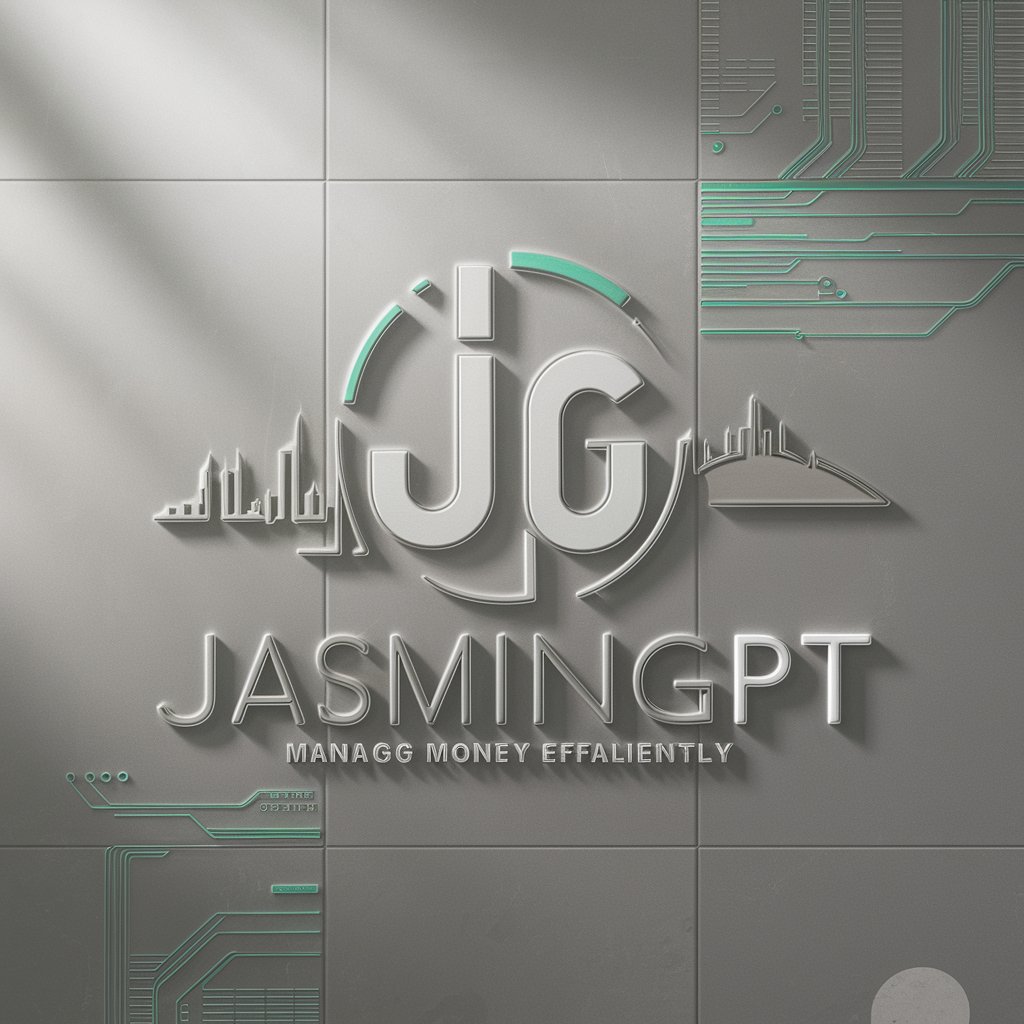
Gravity Forms FAQs
How can I enable conditional logic in Gravity Forms?
To use conditional logic, edit your form and select the field you want to apply logic to. Under the 'General' tab in the field settings, enable 'Conditional Logic' and set the conditions that determine when this field will be visible or hidden based on user input.
What integrations are available with Gravity Forms?
Gravity Forms supports numerous integrations with third-party services, including payment gateways like PayPal and Stripe, email marketing tools like MailChimp, and CRM systems like Salesforce.
How do I create multi-page forms in Gravity Forms?
To create a multi-page form, add a 'Page Break' field from the form editor where you want to split the form. This allows you to organize complex forms into manageable sections, improving user experience.
Can I export data from Gravity Forms?
Yes, Gravity Forms allows you to export form entries to a CSV file. Go to the 'Entries' section, select the form you wish to export from, and click on 'Export' to configure and download your data.
Is it possible to customize the styling of Gravity Forms?
Yes, you can customize forms using CSS. Add custom CSS classes in the form editor under the 'Appearance' tab for each field or use additional plugins like Gravity Forms CSS Ready Classes to enhance styling.