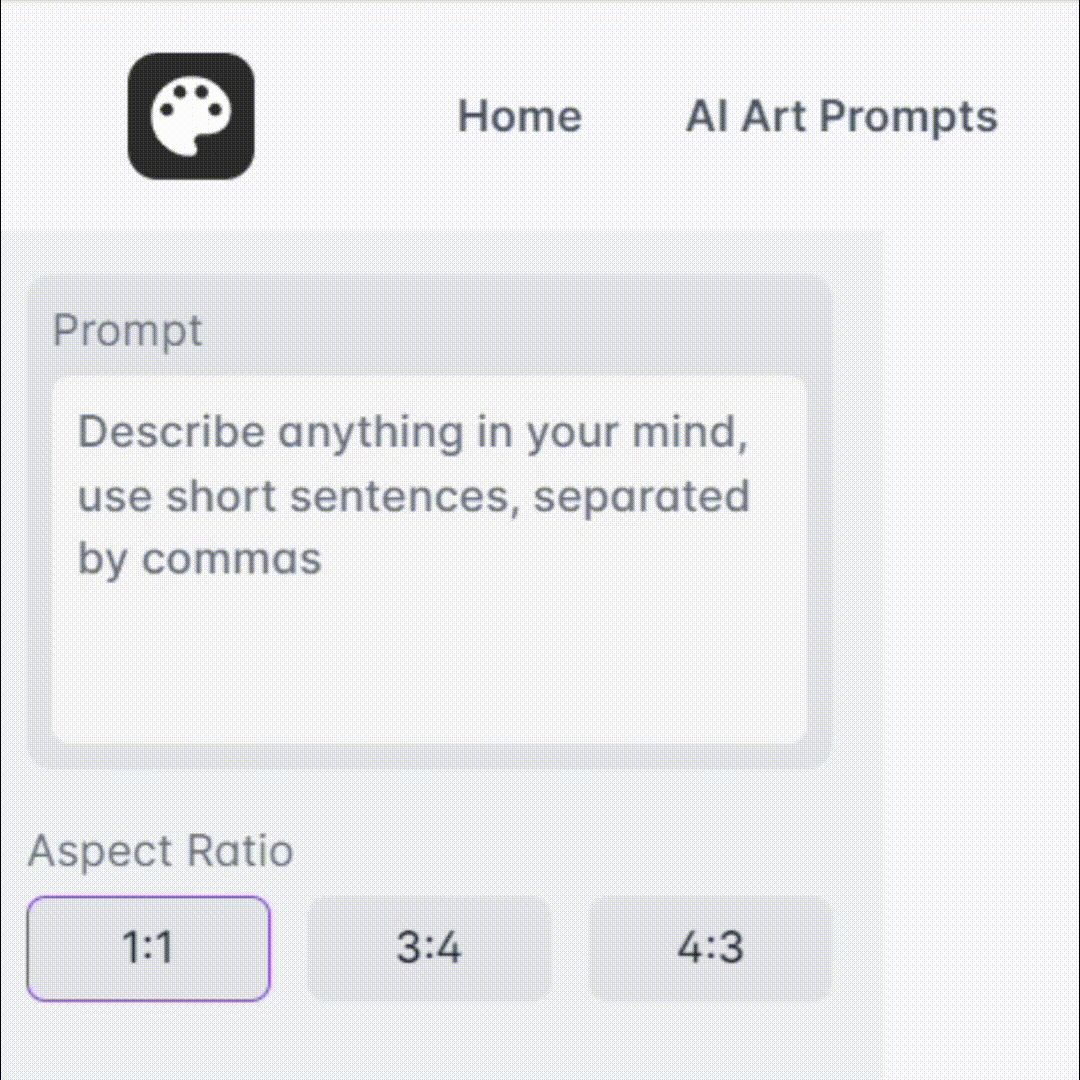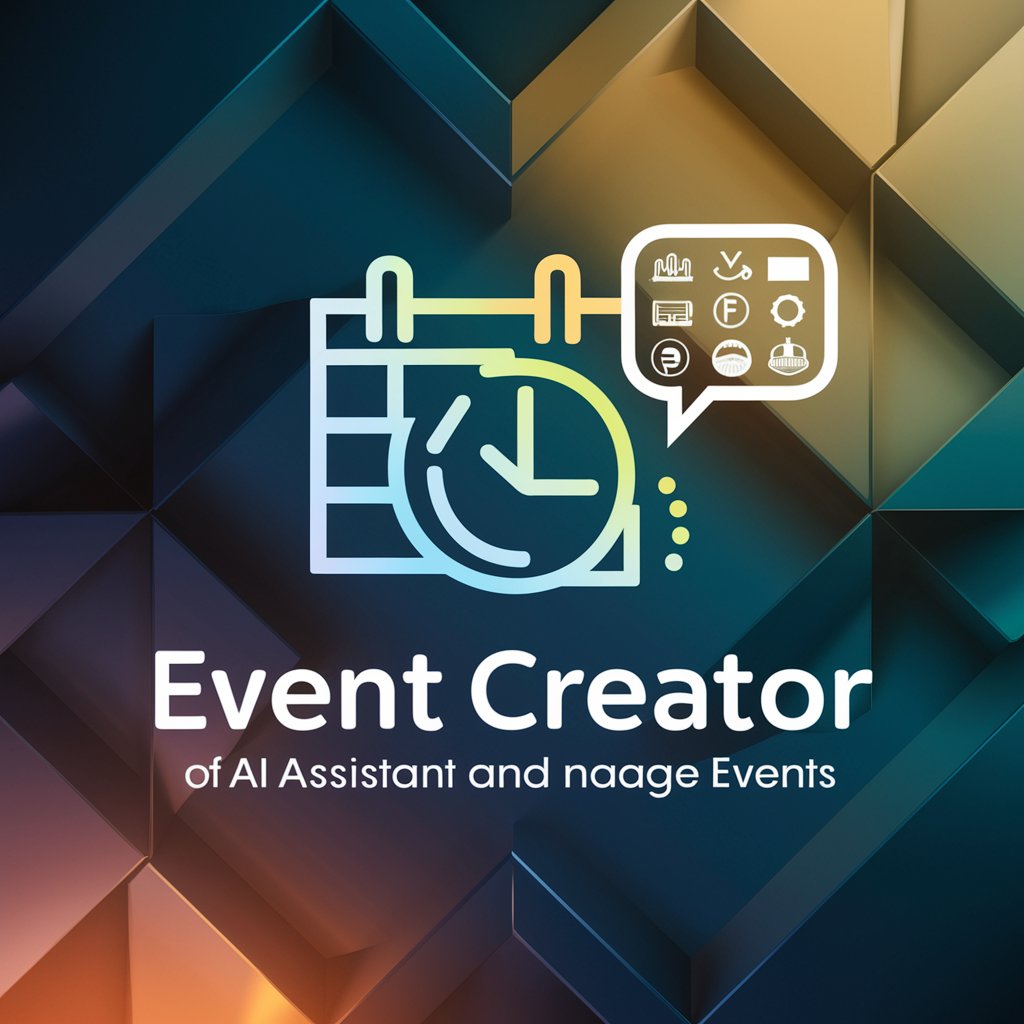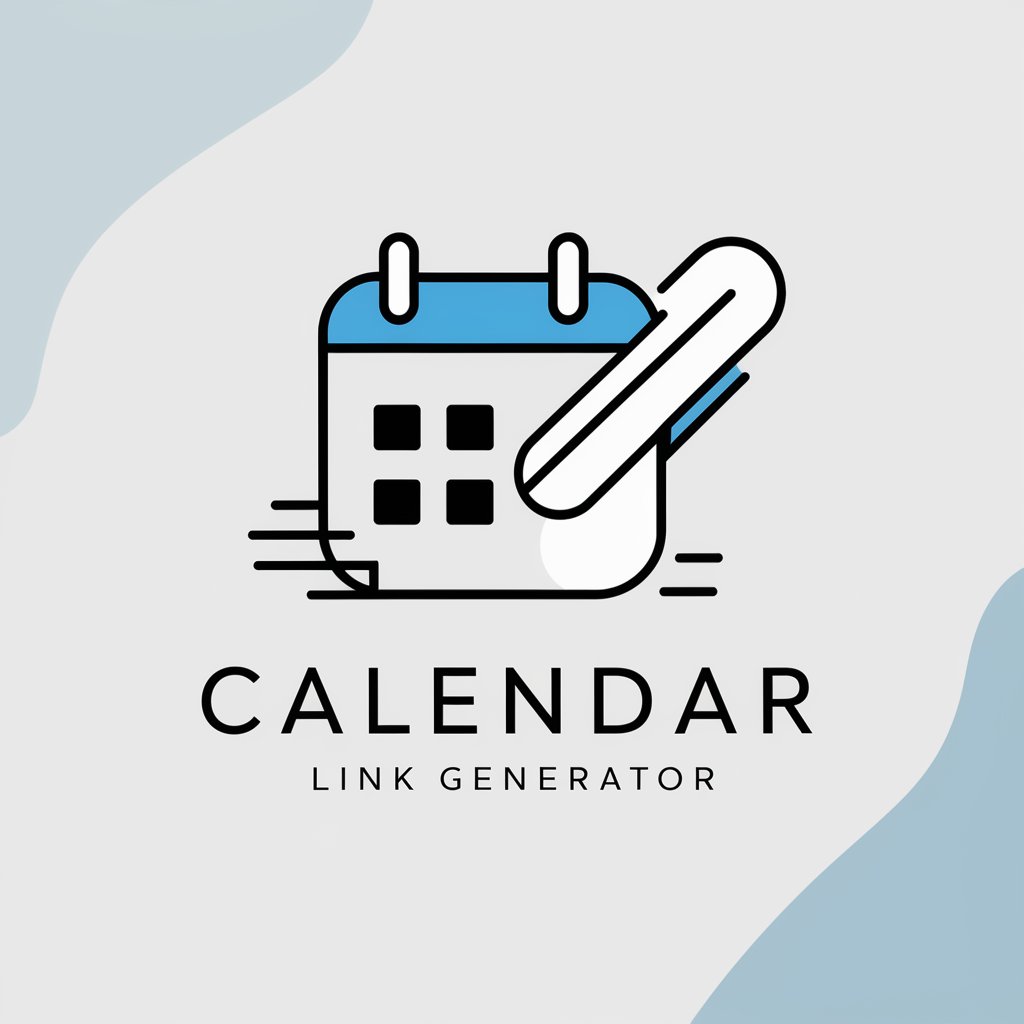Event Flyer to Calendar - Schedule Integration
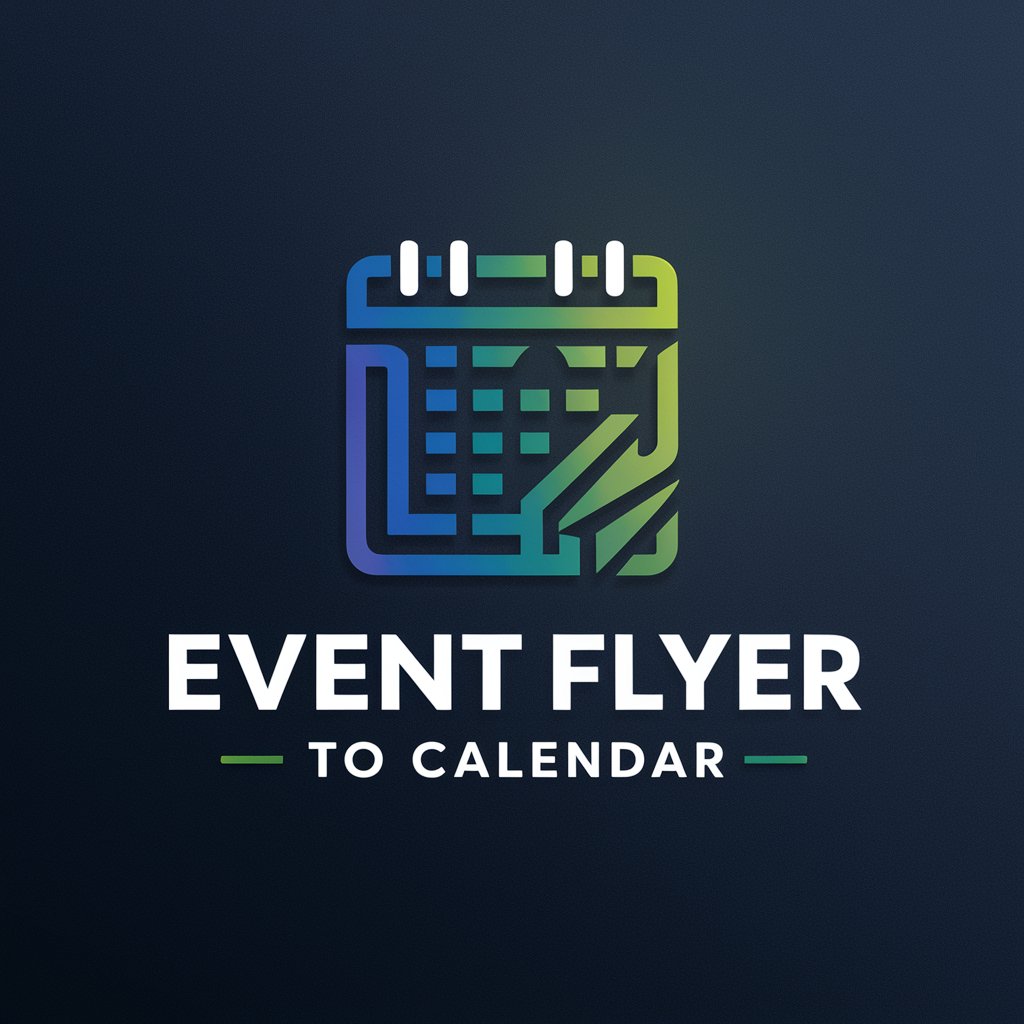
Hi there! Let's organize your events seamlessly.
Transform flyers into calendar events with AI
Extract event details from the flyer image
Add this event to my Google Calendar
Review the extracted event information
Confirm the event details before adding to the calendar
Get Embed Code
Overview of Event Flyer to Calendar
Event Flyer to Calendar is designed to streamline the process of transferring event details from physical or digital flyers directly into users' Google Calendars. Utilizing advanced image recognition and text extraction technologies, this service automatically identifies and extracts critical information such as event names, dates, times, and locations from uploaded flyers. The core purpose is to minimize manual entry errors and save time, enhancing users' organizational efficiency. For example, upon receiving a photo of a concert flyer, Event Flyer to Calendar can detect the concert's name, 'Summer Beats Festival', the date 'August 15', the time '7:00 PM', and the location 'Riverfront Park' to create a calendar entry, asking for user confirmation before finalizing the addition. Powered by ChatGPT-4o。

Key Functions of Event Flyer to Calendar
Image Recognition and Text Extraction
Example
Extracting 'New Year's Eve Gala', 'December 31', '9:00 PM', 'Downtown Hotel Ballroom' from a holiday party flyer.
Scenario
A user uploads an image of a New Year's Eve party flyer. The service identifies the event details through image recognition, prepares a calendar entry, and requests user confirmation before adding it.
Automatic Calendar Entry Creation
Example
Adding a detailed event for 'Community Cleanup Day', 'April 22', '8:00 AM', 'Central Park' directly into the Google Calendar.
Scenario
After a user uploads a community service event flyer, the service processes the details and automatically suggests adding the event to their calendar, streamlining their scheduling process.
User Confirmation and Edit Options
Example
Allowing users to confirm or edit details like changing 'Book Club Meeting' time from '6:00 PM' to '6:30 PM'.
Scenario
Before finalizing the calendar entry, the user reviews the extracted details and has the option to adjust any inaccuracies or preferences, such as time adjustments or adding personal reminders.
Ideal Users of Event Flyer to Calendar
Busy Professionals
Individuals with packed schedules can save time and reduce the hassle of manually entering event details, ensuring they don't miss important professional networking events, conferences, or meetings.
Students
Students can efficiently manage their academic and extracurricular schedules by quickly adding lecture series, club meetings, and social events to their calendars without the risk of forgetting or misentering information.
Community Organizers and Activists
These users benefit from simplified management of multiple events, such as fundraisers, community meetings, and rallies, ensuring broad attendance by easily sharing accurately calendared events.

Using Event Flyer to Calendar: A Step-by-Step Guide
Start Free
Begin by exploring yeschat.ai, where you can access Event Flyer to Calendar for a free trial without needing to sign up or subscribe to ChatGPT Plus.
Upload Flyer
Use the upload feature to submit a clear image of the event flyer you wish to add to your calendar.
Review Details
Examine the extracted event details such as name, date, time, and location, and make any necessary corrections for accuracy.
Confirm Event
Verify the event details and give your approval to proceed with adding the event to your Google Calendar.
Calendar Integration
Ensure your Google Calendar is connected and authorized to receive new events from the Event Flyer to Calendar tool.
Try other advanced and practical GPTs
CheerLights IoT Expert
Empowering IoT Innovation with AI

On Course Rules Official
AI-powered Golf Rules Expert

The Video Content Creator Coach
Elevate Your Videos with AI Insight

Constituição de 1988
Unlocking Constitutional Knowledge with AI

EduCreator
Empowering Learning with AI Innovation
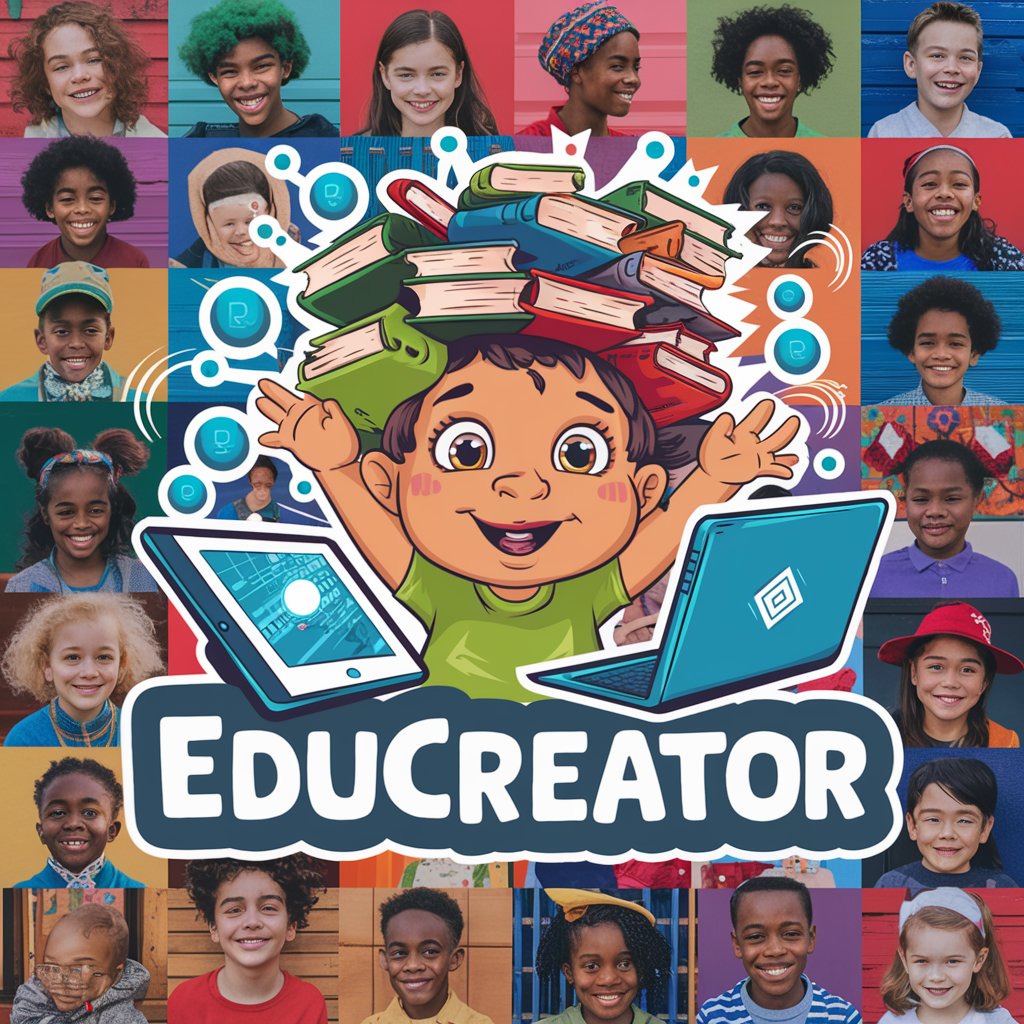
Fashion Mate
Your AI-powered style companion.

Deeply Dark Humor
Crafting humor with a dark twist.

Compassionate Counselor
Empathy at Your Fingertips
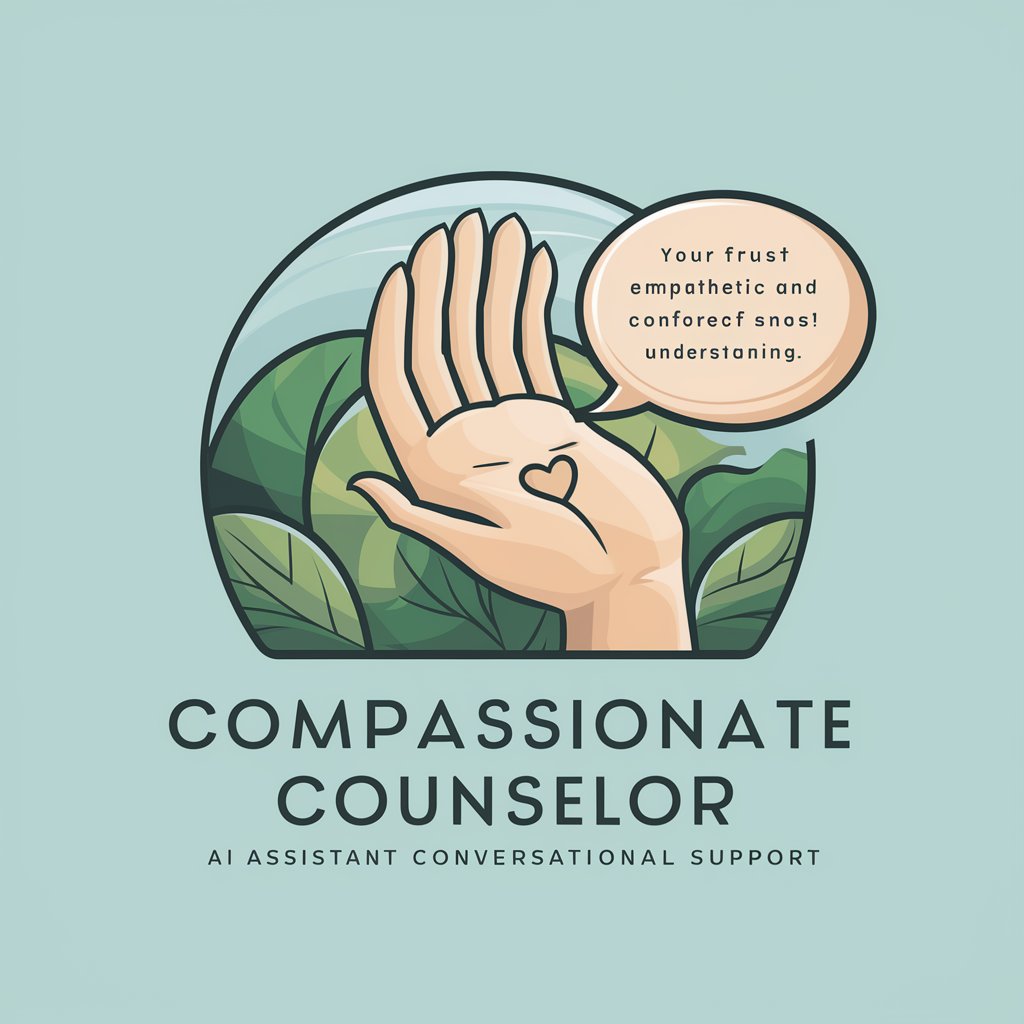
arXiv Xplorer
AI-Powered Scholarly Research Assistant

Dr. Electrolyte
Empowering Electrolyte Insights with AI

ask_ida/c++
Empower Your IDA Experience with AI

Your Pastor GPT
Your digital mentor for faith and scripture

Frequently Asked Questions: Event Flyer to Calendar
What types of event flyers work best with this tool?
Event Flyer to Calendar is optimized for clear, legible flyers containing distinct sections for event name, date, time, and location. High-contrast images with minimal artistic flair yield the best text extraction results.
Can I edit the details extracted from the flyer before adding to my calendar?
Yes, after the extraction process, you'll have the opportunity to review and edit the event details to ensure accuracy before the event is added to your calendar.
What if the flyer's date does not include the year?
In cases where the year is not specified on the flyer, Event Flyer to Calendar will automatically assume the event is scheduled for the current year.
How does the tool handle time zones in event details?
The tool attempts to extract and interpret the time zone information from the flyer. If not specified, it defaults to your current time zone settings in Google Calendar.
Is there a limit to the number of events I can add using this tool?
While there's no hard limit to the number of events you can add, frequent and bulk additions might require verification or additional steps to ensure optimal performance and security.