Draft an Email - Email Drafting Assistant

Hello! Need help drafting an email? I'm here for you!
Empowering Communication with AI
Could you help me draft an email for...
I need to write a formal letter about...
Please assist me in composing a message for...
I am looking to create a friendly email regarding...
Get Embed Code
Introduction to Draft an Email
Draft an Email is a specialized tool designed to assist users in creating, editing, and refining emails across various contexts. It is equipped to handle a wide range of email drafting needs, from professional business correspondence to personal messages, and specific industry-related communications such as tech, marketing, customer support, legal, healthcare, and education. Its core purpose is to provide users with a user-friendly interface that offers comprehensive assistance in drafting emails that are contextually appropriate, grammatically correct, and stylistically coherent. For example, a user drafting a business proposal can receive suggestions on tone, structure, and content that align with professional standards, while someone writing a personal email to a friend may be guided towards a more casual and warm tone. The tool adapts to different tones and styles based on the user's requirements, ensuring the final product is tailored to the specific situation. Powered by ChatGPT-4o。

Main Functions of Draft an Email
Template Generation
Example
Business proposal, Customer feedback request, Personal thank-you note
Scenario
Users can select from various templates for common email scenarios. For instance, a marketing professional may choose a customer feedback request template, which will be populated with appropriate language and structure, requiring only minor adjustments to personalize the message.
Tone and Style Adaptation
Example
Formal tone for legal advice, Friendly tone for a birthday invitation
Scenario
The tool analyzes the purpose of the email and suggests adjustments in tone and style. A legal advisor sending out a client advisory email would be guided to use a formal and precise tone, while someone planning a birthday party would receive suggestions for a friendly and inviting tone.
Grammar and Spell-Check
Example
Correcting grammatical errors, Suggesting better word choices
Scenario
Beyond basic spell-check, the tool offers advanced grammar correction and suggestions for more effective word choices, enhancing the overall clarity and professionalism of the email.
Personalization and Integration
Example
Custom signature setups, Integration with email platforms
Scenario
Users can save personalization settings like signatures or frequently used phrases. Additionally, it integrates with popular email platforms, allowing for a seamless drafting process within the user's email account.
Ideal Users of Draft an Email Services
Professionals in Business and Industry
Individuals who frequently engage in business correspondence, proposal drafting, or client communication can leverage Draft an Email to ensure their messages are clear, professional, and effective, thereby enhancing their professional image.
Students and Academics
Students and academic professionals who need to draft emails related to research inquiries, academic collaboration, or administrative communication can benefit from tailored suggestions that reflect the formal and precise nature of academic communication.
Casual Email Users
Individuals looking to improve the quality of their personal emails, whether for event planning, family communication, or networking, can use Draft an Email to add a professional touch or ensure their message is well-received.
Non-Native English Speakers
Users who are not fluent in English can benefit from the tool's grammar and spell-check features, as well as suggestions for phrases and sentence structures, making their emails more understandable and effective.

How to Use Draft an Email
Begin Your Trial
Initiate your journey by accessing a complimentary trial at yeschat.ai, eliminating the need for registration or ChatGPT Plus subscriptions.
Choose Your Context
Select the specific context or scenario for your email, such as business correspondence, customer support, or personal communication, to tailor the assistant's guidance.
Input Your Details
Provide the essential details and specific information you wish to include in your email, such as the main message, intended tone, and any special requests or requirements.
Review Suggestions
Evaluate the draft suggestions offered by the assistant, considering aspects like tone, structure, and clarity. Customize the draft as needed to better fit your personal or professional voice.
Finalize and Send
Once satisfied with the draft, finalize your email. Ensure to review attachments, if any, and use the tool's integrated features for grammar and spell-check before sending.
Try other advanced and practical GPTs
Lost Inside Your Heart (Live) meaning?
Empower Your Thoughts with AI Insight
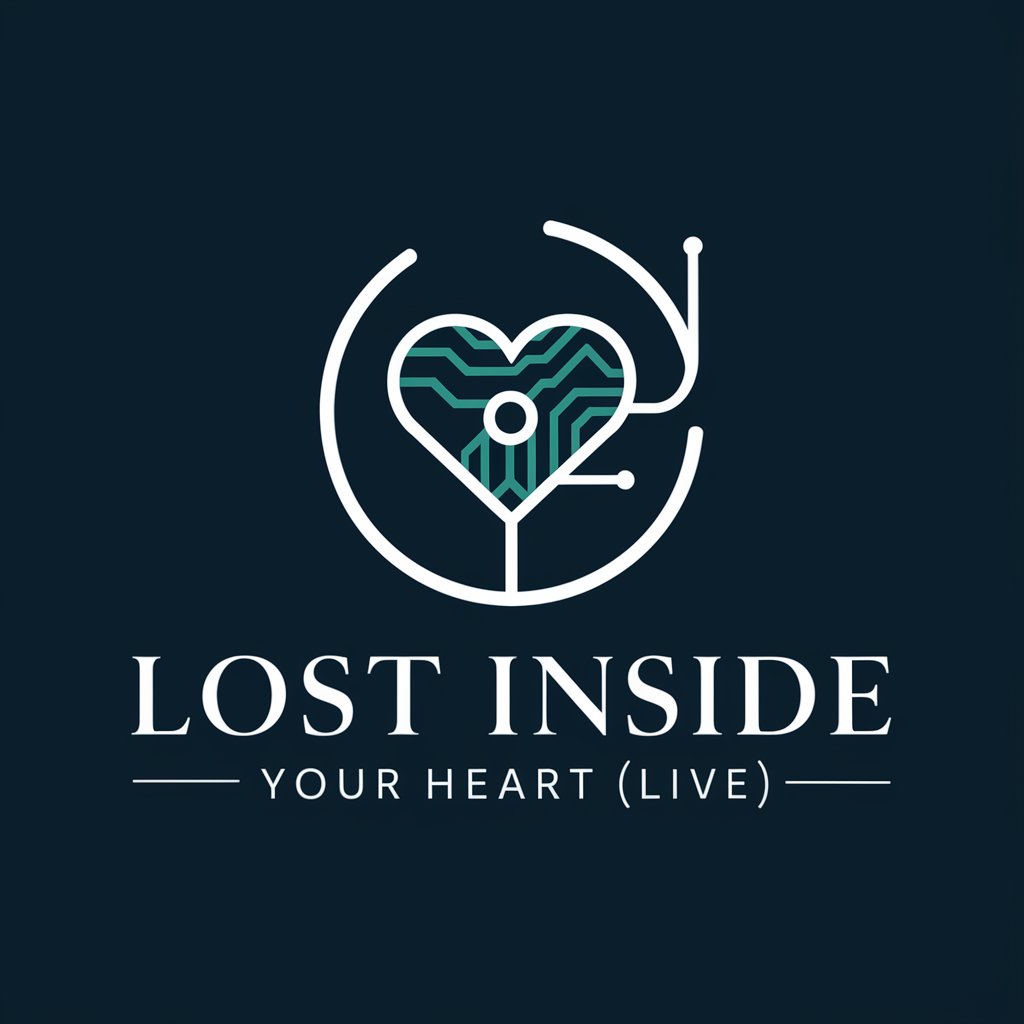
Unethical Business & Product Ideas
Innovate with a twist of humor.

Analytical Mind
Empower Decisions with AI Analysis

AI ResourceGPT
Empowering creativity and efficiency with AI

Business Insight AI
Empowering Decisions with AI Insights

Sustainable Business & Finance: Integrated View
Empowering Sustainable Decisions with AI

Can't Live With You meaning?
Deciphering Emotional Nuances with AI
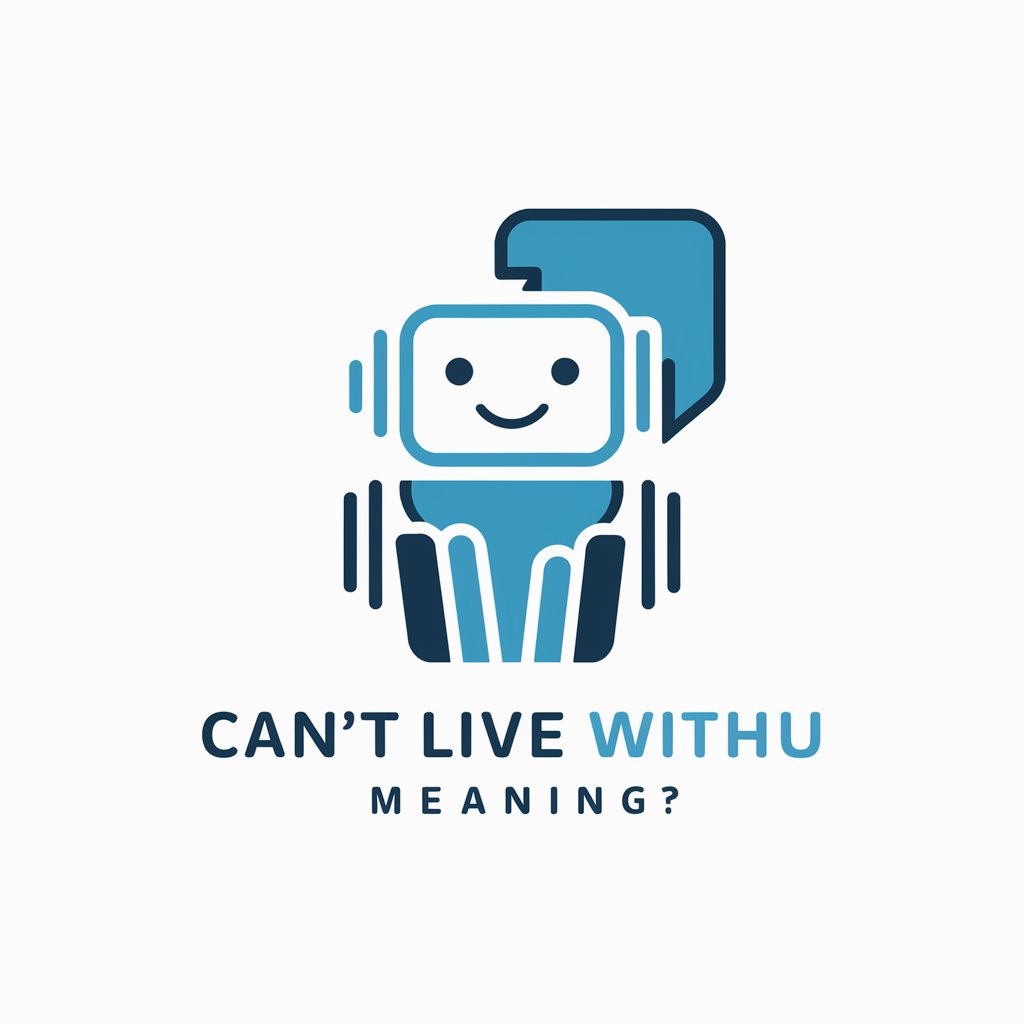
💻 Debugging Dynamo lv3.1
Illuminate Your Code with AI-Powered Debugging

Sky-Bo meaning?
Empowering creativity and efficiency with AI.

Ado be Illustrator Dev Assistant
Streamline Your Design Workflow with AI

SocialPost : Optimizador de Redes Sociales
Empower Your Posts with AI

Slovenski Lektor
Enhance Your Slovenian Texts with AI

Draft an Email Q&A
Can Draft an Email adapt to different writing styles?
Absolutely, Draft an Email is designed to adapt to a wide range of writing styles, from formal business tones to casual personal messages, ensuring your email resonates with the intended audience.
Is it possible to integrate Draft an Email with my email client?
While direct integration capabilities may vary, Draft an Email provides easily exportable drafts that you can copy and paste into any email client, maintaining the flexibility of your email setup.
How does Draft an Email handle sensitive information?
Draft an Email prioritizes user privacy and data security, employing encryption and secure practices to protect sensitive information and ensuring compliance with data protection regulations.
Can I use Draft an Email for emails in languages other than English?
Draft an Email supports multiple languages, allowing users to draft emails in various languages while providing suggestions and corrections appropriate to the linguistic context.
Does Draft an Email offer templates for common email scenarios?
Yes, Draft an Email offers a range of templates for common scenarios across different industries, from customer inquiries to job applications, which users can customize to fit their specific needs.
