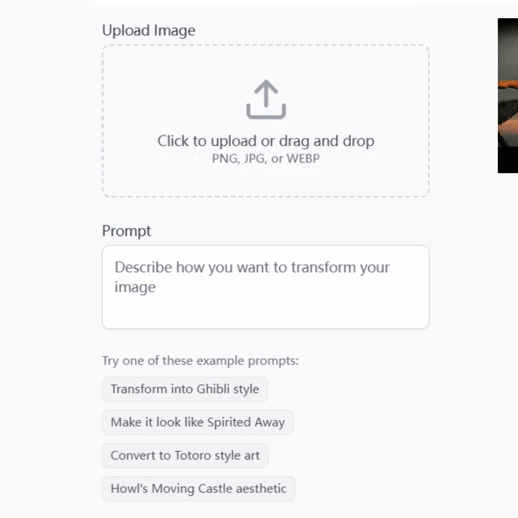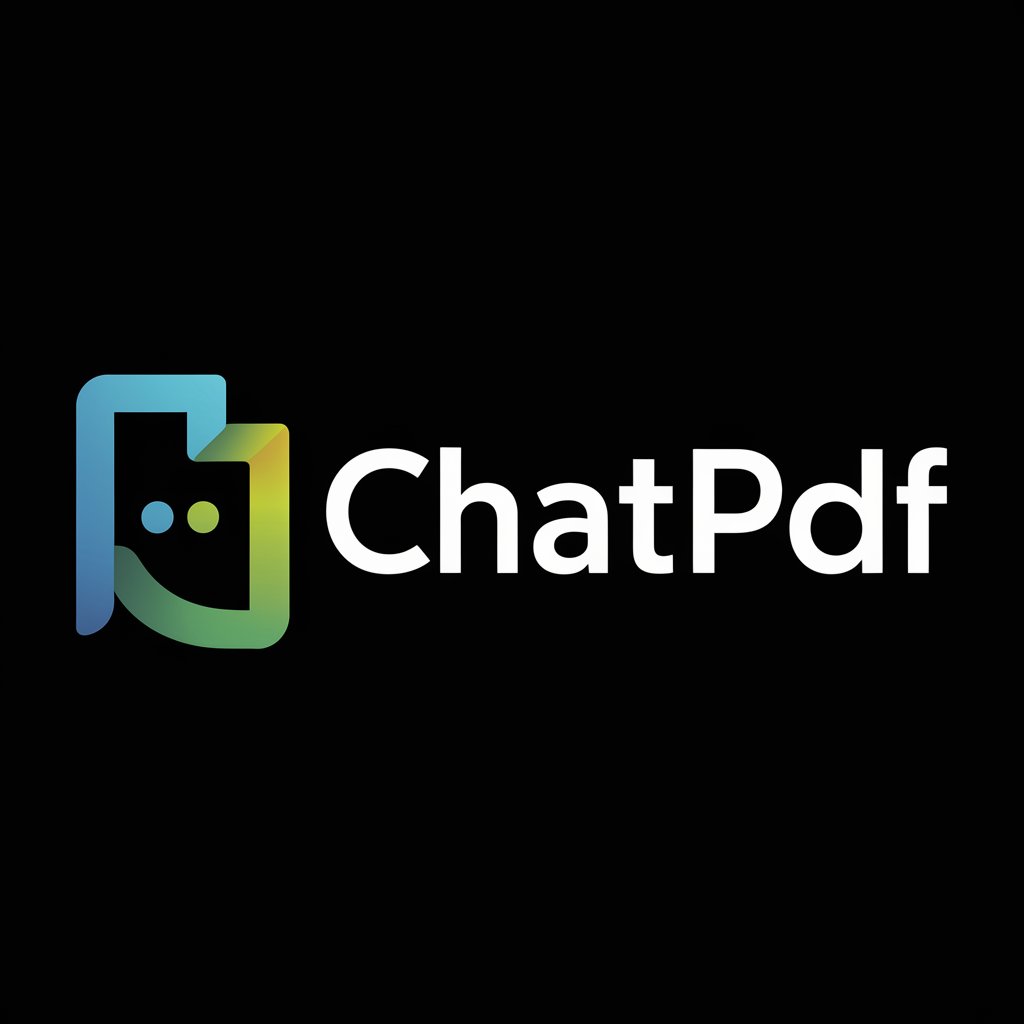PDFs Assistant - PDF Editing & Management

Hello! How can I assist with your PDF tasks today?
AI-powered, efficient PDF processing
Describe the process of splitting a large PDF file into multiple smaller files.
Explain how to merge several PDFs into one cohesive document.
Outline the steps to compress a PDF without losing quality.
Detail how to extract text from a PDF using OCR technology.
Get Embed Code
Overview of PDFs Assistant
PDFs Assistant is a specialized tool designed to assist users with a variety of PDF-related tasks, focusing on the manipulation and optimization of PDF files. Its primary purpose is to offer solutions for merging, splitting, compressing PDF files, and more, ensuring efficiency and effectiveness in handling PDF documents. Through a user-friendly interaction process, it seeks to maintain the balance between file size reduction and quality preservation, always with the user's consent for each step. For instance, in compressing a PDF, PDFs Assistant suggests converting PDF pages to images for compression, then reassembling them into a compressed PDF, offering a secure and quality-maintained output. Powered by ChatGPT-4o。

Core Functions of PDFs Assistant
Merging PDF Files
Example
Combining multiple research papers into a single document for easy reference.
Scenario
A researcher has several sections of a report saved as individual PDFs and needs to combine them into a single file for submission.
Splitting PDF Files
Example
Extracting specific chapters from a large textbook PDF for focused study.
Scenario
A student needs only a few chapters from a large textbook PDF for their study session and wants to create separate PDFs for each chapter.
Compressing PDF Files
Example
Reducing the file size of a PDF containing high-resolution images to facilitate easier emailing.
Scenario
An architect needs to send a PDF of a blueprint that is too large to email; PDFs Assistant compresses the PDF while maintaining clarity of the blueprint.
Extracting Text from PDFs
Example
Converting scanned documents into editable text for further processing.
Scenario
A legal professional has a scanned contract in PDF form and needs to extract the text for analysis and editing.
Target User Groups for PDFs Assistant
Students and Academics
They often deal with numerous documents for research, studies, and publications. PDFs Assistant aids in managing these documents, whether it's combining research materials, extracting specific content, or reducing file sizes for submission.
Professionals and Businesses
From legal documents to marketing materials, professionals across various industries require efficient PDF management. PDFs Assistant helps in organizing documents, ensuring they meet submission size requirements, and protecting the integrity of confidential materials.
Government and Non-Profit Organizations
These entities frequently handle large volumes of reports, policy documents, and publications. PDFs Assistant's ability to efficiently process and optimize PDF files makes it an invaluable tool for ensuring accessibility and ease of distribution.

How to Use PDFs Assistant
1
Begin by accessing a free trial at yeschat.ai, which requires no login or subscription to ChatGPT Plus.
2
Choose the PDF task you need help with, such as merging, splitting, or compressing PDF files, from the available options.
3
Upload your PDF file(s) securely. Ensure you have all necessary files ready for processing.
4
Specify any particular requirements for your task, such as compression level or pages to split.
5
Submit your request and wait for the process to complete. Download your modified PDF file once done.
Try other advanced and practical GPTs
Crypto GPT - OKX Copy Trading
Streamline Your Crypto Investments with AI

Tattoo AI纹身大师🧙
Empowering Your Ink Journey with AI

ICT Content Navigator and Mentor
AI-powered ICT Trading Mentorship

Video Magician - Edit, convert, cut the video
Revolutionize Your Videos with AI-Powered Editing

Arabic Guru GPT
Empowering Arabic communication with AI.

TradeGPT @DaviddTech
AI-Powered Trading Insights at Your Fingertips

Extractbot
AI-Powered Cannabis Extraction Expert

R&A and USGA Golf Rules GPT
Ace Your Game with AI-Powered Golf Rules Guidance
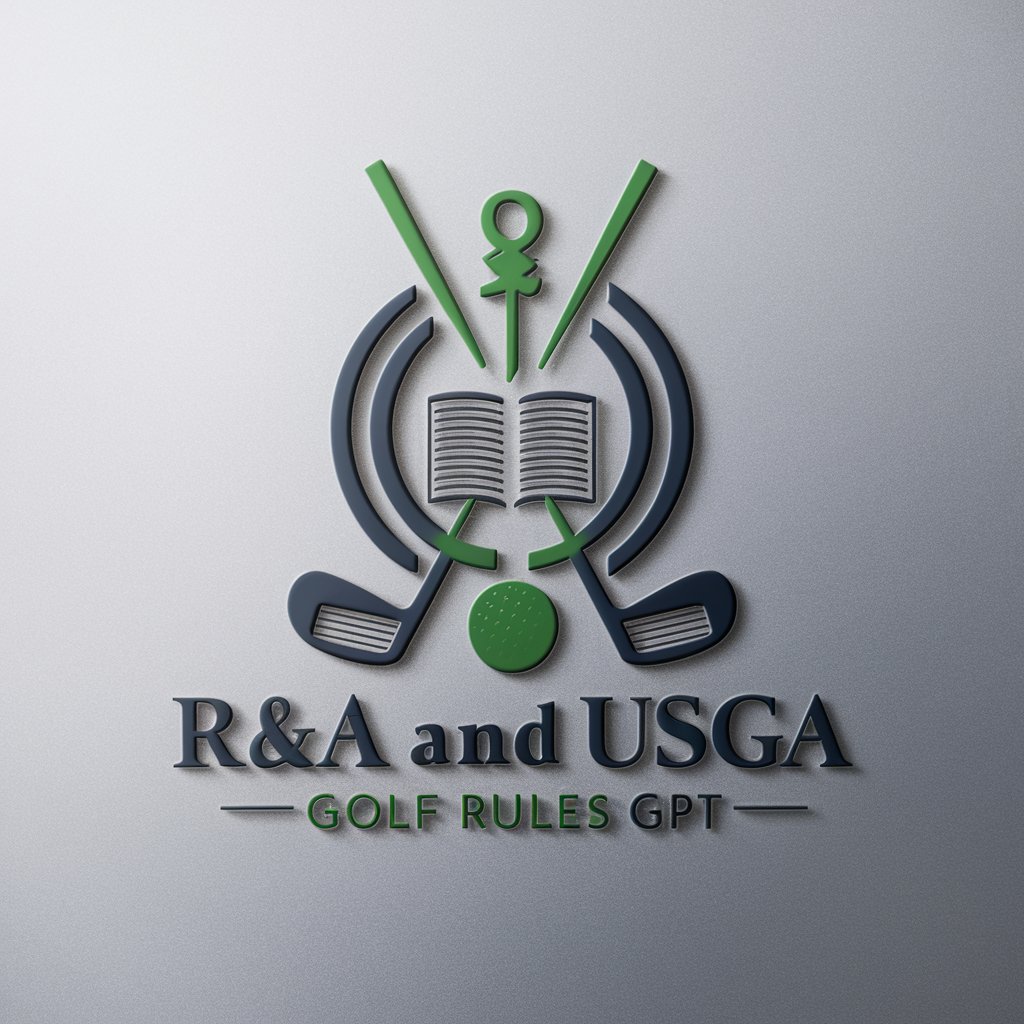
London Art Explorer
Discover London's art scene with AI

Prompt Tutor
Refine Prompts with AI-powered Precision

The Social Ads Compliance Reviewer
Ensuring Ad Success with AI-Powered Compliance
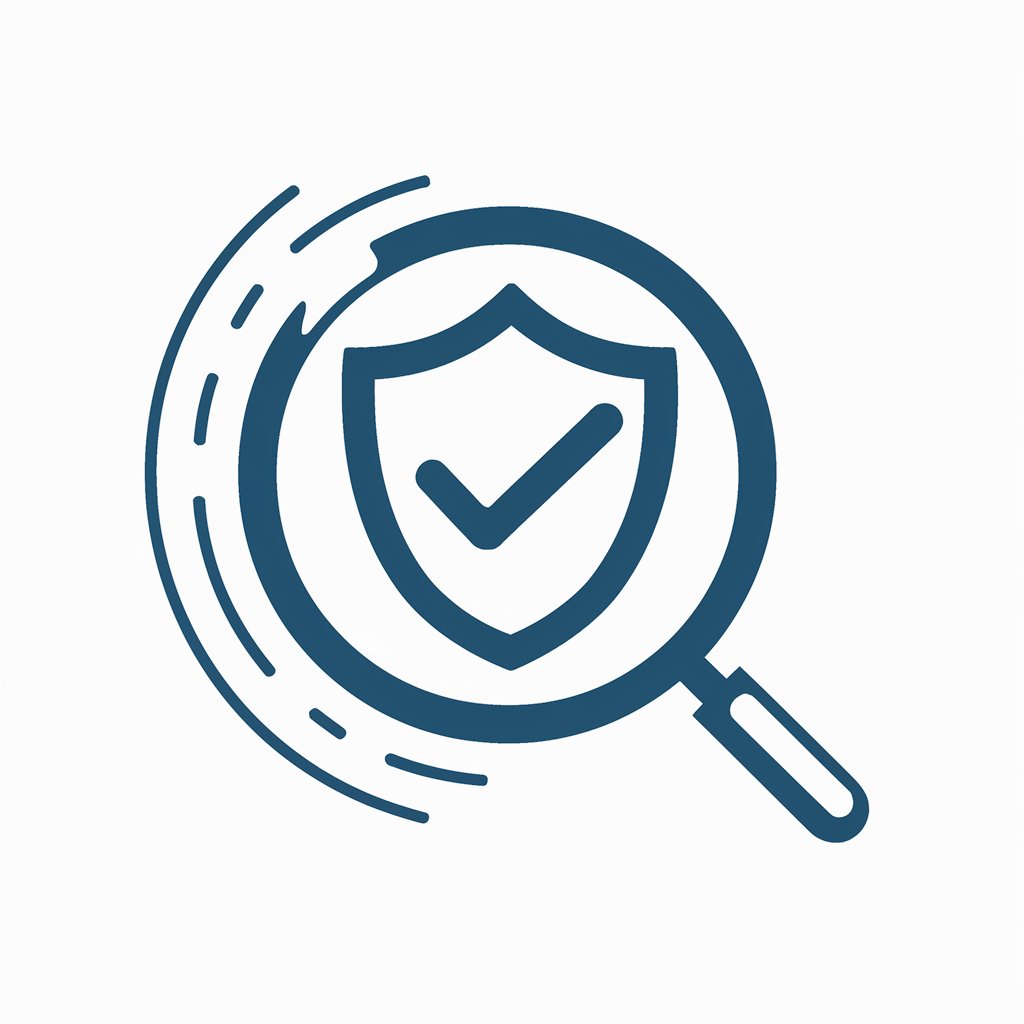
Crypto GPT - Binance Leaderboards
Unlock trading insights with AI-powered analysis

Frequently Asked Questions about PDFs Assistant
Can PDFs Assistant handle large files?
Yes, PDFs Assistant is capable of processing large PDF files efficiently, though the processing time may vary based on file size and complexity of the task.
Is it possible to customize the compression level with PDFs Assistant?
Absolutely. Users can specify their desired compression level or target file size, allowing for flexible control over the balance between quality and file size.
Does PDFs Assistant support batch processing of PDFs?
Yes, PDFs Assistant supports batch processing, enabling users to perform tasks on multiple files at once, saving time and effort.
How does PDFs Assistant ensure the security of my documents?
PDFs Assistant employs robust security measures to protect your documents during processing, ensuring that your files remain confidential and are not accessible to unauthorized parties.
Can I extract text from images within a PDF using PDFs Assistant?
Yes, PDFs Assistant utilizes OCR (Optical Character Recognition) technology to extract text from images within PDFs, making it possible to retrieve and edit content from scanned documents.