
Add Text To Image - Text Addition to Images

Welcome! Let's add some personalized text to your images.
Empower your images with AI-driven text
Add custom text to your favorite images with our easy-to-use service.
Personalize your photos with unique captions and text overlays.
Enhance your images by adding stylish text with just a few clicks.
Transform ordinary photos into personalized masterpieces with custom text.
Get Embed Code
Add Text To Image Overview
Add Text To Image is a specialized tool designed to enhance images by adding customized text overlays. This tool leverages the Python Imaging Library (PIL), also known as Pillow, to modify images according to user specifications. Users can choose the text's font style, size, color, and positioning on the image. The default settings include a GrandRainbow font at size 60, with a red color text positioned in the center of the image, featuring a drop shadow for improved readability. This tool is particularly useful for creating personalized images for various applications, such as social media posts, event invitations, or marketing materials. Powered by ChatGPT-4o。

Core Functions of Add Text To Image
Custom Text Addition
Example
Adding a birthday greeting to a personal photograph.
Scenario
A user uploads a photo and requests to add 'Happy Birthday, Alex!' in a bold font at the top. The tool adjusts the text size and position as specified, enhancing the photo for a birthday celebration.
Font Style Customization
Example
Creating a professional image with a specific brand font.
Scenario
A small business owner wants to add their slogan to a promotional image using their brand's specific font. They upload the custom font and specify the desired text, and the tool applies it to the image, maintaining brand consistency.
Event Invitations Personalization
Example
Designing an invitation with event details over a thematic background.
Scenario
An event organizer provides a background image and requests to overlay event details (date, time, location) in an elegant font. The tool places the text over the image, creating a custom invitation ready for digital distribution.
Marketing Material Creation
Example
Adding promotional offers to product images.
Scenario
A retailer wants to highlight a special offer on product images for an online store. The tool is used to add the offer details in a noticeable color and font, making the promotion clear and attractive to potential buyers.
Who Benefits from Add Text To Image
Social Media Enthusiasts
Individuals looking to enhance their personal or professional social media content with text overlays to make posts more engaging and informative.
Small Business Owners
Businesses that need to quickly create promotional materials, like flyers and social media posts, with their branding elements, including slogans and specific fonts.
Event Organizers
Professionals organizing events who require customized invitations, posters, or announcements with specific details overlaid on attractive backgrounds.
Educators and Trainers
Teachers and trainers creating educational content and materials that need to add informative captions or notes directly onto visual aids or instructional images.

How to Use Add Text To Image
Start your journey
Begin by accessing a platform offering a free trial for text-to-image services without the need for login or a premium subscription.
Choose your image
Upload the image you wish to enhance with text. Ensure the image quality is high for the best results.
Select your text
Enter the text you want to add to your image. Be mindful of the font style, size, color, and positioning for optimal visibility and impact.
Customize
Adjust your text settings according to your preference. You can also upload your own font for a personalized touch.
Finalize and download
Preview the modified image, make any necessary adjustments, and then download the enhanced image for your use.
Try other advanced and practical GPTs
Code Annotator - Add Descriptive Comments
Transforming code clarity with AI-powered annotations.

Revit Add-in Development
Empowering your BIM with AI-driven add-ins

Add Sauce
Empowering Writing with AI-Powered Insights

Add Action Assistant
Empower your chat with AI-driven actions

Thesis Advisor for ADD
Streamlining thesis creation with AI
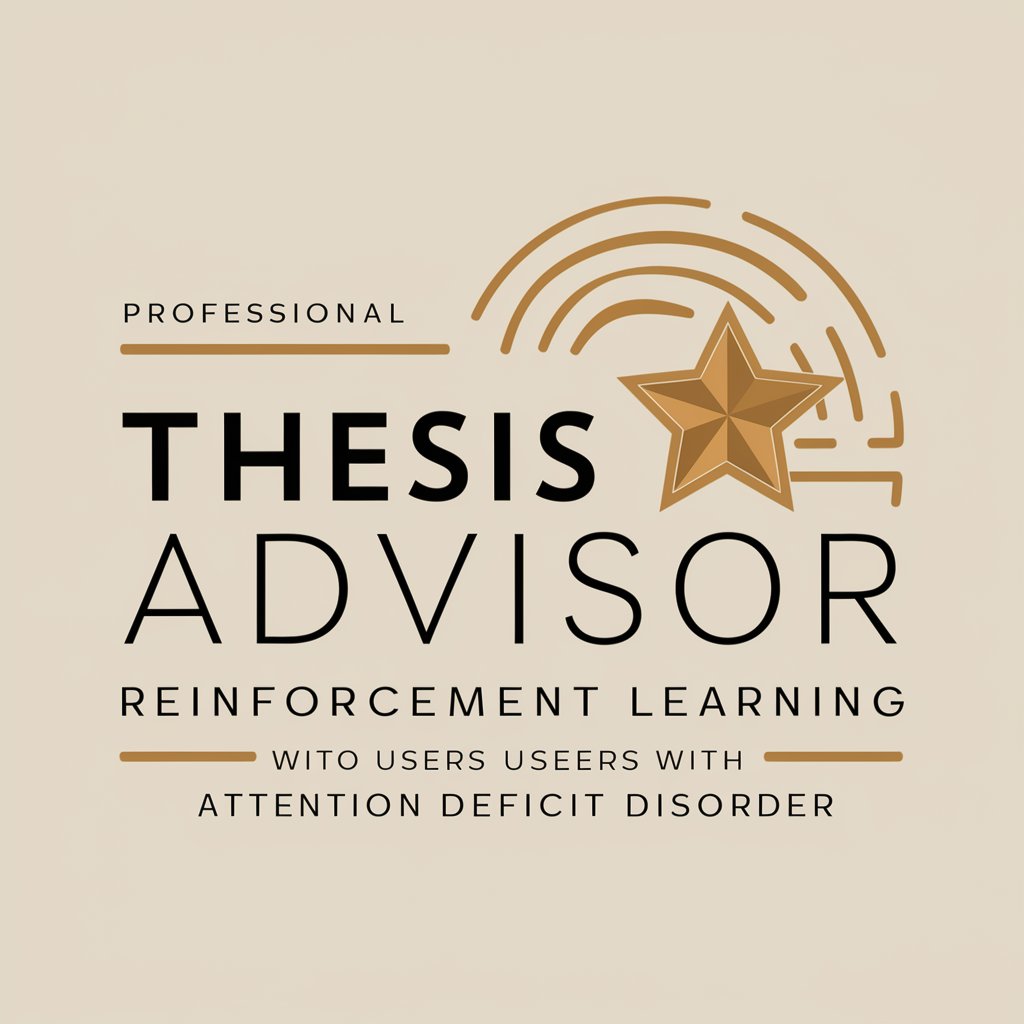
Add logs
AI-powered precise logging for code debugging

Flight Buddy
Navigate Air Travel with AI Precision

Flight Finder
Navigating Flight Searches with AI

Flight Finder
AI-Powered Smart Flight Booking

Flight GPT
Smart Traveling with AI Assistance

Flight Finder
Empowering Travel with AI

Flight Paramedic
Elevating in-flight patient care with AI
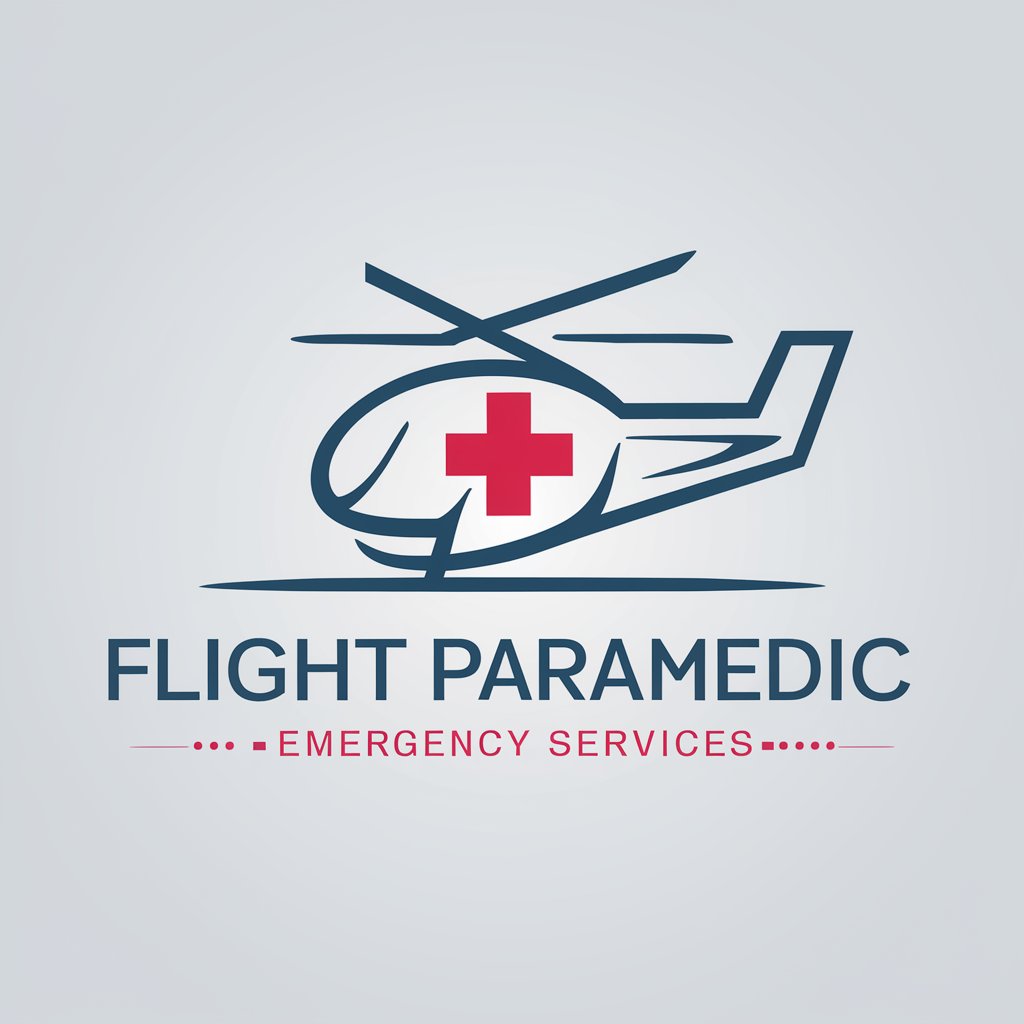
Frequently Asked Questions About Add Text To Image
Can I use any font with Add Text To Image?
Yes, you can use a variety of fonts, including uploading your own custom fonts, to personalize your images.
Is there a limit to the amount of text I can add?
No, there is no strict limit, but for best visual impact, it's recommended to keep the text concise and readable.
Can I adjust the positioning of my text on the image?
Absolutely, you have full control over where your text is placed on the image for optimal layout and design.
Is Add Text To Image suitable for professional use?
Yes, it's designed to cater to both personal and professional use cases, offering high-quality results for all users.
How can I ensure the text on my image is readable?
Use contrasting colors between your text and the background, and consider adding a drop shadow or outline to enhance text readability.





