
Webflow Wizard - Web Design Assistance

Welcome! Ready to master Webflow with ease?
Empower Your Webflow Projects with AI
How do I start building a website with Webflow?
Can you explain the basics of Webflow's Designer tool?
What are some best practices for responsive design in Webflow?
How can I integrate animations and interactions into my Webflow site?
Get Embed Code
Introduction to Webflow Wizard
Webflow Wizard is designed as a specialized guide to assist users in navigating the complexities of Webflow, a sophisticated web design and development tool. My primary purpose is to simplify the learning curve associated with Webflow, providing comprehensive support ranging from basic functionalities to advanced features. By offering step-by-step assistance, tips, best practices, and detailed explanations, I aim to empower users to create professional-grade websites with ease. Examples of my assistance include guiding users through Webflow's visual editor, explaining the intricacies of CSS grid implementation in Webflow, and advising on the best practices for responsive design within the platform. Powered by ChatGPT-4o。

Main Functions of Webflow Wizard
Step-by-Step Tutorials
Example
Guiding a user through creating a custom contact form in Webflow, including setting up form fields, styling, and configuring submission settings.
Scenario
A new user wants to add a contact form to their website but is unsure how to customize it to match their site's aesthetic. I provide a detailed walkthrough, ensuring they can implement and style the form according to their needs.
Best Practices and Tips
Example
Offering advice on optimizing site speed in Webflow, including image optimization, lazy loading, and minimizing custom code.
Scenario
A user is concerned about their website's loading time. I provide specific recommendations for Webflow features and external tools that can help improve site performance, ensuring a better user experience.
Troubleshooting Support
Example
Assisting in resolving a flexbox alignment issue that causes layout shifts on mobile views.
Scenario
A user encounters unexpected behavior in their site's layout on mobile devices. I help diagnose the issue, explaining the flexbox properties and how to adjust them within Webflow to achieve the desired layout.
Custom Interactions and Animations Guidance
Example
Explaining how to create entrance animations for elements on a webpage using Webflow's interactions panel.
Scenario
A user wants to add engaging animations to their website to capture visitors' attention. I guide them through the process of selecting, customizing, and applying animations to elements without writing any code.
Ideal Users of Webflow Wizard Services
Web Design Beginners
Individuals new to web design or Webflow can significantly benefit from step-by-step guidance, simplifying the initial learning phase and helping them create their first website projects successfully.
Freelance Web Designers
Freelancers looking to expand their toolkit with Webflow will find value in advanced usage tips, best practices for client projects, and efficiency-boosting techniques.
Small to Medium Business Owners
Business owners seeking to develop or manage their websites with greater autonomy will appreciate tutorials and best practices tailored to creating professional, brand-aligned web presences without extensive technical knowledge.
Marketing Professionals
Marketing specialists aiming to quickly prototype or launch campaign-specific landing pages will benefit from guidance on leveraging Webflow's rapid design and deployment capabilities, ensuring their campaigns are visually compelling and effectively integrated.

How to Use Webflow Wizard
Initiate Your Journey
Start by visiting a platform that offers a free trial without the need for login credentials, such as yeschat.ai, also bypassing the requirement for ChatGPT Plus.
Understand Your Tool
Familiarize yourself with Webflow Wizard's capabilities by reviewing available resources, tutorials, and documentation to understand how it can assist in web design and development.
Define Your Project
Outline your website project's goals, including design preferences, functionality needs, and target audience, to effectively leverage Webflow Wizard's functionalities.
Engage with the Wizard
Use specific queries or requests related to Webflow design and development when interacting with the Wizard to get precise guidance, tips, and step-by-step instructions.
Iterate and Improve
Apply the advice and instructions from Webflow Wizard to your Webflow projects. Continuously refine your design based on feedback and the Wizard's insights for optimal results.
Try other advanced and practical GPTs
Webflow Wizard
Empower your web design with AI

Webflow Teacher
AI-powered Webflow expertise at your fingertips

Webflow Wizard
Elevate Your Webflow Projects with AI
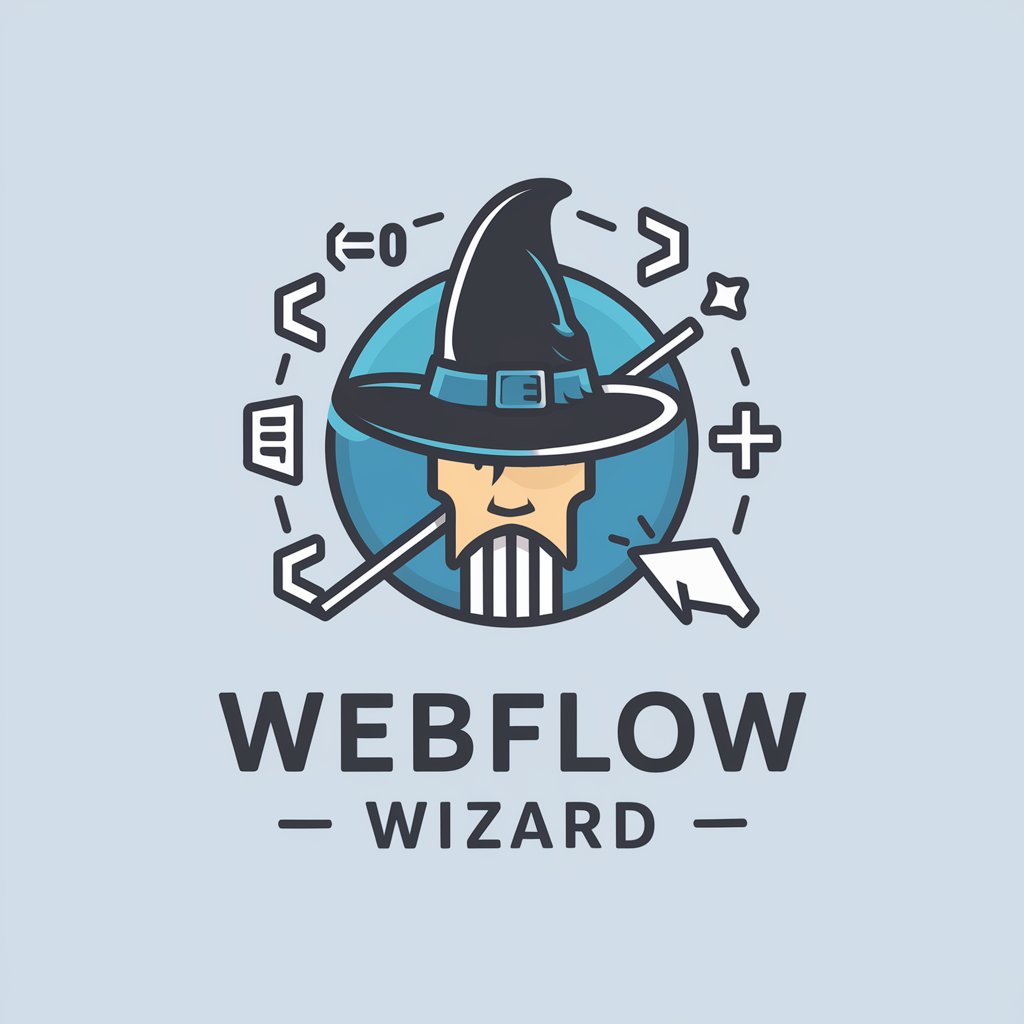
Webflow Wizard
Empower your Webflow sites with AI

Pro Coding Environment
Elevate Your Coding Skills with AI-Powered Assistance

Docker environment creator
Streamline Docker setup with AI

WebFlow Optimizer
Optimize your workflow with AI power.

Webflow Wizard
Simplifying web design with AI-powered assistance

Webflow Code Wizard
Enhance Webflow with AI-powered code

EmojiPT
Speak in emojis, understand in text

EmoJiPT
Unleash creativity with AI-powered emojis
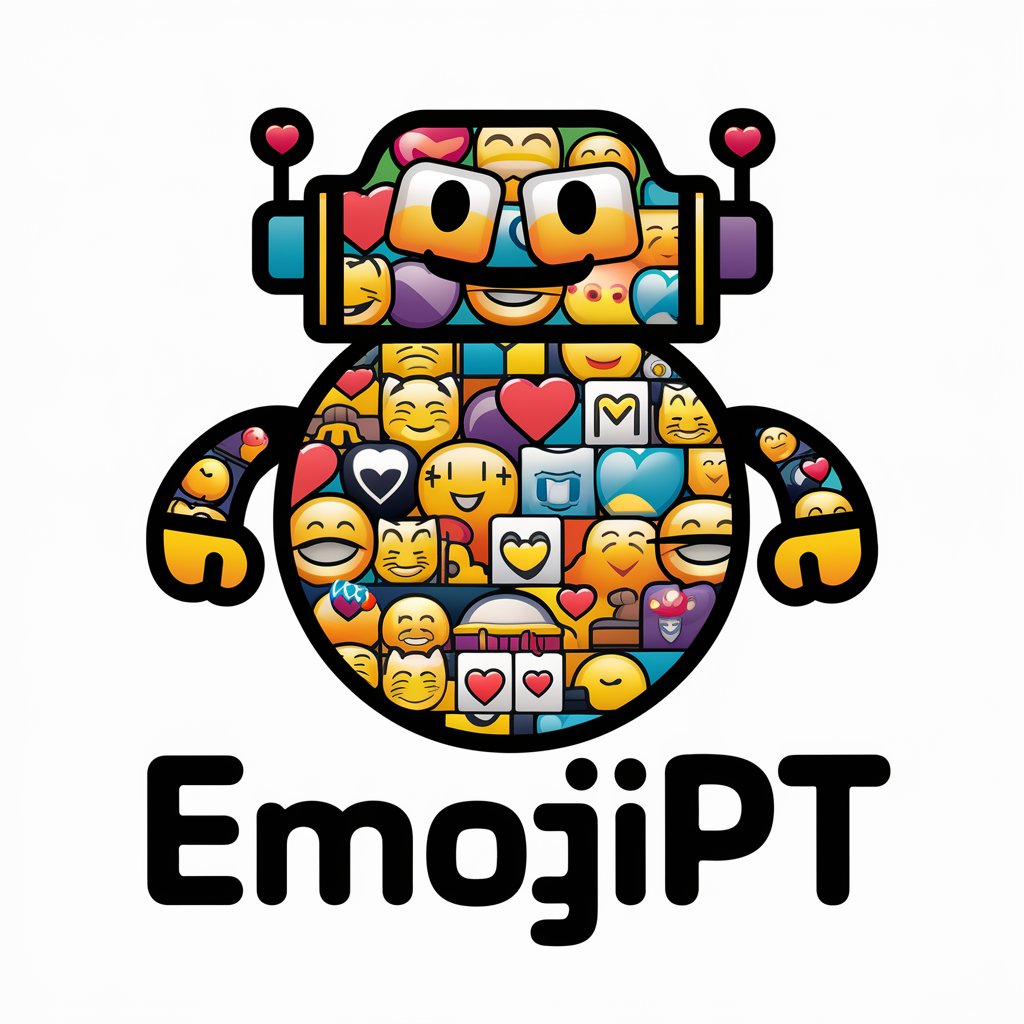
EmojiGPT
Elevate messages with AI-powered emojis

Webflow Wizard Q&A
Can Webflow Wizard help me choose a template?
Absolutely! Webflow Wizard can guide you through the selection of templates based on your project's goals, aesthetic preferences, and functionality requirements, providing personalized recommendations.
Is it possible to get coding assistance from Webflow Wizard?
Yes, Webflow Wizard can offer guidance on custom code snippets for advanced functionality, such as custom interactions or integrations, within the capabilities of Webflow's platform.
How can Webflow Wizard assist in optimizing my site for SEO?
Webflow Wizard provides tips and best practices for enhancing your website's SEO, including structuring content, optimizing keywords, and improving loading times, all within Webflow's SEO management tools.
Can I learn about Webflow's CMS features from the Wizard?
Definitely. Webflow Wizard can explain how to use Webflow's CMS features to manage content dynamically, including creating collections, defining fields, and publishing content effectively.
Does Webflow Wizard offer advice on responsive design?
Yes, it shares insights on creating responsive designs within Webflow, covering aspects such as flexible layouts, media queries, and breakpoints to ensure your site looks great on all devices.





