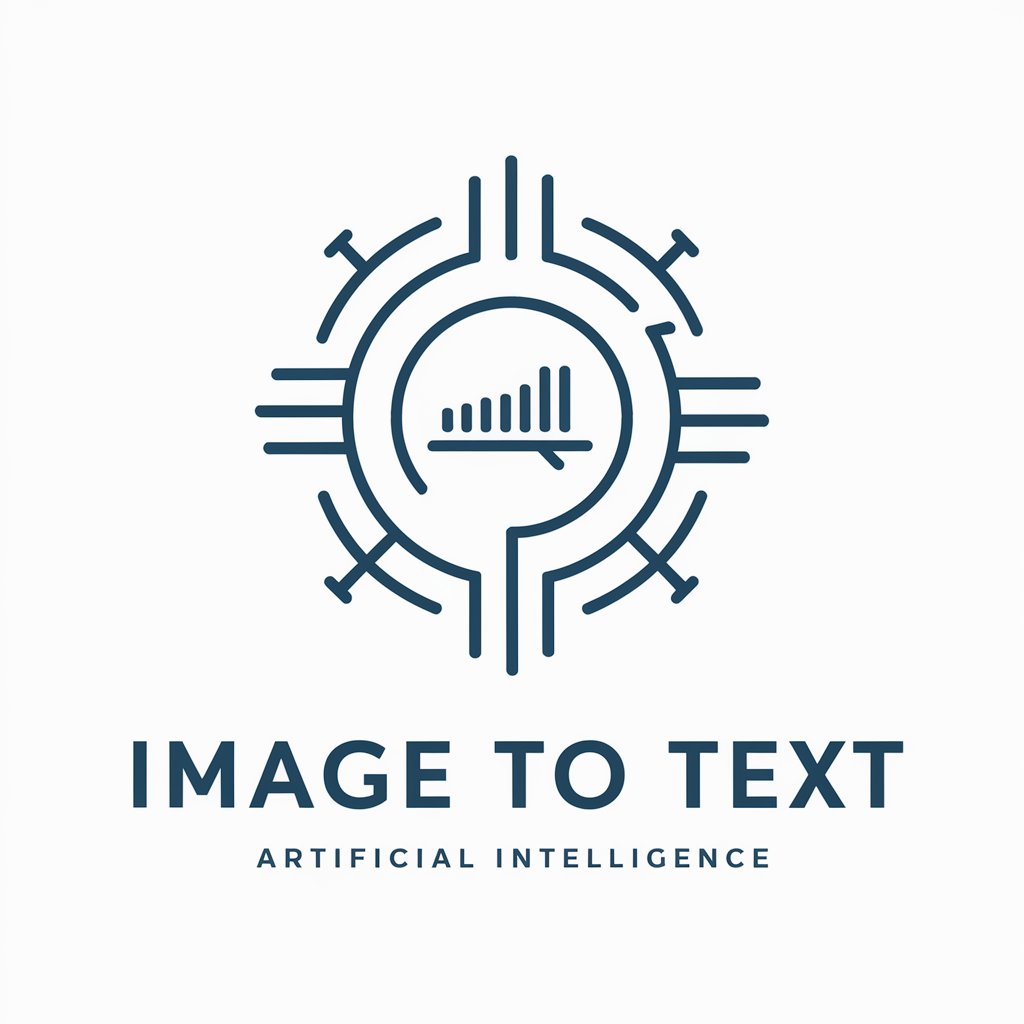Extract Table from Image Pro - Table Data Extraction

Welcome to 'Extract Table from Image Pro'!
Transform images into data with AI
Transform your image of a table into a CSV file...
Need to convert table data from an image? Just upload...
Get precise table data extraction from images effortlessly...
Quickly turn table images into usable CSV files with...
Get Embed Code
Introduction to Extract Table from Image Pro
Extract Table from Image Pro is designed to transform table data from images into structured, editable CSV files. This specialized service uses advanced image processing and optical character recognition (OCR) technologies to detect, interpret, and convert table data within images accurately. It is particularly useful in scenarios where table data is only available in non-editable formats, such as scanned documents, screenshots, or photographs of physical documents. An example scenario includes a researcher who has collected data in paper format and has scanned the pages to digitize them. Extract Table from Image Pro can convert these scanned images into CSV files, allowing for easy data manipulation and analysis. Powered by ChatGPT-4o。

Main Functions of Extract Table from Image Pro
Data Extraction and Conversion
Example
Converting a photographed meeting minutes document that includes a table of action items into a CSV file.
Scenario
In a corporate setting, an employee takes a photo of the action items listed in a table format during a meeting. Using Extract Table from Image Pro, the table is converted into a CSV file, enabling the team to track and update the status of each action item in a spreadsheet application.
Detailed CSV Information Provision
Example
Providing details of a CSV file converted from a student's academic report image.
Scenario
A student has a paper-based academic report with tables showing grades and attendance. After conversion, Extract Table from Image Pro provides details such as the number of rows (subjects), columns (grades, attendance), total cells, and characters, helping the student to analyze their performance over the semester.
Guidance on CSV Data Utilization
Example
Guiding a small business owner on importing the CSV file of an inventory list into Google Sheets.
Scenario
A small business owner has an inventory list in a notebook. They take a picture, and Extract Table from Image Pro converts it into a CSV. The service then guides the owner on importing this data into Google Sheets, enabling better inventory management and planning.
Ideal Users of Extract Table from Image Pro Services
Academics and Researchers
This group often deals with data in various formats, including printed or handwritten documents. Extract Table from Image Pro can digitize this data for analysis, making it invaluable for their research and studies.
Business Professionals
Professionals in fields like finance, management, or administration frequently encounter data in table formats during meetings or in reports. The ability to quickly digitize and manipulate this data can significantly enhance productivity and decision-making.
Students
Students often need to organize and analyze data for projects, assignments, or personal study. Extract Table from Image Pro facilitates this by converting tables from textbooks, notes, or study materials into editable formats.
Small Business Owners
Managing inventory, sales, and other records in physical formats can be cumbersome. Small business owners can benefit from digitizing this data, making it easier to track, analyze, and make informed decisions for their business.

How to Use Extract Table from Image Pro
1
Visit yeschat.ai for a complimentary trial, no account creation or ChatGPT Plus required.
2
Upload the image containing the table you wish to convert. Ensure the image is clear and the table is fully visible for optimal accuracy.
3
Review the preview of extracted data to confirm accuracy. You can adjust or correct any discrepancies before finalizing the conversion.
4
Convert the data into CSV format with a single click. The tool will process the image and provide you with a downloadable CSV file.
5
Download and utilize your CSV data for analysis or record-keeping. Import it into software like Microsoft Excel or Google Sheets for further manipulation or analysis.
Try other advanced and practical GPTs
Image2TextGPT (Extract Text From Images)
Unlock text from images with AI power.

Extract text in PDF file
Empower Your Text with AI

Book Extract to Image Convertor
Bringing Stories to Life with AI
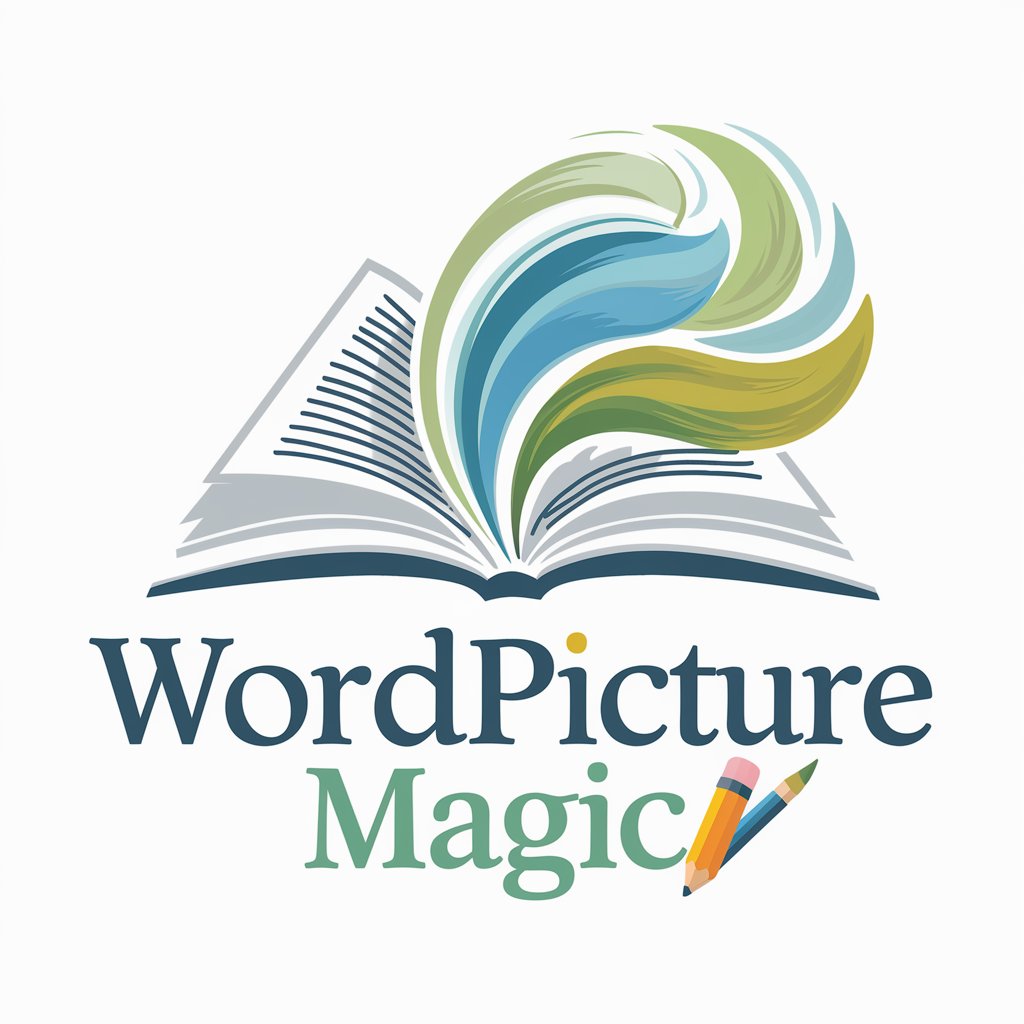
Grocery List | Extract ingredients from any recipe
Simplify shopping with AI-powered recipe parsing.

Extract Video Key points
Uncover the essence of any video, AI-powered.
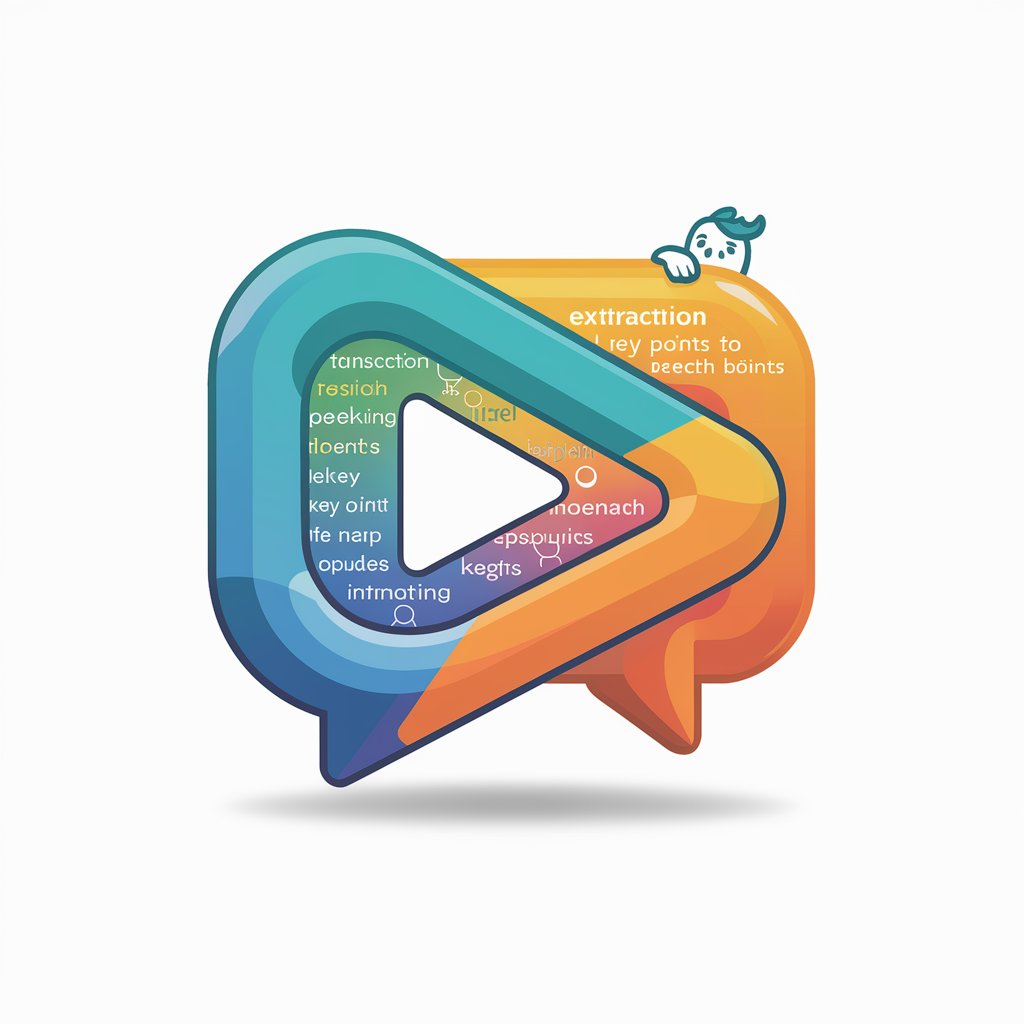
Plant Extract Researcher
Harnessing AI to unlock nature’s chemistry

OCR Fixer
Transforming Text with AI-Powered Precision

OCR Pro
AI-powered Document Digitization & Analysis

Prediction Verificator
Revolutionizing Research with AI

Elements prediction
Unlocking Future Trends with AI

Baseball Prediction Center
AI-driven MLB analytics and predictions.

Lottery Prediction
AI-powered lottery trend analysis and prediction.

Frequently Asked Questions about Extract Table from Image Pro
What types of images can Extract Table from Image Pro process?
The tool can process various image formats such as JPEG, PNG, and BMP. It's optimized for clear, well-lit images where tables are distinctly visible.
Is there a limit to the size of the table that can be extracted?
While there's no strict size limit, larger tables may require more processing time. The tool is designed to handle most standard-sized tables efficiently.
Can Extract Table from Image Pro handle handwritten tables?
The tool is optimized for digital or printed tables. Handwritten tables may not be accurately processed due to variations in handwriting styles.
How accurate is the table extraction process?
Accuracy depends on the quality of the image and the clarity of the table. Clear, high-contrast images typically yield the best results.
What should I do if the extracted data contains errors?
You can review and correct discrepancies in the preview before finalizing the conversion. Ensuring the image is of high quality can also reduce errors.