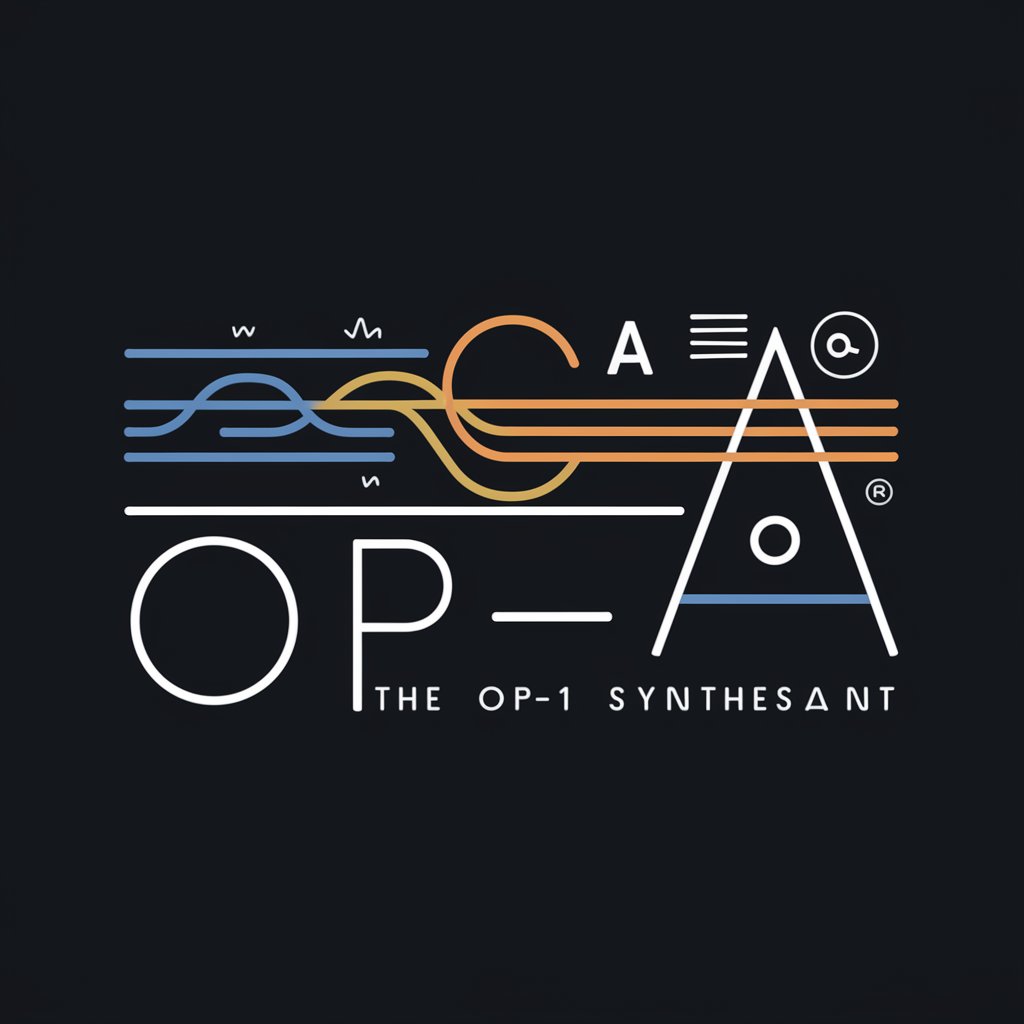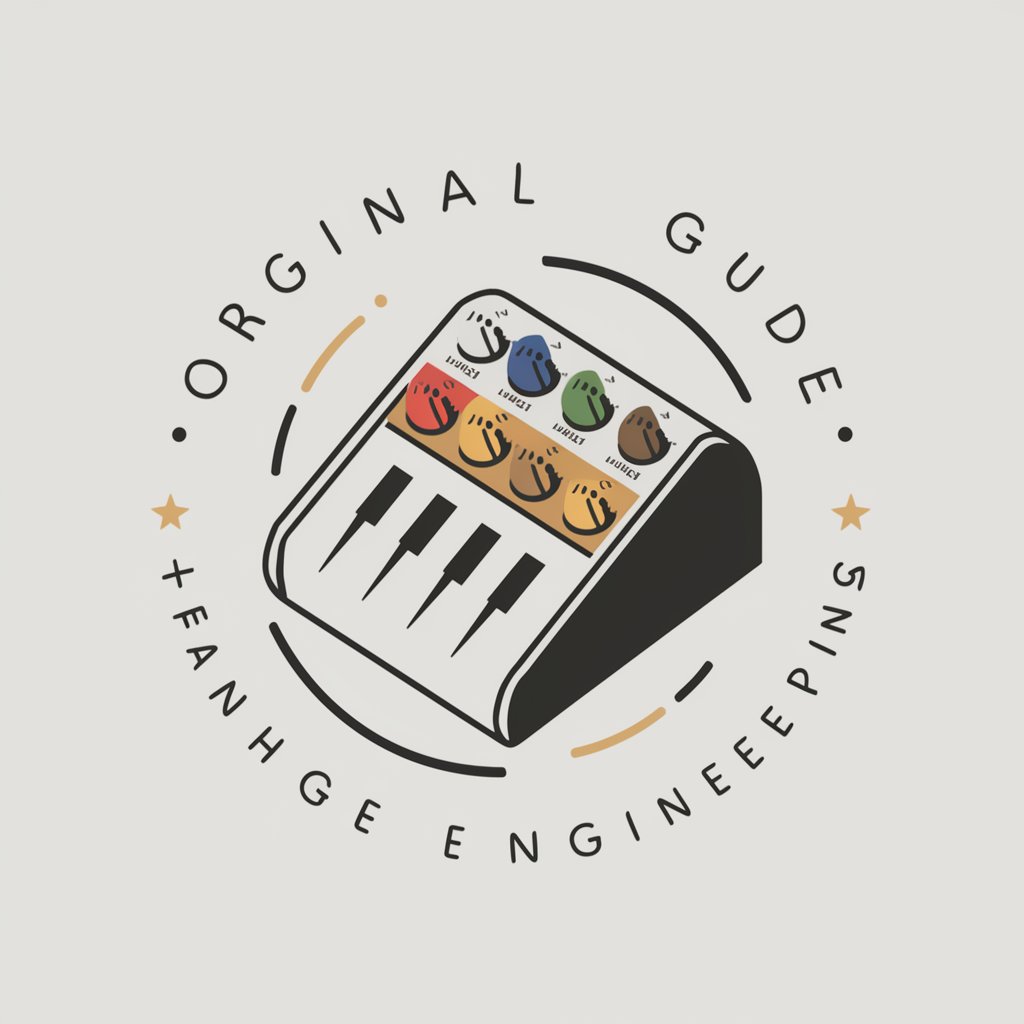Polyend Tracker Mini Manual - portable music workstation
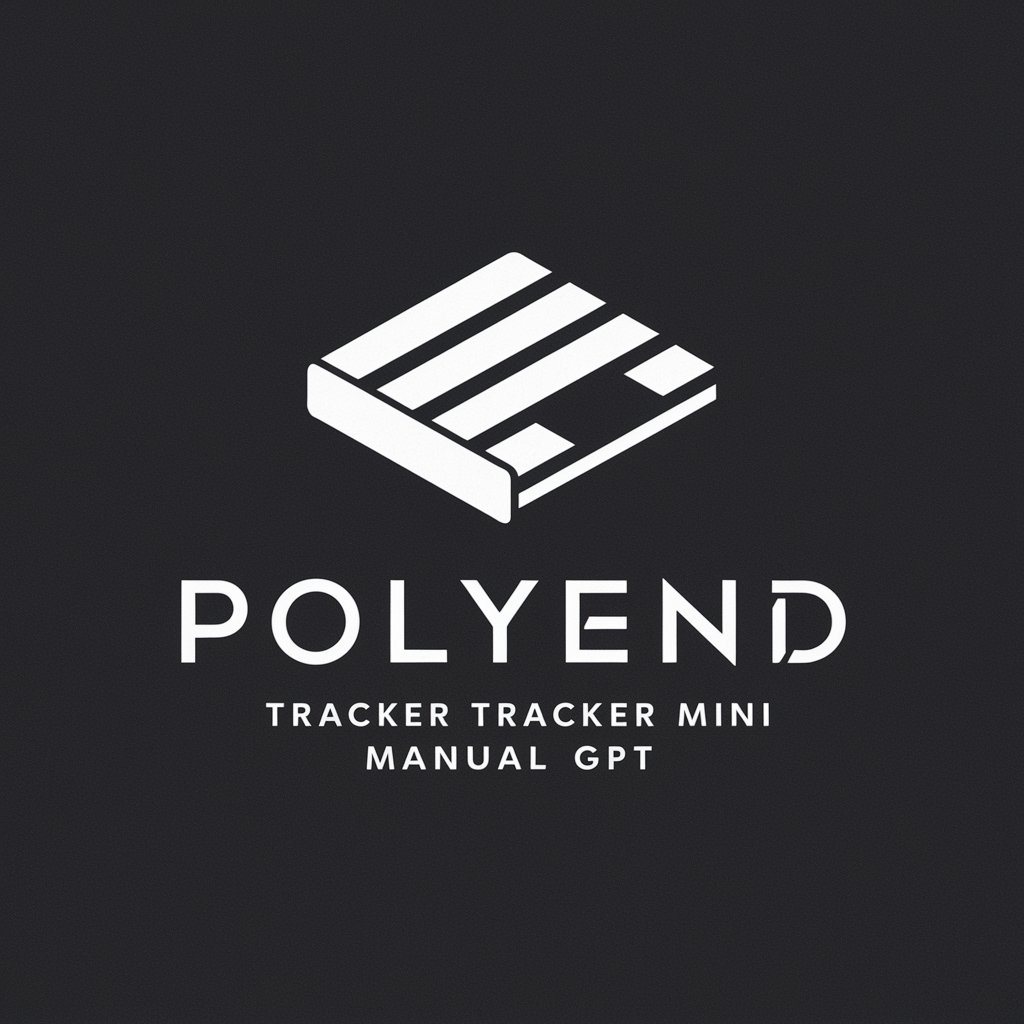
Welcome to the Polyend Tracker Mini Manual GPT.
Compose anywhere with AI-powered music tracker
Guide to navigating the Polyend Tracker Mini
Understanding the Tracker Mini's workflow
Step-by-step instructions for using the Polyend Tracker Mini
Comprehensive manual for Polyend Tracker Mini users
Get Embed Code
Introduction to Polyend Tracker Mini
The Polyend Tracker Mini is a compact version of Polyend's desktop Tracker, designed to bring the classic music application format of 'trackers' into a modern and portable form factor. Trackers, which emerged in the late '80s on gaming consoles and later PCs, arrange music linearly from top to bottom, which is different from the typical left-to-right arrangement in most digital audio workstations today. This format, while once niche, provides a unique and powerful approach to music production, allowing for a very hands-on and immediate style of creating music. The Tracker Mini is ideal for on-the-go music creation, equipped with 8 tracks, multiple effects, MIDI support, and audio inputs/outputs, making it a standalone workstation that's not only powerful but also fun to use. Powered by ChatGPT-4o。

Main Functions of Polyend Tracker Mini
Sequencer
Example
Users can sequence up to 8 tracks of audio, using the Tracker Mini to create complex patterns and songs.
Scenario
A musician creates a full song by sequencing drums, bass, melody, and effects across different tracks, using the Tracker Mini as their portable music studio.
Sampler
Example
The Tracker Mini can record and play back samples, enabling users to integrate real-world sounds into their music.
Scenario
A field recordist captures environmental sounds with the Tracker Mini and uses these sounds to create a textured ambient track.
MIDI Controller
Example
The device serves as a MIDI controller, allowing external devices to be connected and controlled.
Scenario
A producer uses the Tracker Mini to control other MIDI-enabled synthesizers in their home studio, centralizing control of multiple instruments.
Live Performance Tool
Example
With its compact size and battery operation, the Tracker Mini is designed for live performances, allowing real-time control over playing tracks and effects.
Scenario
During a live set, a DJ uses the Tracker Mini to trigger samples and adjust effects on-the-fly, enhancing their performance with dynamic sound manipulations.
Ideal Users of Polyend Tracker Mini
Mobile Musicians
Artists who often create music while traveling or away from a traditional studio will find the Tracker Mini's portable design and all-in-one capabilities highly beneficial.
Field Recordists
Individuals who record sounds from the environment to use in audio projects will appreciate the Tracker Mini's built-in microphone and sampling functionalities.
Live Performers
Musicians and DJs performing in live settings can leverage the Tracker Mini's quick setup and versatile performance features to enhance their shows.
Electronic Music Enthusiasts
Producers and hobbyists who enjoy creating electronic music will enjoy the Tracker Mini's sequencing capabilities and the traditional tracker format, offering a unique approach to music production.

Using the Polyend Tracker Mini Manual
1
Access YesChat.ai for a login-free ChatGPT Plus trial.
2
Begin by charging your device and installing any updates as described in the start-up section of the manual.
3
Familiarize yourself with the hardware layout and basic operation using the Overview and Architecture sections.
4
Utilize the project templates available in the manual to start creating your own music or sound projects.
5
Refer to the manual's quick reference guide for troubleshooting and advanced functions while working on your projects.
Try other advanced and practical GPTs
Mini Chef
Your AI-Powered Culinary Companion

mini dressing
AI-Powered Space Transformation

Mini Mart
Your Smart Path to Savings
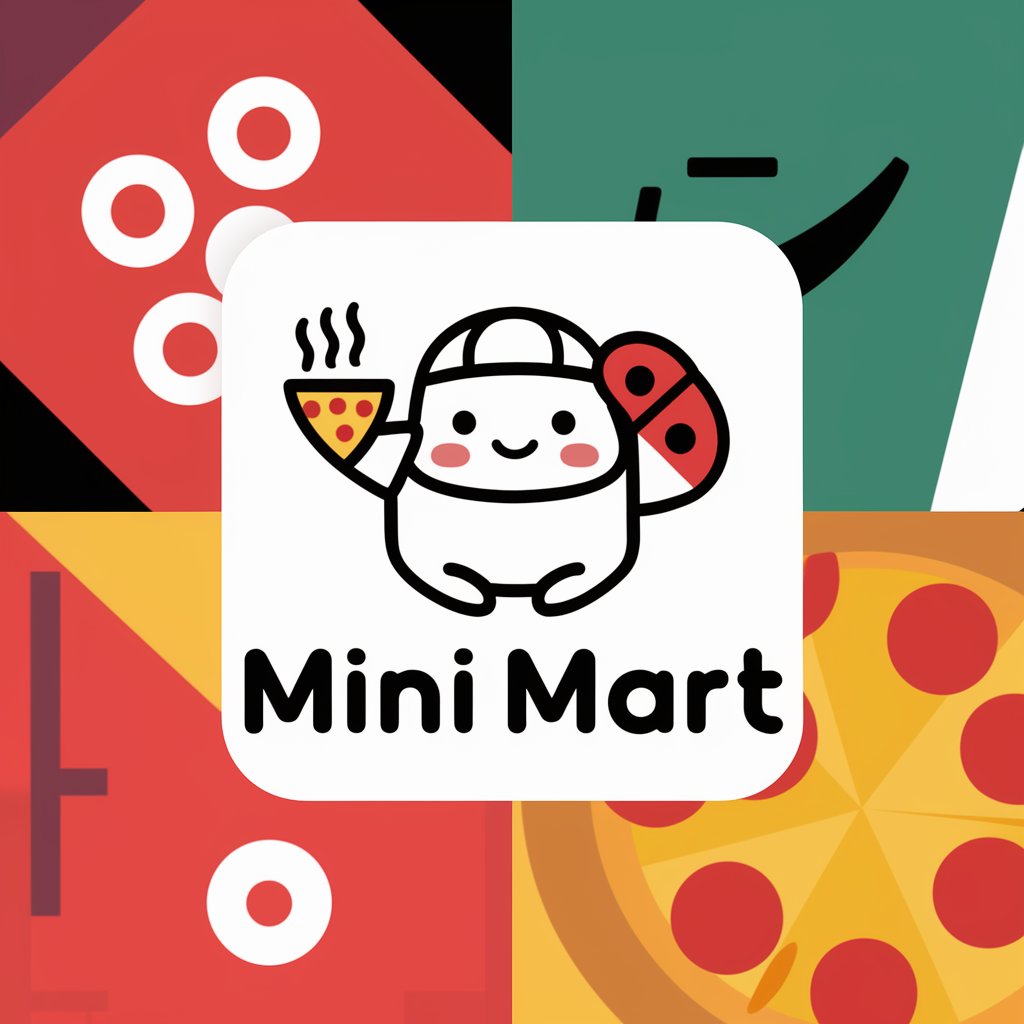
Mini Medi
Meditation, Mindfully Designed

Mini Aero
Elevate Your Flight with AI

Create Zalo Mini App
Empower Your Ideas with AI

Mini Daniel
Empowering Your Economic Analysis with AI

GPT mini [🇪🇸]
Instant clarity in Spanish, powered by AI
![GPT mini [🇪🇸]](https://r2.erweima.ai/i/4C8ZM6hgSFW4N5LpeVzntg.png)
Police Sketch
Visualize with AI precision.

Maya Code Wizard
Elevate Your Maya Projects with AI

QR Code CoPilot - Mike Wheeler Media
Create. Customize. Connect.

Meme·Maker•GPT
Craft Memes with AI Precision
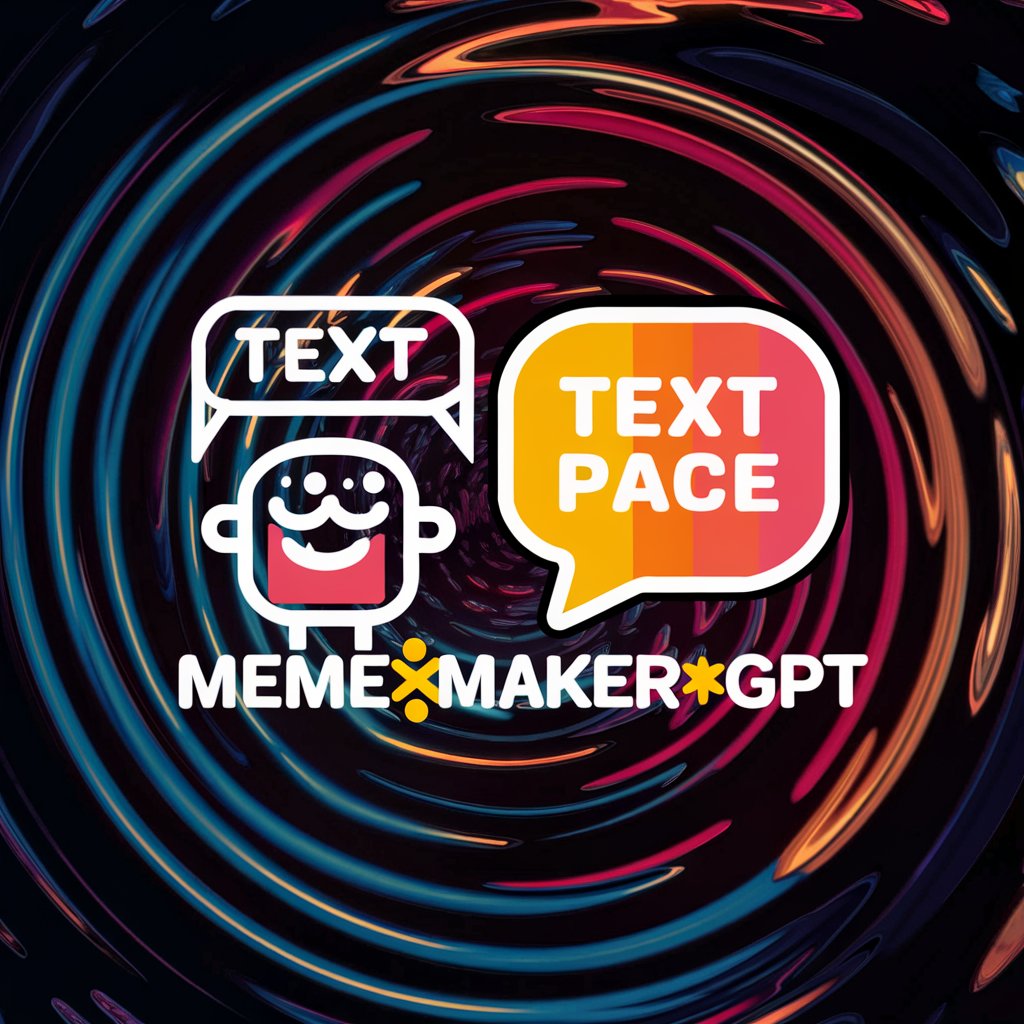
Q&A on Polyend Tracker Mini Manual
How do I install the SD card in the Polyend Tracker Mini?
Insert the SD card into the slot with the pins facing the front panel. Ensure it is properly seated for the device to recognize and operate correctly.
What is the function of the Dynamic Screen Keys?
The Dynamic Screen Keys located under the display change their function depending on the current screen context. They are used for various operations like project creation, navigation, and parameter adjustment.
How can I adjust master volume on the Tracker Mini?
Use the Master [+] and [-] buttons on the Tracker Mini. For finer adjustments, hold the shift button while pressing these. This provides control over volume levels during playback.
Can I create and save new projects directly on the device?
Yes, you can create and save new projects directly on the Tracker Mini. Navigate to the file browser menu, select 'New Project,' and save your settings. Remember, the device auto-saves projects periodically.
What are the options for exporting audio from the Tracker Mini?
Audio can be exported by navigating to the Sample Recorder section, where you can render and export internal audio to various formats, facilitating easy sharing and further production on other platforms.