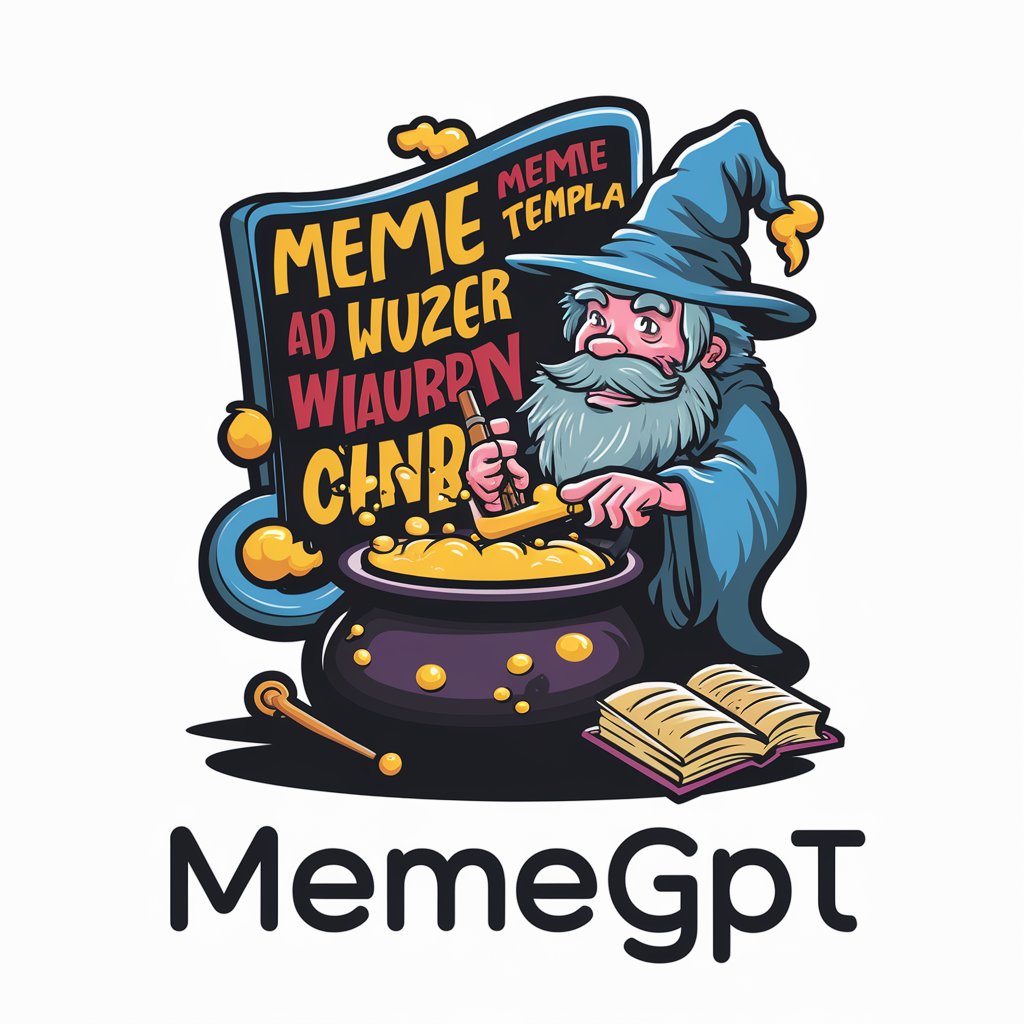Meme·Maker•GPT - AI Meme Text Editor
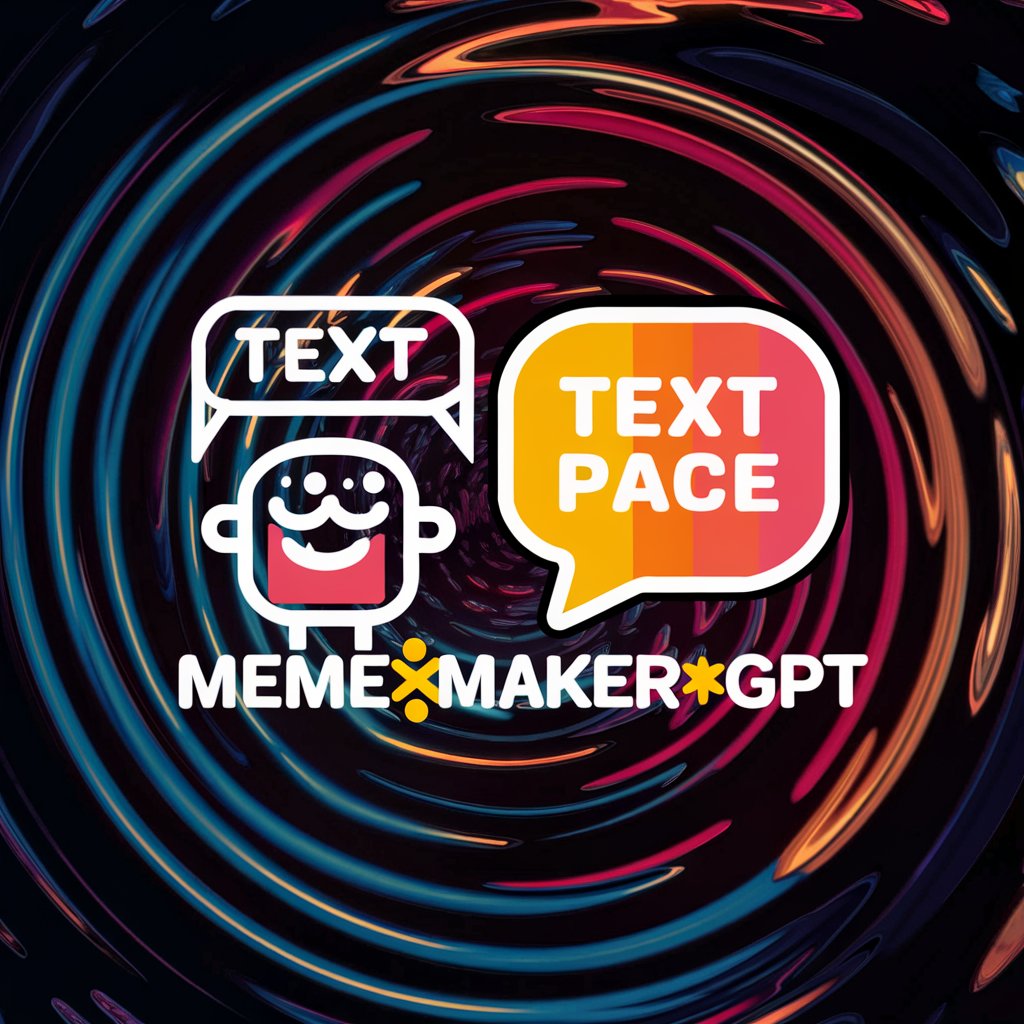
Welcome! Let's make some memes!
Craft Memes with AI Precision
Place the text at the top of the image with a bold font and bright colors.
Use a handwritten font for the caption and position it at the bottom right corner.
Make the text large and centered with a shadow effect to make it stand out.
Apply a comic sans font for the top text and a serious serif font for the bottom text.
Get Embed Code
Overview of Meme·Maker•GPT
Meme·Maker•GPT is a specialized AI tool designed to assist users in creating visually appealing and impactful memes. This tool focuses on integrating text onto images as specified by users, encompassing the text's content, font, size, color, and placement. The primary design purpose of Meme·Maker•GPT is to streamline the meme creation process, enabling users to produce memes that effectively convey humor, social commentary, or promotional content. For example, a user could provide a photo of a surprised cat and request to add the text 'When you realize tomorrow is Monday' in bold, white Impact font at the top of the image, effectively capturing the meme's theme. Powered by ChatGPT-4o。

Core Functions of Meme·Maker•GPT
Text Integration
Example
Adding 'Just one more episode' in a playful font to an image of someone binge-watching shows.
Scenario
A social media user creates a meme to humorously comment on binge-watching habits. They select an image and specify text characteristics, and Meme·Maker•GPT integrates the text to maximize its visual impact.
Text Styling
Example
Styling the phrase 'Sale ends today!' in large, bold, red letters on a promotional flyer.
Scenario
A marketer uses Meme·Maker•GPT to quickly design eye-catching promotional memes for social media ads, emphasizing key details through distinctive text styling.
Custom Placement
Example
Positioning 'Who said you can't have dessert first?' at the bottom of an image showing a child gleefully eating cake.
Scenario
A bakery promotes their desserts through playful memes, using Meme·Maker•GPT to strategically place text where it will not obstruct key elements of the image but still stands out to viewers.
Target User Groups for Meme·Maker•GPT
Social Media Managers
These professionals often need to create engaging content quickly to keep up with the fast-paced social media landscape. Meme·Maker•GPT helps them produce memes that are tailored to their audience, enhancing engagement and communication.
Digital Marketers
Marketers can use the tool to craft promotional memes that highlight offers, products, or services in a visually compelling way, making it easier to attract and convert viewers into customers.
Meme Enthusiasts
Individuals who enjoy creating and sharing memes for entertainment or commentary purposes will find Meme·Maker•GPT invaluable for bringing their creative ideas to life quickly and effectively.

How to Use Meme·Maker•GPT
Start Trial
Go to yeschat.ai to start using Meme·Maker•GPT for free without needing to sign in or subscribe to ChatGPT Plus.
Choose Image
Upload the image you want to use for your meme. Ensure it is clear and has space for text without obscuring important visual elements.
Enter Text
Type the text you want to include in your meme. Specify font style, size, color, and the preferred placement on the image to begin crafting your meme.
Customize
Adjust the text alignment and formatting to match the image's context and the message you want to convey, enhancing the meme's impact.
Generate
Preview your meme and make any final adjustments. Once satisfied, generate the meme to share on social media or with friends.
Try other advanced and practical GPTs
QR Code CoPilot - Mike Wheeler Media
Create. Customize. Connect.

Maya Code Wizard
Elevate Your Maya Projects with AI

Police Sketch
Visualize with AI precision.

GPT mini [🇪🇸]
Instant clarity in Spanish, powered by AI
![GPT mini [🇪🇸]](https://r2.erweima.ai/i/4C8ZM6hgSFW4N5LpeVzntg.png)
Mini Daniel
Empowering Your Economic Analysis with AI

Polyend Tracker Mini Manual
Compose anywhere with AI-powered music tracker
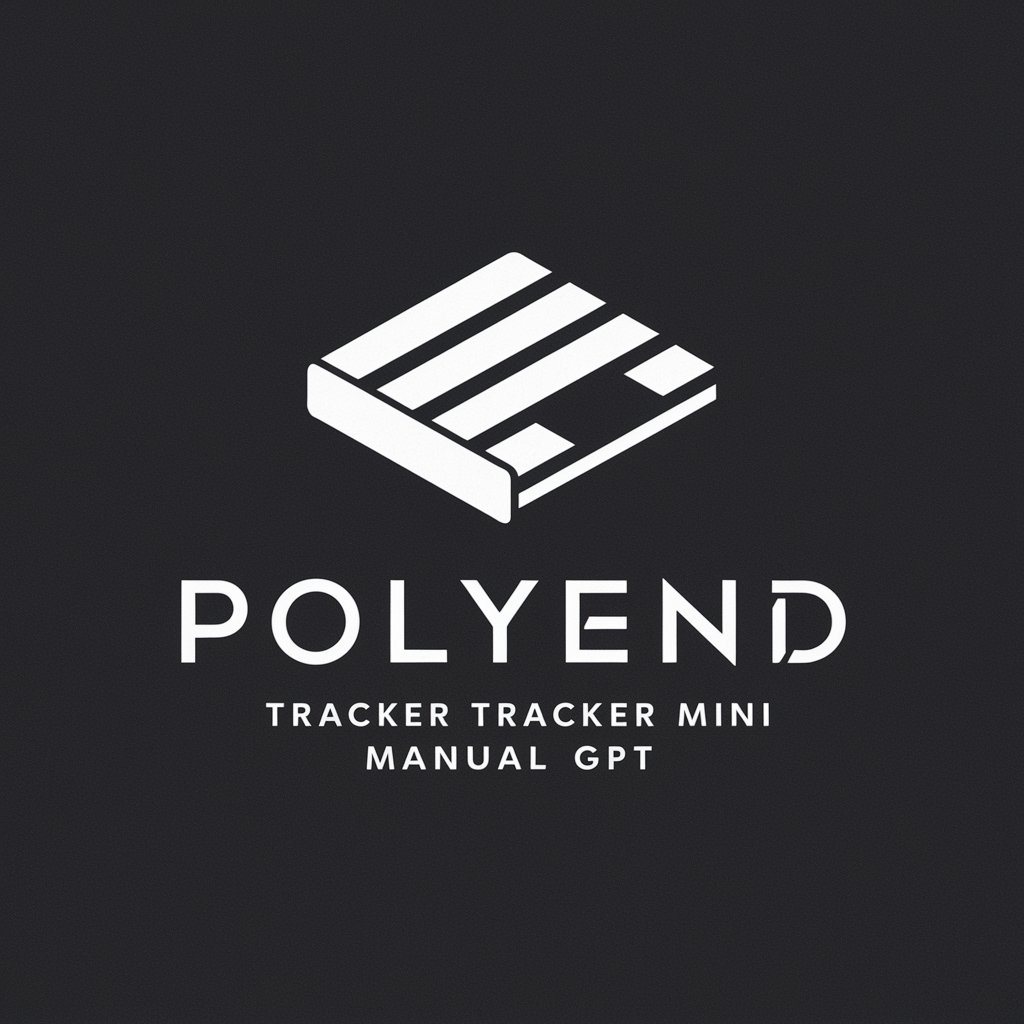
Tweet∝Crafter
Effortlessly segment lengthy texts for Twitter.

Flutter Expert
Powering Flutter Development with AI

Flutter Friend
Elevate Your Code with AI-Powered Flutter Guidance

Flutter Buddy
Enhancing Flutter Apps with AI

Flutter
Build apps effortlessly with Flutter

Flutter Expert
Enhancing Flutter with AI Power

Frequently Asked Questions About Meme·Maker•GPT
What is Meme·Maker•GPT?
Meme·Maker•GPT is a specialized AI tool designed to assist users in creating memes by adding text to images. It integrates specified text into selected photos using user-defined style and placement.
How can I adjust the text placement on my meme?
You can specify the exact location where you want the text to appear on your image by indicating coordinates or using preset options such as 'top', 'middle', 'bottom', 'left', 'center', and 'right'.
Can I use any font for my meme text?
Yes, Meme·Maker•GPT allows you to choose from a variety of fonts. You can select your preferred font style to match the mood or tone of your meme.
Is there a limit to the text size I can use?
No, there is no hard limit to the text size. However, for optimal visual quality and readability, it is advised to choose a size that complements the image and the amount of text being used.
Can I preview my meme before finalizing it?
Yes, Meme·Maker•GPT provides a preview feature where you can see how your meme will look with the chosen text and styling. This allows you to make adjustments before generating the final product.