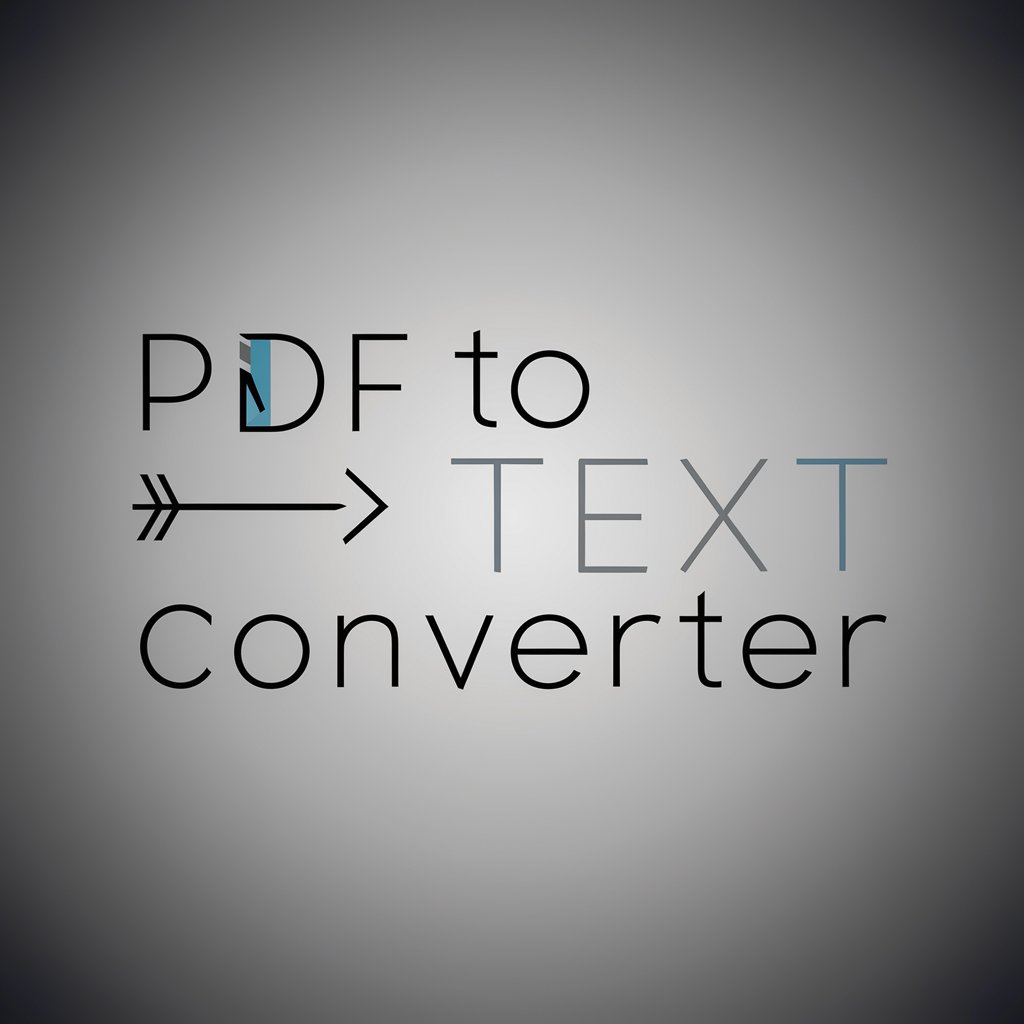PDF to CAD a DXF Converter - PDF to DXF CAD Conversion

Welcome! Convert your PDF files to DXF format with ease.
Transform PDFs to CAD effortlessly with AI
Transform your PDFs into precise CAD drawings effortlessly with our converter.
Easily convert your PDF files to DXF format with our user-friendly tool.
Turn your architectural plans and designs from PDF to CAD seamlessly.
Experience efficient and accurate PDF to CAD conversion with our specialized service.
Get Embed Code
PDF to CAD a DXF Converter Overview
PDF to CAD a DXF Converter is a tool designed to convert PDF drawings into DXF format. It reads vector graphics and text from PDFs and translates them into the DXF format, which is compatible with CAD software like AutoCAD. This allows users to edit, modify, and work with existing designs in a more flexible and familiar environment. For instance, if an architect receives PDF floor plans but needs to edit them in CAD, this tool streamlines the conversion process. Powered by ChatGPT-4o。

Key Features and Applications
Vector Graphic Extraction
Example
A landscape designer receives a PDF map but needs to incorporate additional elements for a project. The converter extracts lines, arcs, and shapes, enabling the designer to refine the landscape plan in CAD.
Scenario
PDF maps, engineering drawings, and architectural blueprints containing vector graphics are accurately transferred to DXF format, maintaining precision and enabling further editing.
Text Extraction
Example
A structural engineer gets a PDF detailing material specifications and needs to reuse this information in AutoCAD. The converter captures all text from the PDF, making it editable in CAD software.
Scenario
PDFs containing specifications, labels, or any other form of text are processed and transferred as editable text blocks in DXF files.
Layer Management
Example
A mechanical engineer working on equipment schematics can map individual components to separate layers during conversion, helping differentiate between systems.
Scenario
Layer information embedded in the PDF is preserved in the DXF, allowing users to manage and organize elements efficiently.
Target User Groups
Architects
Architects often receive design documents in PDF format. This tool helps them convert and modify these documents in CAD software to facilitate project-specific changes and revisions.
Engineers
Engineers across disciplines often work with technical drawings and diagrams in PDF. The conversion tool provides them with the flexibility to edit these documents as needed in CAD.
Designers
Graphic designers or other creative professionals who work with vector graphics in PDFs can convert them to CAD files, enabling deeper customization and more precise edits.
Surveyors
Surveyors handling large-scale site plans and maps in PDF format can convert them for editing in CAD, making modifications to elevations, contours, and other geographical features.

Guidelines for Using PDF to CAD a DXF Converter
1
Visit yeschat.ai for a free trial without login, and no need for ChatGPT Plus.
2
Upload your PDF file directly through the interface provided on the site. Ensure your PDF contains the vector graphics to be converted.
3
Initiate the conversion process by clicking the 'Convert' button. The tool will analyze the PDF and extract vector lines and text as DXF code.
4
Download the generated DXF code presented in a .TXT file format from the tool's dashboard.
5
Change the file extension from .TXT to .DWG or .DXF as per your CAD software compatibility, and load it into your CAD application.
Try other advanced and practical GPTs
IA_PROFE GEORGE
Your AI-powered study partner!

Binary Tree Expert
Power Your Code with AI-Driven Tree Logic

Fejsbučik master
Enhance your digital presence with AI

DanGPT Delingstekster
Power Your News with AI-Driven Posts

Facebook Ads Assistant
AI-Powered Analytics for Facebook Ads

Facebook Ad Copywriter
Empowering ads with AI

Etsy Optimization GPT
AI-powered Etsy SEO for success

Midj V6 Prompt Engineer
AI-Powered Prompt Engineering

NotesGPT
AI-Powered Notes for Better Insights
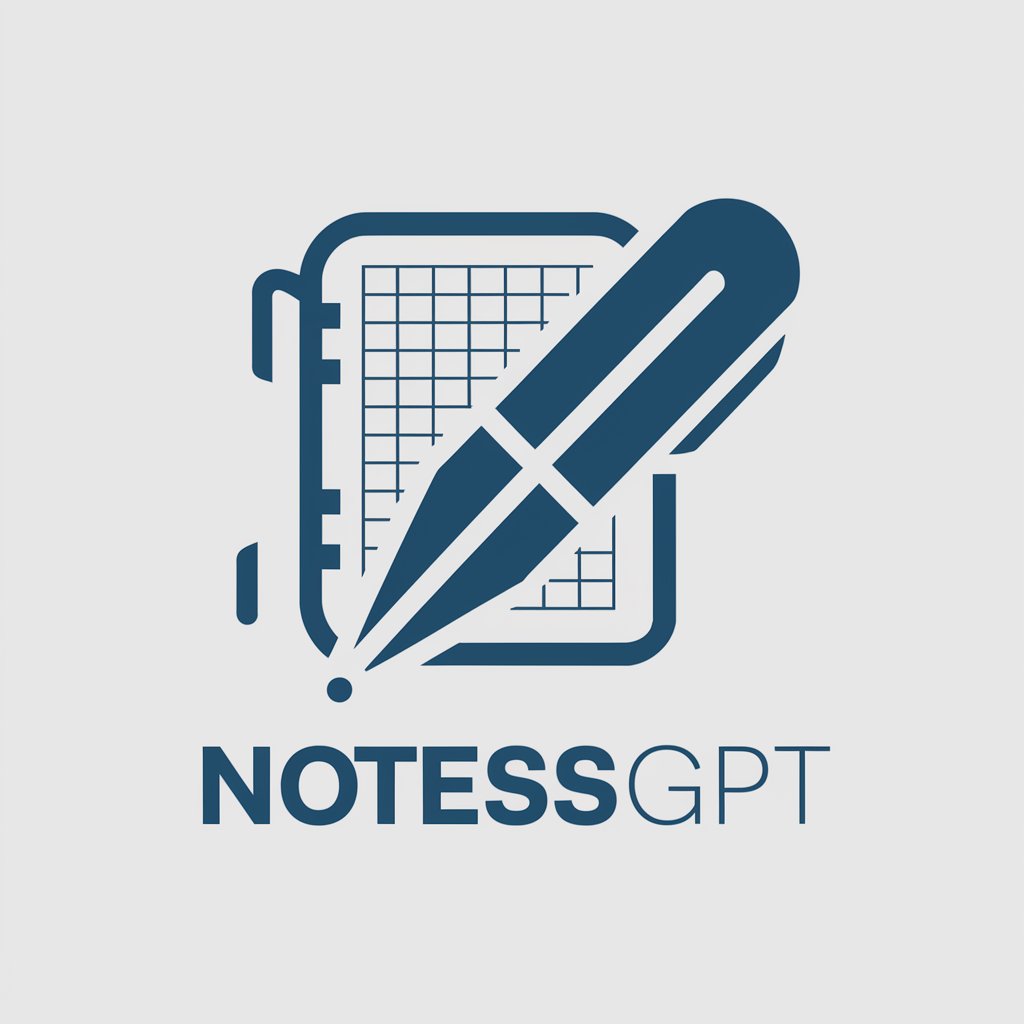
NotesGPT
Revolutionize Note-Taking with AI
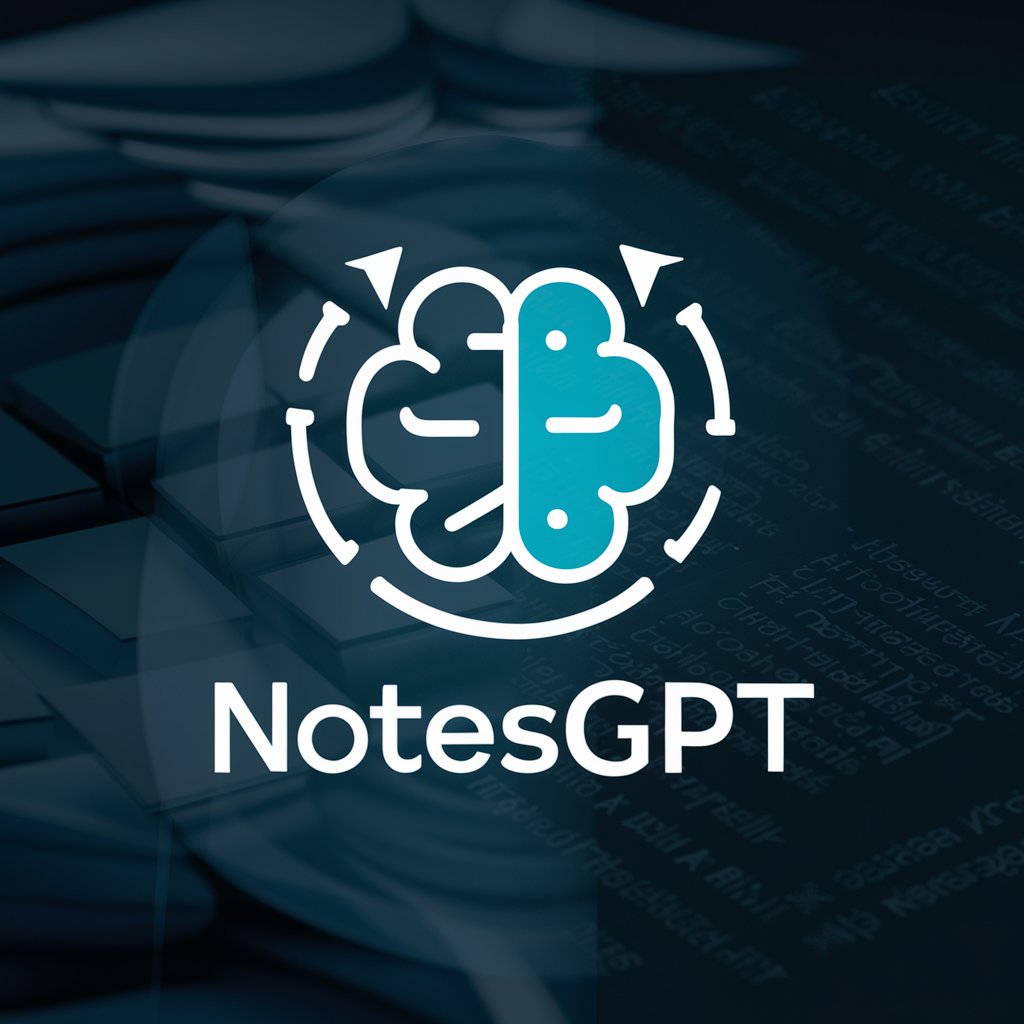
NoteGPT
Transform Text into Structured Notes

My SvelteKit2 GPT
Elevate Your Code with AI-Powered Development Guidance
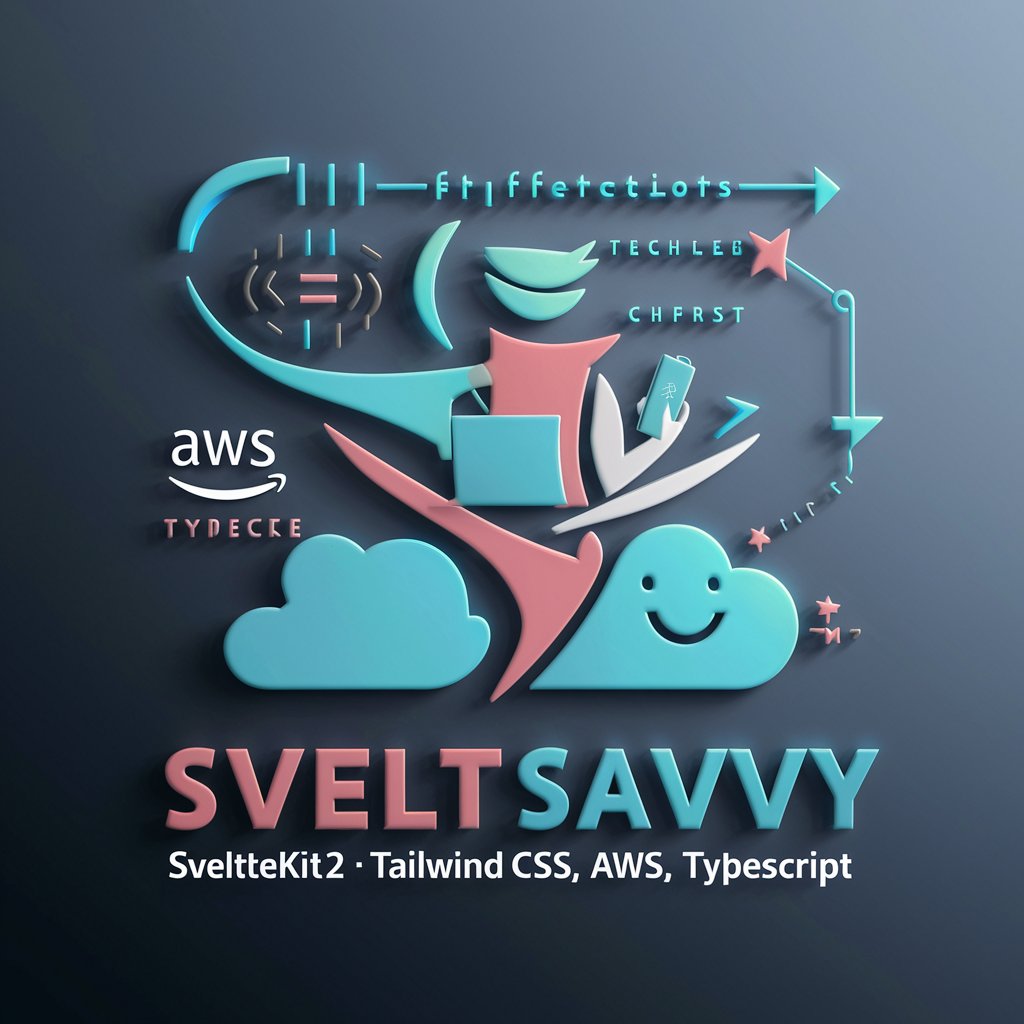
Detailed Q&A about PDF to CAD a DXF Converter
What types of PDF files are best for conversion with this tool?
The tool works optimally with PDF files that contain clear vector graphics or CAD drawings. Scanned images or raster graphics might not convert accurately.
Can I convert a multi-page PDF into multiple DXF files?
Yes, the converter can process each page of a multi-page PDF separately, allowing you to obtain individual DXF files for each page.
Is there a limit to the size of the PDF file I can upload?
While there isn't a specific file size limit, larger files may take longer to process and could potentially timeout on web-based tools. Splitting large files into smaller chunks can improve performance.
How do I ensure the accuracy of the converted DXF files?
Ensure the source PDF is high-quality with clear and distinct lines. Preview the DXF in your CAD software and adjust scaling or line quality settings as needed before final use.
What should I do if the converted DXF file doesn't open in my CAD software?
Check if the DXF file needs a specific CAD version or settings adjustment. Re-converting the PDF with different settings in the converter might also resolve compatibility issues.