
Quick PDF to Spreadsheet - PDF Table Extraction

Welcome! Let's convert your PDFs to spreadsheets efficiently.
AI-powered PDF to Spreadsheet Conversion
Convert this PDF table into an Excel spreadsheet:
Extract data from the uploaded PDF and organize it into columns and rows:
Transform the contents of this PDF into a structured Excel format:
Create a table from the information in this PDF that can be copied into Excel:
Get Embed Code
Overview of Quick PDF to Spreadsheet
Quick PDF to Spreadsheet is designed to efficiently convert PDF documents into a spreadsheet-friendly format. This service specifically targets the needs of users who often handle data in PDFs that need to be edited or analyzed in spreadsheet software like Microsoft Excel or Google Sheets. An example scenario includes extracting financial data from PDF reports to calculate budgets or forecasts directly in a spreadsheet. This tool streamlines the process by eliminating the need for manual data entry, reducing errors, and saving time. Powered by ChatGPT-4o。

Core Functions of Quick PDF to Spreadsheet
Data Extraction
Example
Extracting transaction data from bank statements
Scenario
A user uploads a PDF of their monthly bank statement and receives a structured format of all transactions, which can then be used for personal finance tracking or budgeting in a spreadsheet.
Table Recognition
Example
Identifying and converting tabular data from market research reports
Scenario
A market analyst can convert tables from a PDF market report into editable tables in Excel, facilitating easier manipulation and deeper analysis of market trends.
Batch Processing
Example
Processing multiple invoice files at once
Scenario
An accounts payable clerk converts multiple vendor invoices saved as PDFs into a single Excel spreadsheet to streamline payment processing and reconciliation tasks.
Target User Groups for Quick PDF to Spreadsheet
Business Professionals
Individuals in roles that require frequent data analysis and reporting, such as financial analysts, accountants, and administrative personnel, will find Quick PDF to Spreadsheet particularly useful for quickly converting financial documents, reports, and invoices into a manipulable format.
Academic Researchers
Researchers who deal with large volumes of data published in PDF format, such as statistical reports, study results, or historical data, can benefit from this tool by extracting data directly into spreadsheets for further analysis or presentation.
Small Business Owners
Small business owners who do not have the resources to invest in complex data entry or conversion tools can use Quick PDF to Spreadsheet to manage their business records, including sales receipts, purchase orders, and financial statements, efficiently.

How to Use Quick PDF to Spreadsheet
Start Your Free Trial
Visit yeschat.ai to start your free trial of Quick PDF to Spreadsheet without needing to sign up for ChatGPT Plus or any login requirements.
Upload Your PDF
Once you're on the platform, upload the PDF document you wish to convert. Ensure that the PDF content is clear and readable to maximize accuracy.
Specify Conversion Settings
Select the specific pages you need to convert or choose to convert the entire document. You can adjust settings to tailor the output to your needs, such as defining column headers or merging columns.
Convert and Review
Initiate the conversion process. Once completed, review the output for accuracy. You can make manual adjustments within the interface if needed to ensure the data is correctly formatted.
Download or Copy
Download the converted spreadsheet file or simply copy the table directly from your browser to paste into your preferred spreadsheet software, such as Microsoft Excel or Google Sheets.
Try other advanced and practical GPTs
Python Reportlab PDF Engineer
Empowering PDF generation with AI

文章の校正
AI-powered proofreading for clear, refined writing

The Architect
Strategize, Plan, Achieve with AI

Simpli5
Unlock Clarity with AI
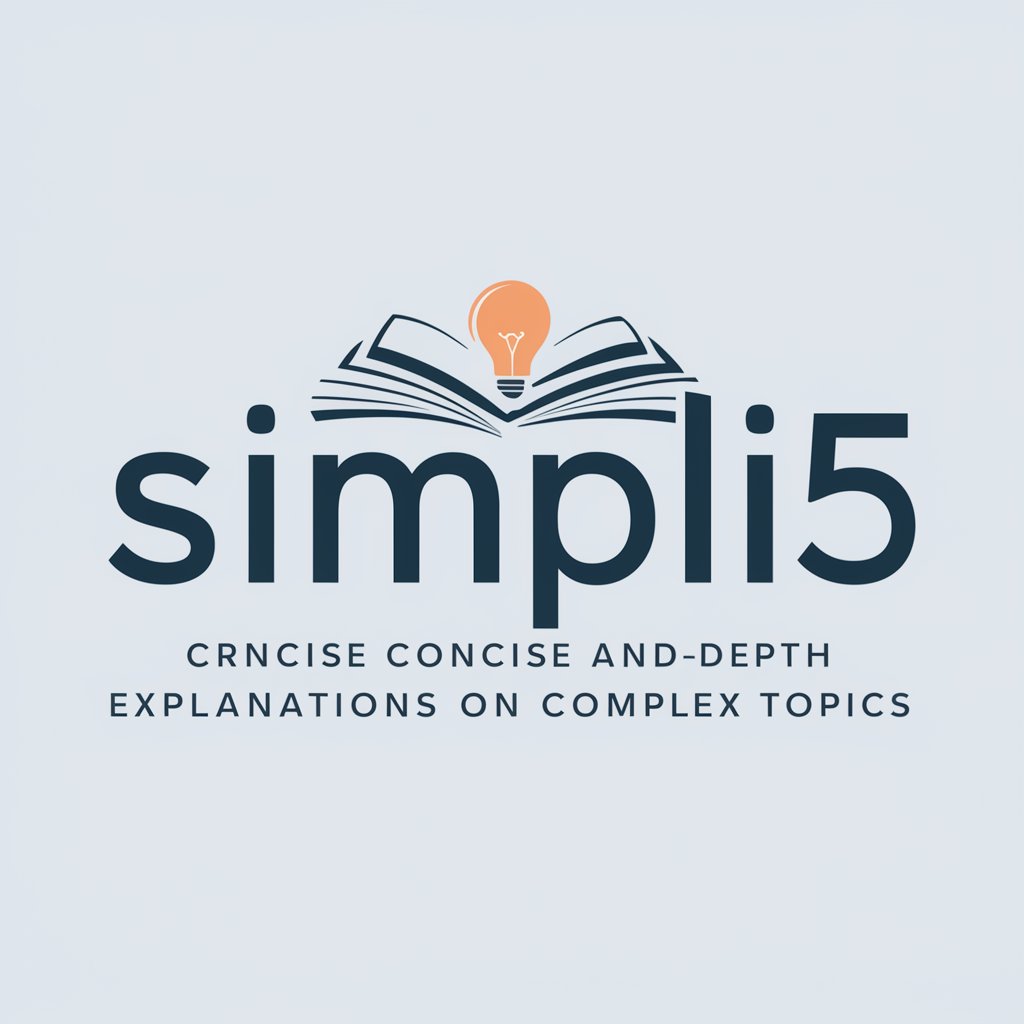
SimpliGPT
Simplifying complexity with AI

Plant Simulation Help Navigator
AI-Powered SimTalk and Plant Simulation Assistant
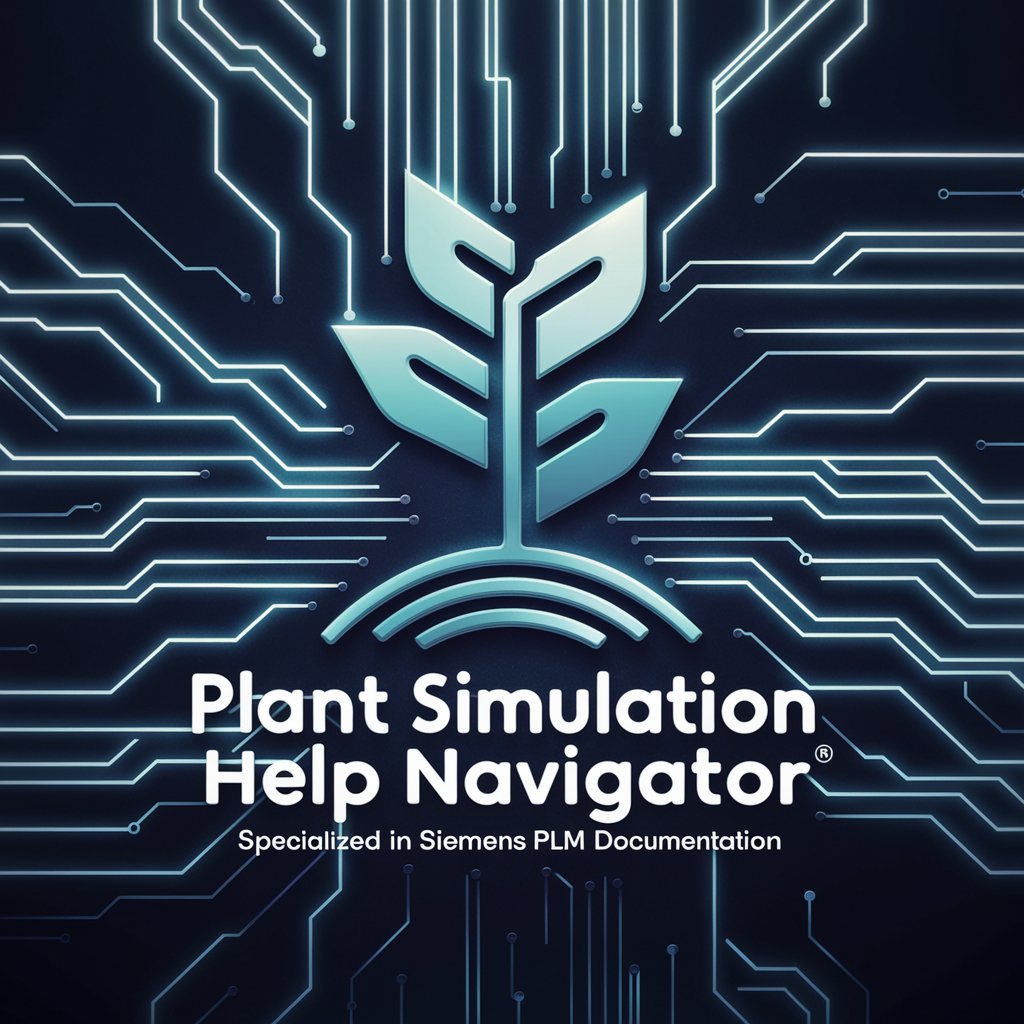
PolisEthic
Empowering Social Justice with AI

Pupil Astrology: Apple of your eye
Unlock your destiny through your eyes

POKE-Monster GPT
Craft Your Creatures, Unleash Your Imagination!

Practice Negotiating & Get Feedback!
AI-Powered Negotiation Practice & Feedback

Children's coloring book KDP
Craft Colorful Moments with AI

Helge's Programmer TypeScript / HTML / JS
Empowering development with AI assistance

Detailed Q&A about Quick PDF to Spreadsheet
What file types does Quick PDF to Spreadsheet support for conversion?
Currently, Quick PDF to Spreadsheet exclusively supports PDF files. It is optimized to extract tables and textual data from PDF documents into a spreadsheet format.
Can I convert multiple PDF files at once?
No, the tool is designed to handle one PDF file at a time to ensure precision and quality in data conversion. Users need to upload and convert each PDF file individually.
How accurate is the data extraction from PDF to spreadsheet?
The accuracy largely depends on the quality and clarity of the PDF document. The tool uses advanced AI algorithms to recognize and convert text and tables accurately, but results may vary with poorly formatted or scanned documents.
Is there a limit to the size of the PDF file I can upload?
Yes, there might be a file size limit to ensure optimal performance and speed during the conversion process. It is advisable to check the specific limitations on the platform or contact support for details.
Can I edit the data in the converted spreadsheet directly on your platform?
No, the platform does not offer in-built editing features for the converted spreadsheet. You should download the output and use external spreadsheet software for any further data manipulation or editing.





