
【知識ゼロでもできる!】VBAでOutlookのメールを自動でエクセル抽出 - Efficient Email Data Extraction

Welcome! Let's streamline your Outlook email management.
Automate Your Outlook-Excel Workflow with AI
How can I automate extracting email addresses from Outlook using VBA?
What are the best practices for organizing emails in Outlook?
Can you guide me on filtering specific information from Outlook emails?
How do I set up an efficient email management system with VBA in Outlook?
Get Embed Code
Introduction to VBA for Automated Email Extraction from Outlook to Excel
The tool 【知識ゼロでもできる!】VBAでOutlookのメールを自動でエクセル抽出 is designed for automating the process of extracting emails from Microsoft Outlook and transferring the data into Microsoft Excel. This is achieved through Visual Basic for Applications (VBA), a programming language integrated into Microsoft Office applications. It is particularly useful for users who handle a large volume of emails and require a systematic way to organize, analyze, or archive this data. The tool's design is centered around ease of use, even for individuals with no prior programming knowledge, allowing them to create custom solutions for email management. For instance, a user can automatically extract email contents, sender information, timestamps, and attachments, and then format and store this data in an Excel spreadsheet for further analysis or record-keeping. Powered by ChatGPT-4o。

Main Functions of VBA Automated Email Extraction
Automated Email Data Extraction
Example
Extracting sender's name, email address, subject, body text, and received date from Outlook emails.
Scenario
A project manager can use this feature to keep track of all communications related to a specific project, automatically extracting relevant emails and categorizing them in Excel.
Attachment Extraction and Organization
Example
Automatically downloading and organizing email attachments into designated folders or directly into Excel.
Scenario
An HR department can streamline the process of collecting and reviewing job applications by automatically extracting resumes and cover letters sent via email.
Custom Filtering and Sorting
Example
Setting custom criteria to filter emails based on specific keywords, sender, or date range.
Scenario
A sales team can filter client communications, sorting them by importance or urgency to enhance customer relationship management.
Automated Reporting and Analytics
Example
Generating summary reports based on extracted email data, such as frequency of communication, common subjects, or sender analysis.
Scenario
A marketing team can analyze customer feedback emails to gauge common trends, issues, or satisfaction levels.
Ideal User Groups for VBA Automated Email Extraction
Project Managers
They benefit from organizing and tracking email communications related to specific projects, helping in maintaining records and ensuring all team members are updated.
Human Resources Professionals
HR departments can efficiently manage job applications, employee queries, and internal communication, automating the extraction of relevant information from emails for easier access and analysis.
Sales and Marketing Teams
These teams can utilize the tool for managing customer interactions, tracking sales leads, and analyzing customer feedback for marketing strategies.
Research and Data Analysts
Analysts can leverage the tool for gathering data from various email sources for research purposes, allowing for systematic data collection and analysis.
Small Business Owners
Small business owners can use it to manage customer communications, orders, and inquiries without the need for complex CRM systems.

Guidelines for Using 【知識ゼロでもできる!】VBA for Excel Extraction of Outlook Emails
1
Visit yeschat.ai for a free trial without login, also no need for ChatGPT Plus.
2
Install Microsoft Outlook and Excel on your system, ensuring that both applications are up-to-date. This software will be necessary for running the VBA scripts.
3
Learn basic VBA (Visual Basic for Applications) to understand and potentially modify the scripts. This will aid in customizing the extraction process according to your specific requirements.
4
Set up your Outlook application to manage your emails. Organize your inbox and folders for efficient extraction by the VBA script.
5
Run the VBA script to automate the extraction of email data from Outlook to Excel. Regularly check for updates or modifications in the script to keep up with changes in Outlook or Excel.
Try other advanced and practical GPTs
Molli AI 🌱 Permaculture GPT
Cultivating Sustainability with AI Insight

Talk To YouTube Video
Enhancing Video Engagement with AI

AIイラストレーター
Crafting Visuals with AI Precision

文明时间机
Unlocking Wisdom with AI-Powered Cultural Insights

God Simulator
Simulate, Learn, and Explore with AI

Riddle Detective
Solve riddles with AI-powered guidance

音楽理論GPT
Harmonize Your Music with AI Intelligence

Stoic Sage
Harnessing AI for Stoic Wisdom

Video Summarizer GPT
Summarize, Understand, Streamline: AI at Your Service

思惟海龜湯
Empower Your Words with AI

Translator Pro
Bridging Languages with AI Precision

ReactGPT
Revolutionizing Conversations with AI
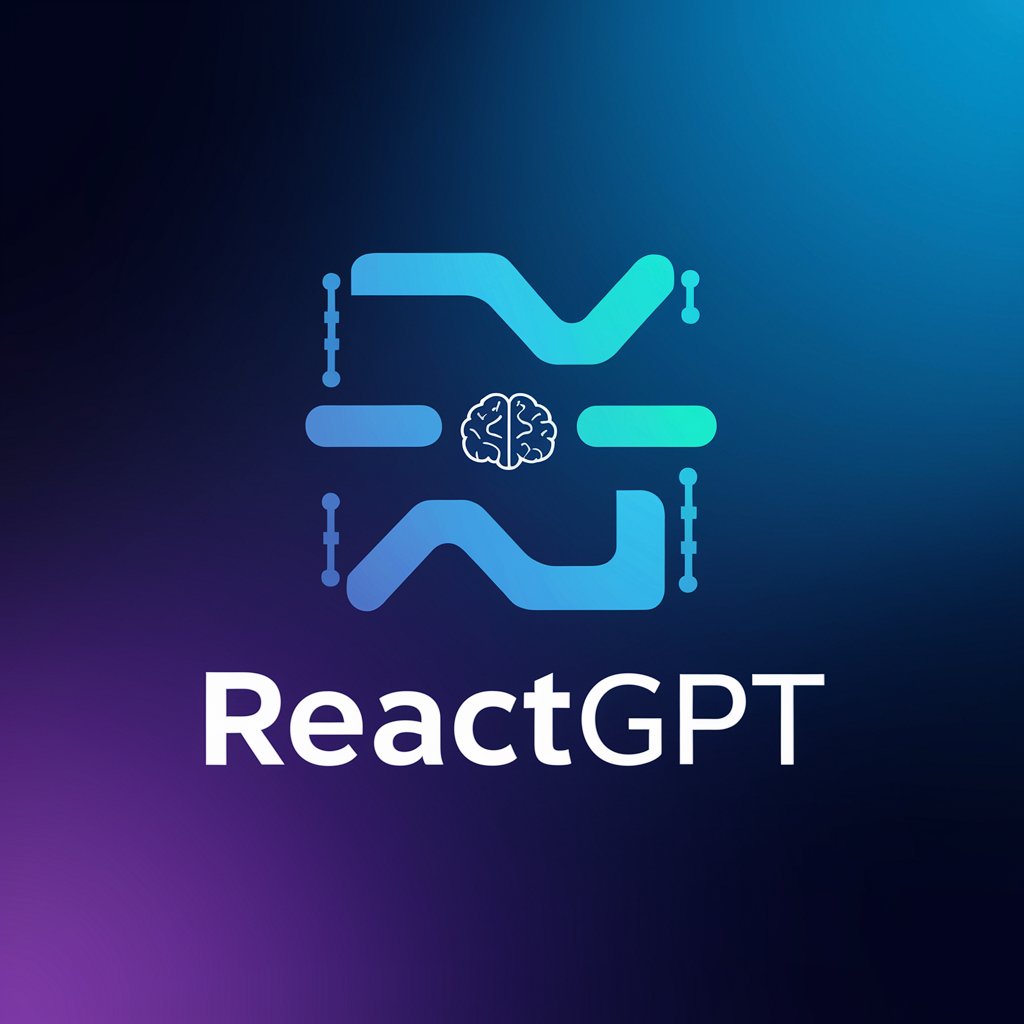
In-depth Q&A on 【知識ゼロでもできる!】VBA for Outlook Email to Excel Extraction
What basic skills are required to use this VBA script effectively?
A basic understanding of VBA and familiarity with Outlook and Excel are essential. This knowledge helps in customizing and troubleshooting the script as needed.
Can the script extract attachments from Outlook emails?
Yes, the script can be tailored to extract not only email contents but also attachments. This requires additional VBA coding.
Is it possible to automate the extraction process at specific intervals?
Yes, the script can be set up to run at predetermined intervals using the Task Scheduler in Windows, automating the extraction process.
How can one ensure data security while using this script?
Ensure your Excel file is password protected and that your Outlook account has adequate security measures. Avoid sharing the VBA script with sensitive information embedded.
Are there any limitations to the volume of emails that can be extracted?
The volume of emails that can be extracted depends on the Outlook and Excel versions. Large volumes may require splitting the extraction process into batches.





