
PDF Assistant - PDF Editing, No Signup

Hello! Need help with a PDF?
Streamline Your PDFs with AI Efficiency
How do I merge PDFs?
Split a PDF for me.
Combine these two PDFs.
Separate this PDF into individual pages.
Get Embed Code
Overview of PDF Assistant
PDF Assistant is designed to streamline the handling of PDF documents by offering specialized tools for splitting and merging PDF files directly. This service is engineered to process documents securely, ensuring that user data is neither retained nor compromised. The primary goal is to facilitate the manipulation of PDF files, making it easier for users to organize, share, and modify their documents efficiently. For example, a user needing to extract certain pages from a large PDF report for a presentation can use PDF Assistant to split the document into smaller, relevant sections. Similarly, someone compiling research papers into a single document for easy review would benefit from the merging capabilities. Powered by ChatGPT-4o。

Core Functions of PDF Assistant
Splitting PDFs
Example
Extracting chapters from an eBook
Scenario
A student has a large eBook and needs to study only one chapter. Using PDF Assistant, the student can split the eBook into individual chapters, focusing on the specific material needed without navigating through irrelevant sections.
Merging PDFs
Example
Combining scanned documents into one file
Scenario
An office worker has scanned multiple pages of a document separately and needs to compile them into a single PDF file for emailing. PDF Assistant can merge these scanned pages, creating a cohesive document that's easy to share and review.
Organizing PDF Pages
Example
Rearranging a business proposal
Scenario
A business professional wants to reorder the pages of a proposal to ensure the flow of information is logical and impactful. PDF Assistant allows for the reorganization of pages within a PDF, enabling the user to present their proposal in the most effective sequence.
Who Can Benefit from PDF Assistant?
Students
Students often deal with a variety of PDF documents for research, study materials, and assignments. PDF Assistant helps them extract or combine sections as needed, making study sessions more efficient and organized.
Professionals
Professionals, especially those in administrative, legal, and academic fields, frequently manage documents in PDF format. PDF Assistant's capabilities to split, merge, and organize PDFs assist in managing reports, contracts, and other professional documents effectively.
Publishers and Authors
For those involved in publishing or writing, PDF Assistant facilitates the process of compiling manuscripts, editing drafts, or arranging collections of works. It simplifies document manipulation, enabling better focus on content creation and distribution.

Guidelines for Using PDF Assistant
1
Start by visiting yeschat.ai for a complimentary trial, which requires no sign-up or ChatGPT Plus subscription.
2
Upload the PDF file you wish to modify. Ensure that the file size is within the tool's accepted range.
3
Select the desired action for your PDF, such as merging, splitting, or reordering pages.
4
Adjust the settings according to your specific needs, such as specifying page numbers for splitting.
5
Download the modified PDF. Note that the tool does not store your data, ensuring privacy and security.
Try other advanced and practical GPTs
Verga 1958 - Ai Concierge
Navigating Nautical Excellence with AI

Serenity Scribe
Unlocking Emotional Insights with AI

Visajob.co.uk
Empowering Your Career with AI-Driven Visa Solutions

Scary Medieval Map Maker
Crafting Your Mythical World Map, AI-Powered

NurseAssist
Empowering Nursing with AI Intelligence

Scholarly Sidekick
Empowering Research with AI-Driven Analysis

Drone Expert
Elevating Your Drone Experience with AI
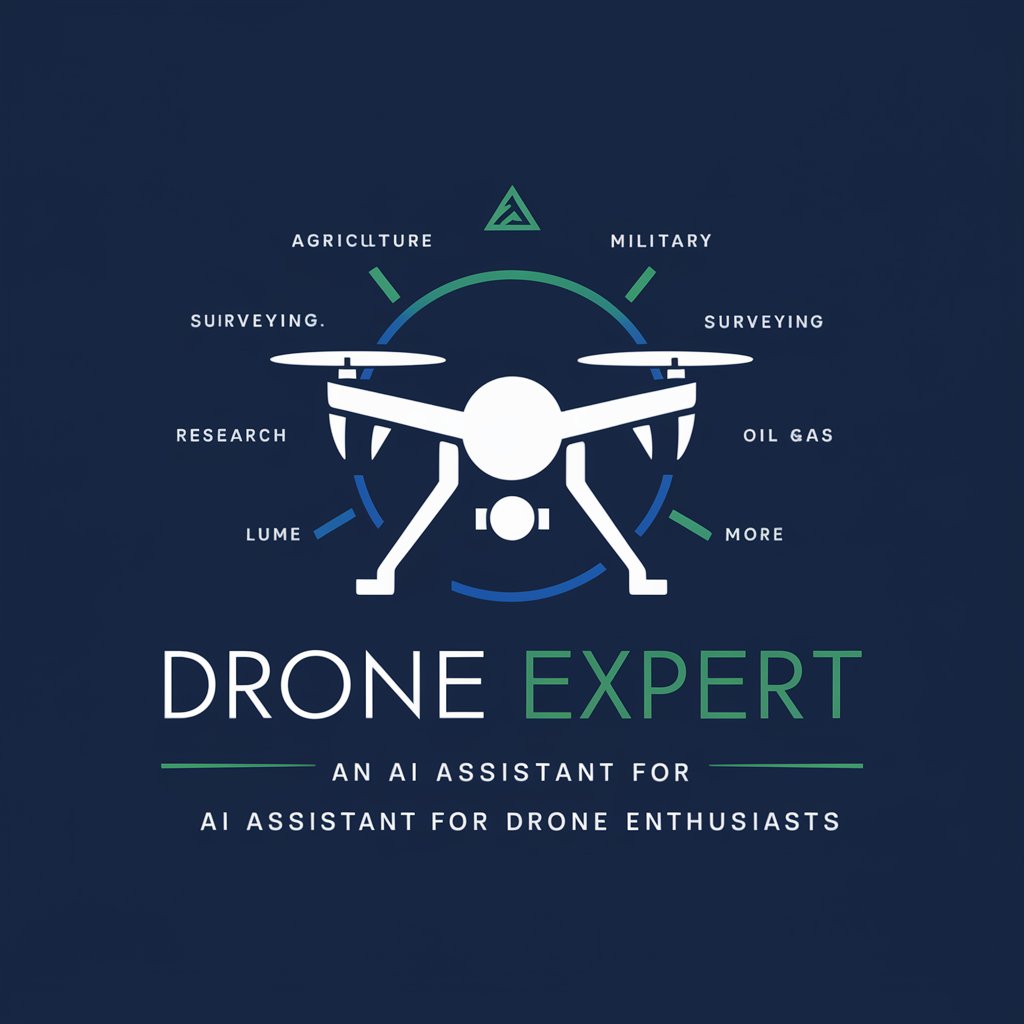
Cooksey Delta
Empowering Innovation with AI

Site2Bot
Empowering your web exploration with AI

Mindheal
Empowering Minds with AI-Driven Insights

Personal Chef
AI-Powered Culinary Creativity

Alexander Persuade - Click Funnel Hypnotist
Empowering Marketing with AI Insight

Frequently Asked Questions about PDF Assistant
Can PDF Assistant edit the text within a PDF?
No, it primarily focuses on structural edits like merging, splitting, and reordering pages, rather than content editing.
Is there a limit to the size of the PDF files I can upload?
Yes, there's a file size limit. Users should check the specific limit on the PDF Assistant interface.
How does PDF Assistant ensure the security of my documents?
Your documents are processed securely and are not stored on our servers, maintaining your privacy.
Can I use PDF Assistant on any operating system?
Yes, it is a web-based tool and can be used on any operating system with a web browser.
Does PDF Assistant support batch processing of PDFs?
Currently, PDF Assistant handles one PDF at a time, focusing on precision and quality in processing.





