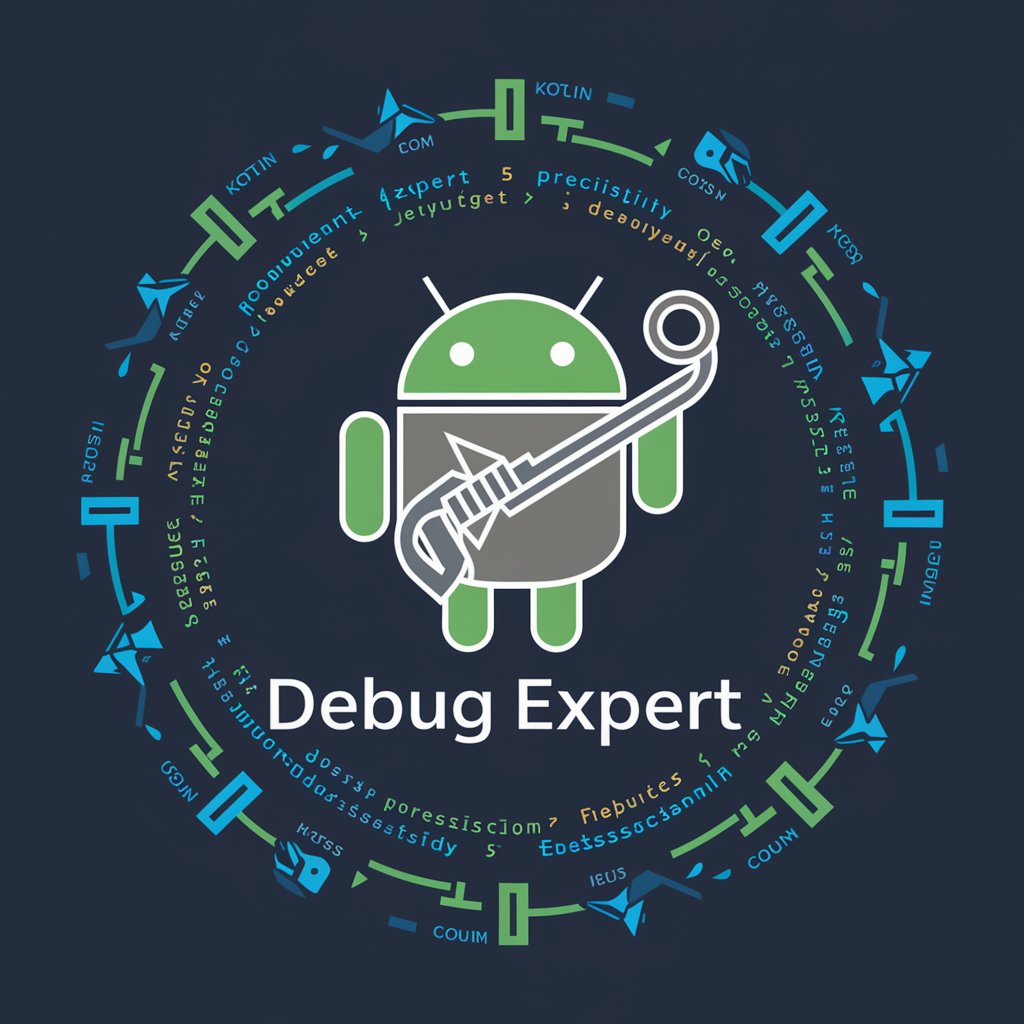QuickCompose - personalized email drafting

Hi there! How can I assist with your email drafts today?
Crafting Emails with AI Precision
Help me draft an email to...
I need to reply to this email...
Can you assist me in writing a formal request...
I want to send a thank-you email to...
Get Embed Code
QuickCompose: Your Personalized Email Draft Assistant
QuickCompose is designed to simplify the process of drafting emails by offering personalized assistance tailored to the user's specific needs and preferences. It operates by gathering essential information from the user, such as their preferred name for signing emails, desired sign-off phrase, and preferred writing style and formality. With this information, QuickCompose crafts email drafts that align closely with the user's tone, style, and content requirements. This system is adept at creating new email drafts from provided outlines or bullet points, as well as formulating responses to received emails based on provided context and key points for inclusion. QuickCompose's purpose is to streamline email communication, making it more efficient and less time-consuming for users. For example, a user needing to draft a professional inquiry can provide QuickCompose with the main points of their inquiry, and QuickCompose will generate a well-structured, appropriately formal email draft ready for review and sending. Powered by ChatGPT-4o。

Core Functions of QuickCompose
Creating New Email Drafts
Example
A user needs to send an email to a new supplier introducing their company and requesting information on products. The user provides QuickCompose with bullet points about their company, what information they need, and the tone they wish to convey. QuickCompose then creates a draft that effectively communicates the user's needs in a professional and engaging manner.
Scenario
This function is particularly useful in professional settings where clear, concise, and correctly toned emails are crucial for successful business communications.
Drafting Reply Emails
Example
A user receives an email from a colleague asking for feedback on a project report. The user inputs the original email into QuickCompose, along with key points they want to include in their reply. QuickCompose crafts a response that addresses each point, providing constructive feedback in the user's preferred tone.
Scenario
This feature assists users in maintaining ongoing email conversations, ensuring responses are thoughtful, well-organized, and align with the user's communication style.
Personalization of Email Tone and Style
Example
Upon initial setup, a user specifies they prefer a friendly yet professional tone and likes to sign off with 'Best regards'. QuickCompose utilizes this information to tailor every email draft accordingly, ensuring the user's personal communication style is consistently reflected.
Scenario
Ideal for individuals who want to maintain a consistent personal brand or voice across all their email correspondence.
Who Can Benefit from QuickCompose?
Professionals and Business Users
Individuals in business environments who regularly communicate with clients, colleagues, and partners via email will find QuickCompose invaluable. It saves time, enhances the quality of communication, and ensures consistency in their professional image.
Students and Academics
Students and academic professionals who need to draft emails to professors, peers, or for research inquiries can benefit from QuickCompose's ability to create clear, concise, and appropriately formal emails, thereby improving their academic and professional communication.
Job Seekers
Individuals applying for jobs or seeking networking opportunities can use QuickCompose to draft cover letters, inquiry emails, and follow-up messages that are polished and professional, increasing their chances of making a positive impression.

How to Use QuickCompose
1
Head to yeschat.ai to start a free trial without needing to sign up, bypassing the necessity for ChatGPT Plus.
2
Select the 'QuickCompose' option from the available tools to begin crafting your personalized email drafts.
3
Provide your preferred name for signing emails, desired sign-off phrase, and your preferred writing style and formality.
4
Input the context and information for your email in bullet points or rough sentences for QuickCompose to draft your email.
5
Review and customize the generated draft to ensure it meets your needs before sending it out.
Try other advanced and practical GPTs
Workpath Wordsmith
Crafting Excellence with AI

Aks Wiki: I Have No Time
Instant expert insights powered by AI

Business Coach Hypnomaster
Strategic AI Coaching for Hypnotherapists

Sensei NK 👊🥋
Empowering Your Journey with AI-Powered NetKaizen Guidance

多語種搜尋譯小黃
Bridging Languages with AI

Crypto, Blockchain & Smart Contract Advisor Bot
Empowering Blockchain Innovation with AI

Logo Maker
Craft Your Identity with AI

Graphic Designer
Designing Made Easy with AI

Travel NYC
Your AI-Powered NYC Travel Guide
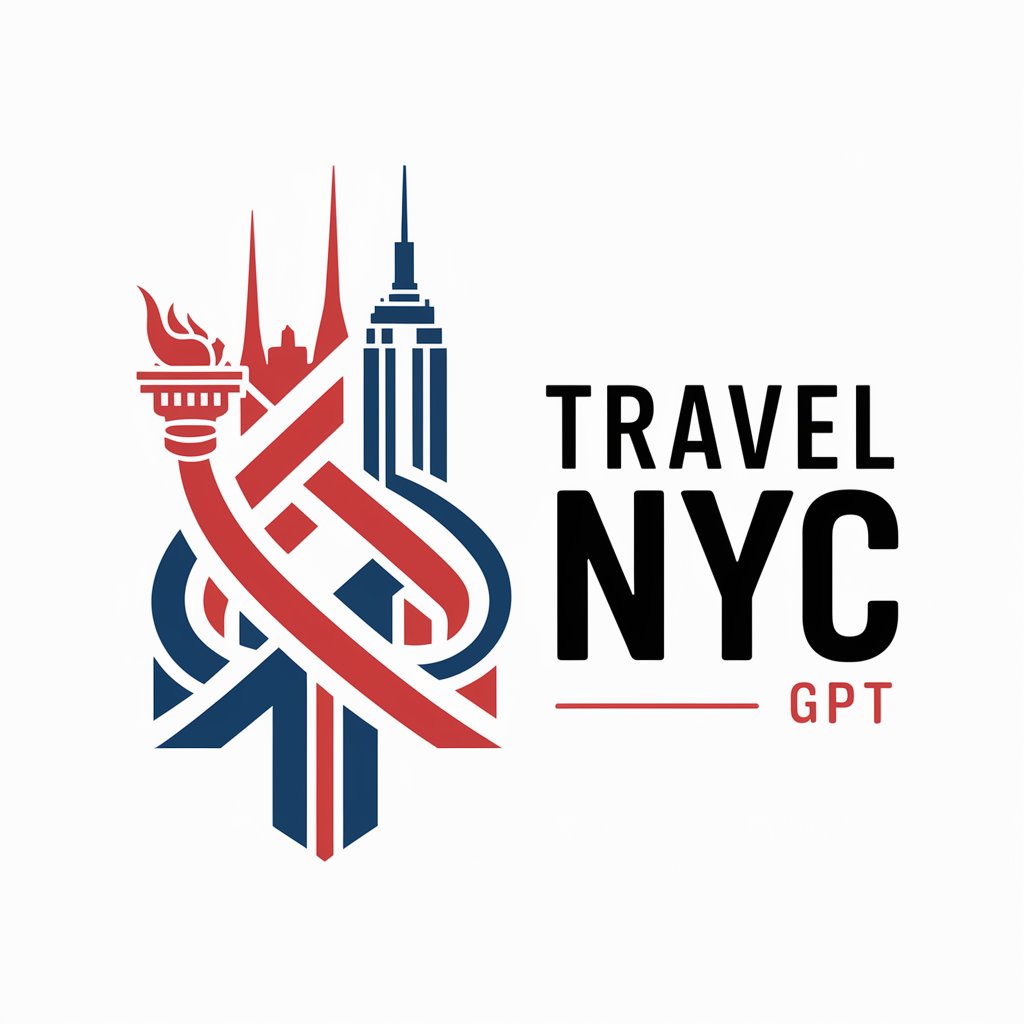
Obstetrics
Empowering maternal health with AI
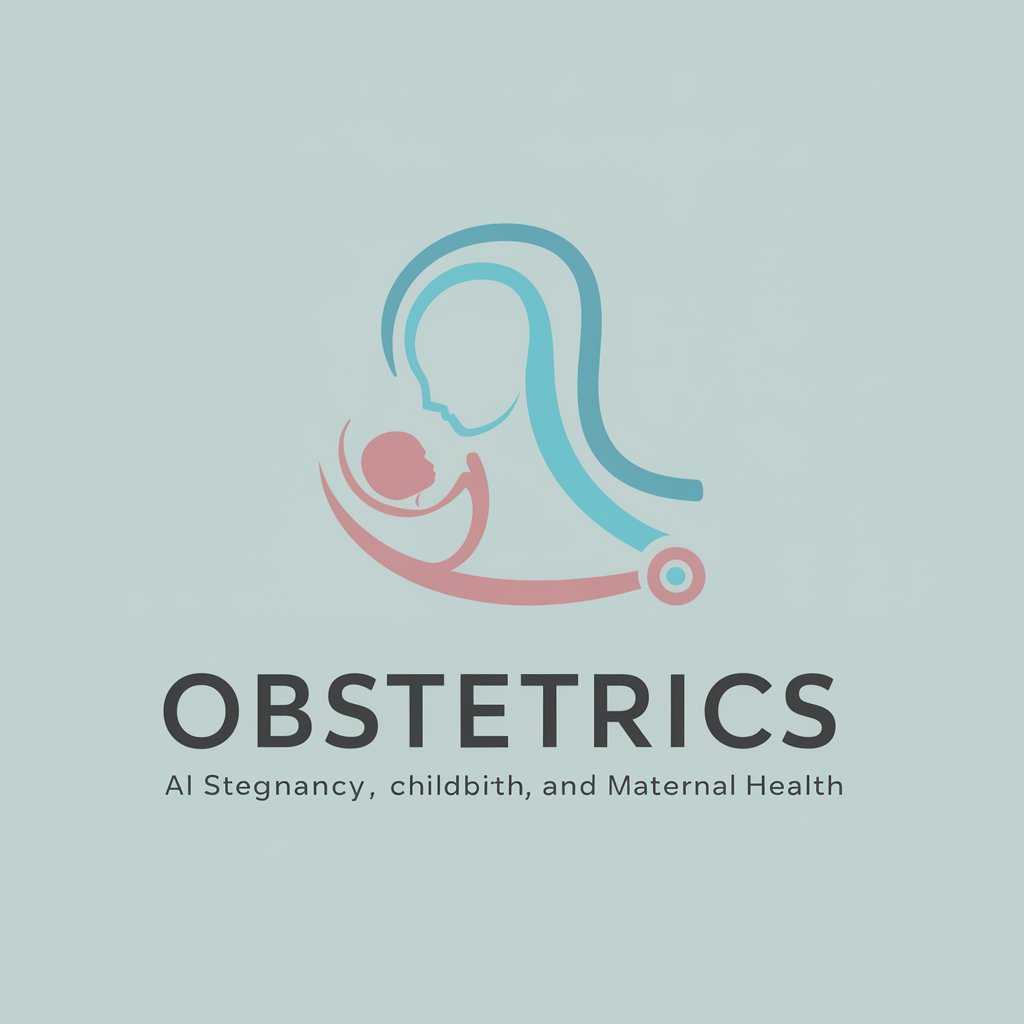
Beata Kozi Drag
Tailored Nutrition for Newborns

Brief History of Jazz
Exploring Jazz's Rich Tapestry with AI

Frequently Asked Questions about QuickCompose
What is QuickCompose?
QuickCompose is an AI-powered tool designed to assist users in creating personalized email drafts quickly and efficiently, tailored to their specific preferences and writing styles.
Can QuickCompose adjust to different writing styles?
Yes, QuickCompose can adapt to a variety of writing styles and formality levels, depending on the user's preferences provided at the start.
Is QuickCompose suitable for professional emails?
Absolutely. QuickCompose can generate professional email drafts suitable for business, academic, or any formal communication, tailored to reflect professionalism and proper etiquette.
How does QuickCompose ensure privacy and confidentiality?
QuickCompose prioritizes user privacy by not storing personal information or the content of the emails generated, ensuring all communications remain confidential.
Can I use QuickCompose for languages other than English?
Currently, QuickCompose is optimized for English language use. However, future updates may include support for additional languages.