Python Powerplay: Image Processing with OpenCV - AI-driven image processing tool

Hi! Ready to explore Python image processing with OpenCV?
AI-powered Python and OpenCV image processing.
Can you help me with resizing an image using OpenCV?
How do I apply Gaussian Blur in OpenCV?
What's the best method for object detection in OpenCV?
How can I optimize my code for real-time image processing?
Get Embed Code
Overview of Python Powerplay: Image Processing with OpenCV
Python Powerplay: Image Processing with OpenCV is a specialized tool designed for developers, researchers, and enthusiasts interested in performing complex image processing tasks. Built on Python's OpenCV library, it offers a wide array of functions for handling images and video streams, performing transformations, analyzing visual data, and implementing real-time applications like object detection and feature extraction. This system supports real-world applications that range from basic image manipulations, like resizing and filtering, to advanced tasks such as pattern recognition, edge detection, and motion tracking. By using OpenCV’s Python bindings, the system enables rapid development and optimization of image-processing pipelines, especially useful in tasks requiring computational efficiency. For instance, an example use case involves detecting and tracking a moving object in a live video stream. OpenCV allows the integration of algorithms for detecting specific objects, such as faces or cars, by leveraging pre-trained machine learning models, and Python Powerplay can provide flexible real-time processing capabilities. Whether working with single images or streams from a webcam, developers can quickly implement robust solutions for various industries like robotics, automotive, and surveillance. Powered by ChatGPT-4o。

Core Functions and Capabilities
Image Transformations (Resizing, Cropping, Rotating)
Example
Resizing an image to fit a desired resolution or cropping an area of interest for further analysis.
Scenario
A developer working on a web-based photo editor could implement image cropping and resizing functionalities using OpenCV’s `resize()` and `getRectSubPix()` methods. These transformations allow users to adjust images to various sizes and formats in real time.
Color Space Conversion
Example
Converting an image from BGR to grayscale for edge detection.
Scenario
In a medical imaging system, where grayscale images are used for certain types of analysis (e.g., MRI scans), OpenCV’s `cv2.cvtColor()` method enables easy color space conversions. This simplifies operations like contrast enhancement or noise reduction.
Filtering and Noise Reduction
Example
Applying Gaussian blur to reduce noise in an image while preserving edges.
Scenario
A security camera monitoring system may need to apply noise reduction techniques to improve the clarity of images captured under low-light conditions. Using OpenCV's `cv2.GaussianBlur()` function helps reduce noise, making it easier to detect suspicious activities or movements.
Edge Detection (Canny, Sobel)
Example
Detecting the edges of objects in an image using the Canny edge detection algorithm.
Scenario
A self-driving car relies on edge detection to identify lane boundaries and obstacles in real time. By using OpenCV's `cv2.Canny()` function, developers can implement robust edge detection pipelines to ensure vehicle safety.
Feature Detection (SIFT, ORB)
Example
Identifying key points and descriptors for object recognition using SIFT.
Scenario
In an augmented reality (AR) application, feature detection is critical for identifying real-world objects and overlaying virtual information. OpenCV’s `cv2.SIFT()` or `cv2.ORB()` methods can be used to detect key points and features, enabling accurate placement of AR elements.
Object Detection (Haar Cascades, YOLO)
Example
Detecting faces in an image using pre-trained Haar cascades.
Scenario
Facial recognition systems in retail environments can use OpenCV’s `cv2.CascadeClassifier()` to detect and track customer faces in real time. This data can be used to provide personalized shopping experiences or track customer engagement.
Video Processing and Motion Detection
Example
Tracking moving objects in a video feed using frame differencing.
Scenario
In a home surveillance system, motion detection can trigger alerts when significant movement is detected. OpenCV’s motion tracking algorithms, combined with video frame processing, allow developers to implement security systems that automatically detect suspicious activity.
Real-Time Image Processing
Example
Processing live video from a webcam to detect objects and provide feedback instantly.
Scenario
A developer working on a gesture recognition system can use real-time processing to detect hand movements using OpenCV’s real-time video capture and image processing capabilities. By combining object detection with frame-by-frame analysis, the system can interpret gestures and provide instantaneous feedback for controlling smart devices.
Image Stitching (Panoramas)
Example
Stitching multiple images together to form a panoramic view.
Scenario
In a drone-based mapping application, images captured from different angles need to be stitched together to form a continuous panorama. OpenCV’s `Stitcher` class allows for automatic image stitching, helping create seamless panoramic images for environmental monitoring or navigation.
Target Audience for Python Powerplay: Image Processing with OpenCV
Software Developers and Engineers
Developers building applications in fields like robotics, autonomous vehicles, or any area where visual data is crucial. They would benefit from using Python Powerplay to integrate image and video processing capabilities into their software, leveraging OpenCV’s extensive toolkit for both pre-processing and real-time analysis. For instance, a developer creating a drone navigation system could use Python Powerplay to stitch aerial images together, providing a seamless real-time map of the environment.
Data Scientists and Researchers
Data scientists working in fields like medical imaging, satellite image analysis, or video analytics would find Python Powerplay highly beneficial for performing tasks like feature extraction, object detection, or pattern recognition. Researchers studying biological data, for example, could use this platform to analyze microscopic images and detect anomalies using image segmentation algorithms.
Machine Learning Practitioners
AI and machine learning professionals focusing on computer vision tasks such as image classification, object detection, and scene understanding. Python Powerplay allows easy integration of trained models (e.g., YOLO, SSD) into image-processing pipelines, facilitating tasks like recognizing faces in surveillance videos or analyzing images for defects in manufacturing.
Hobbyists and Makers
Tech enthusiasts and DIY makers interested in building their own image-processing projects, such as facial recognition systems, smart cameras, or real-time video effects. Python Powerplay simplifies implementing these projects by offering pre-built functions for object tracking, feature detection, and color adjustments. Hobbyists working on personal projects, like creating a home automation system, could use it to process video input and trigger actions based on detected motion.
Educators and Students
Educators teaching computer vision concepts and students learning about image processing would find Python Powerplay useful for its educational potential. It offers hands-on opportunities for building projects that demonstrate core principles like edge detection, feature matching, and video capture. A student working on a university project could utilize these tools to explore deep learning in image classification.

How to Use Python Powerplay: Image Processing with OpenCV
Visit yeschat.ai for a free trial without login, also no need for ChatGPT Plus.
Access the tool directly by visiting the yeschat.ai platform where you can start using it immediately, with no account or payment required.
Ensure Python 3.x and OpenCV are installed.
Install Python and OpenCV library using pip (`pip install opencv-python`) if they are not already set up on your local machine for optimal image processing capabilities.
Prepare your images and resources.
Gather the images you want to process, ensuring they are in a supported format (e.g., PNG, JPEG) and saved in a directory that Python can access.
Develop or modify Python scripts for your image processing needs.
Write Python scripts using OpenCV’s extensive library functions for tasks like transformations, filtering, edge detection, or real-time video processing. Refer to Python Powerplay for code optimization.
Run and test your scripts for performance optimization.
After writing your scripts, execute them in Python, debug, and adjust settings for the best performance, especially when working on real-time video or large-scale batch processing.
Try other advanced and practical GPTs
Fractal Audio Helper
Master Your Fractal Audio Gear with AI

Quantum Material Magic
Empowering quantum innovation with AI.

Story Builder Pro
Craft captivating stories, powered by AI

Design Puzzles for 🏁 Chatbase Interactive Game 🔧
Craft Engaging Puzzles with AI

Data Analysis with R: A Cutting-Edge Toolkit
Empowering Data Analysis with AI

C# WPF: Crafting Cutting-Edge Desktop Apps
Crafting Intuitive, Efficient Desktop Apps with AI

Personalized Therapy Planner
Streamlining Therapy with AI
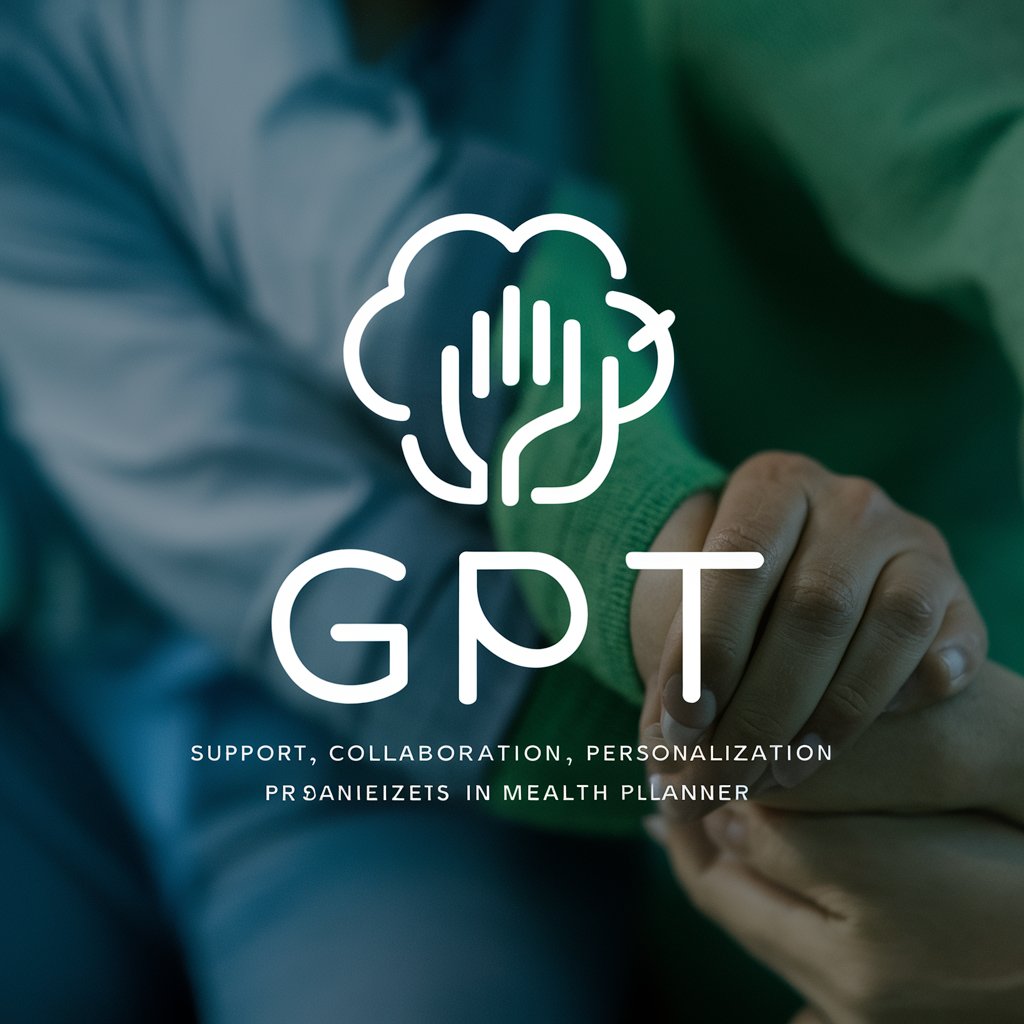
CBT Therapist
Empowering change with AI-powered therapy

Communication coach
Empowering Your Words with AI

Wayne Hills Bryant Financial Chatbot A.I
Empower Your Finances with AI

JD.com
Empowering Shopping with AI

FATF Expert
AI-powered analysis of FATF reports and compliance
Common Questions about Python Powerplay: Image Processing with OpenCV
What are the most common image processing tasks supported by this tool?
Python Powerplay can handle a variety of tasks such as image resizing, filtering, edge detection, object detection, color space conversion, and image transformations. It is particularly useful for real-time video analysis and image manipulation.
How do I handle real-time video processing with Python Powerplay?
You can use OpenCV's `VideoCapture()` to stream video from your webcam or other sources. Python Powerplay helps optimize the processing speed and apply transformations such as frame-by-frame filtering or edge detection in real time.
Can I use Python Powerplay for advanced object detection?
Yes, Python Powerplay supports object detection using pre-trained models like Haar cascades, YOLO, or deep learning frameworks. OpenCV makes it easy to integrate these models for tasks like face or motion detection.
What is the best way to optimize image processing for large datasets?
Batch processing and parallelization are key techniques for handling large datasets. Python Powerplay can help you script efficient workflows by minimizing memory usage, reducing image size, and applying multi-threading where possible.
How can I enhance my images using filtering techniques in Python Powerplay?
Python Powerplay supports several filtering techniques such as Gaussian, median, and bilateral filters. These are useful for noise reduction, smoothing, and edge preservation to improve the quality of your images.
