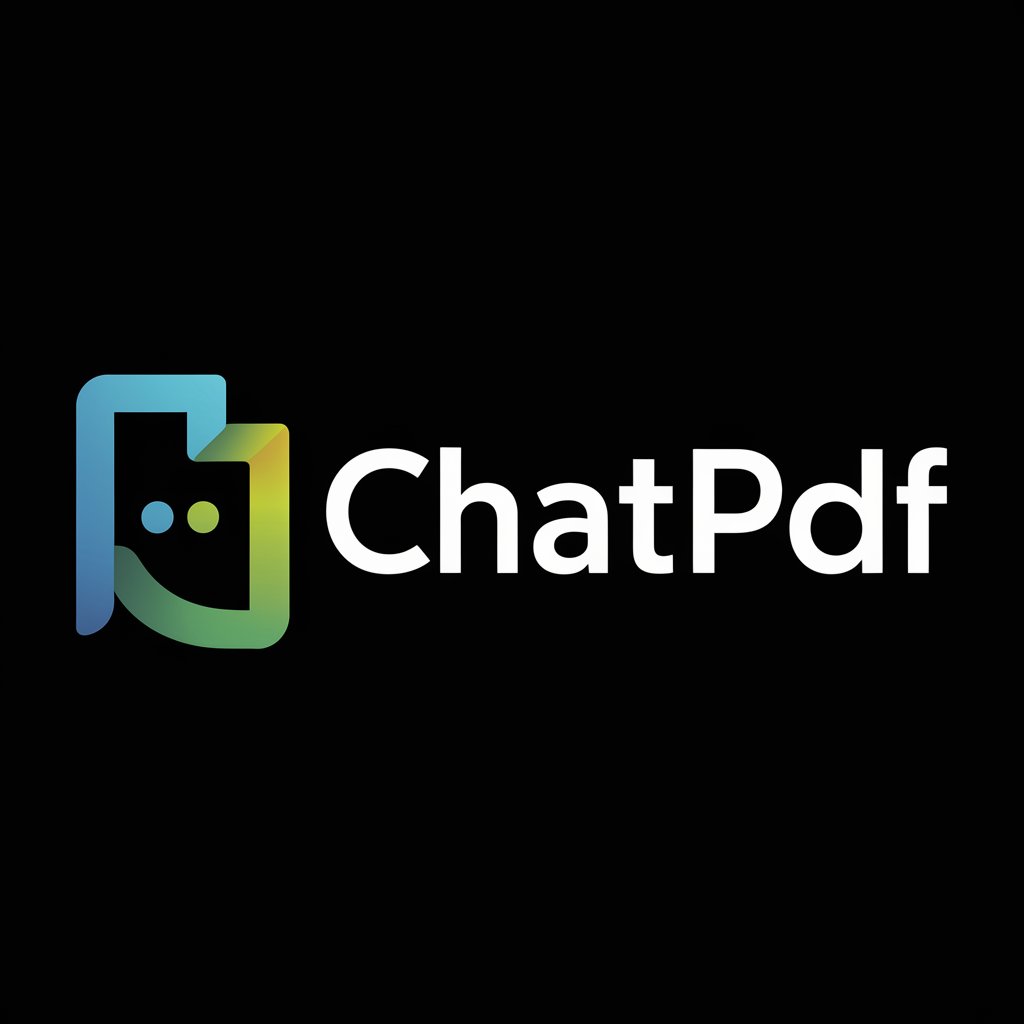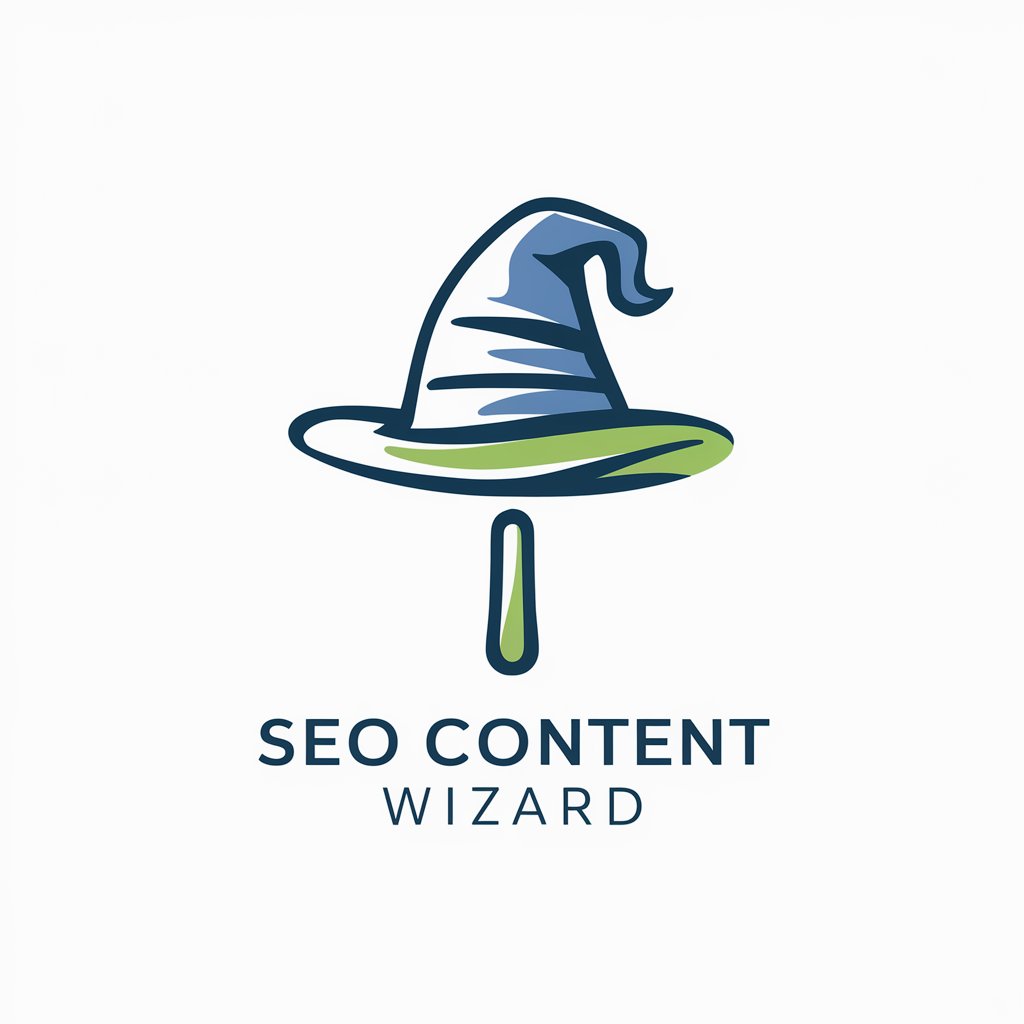Content to PDF Wizard - Markdown to PDF Conversion

Hi! I'll convert your Markdown to a styled PDF using markdown2 and weasyprint. Show me your code!
Transform Content Seamlessly with AI
Show me the ten most popular cooking recipes in a pdf?
Show me the top 10 must-visit places for tourists in Amsterdam as a table in a PDF.
Provide the ten most popular cocktail recipes in a pdf?
How can I make a perfect neapolitan pizza. Show me the recipe as PDF.
Write a short article about string theory and show it to me as pdf.
Get Embed Code
Introduction to Content to PDF Wizard
The Content to PDF Wizard is designed as a specialized tool for converting a wide range of content into professionally styled PDF documents. This tool excels in processing Markdown, a lightweight markup language with plain-text formatting syntax, by transforming it first into HTML and then into a PDF. The purpose behind this design is to provide users with an efficient, reliable way to produce high-quality PDF documents from Markdown content, which is commonly used for writing documentation, notes, books, and more. An example scenario could involve a user having a collection of Markdown files for a software project's documentation. Using Content to PDF Wizard, these can be converted into a single, cohesive PDF document, styled uniformly with the help of a custom CSS file, thereby making the documentation more accessible and professional for end users or stakeholders. Powered by ChatGPT-4o。

Main Functions of Content to PDF Wizard
Markdown Conversion
Example
Converting README.md files into PDFs for easy sharing.
Scenario
A developer wants to share their project's README with stakeholders who prefer reading documents in PDF format. The wizard takes the Markdown content, converts it into HTML, and finally outputs it as a styled PDF.
HTML Conversion
Example
Transforming Markdown-based tutorials into web pages before PDF conversion.
Scenario
An educator has written a series of programming tutorials in Markdown. To distribute these tutorials as both web pages and downloadable PDFs, they use the wizard to convert Markdown to HTML, and then to PDF, ensuring the tutorials are accessible in multiple formats.
PDF Conversion with Custom Styling
Example
Creating a branded project proposal from Markdown content.
Scenario
A freelancer uses the wizard to convert their project proposal, written in Markdown, into a PDF. They apply a custom CSS file to ensure the proposal aligns with their personal branding, thus enhancing the document's visual appeal for potential clients.
Ideal Users of Content to PDF Wizard
Developers and Technical Writers
This group often works with Markdown for documentation, notes, and reports. The wizard's ability to transform Markdown into styled PDFs makes it a valuable tool for creating professional, distributable documents.
Educators and Content Creators
For those who produce tutorials, courses, or other educational materials in Markdown, the wizard facilitates the production of accessible, multi-format content, enhancing the learning experience for their audience.
Freelancers and Small Business Owners
This group benefits from the ability to quickly produce branded, professional-looking proposals and reports from Markdown content, improving their presentation and communication with clients and partners.

How to Use Content to PDF Wizard
Begin your journey
Start by visiting yeschat.ai to access a free trial instantly, without the need for a ChatGPT Plus subscription or logging in.
Prepare your content
Gather the content you wish to convert into a PDF. This can be in various formats such as text, Markdown, or even HTML code.
Utilize Markdown conversion
Use the Markdown to PDF Wizard to convert your content to Markdown format if it isn't already. This ensures compatibility and leverages the tool's full potential.
Customize and convert
Customize the appearance of your final PDF by applying CSS styles. Then, proceed to convert your Markdown content into a beautifully formatted PDF.
Download and share
Once the conversion process is complete, download your PDF file. Share it with your audience or use it for your intended purpose.
Try other advanced and practical GPTs
Palworld Boss|帕鲁资本家
Strategize. Breed. Conquer with AI.

TrendSentry.ai
Revolutionizing Article Analysis with AI Creativity

AutoIntegrate Guide
Simplifying astrophotography processing with AI.

Liberta Christo™ AI Consultant
Empowering decisions with AI insight

Pro Wrestling Encyclopedia
Channeling Hulkamania in Wrestling Knowledge!

Project Lead
AI-Powered Infrastructure Expertise

Chef DJ
Culinary insights at your command.

Personalization Custom T Shirt Design POD
Craft Your Style: AI-Powered Custom Tees

Book Recommendation Poster Maker
Discover, Share, and Inspire with AI-Powered Book Recommendations

🌍 FLE : Professeur de Conversation 🗣️ French
Enhance Your French with AI-Powered Conversations

USAF OPB and EPB Eval Writer
Streamlining USAF evaluations with AI

Aprimorador de Prompts 2.0 - By kadubruns
Elevate AI interactions with precision

Frequently Asked Questions about Content to PDF Wizard
What formats can Content to PDF Wizard convert?
The Wizard can convert text, Markdown, and HTML content into PDFs, using optional CSS styles for formatting.
Do I need any special software to use this tool?
No, Content to PDF Wizard operates entirely online. You just need an internet connection and a browser to use it.
Can I customize the look of my PDF?
Yes, by using CSS styles, you can customize the appearance of your PDF to match your branding or preferences.
Is the Content to PDF Wizard suitable for converting large documents?
Yes, the tool is designed to handle large documents efficiently, ensuring that your content is converted accurately and swiftly.
How does the Content to PDF Wizard ensure the quality of the converted PDF?
The tool uses advanced algorithms and formatting techniques to maintain the structure and quality of your original content during the conversion process.