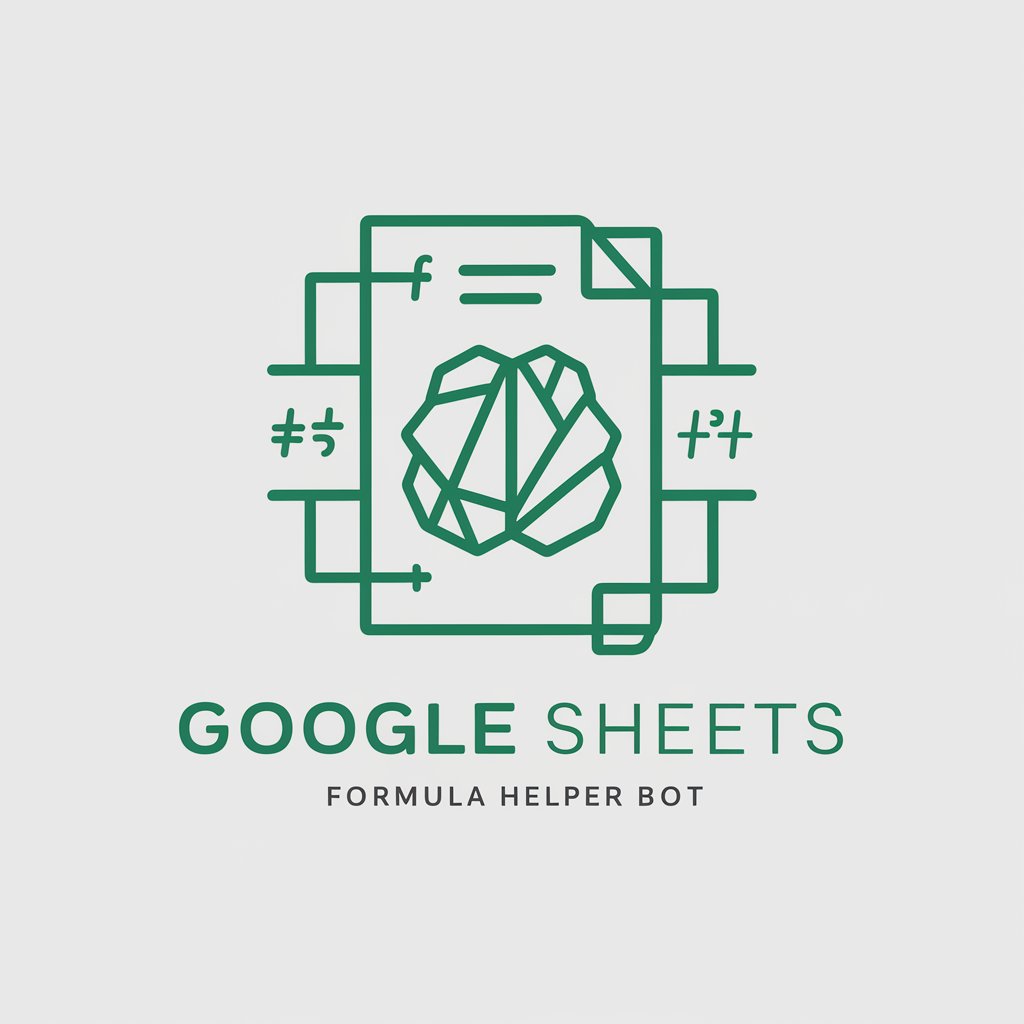Excel and Sheets Formula Helper 😎🧠 - Excel & Sheets Formula Support

Hi there! Need help with Excel or Sheets formulas?
Elevate Your Spreadsheet Game with AI-Powered Formula Assistance
How do I create a formula that...
Can you help me troubleshoot an error in...
What is the best way to use the function...
How do I optimize my spreadsheet for...
Get Embed Code
Introduction to Excel and Sheets Formula Helper 😎🧠
Excel and Sheets Formula Helper 😎🧠 is designed as a specialized assistant for both novice and experienced users of Microsoft Excel and Google Sheets. Its primary function is to provide detailed explanations, step-by-step guides, and troubleshooting tips for a wide range of formulas and functions. Whether you're calculating financial forecasts, analyzing data, or just trying to organize information, this helper aims to demystify the process, making formulas more accessible and less prone to errors. For example, if you're struggling to use the VLOOKUP function correctly, this assistant can guide you through creating a formula that accurately searches for key data across spreadsheets, including handling common errors like #N/A results. Powered by ChatGPT-4o。

Main Functions Offered by Excel and Sheets Formula Helper 😎🧠
Explaining Functions and Formulas
Example
Explains how the INDEX(MATCH()) combination works as a more flexible alternative to VLOOKUP, including how to nest the MATCH function inside INDEX for dynamic searches.
Scenario
A user needs to retrieve specific data from a large dataset where the lookup value's position varies.
Troubleshooting and Error Resolution
Example
Provides solutions for the #DIV/0! error by introducing IFERROR() to return a custom message instead of an error, improving spreadsheet readability.
Scenario
A user encounters division errors in their financial model due to zero or blank denominator values.
Optimization Tips
Example
Offers advice on optimizing the SUMIFS function for better performance in large datasets, including using criteria ranges that match the sum range's size.
Scenario
A user needs to sum values based on multiple criteria but finds the formula slows down their spreadsheet.
Ideal Users of Excel and Sheets Formula Helper 😎🧠
Data Analysts and Accountants
Professionals who frequently deal with large sets of data and require precise, error-free calculations. They benefit from advanced formula explanations and optimization tips.
Students and Educators
Individuals learning or teaching spreadsheet skills. They can use detailed guides to understand functions better and to make their teaching materials more effective.
Business Professionals
From project managers to marketing analysts, professionals who use spreadsheets for planning, reporting, and analysis can improve their efficiency and accuracy.

How to Use Excel and Sheets Formula Helper 😎🧠
Start Your Journey
Head over to yeschat.ai to initiate your experience with a complimentary trial, no sign-up or ChatGPT Plus subscription required.
Identify Your Needs
Determine the specific Excel or Sheets formula challenge you're facing. Whether it's formula construction, troubleshooting, or optimization, knowing your need helps tailor the assistance.
Engage with the Helper
Use the chat interface to describe your formula-related query in detail. The more specific you are, the more tailored the assistance you'll receive.
Apply the Guidance
Implement the step-by-step instructions or solutions provided by the Excel and Sheets Formula Helper 😎🧠 in your spreadsheet to solve your problem or optimize your formula.
Iterate and Improve
Utilize feedback and results from your spreadsheet to refine your formulas further. Don't hesitate to ask follow-up questions to enhance your understanding or efficiency.
Try other advanced and practical GPTs
Simplify
Empowering your daily decisions with AI.
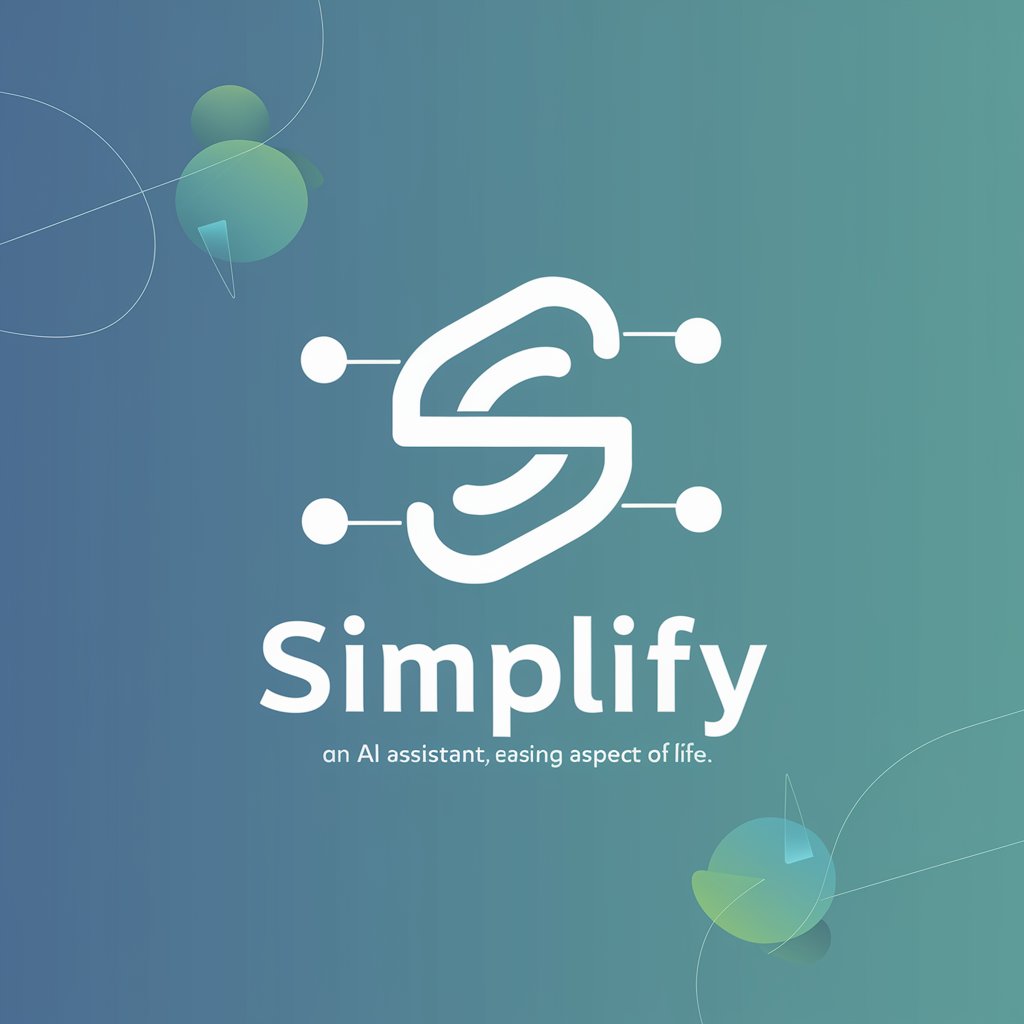
GptOracle | The Home Plant Care Advisor
Nurture with AI, Thrive Naturally

Australian Children's Literature Guide
Empowering young readers through AI-driven literary exploration.
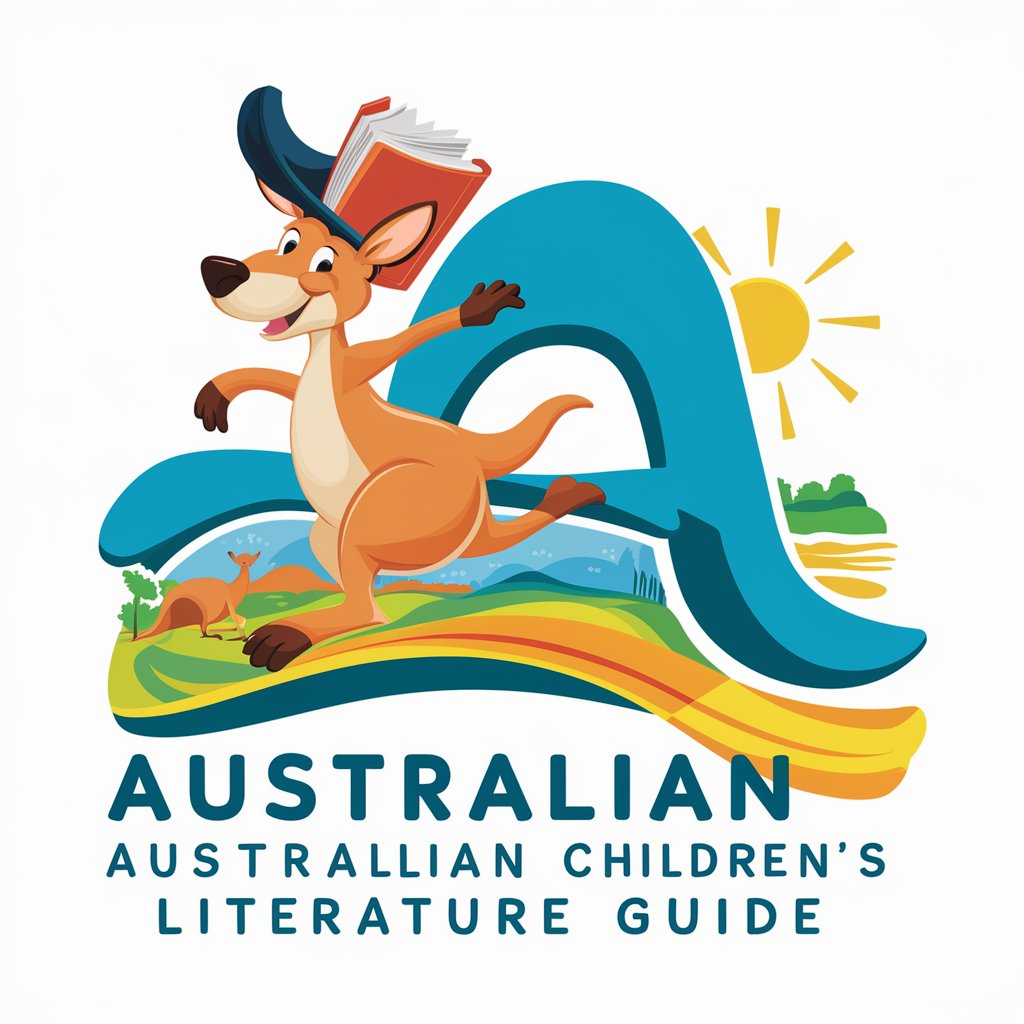
image generator +
Craft visuals effortlessly with AI

Healthcare
Empowering your health with AI

Mon Analyseur Reconquête
Unlocking Reconquête's Ideologies with AI

Build a Lean Startup
Empowering Startups with AI-driven Lean Methodology

SkillBuilder
Empower your growth with AI-driven learning.

GPT Chat 3 AI
Empowering conversations with AI.

Tag Master
Elevate Your Content with AI-Driven Tags

Pronúncia do Chinês (pt_BR) Zhōngwén fāyīn
Master Chinese Pronunciation with AI

MindMapper GPT
Empowering Creativity with AI
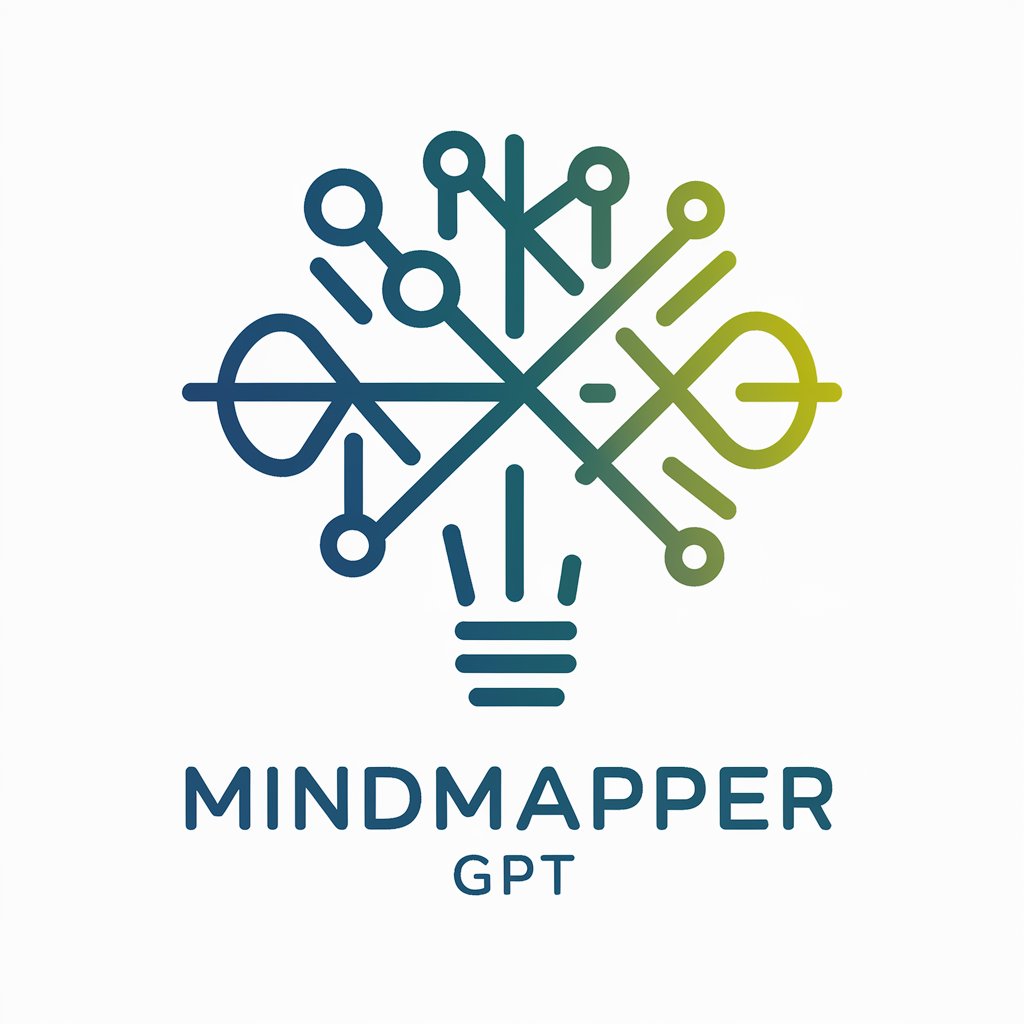
Detailed Q&A about Excel and Sheets Formula Helper 😎🧠
How can I create dynamic dropdown lists in Google Sheets using your assistance?
To create dynamic dropdown lists in Google Sheets, start by defining the range of values you want in your dropdown. Use the Data Validation feature under the Data menu, and specify the range using a formula that references your desired list. I can guide you through creating and using named ranges or INDIRECT functions to make your dropdowns responsive to other inputs.
What's the best way to troubleshoot #VALUE! errors in Excel formulas with your help?
#VALUE! errors in Excel often occur due to mismatched data types or incorrect arguments in a formula. I can help by dissecting the formula to identify and correct the issue, such as ensuring text functions are not misused on numerical data or vice versa, and verifying that all cell references are accurate and appropriate for the intended calculation.
Can you assist in optimizing a complex VLOOKUP formula for better performance?
Yes, optimizing VLOOKUP for better performance often involves minimizing the lookup range, using approximate match options when exact matches are not necessary, and considering alternative functions like INDEX(MATCH) for more flexibility and efficiency. I can guide you through these optimizations step by step.
How do I use array formulas effectively in Excel with your guidance?
Array formulas can be powerful tools for performing multiple calculations on data arrays. With my assistance, you can learn to construct array formulas correctly, using functions like SUMPRODUCT or FILTER for complex operations. I'll provide examples and explanations to help you understand the concept and syntax.
Is it possible to automate repetitive tasks in Google Sheets using formulas?
Absolutely. Google Sheets supports automation of repetitive tasks through the use of formulas combined with Google Apps Script. For instance, you can automate data entry, formatting, and even email notifications. I can help you identify the formulas best suited for your task and guide you in integrating them with simple scripts for automation.