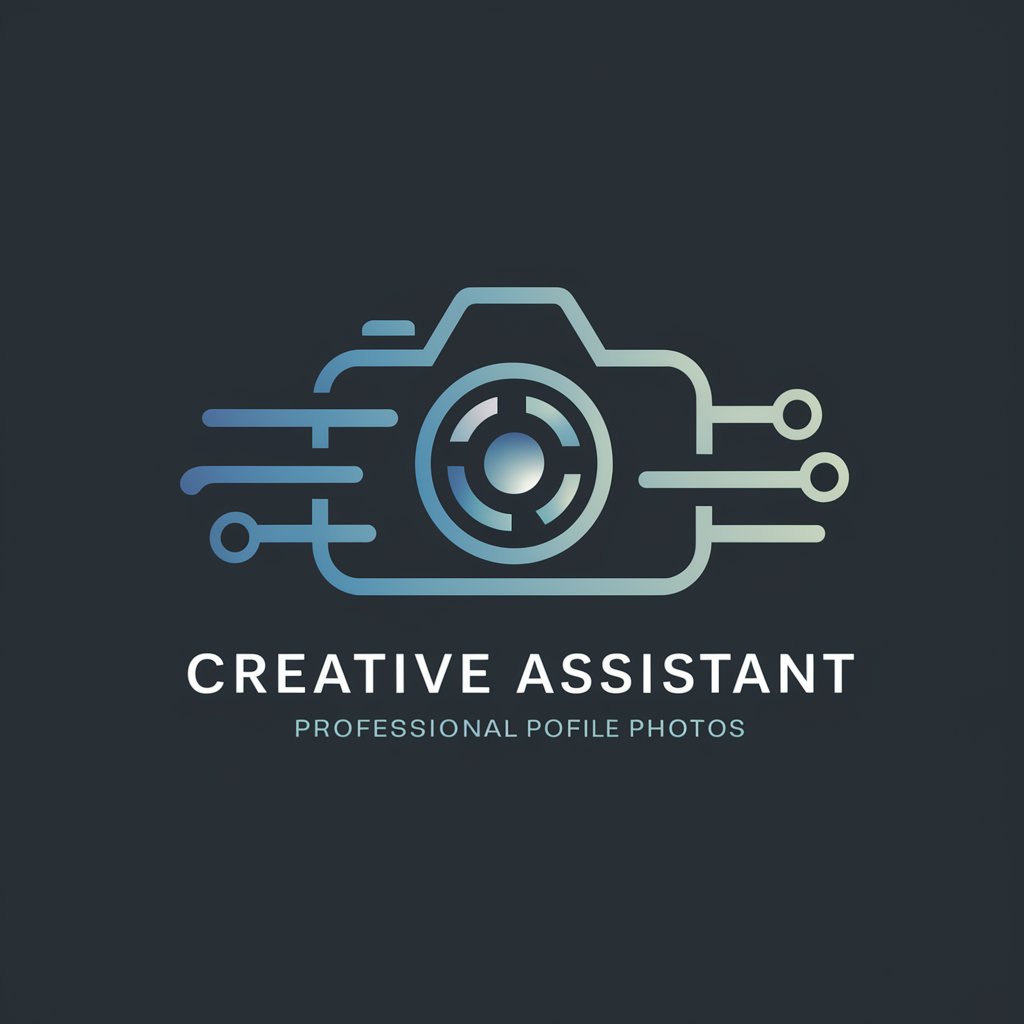Photo Enhancer for Printing - High-Quality Photo Prep

Welcome to Better Quality Photo!
AI-Powered Image Enhancement for Printing
Enhance the quality of my image by
Convert this photo to JPEG with 300 DPI and
Create a high-quality print-ready image by
Optimize this image for sale by
Get Embed Code
Overview of Photo Enhancer for Printing
Photo Enhancer for Printing is a sophisticated tool designed to improve the quality of digital images for print purposes. It leverages advanced algorithms and image processing techniques to enhance the resolution, adjust the color balance, sharpen, and remove noise from images, ensuring that the final printed product is of the highest possible quality. The primary purpose of this tool is to make digital photos look their best when transferred from a digital screen to a physical medium, such as paper or canvas. For example, a photographer might use the enhancer to prepare a high-quality print for a gallery exhibit, ensuring that the colors pop and details are crisp and clear, or an individual might enhance old family photos for a high-quality printed album, restoring clarity and color balance. Powered by ChatGPT-4o。

Key Functions of Photo Enhancer for Printing
Resolution Enhancement
Example
Upscaling a wedding photo from a standard resolution to a higher resolution for a large canvas print.
Scenario
A professional photographer needs to print a large wedding photo for a client. The original image is not of sufficient resolution for a clear, detailed large print. Using resolution enhancement, the image's pixel density is increased, preserving detail and clarity at a larger size.
Color Correction
Example
Adjusting the color balance of a beach sunset photo to ensure it looks as vibrant in print as it does on screen.
Scenario
An amateur photographer captures a stunning beach sunset but finds the printed version appears washed out compared to the digital version. By using color correction, the colors are adjusted to match the photographer's vision, ensuring the print reflects the photo's original vibrancy.
Noise Reduction
Example
Removing graininess from a low-light birthday party photo to produce a smooth, clear printed image.
Scenario
A parent takes a photo of a child's birthday party indoors with low lighting, resulting in a grainy image. Noise reduction is applied to smooth out the graininess without losing important details, making the photo suitable for a quality print.
Sharpening
Example
Enhancing the details of a portrait photo to make it stand out in a framed print.
Scenario
A portrait photo looks slightly soft when printed. Applying sharpening emphasizes the details, such as facial features and textures, making the photo more striking when printed and framed.
Ideal Users of Photo Enhancer for Printing Services
Professional Photographers
Professionals who require their digital images to meet high-quality standards for prints, exhibitions, or client deliveries. They benefit from enhanced resolution, color accuracy, and overall image quality improvements, ensuring their work is presented in the best light.
Photography Enthusiasts and Hobbyists
Individuals passionate about photography who want to print their work for personal use, gifts, or small exhibitions. These users benefit from easy-to-use enhancement tools that bring their creative visions to life in print form.
Businesses Requiring High-Quality Prints
Businesses that need to print marketing materials, product photographs, or any other imagery that represents their brand. High-quality prints produced using photo enhancement can significantly impact customer perceptions and brand image.

How to Use Photo Enhancer for Printing
Step 1
Start by accessing a free trial at yeschat.ai, without the need for login or a ChatGPT Plus subscription.
Step 2
Upload your photo(s) to the platform. Ensure images are high resolution for the best enhancement results.
Step 3
Select the 'Enhance for Printing' option. This automatically adjusts your photo's resolution, sharpness, and color balance.
Step 4
Review the enhanced photo. Utilize additional tools for cropping or adjusting brightness and contrast as needed.
Step 5
Download the enhanced photo in a print-ready format. Use the tool's tips for recommended print sizes based on the photo's resolution.
Try other advanced and practical GPTs
Landscape Photo Enhancer
Elevate Your Landscapes with AI

Photo Enhancer
Revitalize Images with AI

Style Savvy Photo Analyst Enhanced
Revolutionize Your Wardrobe with AI
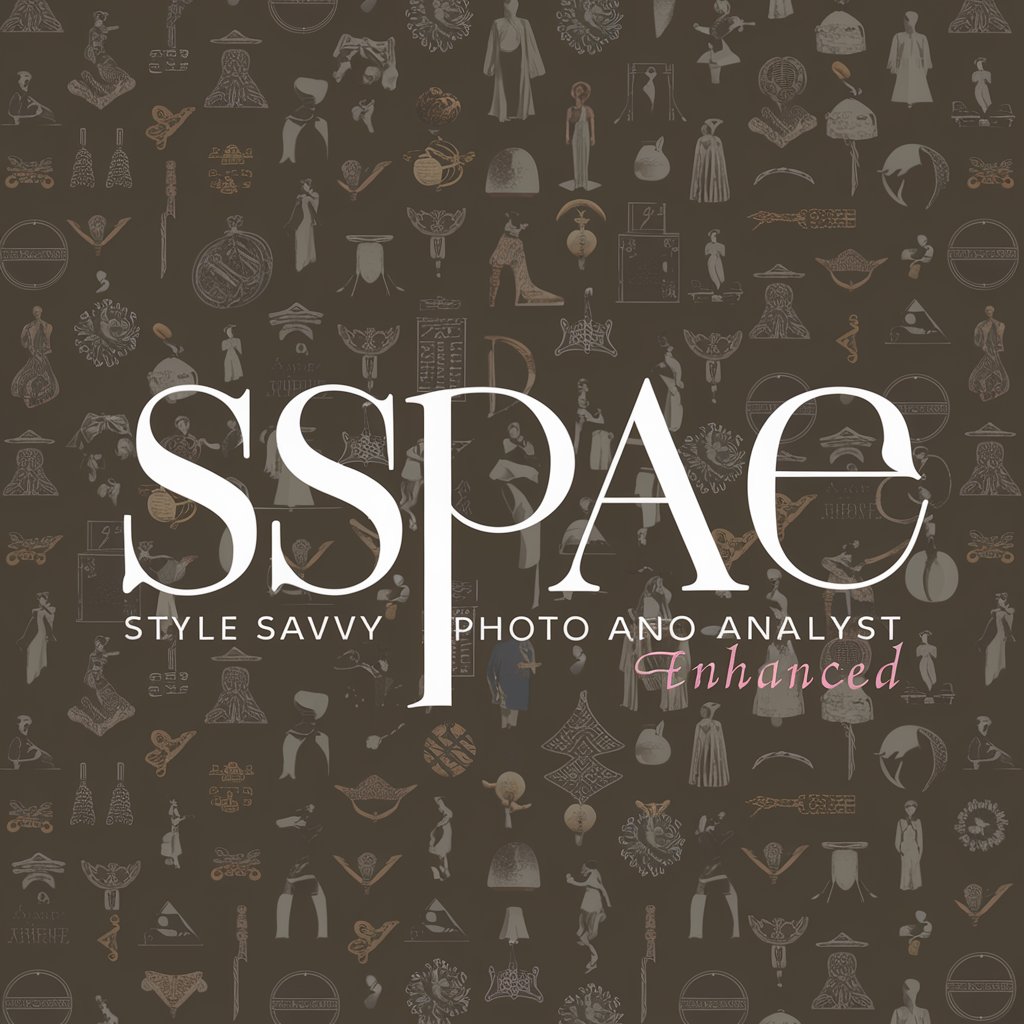
Photo Enhancer
Enhance Images Instantly with AI

<QUESTION ENHANCER>
Optimize your questions with AI power.
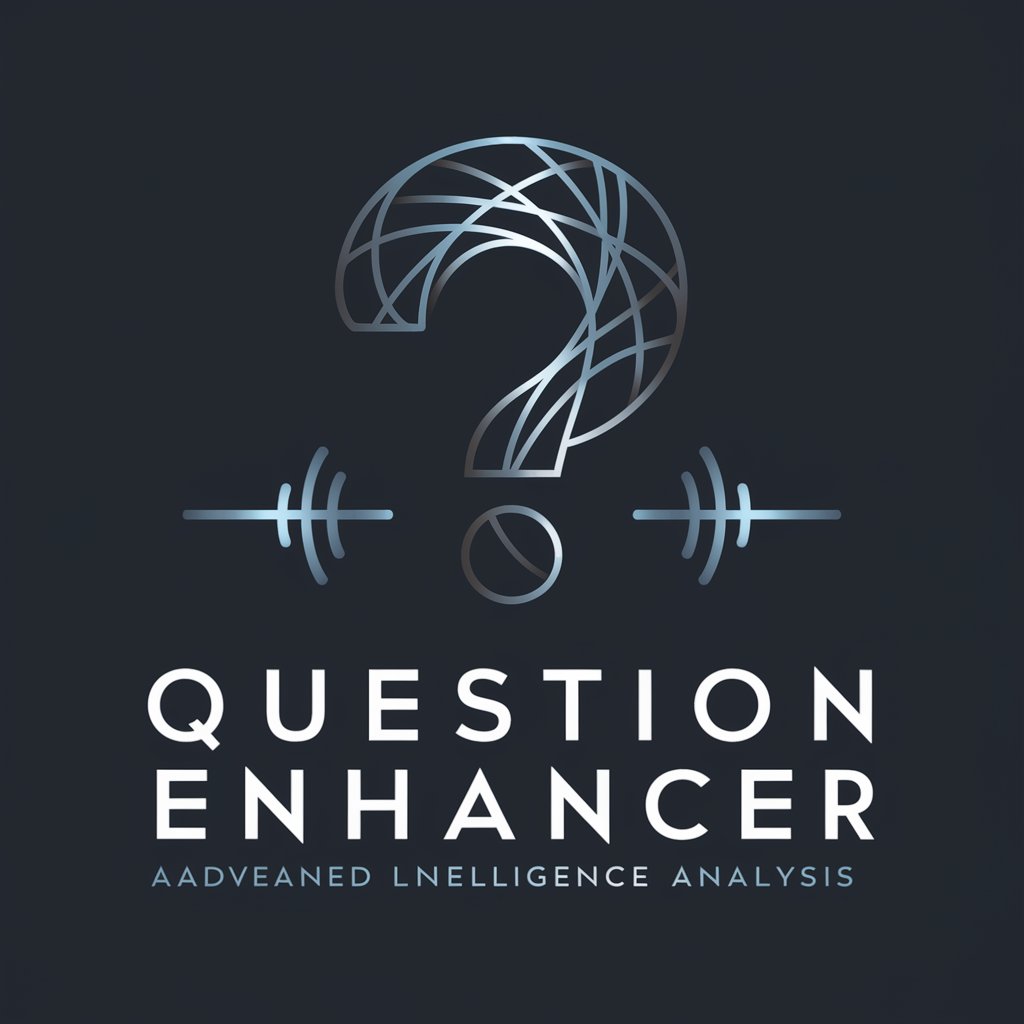
Question Curator
Streamlining Educational Content Creation
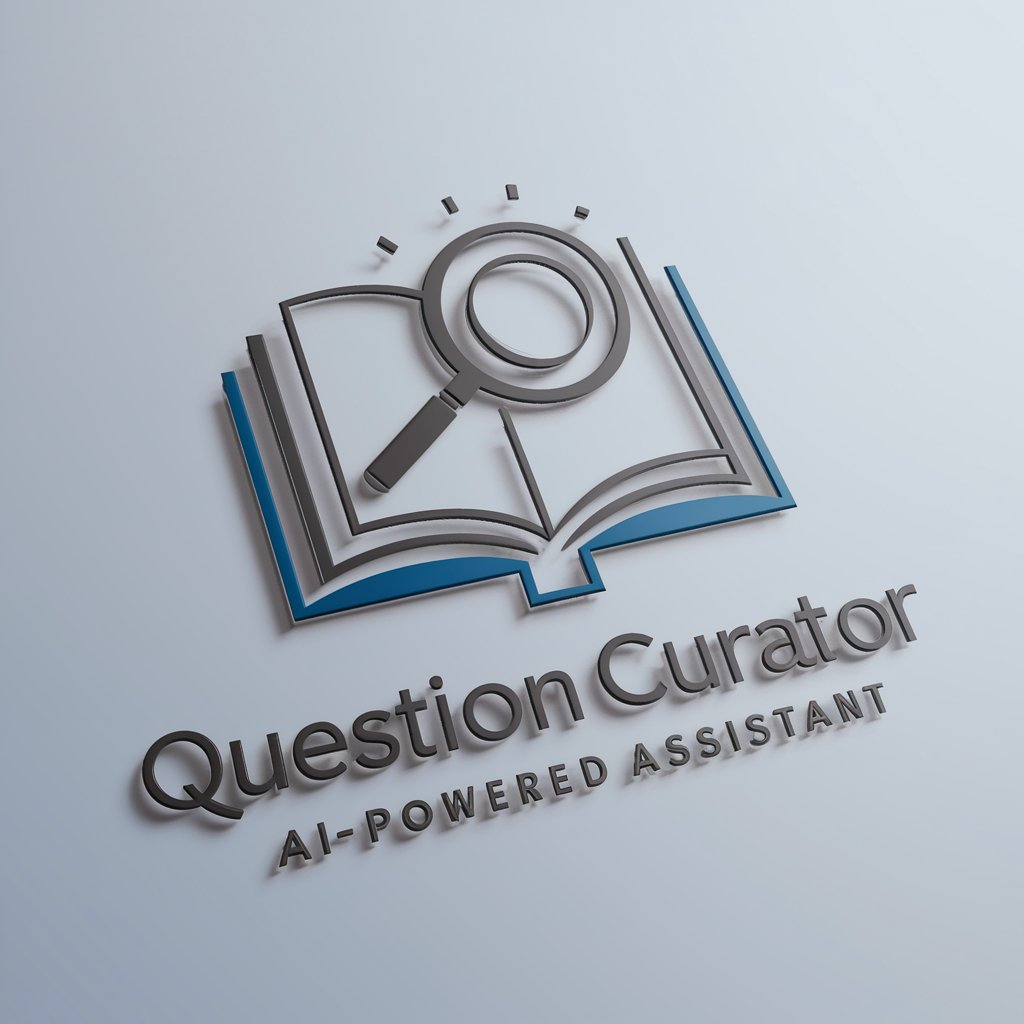
Photo Pro Enhancer
Elevate Your Professional Image with AI

Photo & Image Enhancer by MAGUS
Revitalize your images with AI magic

photo realist
Bring Your Vision to Life with AI

Cinematic Photo
Bring Your Vision to Life with AI

TechEd Ally
Empowering Education with AI
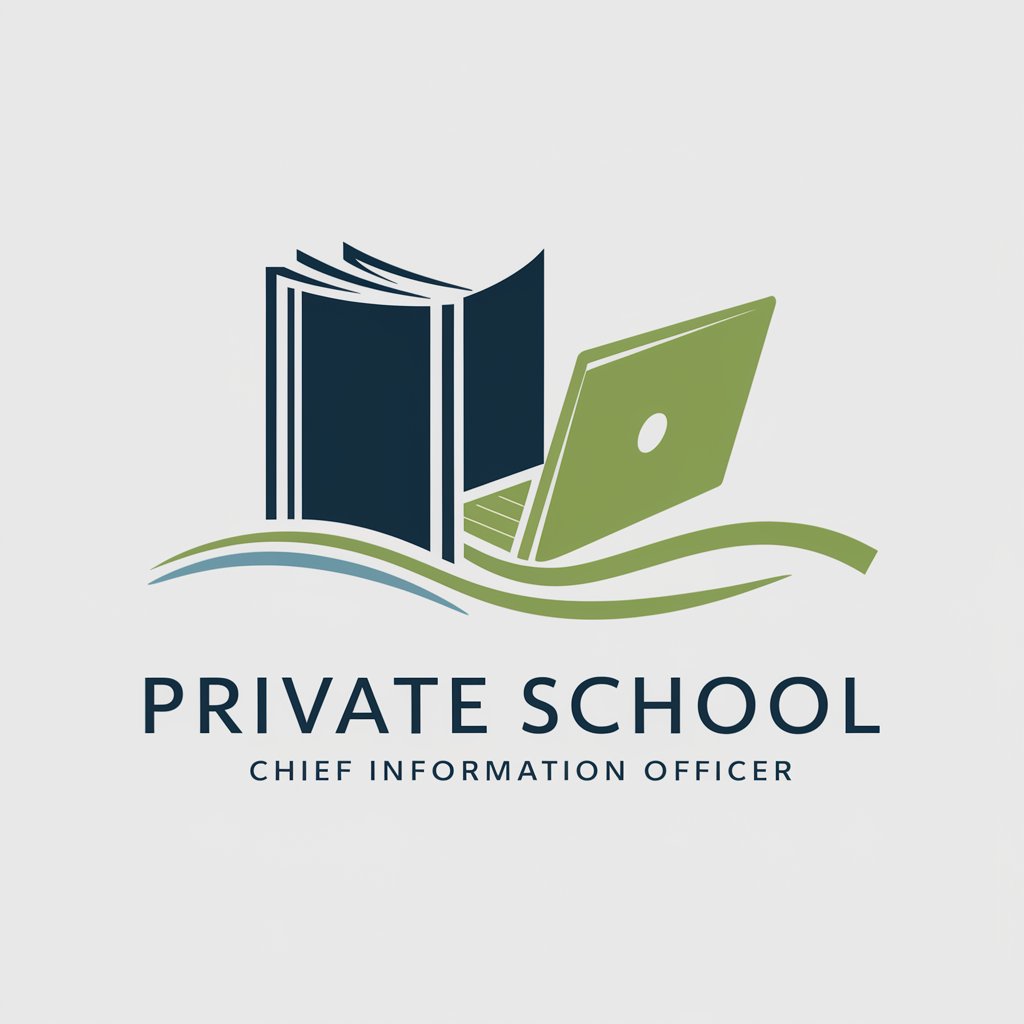
Meme Creator
Craft Your Humor with AI

Q&A on Photo Enhancer for Printing
What file formats does the Photo Enhancer support?
The enhancer supports various formats, including JPG, PNG, and TIFF, allowing for broad compatibility with different types of images.
Can I enhance old photos for printing?
Yes, the tool is ideal for enhancing old photos, improving clarity, and correcting color, making them suitable for high-quality printing.
Is it possible to batch process multiple photos?
Absolutely, you can enhance multiple photos simultaneously, saving time and ensuring consistency across all images for printing.
How does the enhancer improve print quality?
It increases resolution, sharpens detail, and balances colors, optimizing images for the high demands of print quality.
Are there any tips for achieving the best enhancement results?
For optimal results, start with the highest quality original image possible, avoid over-enhancement to maintain natural looks, and use the preview feature to gauge improvements.