
Windows Server Administration for Enterprise - Windows Server Management
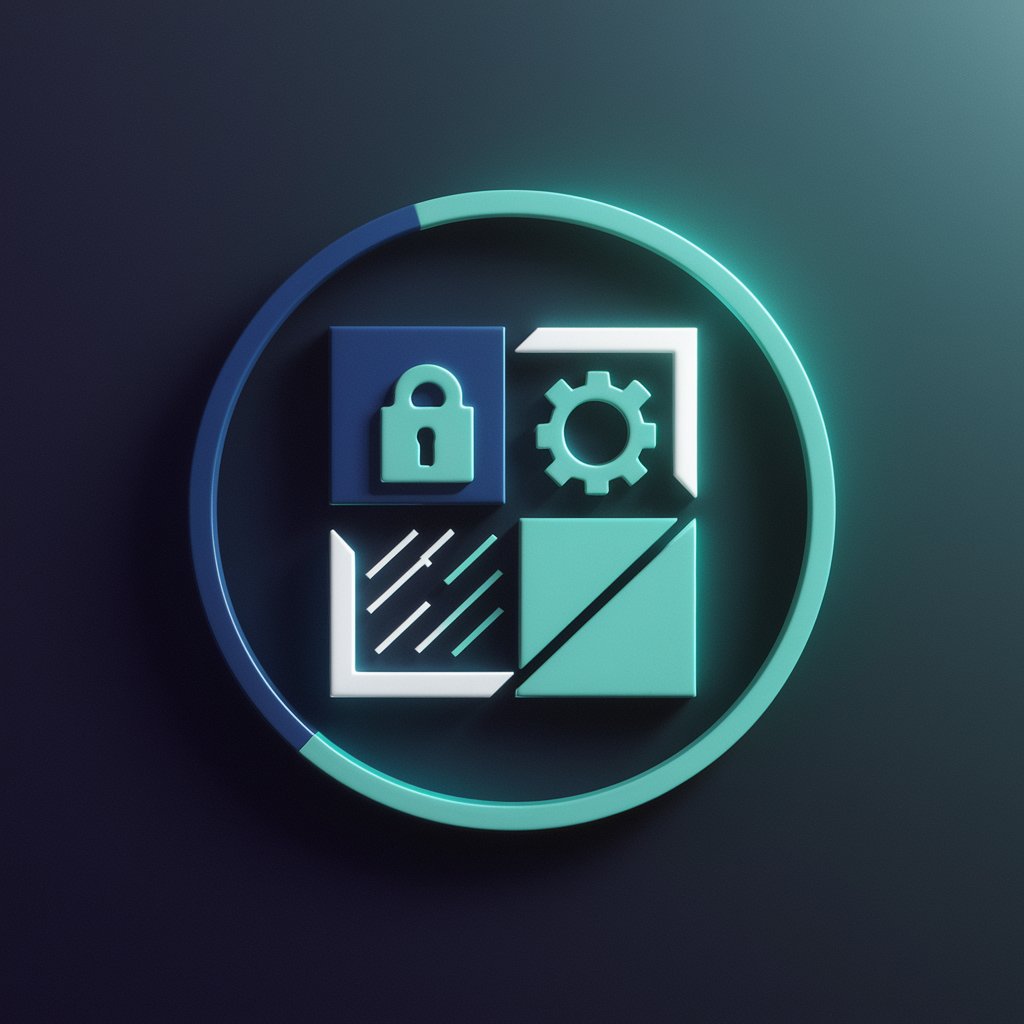
Welcome to WindowsSysAdminAI, your scripting and automation expert!
Empower Your Windows Servers with AI
How do I automate...
What is the best practice for securing...
Can you help me troubleshoot...
What are the error-handling techniques for...
Get Embed Code
Overview of Windows Server Administration for Enterprise
Windows Server Administration for Enterprise encompasses a broad range of functions and services designed to manage, configure, and ensure the smooth operation of Windows Server environments in large-scale or complex organizational settings. Its core purpose is to facilitate robust, secure, and efficient management of server infrastructure, including network configurations, user and group policy management, data storage and security, and application deployment. A key aspect of this administration involves automating routine tasks, enhancing security measures, and ensuring high availability and disaster recovery capabilities. For example, deploying Active Directory Domain Services (AD DS) for centralized user and computer management across a network illustrates a common use case, showcasing how administrative tasks are simplified and streamlined. Powered by ChatGPT-4o。

Key Functions of Windows Server Administration for Enterprise
Active Directory Management
Example
Centralizing user and computer account management, facilitating Single Sign-On (SSO) across networked resources.
Scenario
An enterprise implementing AD DS to streamline access control and policy enforcement across its network, significantly reducing administrative overhead and enhancing security.
Network Services Configuration
Example
Setting up and managing DHCP for automatic IP address allocation and DNS for domain name resolution.
Scenario
A company configures DHCP to ensure efficient network connectivity for new devices without manual intervention and sets up DNS to resolve internal application URLs for ease of access.
Data Management and Security
Example
Implementing File Services for shared access to files and using BitLocker for disk encryption to protect data at rest.
Scenario
An organization uses File Services to enable collaborative work on shared documents while employing BitLocker to secure sensitive data on its servers against unauthorized access.
Server Virtualization
Example
Using Hyper-V to create and manage virtual machines (VMs), allowing for efficient resource utilization and simplified deployment.
Scenario
A data center leverages Hyper-V to host multiple VMs on a single physical server, optimizing hardware use and enabling rapid provisioning of new services.
Automation and Scripting
Example
Utilizing PowerShell scripts for automating repetitive tasks, such as user account creation or software updates.
Scenario
An IT department automates the deployment of security patches across their Windows Server environment using PowerShell, ensuring timely updates and reducing manual workload.
Target User Groups for Windows Server Administration for Enterprise
IT Administrators and Systems Engineers
Professionals responsible for managing and maintaining the IT infrastructure. They benefit from comprehensive tools for configuration, automation, and security management, helping them to ensure system integrity and reliability.
Network Administrators
Specialists focused on the network aspects of IT systems. Windows Server Administration provides them with vital services such as DHCP and DNS management, crucial for maintaining seamless network operations.
Security Analysts
Experts concerned with safeguarding the organization's data and IT resources. They utilize features like Active Directory and BitLocker to implement robust security policies and data protection strategies.
DevOps Engineers
Professionals at the intersection of development and operations, who leverage server administration capabilities to streamline deployment and manage application lifecycles efficiently.

Guidelines for Using Windows Server Administration for Enterprise
1
Start by visiting a specific website for a free trial without the need for login or subscription to premium services.
2
After accessing the trial, familiarize yourself with the dashboard and available tools to manage Windows Servers, including monitoring, configuration, and security management features.
3
Utilize the provided documentation and tutorials to understand how to execute common tasks such as user management, software updates, and system backups.
4
Experiment with the tool by setting up a test environment to simulate real-world scenarios. This practice can help in understanding the application of features without affecting live systems.
5
Take advantage of community forums and support services for troubleshooting and to learn best practices from experienced administrators.
Try other advanced and practical GPTs
Administration FR
Navigating French bureaucracy with AI

School Administration
Empowering education with AI-driven administration.

ISILON - Web Administration
Streamline your storage management with AI-powered insights.

ISILON - CLI Administration
Command Your Data with AI

exam preparation for business administration
Master Business with AI-Driven Guidance

Health administration
Streamlining Healthcare Administration with AI

Doctor of Health Administration
Empowering Healthcare Administration with AI

可爱女友
Your AI-powered virtual girlfriend.

Evaluation Assistant
AI-Powered Employee Feedback and Improvement

PrAise Break
Empowering Faith with AI Insights
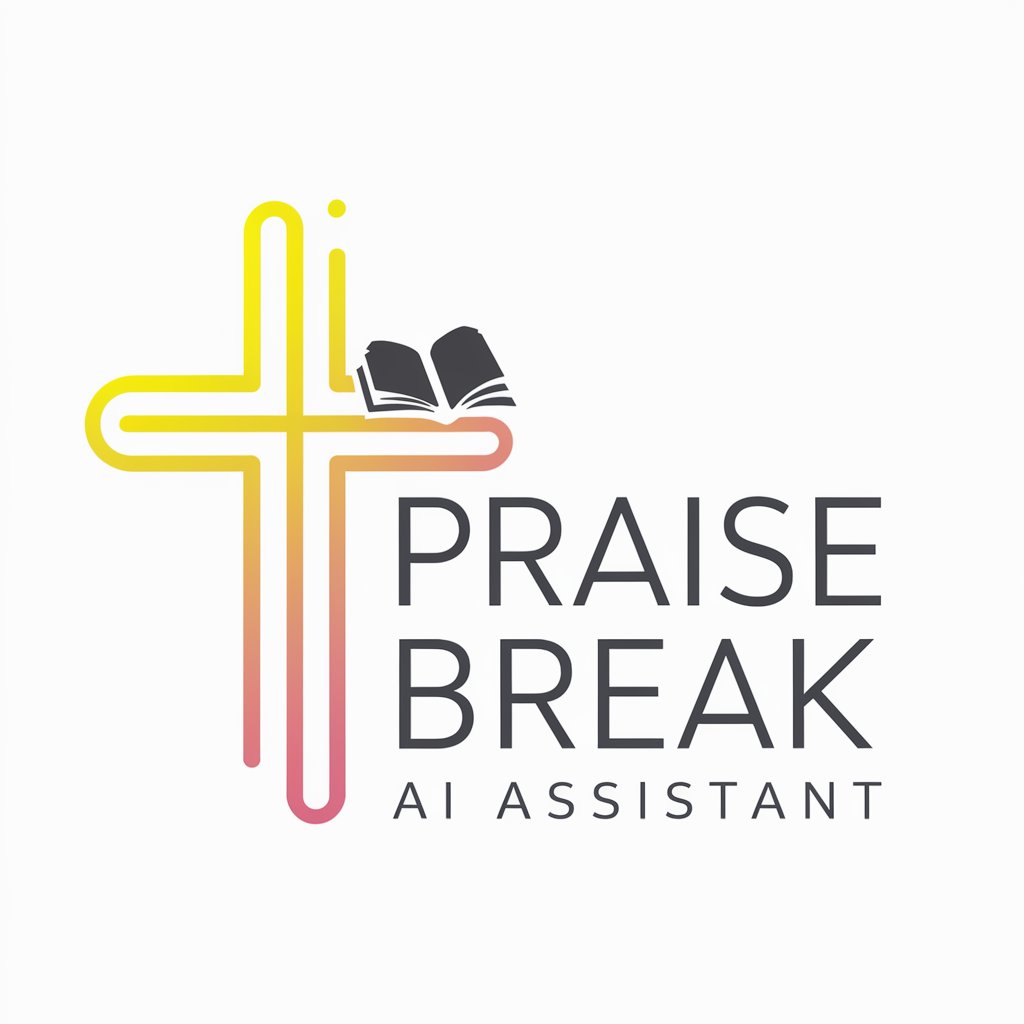
Break Advisor
Enhance productivity with AI-powered break advice
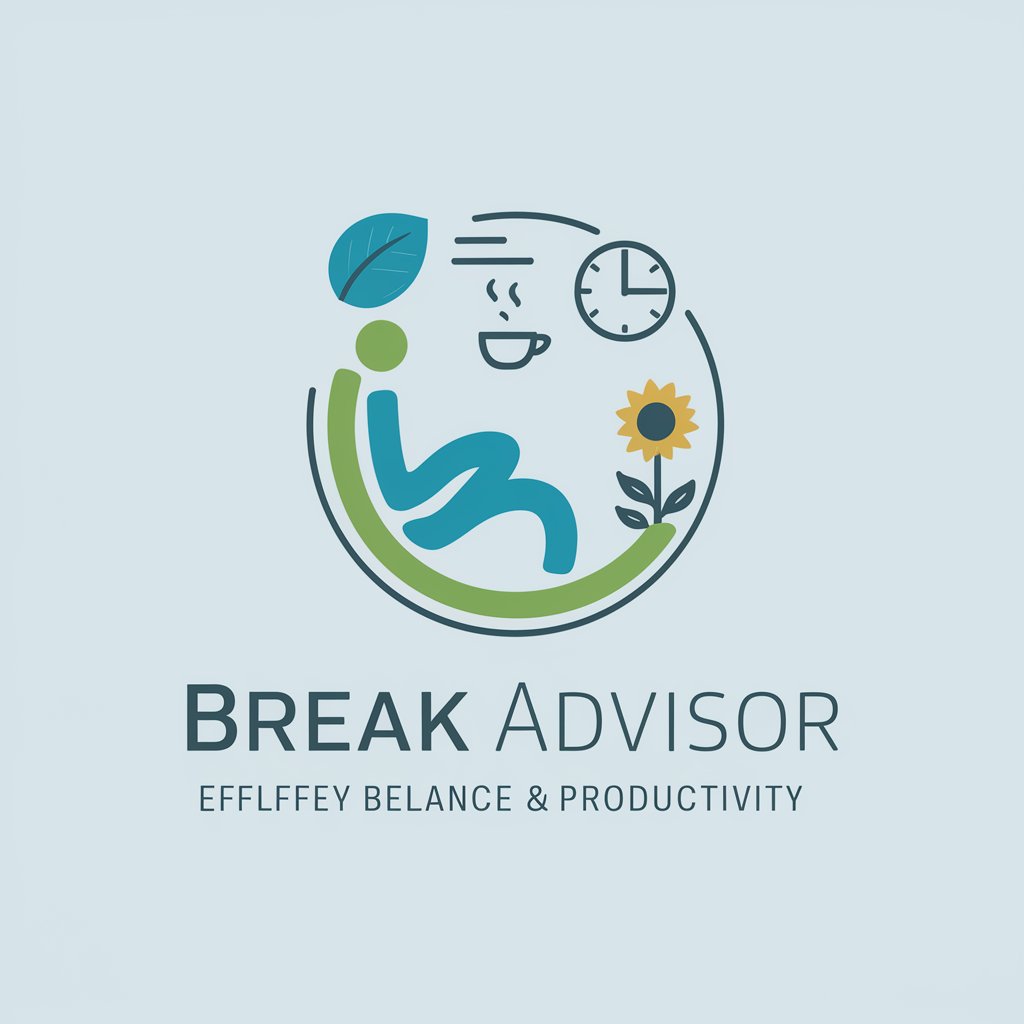
Break A Lamp
Illuminate Your Ideas with AI

FAQs About Windows Server Administration for Enterprise
What is Windows Server Administration for Enterprise?
It's a comprehensive toolset designed for managing Windows Server environments, offering features for monitoring, configuration, security, and automated tasks, aimed at enhancing system efficiency and reliability.
Can I manage multiple servers simultaneously?
Yes, the tool supports multi-server management, allowing administrators to oversee and control various servers from a single, centralized interface, streamlining operations and saving time.
Is there support for automation and scripting?
Absolutely. The platform integrates PowerShell support for advanced automation and scripting capabilities, enabling the automation of routine tasks and the customization of complex operations.
How does this tool ensure server security?
It includes features for security management, such as access controls, audit logging, and the ability to configure security policies. These tools help in proactively identifying vulnerabilities and mitigating threats.
What kind of support and resources are available for new users?
New users can access a range of resources, including detailed documentation, video tutorials, community forums, and customer support services, to get up to speed with the tool's features and capabilities.





