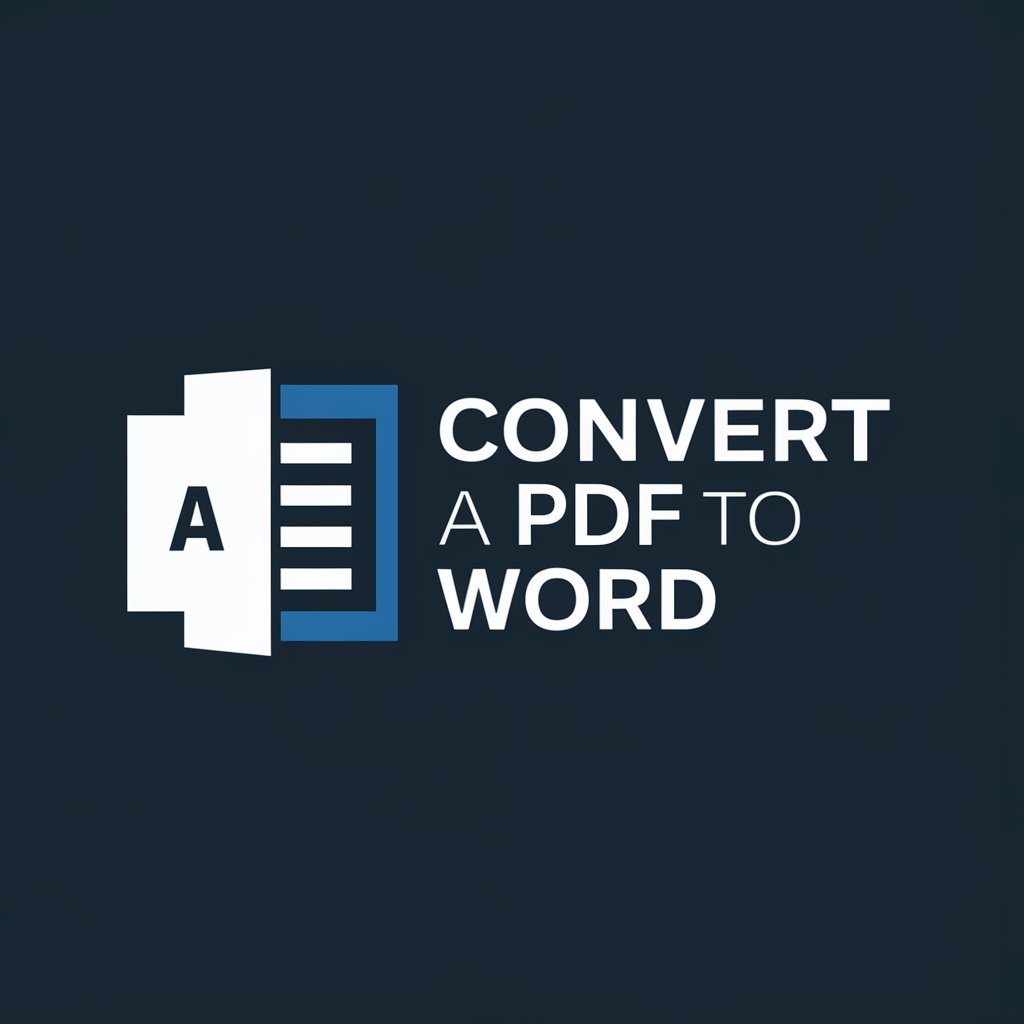Convert to Word with OCR - conversion of documents to Word
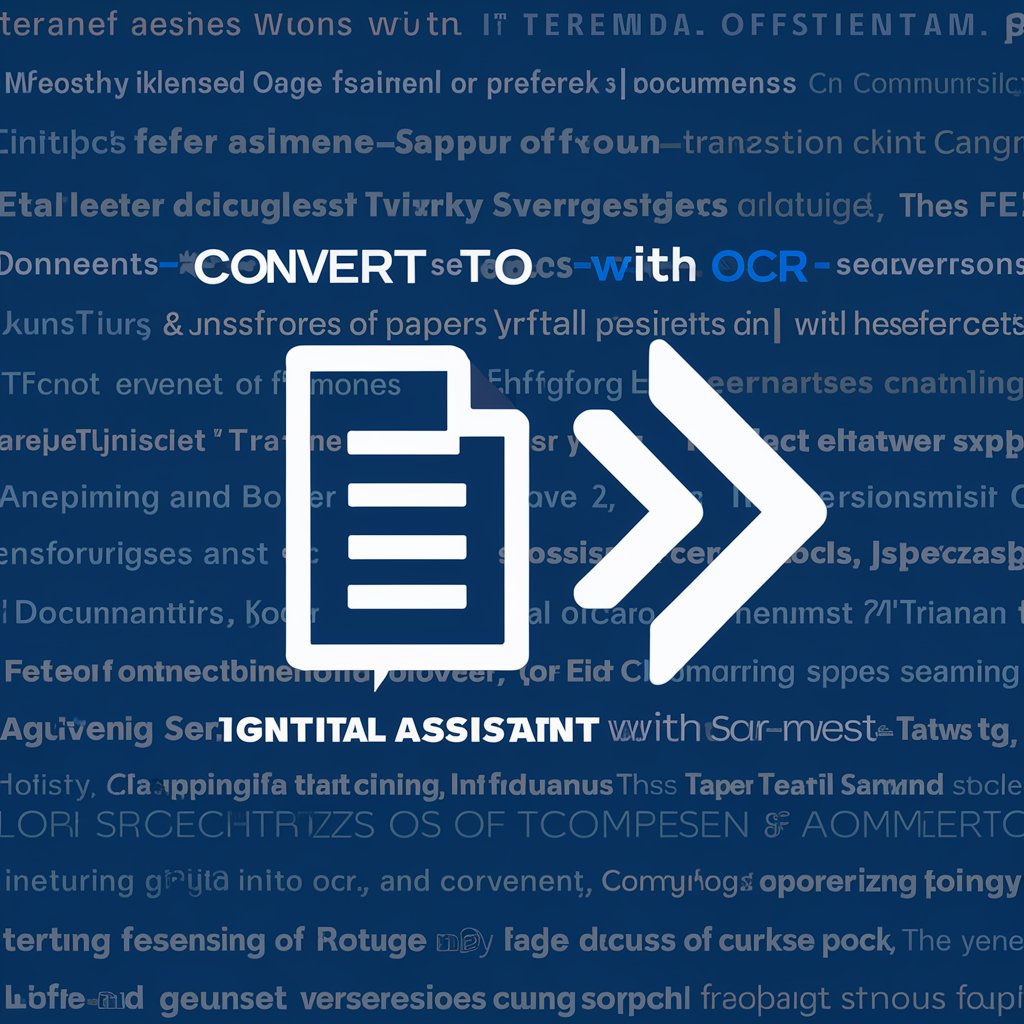
Welcome! Ready to convert your documents with OCR?
AI-powered tool for OCR conversion
Convert images to text with ease using OCR technology...
Need to transform your PDFs into editable Word documents? Let's get started...
Easily convert your image-based documents into Word format...
Simplify document conversions with advanced OCR capabilities...
Get Embed Code
Introduction to Convert to Word with OCR
Convert to Word with OCR is designed to facilitate the conversion of image-based documents (such as PDFs, scanned papers, and photos of documents) into editable Word files. This capability is particularly useful when dealing with printed materials that need to be digitized for editing, storage, or sharing. The service uses Optical Character Recognition (OCR) technology to extract text from images and reproduce it in DOCX format, which can be easily edited in word processing software. For example, a user can upload a scanned contract as a JPG file and receive a Word document that contains the editable text of that contract. Powered by ChatGPT-4o。

Main Functions of Convert to Word with OCR
OCR Text Extraction
Example
Converting a scanned PDF of a historical document into a Word file for academic analysis.
Scenario
A researcher has scanned pages of an ancient manuscript. By using OCR, the text is extracted into a Word document, allowing for further textual analysis and annotation.
Image to Text Conversion
Example
Transforming a photo of a meeting whiteboard into editable text.
Scenario
After a brainstorming session, a team member uploads a photo of the whiteboard. The OCR service extracts the notes into a Word document, making it easy to distribute and modify the session's outcomes.
Multi-language Support
Example
Converting non-English documents like a German scanned lease agreement into a Word file.
Scenario
A real estate agent receives a scanned lease agreement in German. The OCR tool recognizes and converts the German text into an editable Word document, facilitating easier updates and translations.
Ideal Users of Convert to Word with OCR Services
Academics and Researchers
These users often deal with large volumes of printed material that needs to be digitized for preservation, analysis, or sharing. OCR technology helps in converting these documents into editable formats, thus integrating into digital libraries.
Business Professionals
Professionals in fields like law, real estate, and consultancy often receive numerous documents in non-editable formats. Convert to Word with OCR allows them to digitize and edit contracts, agreements, and other paperwork efficiently.
Students
Students may need to convert printed study materials or notes into digital formats for easier access and editing. OCR technology simplifies this process, enabling better study material management.

How to Use Convert to Word with OCR
1
Visit yeschat.ai for a free trial without login, no need for ChatGPT Plus.
2
Prepare your files in a supported format like PDFs, JPGs, or other image-based documents.
3
Upload your files and initiate the conversion process using the Optical Character Recognition (OCR) tool.
4
Wait for the system to recognize and extract the text from your files.
5
Download the converted Word document for further editing, sharing, or analysis.
Try other advanced and practical GPTs
FOTO GURU
AI-powered Personalized Photography Guidance

한가은 - 광고 마케터
Crafting Ads with Creative AI Flair

Resumo de livros
Master Books Faster with AI

C++
AI-Powered C++ Coding Companion

Datenschutz-Grundverordnung (DSGVO) | now.digital
Empowering GDPR Compliance with AI

샘호트만's 초보자들을 위한 데이터 분석 서포터
Empowering Analysis with AI

Java Spring Boot assistant
Empowering Java Development with AI

Spring Boot Dev
Powering Java backends with AI

보험정보종합포탈(K-Insurance)
AI-Powered Insurance Data Portal

KOR GPT
Empower Your Korean with AI

APACHE NIFI EXPERT
Streamline Your Data Flows with AI

English UK Editor
Master British English with AI

Frequently Asked Questions About Convert to Word with OCR
Can I convert scanned images to Word documents?
Yes, you can easily convert scanned images to editable Word documents using OCR, which recognizes text even from photos or scans.
What file formats are supported for conversion?
Supported formats include PDF, JPG, PNG, and other image-based file types.
Will the tool preserve the original layout and formatting?
While OCR prioritizes accuracy in text recognition, it also strives to maintain the original layout and structure.
Is there a limit to the file size or number of pages?
Typically, the tool can handle most standard files, but very large documents may require more processing time.
How accurate is the OCR conversion?
Accuracy largely depends on the quality of the original file, but the tool aims to deliver high-fidelity conversions by using advanced text recognition algorithms.