Password Manager - AI-Driven Secure Passwords

Welcome to Password Manager, your AI partner in secure and strong passwords!
Enhance your security with AI-powered password management.
Generate a strong, unique password for my new account.
What are the best practices for maintaining password security?
Can you help me recover a forgotten password?
How can I create a secure password that I can still remember easily?
Get Embed Code
Overview of Password Manager
Password Manager is designed as an AI-enhanced tool to support users in managing their password security. It aids in generating strong, unique passwords, provides guidance on password recovery, and educates users about best practices for password security. The goal is to enhance the user's cybersecurity posture by simplifying the management of passwords, which are critical for safeguarding personal and professional information. For example, in a scenario where a user needs to create a new account for an online service, Password Manager can generate a strong password that meets all security requirements, thus protecting the user against common threats like brute force attacks. Powered by ChatGPT-4o。

Core Functions of Password Manager
Password Generation
Example
Generating a 16-character password containing uppercase and lowercase letters, numbers, and symbols.
Scenario
A user setting up a new online banking account can use this feature to ensure their account is secured with a robust password.
Password Recovery Assistance
Example
Guiding users through security questions to reset their passwords.
Scenario
A user forgets their password to a social media account. Password Manager helps navigate the account's password recovery process by suggesting answers to security questions based on user-provided hints.
Educating on Password Security
Example
Providing tips and tutorials on how to create and manage secure passwords.
Scenario
Password Manager offers regular updates and tips on best practices for password management, such as the importance of not reusing passwords across multiple sites.
Target User Groups for Password Manager
Individuals concerned with personal data security
This group includes everyday internet users who engage in online banking, shopping, or use social media and need to protect their sensitive information.
Small business owners
Owners who manage multiple accounts for their business operations and need to maintain strong security practices without the resources for a dedicated IT security team.

How to Use Password Manager
Begin your trial
Visit yeschat.ai to start a free trial without any login requirements, including no need for ChatGPT Plus.
Choose your use case
Select the specific password management needs you have, such as generating strong passwords, storing passwords securely, or retrieving forgotten passwords.
Set up your account
Follow the guided setup to configure your password manager, including setting master passwords and security preferences.
Integrate with browsers
Install browser extensions if available, to streamline the process of saving and filling in passwords on websites.
Regular maintenance
Regularly update your passwords and review security reports to maintain optimal security.
Try other advanced and practical GPTs
Password Sage
Secure Your Digital World with AI

Password Generator GPT
Smart, Secure, Automated Passwords

Debate Pro Trio
Debating Different Perspectives, AI-Powered.

MasterDebater GPT
Enhance Your Arguments with AI

Calculus Solver
AI-powered Precision in Calculus
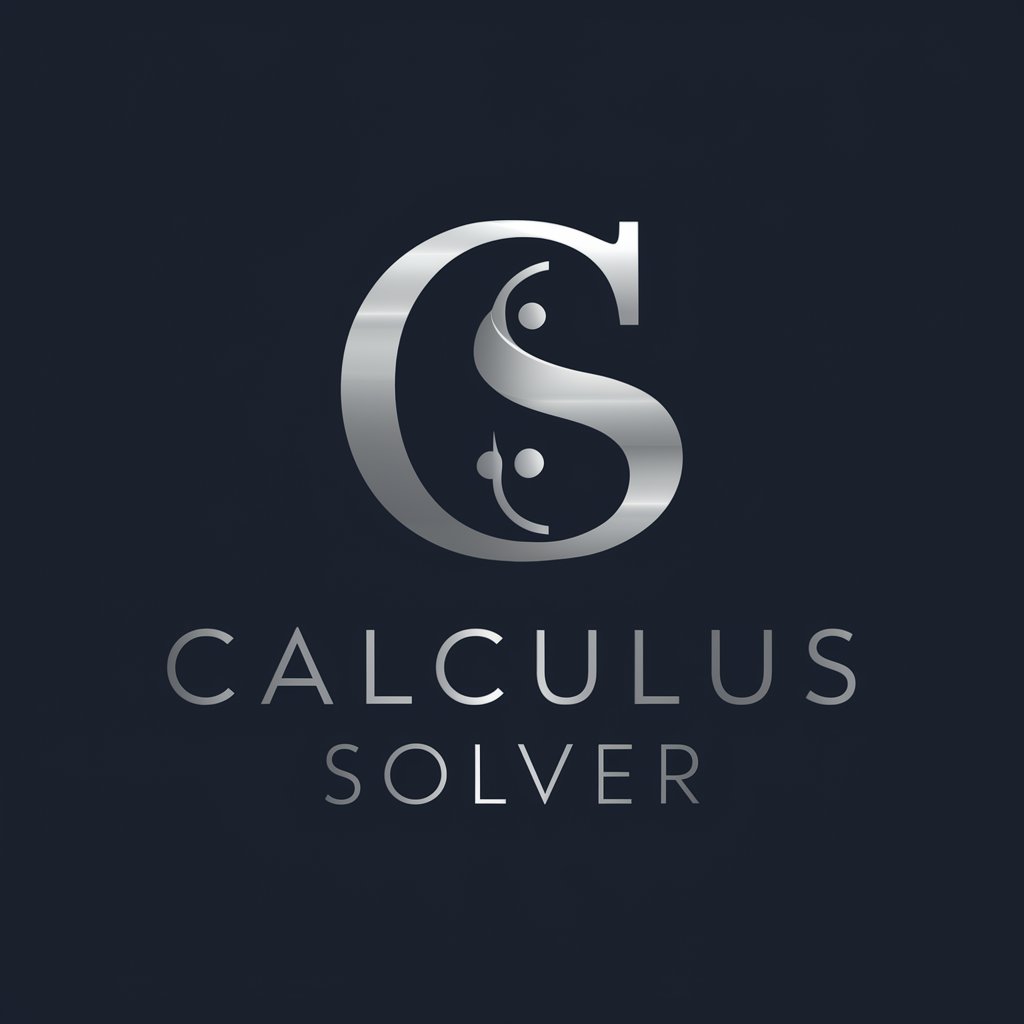
Multivariable Calculus Tutor
AI-powered calculus enlightenment
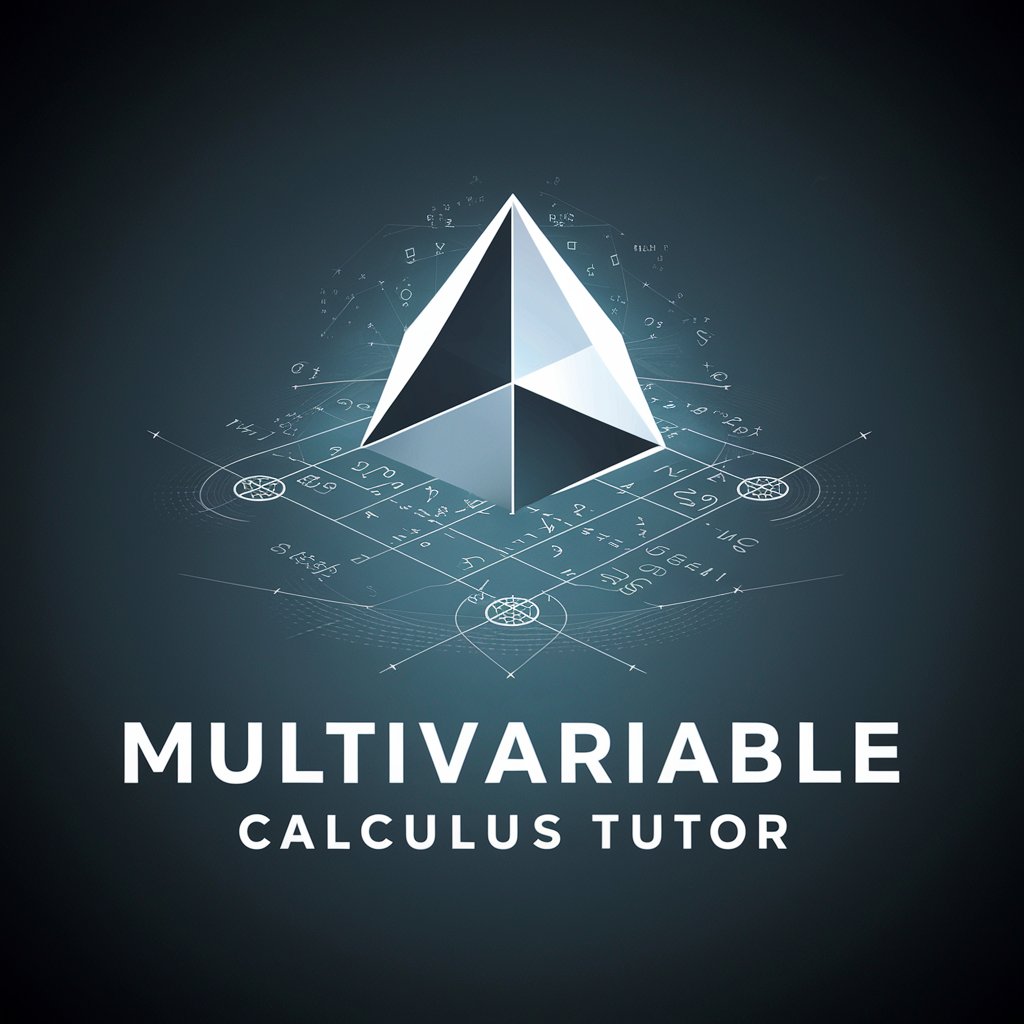
Password Mastery
Empowering secure digital identities.

Zap Passwords Puzzler
Unlock Puzzles with AI Smarts

Password Prodigy
Secure Your Digital World with AI

Story Password Genie
Turn security into storytelling with AI.

Serf Coder
Medieval Humility Meets Modern Tech

Ritter Dietrich
Explore History, Discover Events

Frequently Asked Questions about Password Manager
What makes a password strong?
A strong password includes a mix of upper and lower case letters, numbers, and special characters. It should be long enough (typically at least 12 characters) and not contain common words or easy-to-guess sequences.
Can Password Manager auto-fill passwords on websites?
Yes, Password Manager can auto-fill passwords on websites when integrated with browser extensions, making it both a secure and convenient solution for online navigation.
How does Password Manager secure my passwords?
Passwords are encrypted with advanced cryptographic techniques and stored in a secure, decentralized manner to ensure they are protected from unauthorized access and breaches.
What should I do if I forget my master password?
If you forget your master password, you can follow the recovery procedures which typically involve answering security questions or using a backup email to reset the password.
Can I share my passwords securely with others using Password Manager?
Yes, Password Manager offers secure password sharing options, allowing you to share access without revealing the actual passwords, often via encrypted links or user-to-user encryption.
